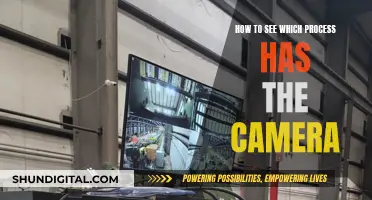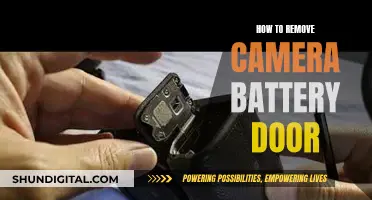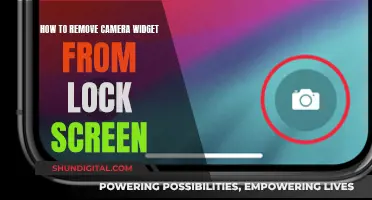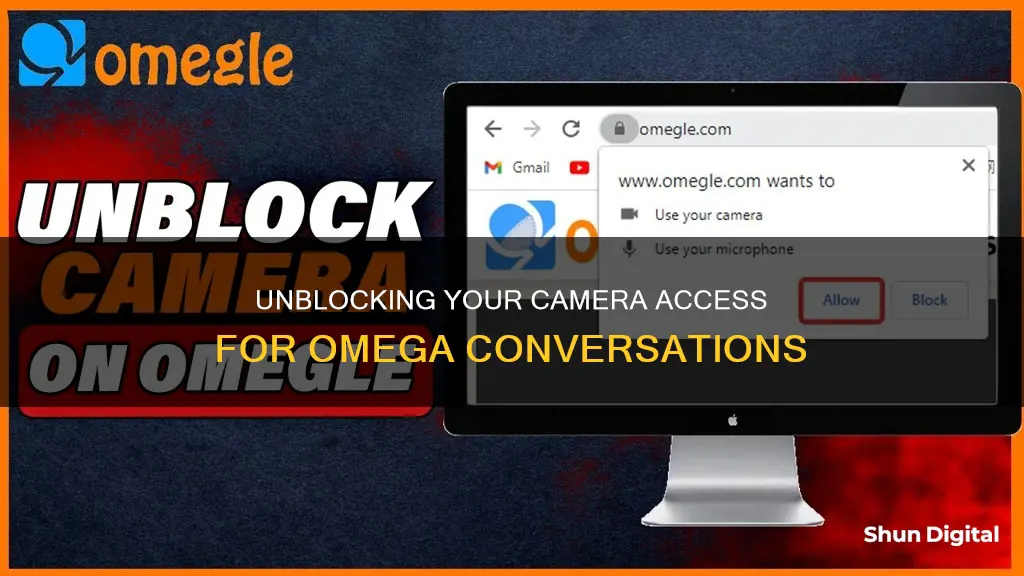
If your camera is blocked on Omegle, there are several steps you can take to try to resolve the issue. First, check if your camera is connected to your device and turned on. Next, ensure that you have given Omegle permission to access your camera in your device's settings. If you accidentally denied camera access, you can usually grant it again by going to the settings/preferences of your browser and finding the camera/microphone settings. If this doesn't work, try restarting your device or using a different browser. If you're still having trouble, you may need to uninstall and reinstall the Omegle app.
How to Remove Camera Blocked in Omegle
| Characteristics | Values |
|---|---|
| Check if the camera is blocked by Omegle | If yes, try restarting your phone or clearing your browser's cache and cookies. |
| Check your device settings | Ensure that you have given Omegle permission to access your camera in your device's settings. |
| Restart your device | Try restarting your device, including your browser, and try again. |
| Try a different browser | If you're still having trouble, try using a different browser. |
| Try a different camera app | Try using a different camera app to see if the issue is with the Omegle app or your camera. |
| Contact customer support | If you're still having issues, contact Omegle's customer support for assistance. |
What You'll Learn

Ensure your camera is connected and working properly
If you're having trouble with your camera on Omegle, there are a few things you can do to ensure your camera is connected and working properly.
First, make sure that your camera is connected to your computer and turned on. If you're using an external camera, check that the connection between your camera and your computer isn't loose. Try unplugging and replugging the camera or using another port on your computer.
Next, check your browser settings to ensure that your camera is enabled. On Chrome, Edge, or Firefox, look for an icon that looks like a video camera. If you're using Chrome or Edge, the icon might have an X or a line through it. Click the icon and then choose "Allow". If you don't see this icon, click the padlock icon in the address bar and then click the toggle switch next to your camera and microphone.
If you're using Safari, click the Safari menu and select "Settings for This Website". If you don't see "Allow" next to your camera, select "Allow" now.
If you're still having trouble, try restarting your computer or using a different browser.
Viewing Vivint Doorbell Camera Footage on Echo Spot Devices
You may want to see also

Check your browser settings
If you're having trouble with your camera on Omegle, it's worth checking your browser settings. If you're using a laptop, you may need to adjust your privacy settings to allow Omegle to access your camera.
If you're using Chrome, Firefox, or Edge, look for an icon that looks like a video camera. If you're using Chrome or Edge, the icon might have an X or a line through it. Click the icon, then choose 'Allow'. If you don't see this icon, click the padlock icon in the address bar, then click the toggle switch next to your camera and microphone.
If you're using Safari, click the Safari menu and select 'Settings for This Website…'. If you don't see 'Allow' next to your camera, select 'Allow' now.
If you're using an Android phone, open your Settings app, tap 'Apps & notifications', tap the app you want to change, tap 'Permissions', and turn on the permission.
If you're still having trouble, try restarting your device or using a different browser.
Switching On: Apple Watch Camera Functionality Explained
You may want to see also

Try restarting your device
If you're having trouble with your camera on Omegle, you can try restarting your device. This can help resolve any technical issues that may be causing the problem. If you're using a computer, simply turn it off and turn it back on again. If you're using a mobile device, such as a phone or tablet, press and hold the power button until the device turns off, then turn it back on.
If you're using an Android phone, you can also try clearing your browser's cache and cookies. To do this, open your browser's settings and look for an option to clear browsing data or clear cache and cookies. This will delete any temporary files and data that may be causing issues with your camera.
If you're still having trouble, you can try using a different browser. For example, if you're using Chrome, try switching to Firefox or Edge. This can help determine if the issue is specific to your browser or something else.
Additionally, make sure that your camera is connected to your device and turned on. If you're using an external camera, check that it's plugged in properly and that there are no issues with the connection.
If none of these steps work, you may need to uninstall and reinstall the Omegle app or contact Omegle's customer support for further assistance.
Motorcycle Plates: Are They Visible to Toll Cameras?
You may want to see also

Try using a different browser
If you're having trouble with your camera on Omegle, there are a few things you can try. Firstly, make sure that your camera is connected to your computer and turned on. If it is, then check your browser settings to ensure that your camera is enabled.
If you're still having trouble, try restarting your computer or using a different browser. If you're using Chrome, try opening Microsoft Edge, or if you're on a Mac, try Safari. The problem could be related to your web browser's updated Privacy Policy, so switching to a different browser could be the fix.
If you're using an Android phone, you can try using a different camera app to see if the issue is with the Omegle app or your camera. You can also try restarting your device. If you're still having trouble, you may need to uninstall and reinstall the Omegle app.
MLB Games: TV Cameras and Their Numbers
You may want to see also

Try using a different camera app
If you're having trouble with your camera on Omegle, you can try using a different camera app to see if the issue is with the Omegle app or your camera. This is especially true if you're using an Android phone.
If you're using an Android phone, you can try downloading a different camera app from the Google Play Store. If you're using an iPhone, you can try using the built-in Camera app or a third-party camera app from the App Store.
Once you've downloaded and installed the new camera app, open it and give it permission to access your camera. Then, try using Omegle again to see if the issue is resolved.
If you're still having trouble, you can try restarting your device or reinstalling the Omegle app. You can also check your browser settings to make sure that your camera is enabled and that Omegle has permission to access it.
Stream Geeni Cameras on Roku TV: A Simple Guide
You may want to see also
Frequently asked questions
If you are having trouble unblocking your camera on Omegle on your Android phone, first check to make sure that your camera is not currently blocked by Omegle. If it is, you can try restarting your phone or clearing your browser’s cache and cookies. If that does not work, you may need to uninstall and reinstall the Omegle app.
1. Open your Android device’s Settings app. 2. Tap Apps & notifications. 3. Tap the app you want to change. If you can’t find it, first tap See all apps or App info. 4. Tap Permissions. 5. Turn on the permission.
Omegle may block your camera for a variety of reasons. The most common reason is that your webcam may be blocked by your browser settings. You can try changing your browser settings or using a different browser altogether. Additionally, your camera may be blocked due to a technical issue. In this case, you can try restarting your computer or camera.