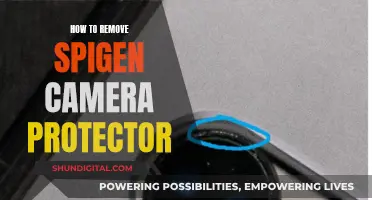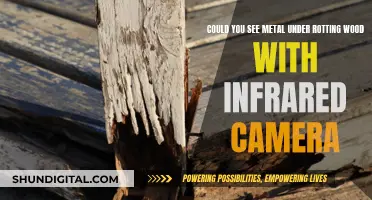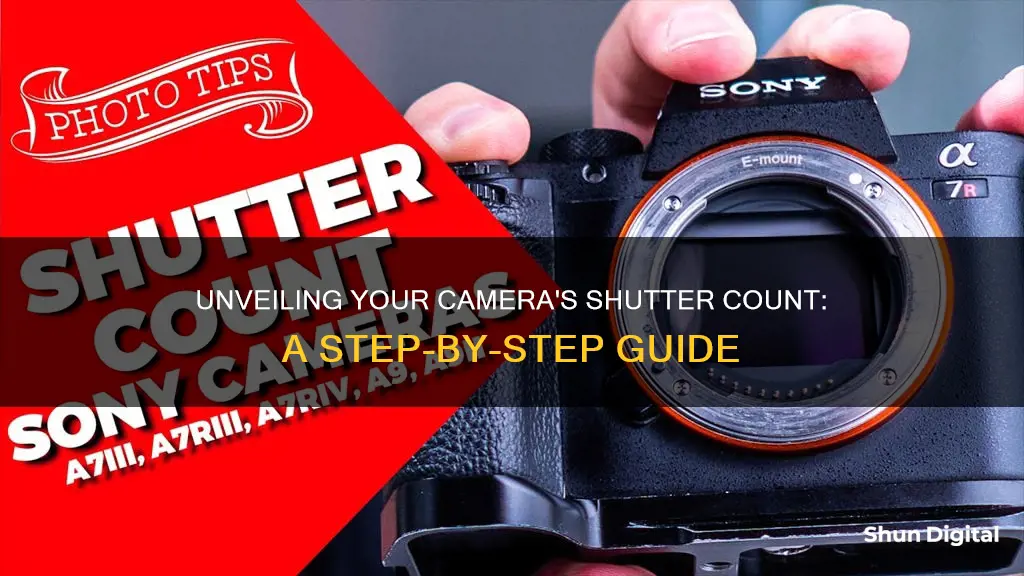
Knowing how to check the shutter count on your camera is important for several reasons. The shutter count, or the number of shutter actuations, indicates how much use the camera has had and can be a good indicator of how much longer it will work correctly. This is especially useful if you are buying or selling a second-hand camera. A high shutter count can also help you decide if it's worth repairing your camera or if you should upgrade to a newer model.
Different camera brands have their own unique methods for checking the shutter count. For example, Nikon users can check their camera's shutter count using Nikon's software by connecting their device to a computer via USB and then opening the Camera Information tab. Canon users can use the EOS Utility software, while Sony users can use the Imaging Edge Mobile app. Olympus and OM System Cameras allow you to check the shutter count right from the firmware screen on the camera itself. For Fujifilm cameras, some models let you check the shutter count directly in the Setup Menu, while others may require third-party tools. Pentax makes it easy for mirrorless camera users to check the shutter count by simply pressing the Info button and navigating to the Camera Status option.
Another way to check the shutter count is to upload an image to a website that will analyse the EXIF data automatically, such as CameraShutterCount.com. EXIF data is a set of metadata embedded within an image file by the camera, which includes information such as date and time, camera settings, and the camera's shutter count.
| Characteristics | Values |
|---|---|
| Why check shutter count? | To determine the life expectancy and value of a camera. |
| When to check shutter count? | When buying or selling a camera, or to assess whether it needs fixing. |
| How to check shutter count? | Upload a photo to a website that analyses EXIF data, or manually check the EXIF data yourself. |
| What is EXIF data? | Exchangeable Image File Format (EXIF) data is a set of metadata embedded within an image file by the camera. |
| What shutter count is considered "good"? | Entry-level and mid-range DSLR cameras are typically rated between 100,000 and 200,000. Professional-grade cameras can range between 400,000 and 500,000. |
| How to check shutter count on a Nikon? | Use Nikon's software by connecting your device to a computer via USB, then open the "Camera Information" tab. |
| How to check shutter count on a Canon? | Use the EOS Utility software by connecting your camera to a computer via USB, then click on "Camera Settings" and find "Shutter Count". |
| How to check shutter count on a Sony? | Connect the device to a computer via USB, then open the Imaging Edge Mobile app on a smartphone or tablet and tap the "Camera" and "Info" buttons. |
| How to check shutter count on an Olympus or OM System camera? | Access the shutter count from the firmware screen using a series of button presses on the camera. |
| How to check shutter count on a Fujifilm camera? | Some models, like the X100 series, let you check the shutter count in the "Setup Menu". For other models, you may need to use third-party tools. |
| How to check shutter count on a Pentax camera? | Turn on the device and press the "Info" button, then navigate to the "Camera Status" option. |
What You'll Learn

Upload an image to an online tool
Uploading an image to an online tool is one of the easiest ways to check your camera's shutter count. Here's a step-by-step guide:
- Take a New Photo: Use your camera to take a new photo. Make sure to use the JPEG or RAW format. This photo will be used to extract the shutter count information.
- Choose a Reliable Online Tool: Several websites offer shutter count services, such as Camera Shutter Count, Jimpl, or Apotelyt. These websites will analyse the metadata recorded in the photo to determine the shutter count.
- Upload Your Image: Visit the chosen website and look for an option to upload or drag and drop your image. Follow the instructions provided by the website to complete the upload process.
- Review the Results: Once the website has analysed your image, it will display the shutter count information. This will give you an estimate of your camera's value and remaining lifetime.
It is important to note that not all websites support all camera brands and models. Before uploading your image, ensure that the online tool is compatible with your specific camera. Additionally, some websites may have file size limitations, so check the requirements before uploading.
Some websites also offer additional features, such as the option to buy or sell cameras based on their shutter count. These sites can be useful if you're looking to purchase a used camera or sell your current one.
Keep in mind that your privacy is important. Choose a trusted website that values your data security and ensures that your uploaded images are not stored or shared without your consent.
Mastering Camera View in Blender: See What Your Camera Sees
You may want to see also

Use Nikon software
If you are using a Nikon camera, you can use Nikon-specific software to check the shutter count. Nikon cameras are known to embed their shutter count data into EXIF fields, making them one of the easiest brands to check shutter counts for.
One way to do this is by using the ExifTool command-line utility. This tool allows you to search through the EXIF data of your images and find the shutter count information. The command to use for Nikon cameras is:
Exiftool NikonFile.NEF | grep -i Shutter.Count
With this command, you can search for the "Shutter Count" field in the EXIF data of your Nikon images.
Another option is to use a cross-platform graphical frontend for ExifTool called jExifToolGUI. This provides a graphical user interface, making it easier to navigate and view the EXIF data.
Additionally, if you are a MacOS user, you can use the native preview app to display the shutter count for Nikon cameras. Simply open any Raw or JPEG image file with the Preview app, go to Tools > Show Inspector, and click on the "Nikon" tab to view the shutter count information.
It is worth noting that some Nikon mirrorless cameras may provide two results: the shutter count and the mechanical shutter count, with the latter only counting shots taken with the mechanical shutter.
The NSA and Your Camera: What You Need to Know
You may want to see also

Use Canon EOS Utility software
Canon does not make it easy to find the shutter count on their cameras, and it is often necessary to use third-party software. However, one way to check the shutter count on a Canon camera is to use the EOS Utility software. Here is a step-by-step guide:
Step 1: Install the EOS Utility Software
First, you will need to download and install the EOS Utility software on your computer. This software is available from the Canon software support pages. Make sure you download the correct version for your operating system.
Step 2: Turn on Your Camera and Connect It to Your Computer
Use a USB cable to connect your Canon camera to your computer. Ensure that your camera is turned on before connecting it.
Step 3: Open the EOS Utility Software
Once your camera is connected, open the EOS Utility software on your computer. This will allow you to access various settings and information about your camera.
Step 4: Click on the "Camera Settings" Tab
In the EOS Utility software, look for the "Camera Settings" tab and click on it. This tab may be located in a menu or toolbar within the software.
Step 5: Click on the "Shutter Count" Button
In the "Camera Settings" window, you should see a button or option labelled "Shutter Count." Click on this to access the shutter count information.
Step 6: View the Shutter Count
After clicking on the "Shutter Count" button, a window will display the shutter count for your Canon camera. This number represents the number of times the shutter has been released, or the number of photos that have been taken with the camera.
It is important to note that the EOS Utility software may not work with all Canon camera models. Some users have reported that it only displays the shutter count for older Canon cameras. For newer models, you may need to use third-party applications such as ShutterCount or EOSInfo. Additionally, Canon does not save the shutter count in the EXIF data of photos, so methods that rely on extracting EXIF data may not work for Canon cameras.
If you are unable to find the shutter count using the EOS Utility software or other methods, you may need to send your camera to Canon for a cleaning service, as they can provide an accurate count. Alternatively, you can estimate the shutter count by using the serial number of your camera or by visually inspecting the camera for signs of wear and tear.
Actors' Aversion: Watching Themselves on Camera
You may want to see also

Use Imaging Edge Mobile app for Sony cameras
The Imaging Edge Mobile app is a free application provided by Sony that allows you to connect your Sony camera to your smartphone or tablet via Wi-Fi. This enables you to access various features, including checking the shutter count. Here is a step-by-step guide on how to use the Imaging Edge Mobile app to check the shutter count on your Sony camera:
- Ensure your camera is compatible: The Imaging Edge Mobile app is compatible with most Sony cameras that support Wi-Fi. Check your camera's specifications in the manual to confirm its compatibility.
- Download the Imaging Edge Mobile app: You can download the app on your smartphone or tablet from the Google Play Store or Apple App Store.
- Connect your camera to the app: Open the app and establish a Wi-Fi connection between your camera and mobile device. Refer to the app's instructions for the specific connection process.
- Access the camera settings: Once connected, navigate to the camera settings within the app. The exact path may vary depending on your camera model.
- Find the shutter count information: Within the camera settings, look for the "Shutter Count," "Camera Information," or similar sections. The shutter count should be displayed here.
It is important to note that the Imaging Edge Mobile app offers various other features beyond checking the shutter count. These may include remote control capabilities, image transfer, location information linkage, and more. Therefore, exploring the app's different functions can help you utilise its full potential.
Additionally, if you prefer an alternative method to check the shutter count, you can upload an unedited JPEG image from your Sony camera to a website like CameraShutterCount.com. This website reads the image's EXIF data and displays the shutter count. This method is convenient if you don't want to install an additional app or don't have access to your camera at the moment.
Smart TV Camera Privacy: LG 65UJ6200 Edition
You may want to see also

Check the firmware screen for Olympus and OM System cameras
To check the firmware screen and shutter count for Olympus and OM System cameras, follow these steps:
Firstly, turn off your camera. Then, press and hold the menu button while turning the camera back on. Release the menu button and press it again. From here, enter the setup menu, often indicated by a wrench icon.
In this menu, find the option to adjust the brightness and temperature of the rear display. Once you have found this, press the following sequence of buttons: right, info, OK. Following this, press: up, down, left, right, shutter, up. This will bring up the hidden menu, where you can view the shutter count.
Finally, to see the shutter count, press the right button to navigate to the second page of the hidden menu. Here, you will find the mechanical shutter count displayed as the number after "MS".
This process is specific to Olympus and OM System cameras, and may not work for other camera brands. It is important to note that the shutter count is a measure of how much the camera has been used, and can be useful for determining the remaining life of the mechanical shutter.
Mobile Camera Viewing: Easy Access for All
You may want to see also
Frequently asked questions
You can check the shutter count on your camera by uploading a raw image file to a website that analyses EXIF data, such as CameraShutterCount.com. You can also consult your camera's manual for instructions on how to check the shutter count if it's not stored in the EXIF data.
The camera shutter count is important because it indicates the camera's life expectancy and value. As a mechanical component, the shutter wears out slightly each time it opens and closes, so a high shutter count can impact the resale value of your camera.
No, the camera shutter count data is typically stored in the camera's firmware or internal memory and cannot be reset under normal circumstances. Only qualified technicians with access to the operating system firmware can reset the shutter count during refurbishment.
A "good" shutter count varies depending on the camera model. Entry-level and mid-range DSLR cameras typically have a shutter count rating between 100,000 and 200,000, while professional-grade cameras can range from 200,000 to 400,000 or more.