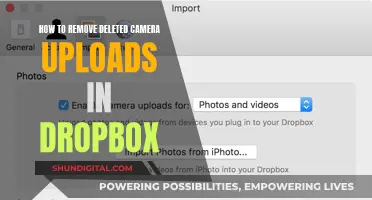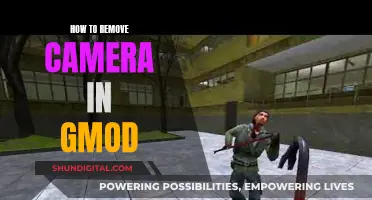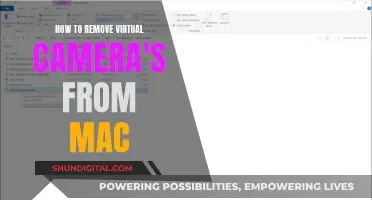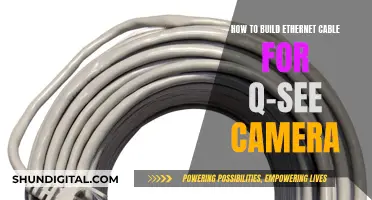If you're tired of your phone's camera flashing when you receive a call, there are a few ways to disable this feature. The process will differ depending on the make and model of your phone, but here are some general steps to follow:
For Samsung Galaxy phones with Android 9 or older, go to Settings, tap on Accessibility, then Hearing, and finally, Flash Notification. From there, you can toggle the feature off. On newer Samsung Galaxy phones, the process is similar: go to Accessibility, then Advanced Settings, and look for the Flash Notification menu. Toggle the Camera option off.
On LG phones, the process is similar: go to Settings, then Accessibility, and Hearing. From there, tap on the Flash Alerts toggle and confirm by tapping Turn On.
If you can't find the option in your phone's accessibility settings, you can try using a dedicated app like Flash Alerts, which forces your phone's LED to blink when you receive a call or notification. This app is free and customizable, allowing you to enable alerts for calls, texts, or specific apps.
By following these steps, you should be able to disable the camera flash for incoming calls and reduce distractions for yourself and others around you.
| Characteristics | Values |
|---|---|
| Phone model | Samsung Galaxy, LG, Xiaomi A2 Lite |
| Android version | 9 or older, 10 or newer |
| Step 1 | Go to Settings |
| Step 2 | Go to Accessibility, then Hearing or Advanced Settings |
| Step 3 | Tap on Flash Notification or Camera toggle |
| Step 4 | Tap to activate/deactivate the feature |
What You'll Learn

How to turn off camera flash on Samsung Galaxy phones with Android 9 or older
If you have a Samsung Galaxy phone with Android 9 or older, you can turn off the camera flash for incoming calls by following these steps:
- Open the "Settings" menu on your device.
- Scroll down and select "Accessibility".
- Tap on "Hearing".
- Tap on "Flash Notification".
- Toggle the "Camera Light" or "Screen Flash" option off.
By following these steps, you can disable the camera flash for incoming calls on your Samsung Galaxy phone with Android 9 or older.
Alternatively, if you want to turn off the camera flash for taking photos, you can do so through the Camera app:
- Open the Camera app.
- Tap on the lightning bolt icon at the bottom centre of your screen.
- Tap until you see a lightning bolt icon with a slash through it, indicating that the flash is off.
Now, when you take photos, the camera flash will be disabled, and it won't turn on regardless of the lighting conditions.
Smart TV Camera: A Hacker's Window to Your Home
You may want to see also

How to turn off camera flash on Samsung Galaxy phones with Android 10 or newer
If you want to stop your Samsung Galaxy phone's camera from flashing when you receive a call, follow these steps:
Open the “Camera” app on your device. The Camera app icon should be easily accessible on your home screen or app drawer.
Once the Camera app is open, locate the flash icon. On most devices, this will be at the bottom centre of the screen. On some models, you may first need to select the “Menu” icon (usually three vertical dots) to access the flash settings. You may have to tap or swipe left or right to make the flash icon appear.
Now, simply toggle the flash setting to the desired mode. There are usually three options: lightning bolt with nothing (flash on), lightning bolt with a slash (flash off), and lightning bolt with an "A" (auto-flash). Tap the lightning bolt icon until you see the lightning bolt with a slash, indicating that the flash is turned off.
By following these steps, you can ensure that your Samsung Galaxy phone's camera will not flash when you receive a call or take a picture in low-light conditions.
The Art of Cinematography: Masterful Camera Control
You may want to see also

How to turn off camera flash on LG phones
To turn off the camera flash on your LG phone, follow these steps:
- Open the "Settings" menu on your phone.
- Tap on "Accessibility," then on "Hearing."
- Locate the "Flash alerts" or Flash Notification setting.
- Tap on the toggle to turn off the flash alerts.
Alternatively, if you wish to disable the camera flash only for incoming calls, you can do so through the "Camera" app:
- Open the "Camera" app.
- Tap on the flash icon. You may need to select the "Menu" icon first and swipe left or right to make the buttons appear.
- Toggle the flash setting to "Off" or disable it by selecting the lightning bolt icon with a slash through it.
By following these steps, you can disable the camera flash on your LG phone, ensuring that it does not activate when you receive calls or other notifications.
Accessing Facetime Cameras: See Before Answering
You may want to see also

How to turn off camera flash on an iPhone
If you want to turn off the camera flash on your iPhone, follow these steps:
- Open the Camera App.
- Press the Flash Button. The flash button on an iPhone camera will be located at the top left of the screen if you are holding the phone vertically, or at the bottom left if you are holding it horizontally. The flash icon will look like a lightning bolt.
- Choose the "Flash Off" option. When you press the flash icon, a menu will appear with three options: "Auto", "On", and "Off". Selecting "Off" will disable the flash, and the flash icon will now show with a line through it to indicate that the flash is turned off.
It is worth noting that the process of turning off the flash may vary slightly depending on the iPhone model. For example, on older iPhone models with a Home button, you can simply open the Camera app and tap the flash icon in the top-left corner to turn the flash on or off.
Removing Scenes from Your Xfinity Camera Footage
You may want to see also

How to turn off camera flash on Android phones
If you're tired of your Android phone's camera flashing when you receive a call, there are a few ways to turn off this feature. The process may vary slightly depending on your phone's make and model, but here are the general steps to follow:
Check Your Phone's Settings
Firstly, check your phone's settings. The path to disabling the camera flash for incoming calls will depend on your specific Android model.
For Samsung Galaxy phones with Android 9 or older:
- Go to Settings > Accessibility > Hearing.
- Tap on Flash Notification and activate the feature.
For Samsung Galaxy phones with Android 10 or newer:
- Go to Settings > Accessibility > Advanced Settings.
- Look for the Flash Notification menu and tap the Camera toggle to turn it off.
For LG phones:
- Go to Settings > Accessibility > Hearing.
- Tap on Flash Alerts toggle and then tap "Turn On".
For Xiaomi A2 Lite:
- Open the Phone App.
- Click on the three horizontal bars in the bottom left corner.
- Go to Settings > Incoming Call Settings.
- Disable the "Flash when ringing" option.
Alternatively, you can go to Settings > App Settings Section > System Apps > Call Settings > Incoming Calls Settings, and then disable the "Flash while ringing" option.
Use a Dedicated App
If you can't find the relevant settings in your phone's Settings app, you can try using a dedicated app like Flash Alerts. This app forces your Android phone's LED to blink when you receive a call, get a new message, or receive a notification. It's free to download and offers a range of customisation options.
Turn Off Flash in the Camera App
If you want to turn off the flash for taking photos, you can do so directly through your phone's Camera app:
- Open the Camera app.
- Tap the lightning bolt icon at the bottom centre of your screen.
- Tap until you see a slash mark through the lightning bolt, indicating that the flash is off.
Depending on your phone model, you may need to tap the "Menu" icon first to access the flash settings.
Finding IPC Cameras on Your Network
You may want to see also
Frequently asked questions
Go to Settings > Accessibility > Hearing. Tap on Flash Notification and then tap on the toggle to turn off the feature.
Go to Settings > Accessibility > Hearing. Tap on the Flash Alerts toggle and confirm by tapping on Turn Off.
Open the Phone App and click on the three horizontal bars in the bottom left corner. Go to Settings > Incoming Call Settings and disable the "Flash when ringing" option.
Open the Camera App and press the Flash Button in the top or bottom left, depending on how you are holding your phone. Choose the "Flash Off" option.
Open the Camera App and find the camera settings menu. Locate the flash settings and select "Flash off".