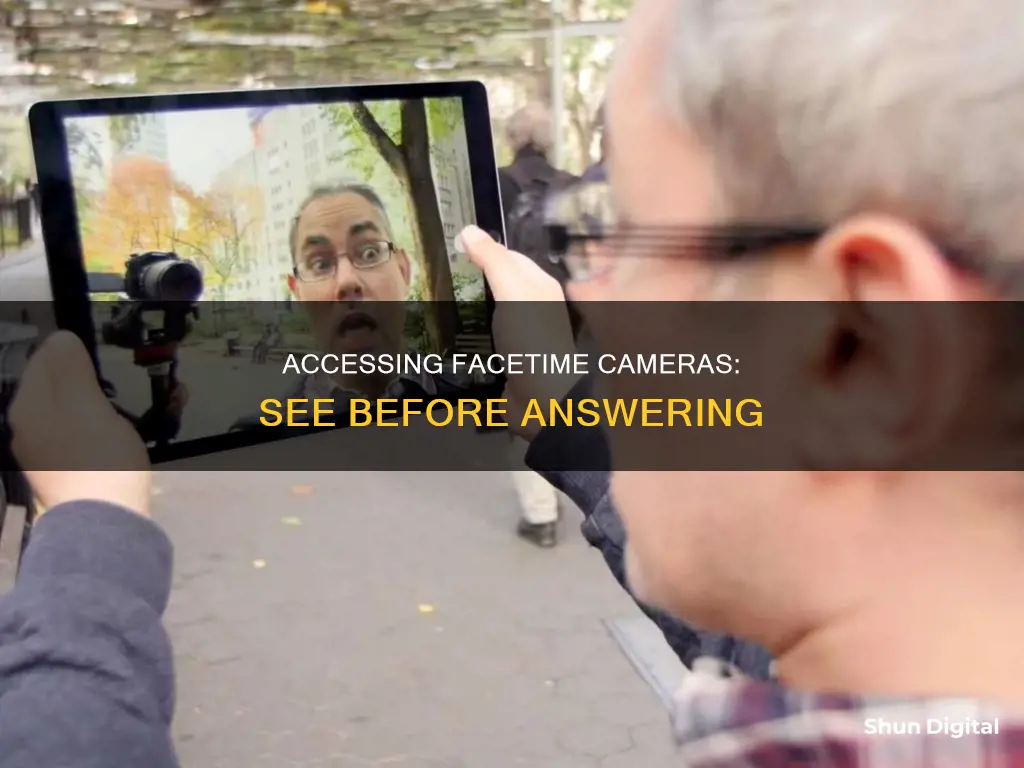
In 2019, a bug in the FaceTime app was discovered that allowed a caller to access the microphone and front-facing video camera of the iPhone they were calling, even before the recipient answered the call. This raised serious privacy concerns, and Apple soon released a fix in a software update. Since then, it is understood that a FaceTime caller cannot see the recipient before they answer the call. The camera on an iPhone or iOS device will not turn on until the recipient presses Answer. However, if the recipient has previously enabled FaceTime Attention in their settings, their iPhone can automatically determine when they are looking at the screen and turn on the camera in response.
| Characteristics | Values |
|---|---|
| Can a caller see you before you answer a FaceTime call? | No, the camera on your iPhone or other iOS device will not turn on until you press "Answer." |
| What if you have "FaceTime Attention" enabled in your settings? | Your iPhone can automatically determine when you are looking at the screen and turn on the camera in response, but only after you answer the call. |
| Is there a bug that lets a caller see you before you answer? | There was a bug in 2019 that allowed a caller to access the microphone and front-facing video camera of the iPhone they were calling, even before the recipient answered. Apple has since fixed this issue. |
What You'll Learn

A bug allowed access to the camera and microphone
In 2019, a bug was discovered in Apple's FaceTime app, which allowed a caller to access the microphone and front-facing video camera of the person they were calling, even if the recipient had not answered the call. This meant that a caller could listen in on and access a live video feed of the recipient's conversations through their device's microphone and camera.
The bug was triggered by a specific sequence of actions. The caller would initiate a FaceTime video call to the recipient. Then, before the recipient answered, the caller would add themselves as a second participant, turning the call into a group call. This would switch the call into "group" mode, and the recipient's video and audio would be transmitted without their knowledge or consent.
The bug caused significant concern among Apple users, and social media sites were filled with anxious users discussing the issue. The situation was so serious that prominent figures, such as Twitter CEO Jack Dorsey and the governor of New York, Andrew Cuomo, urged their followers to disable FaceTime until a fix was released.
In response to the bug, Apple released a statement acknowledging the issue and promising to release a software update to address it. They also temporarily disabled the Group FaceTime feature to prevent further exploitation of the vulnerability.
To protect their privacy until the update was released, Apple users were advised to disable FaceTime in their iPhone settings. Additionally, keeping cameras covered with a shutter or a case could provide an extra layer of protection against unintended access.
Hacking Ome TV: Uncovering Camera Tricks and Privacy Risks
You may want to see also

The bug was fixed in iOS 12.1.4
In early 2019, a bug in iOS 12.1 allowed a major privacy breach, where another iPhone or iPad user could eavesdrop on an iOS user by activating a FaceTime call without their consent. This was fixed in the iOS 12.1.4 update, which was released in February 2019. The bug was so severe that it resulted in at least one lawsuit. Apple temporarily disabled Group FaceTime for all users not running iOS 12.1.4 or later, until the issue was resolved.
To update your device to iOS 12.1.4, go to Settings > General > Software Update and install the update from there. Ensure your device is connected to Wi-Fi and has at least 50% battery life, or is connected to a charger. Alternatively, you can enable Automatic Updates in Settings > General > Software Update and wait for the update to install automatically.
McDonald's Camera Policy: Can Customers Request to View Footage?
You may want to see also

The FaceTime Attention setting can turn on the camera automatically
If you would prefer not to have the camera turn on automatically, you can disable this feature by opening the Settings app, tapping 'Face ID & Passcode', and then turning off Attention Aware Features.
It's worth noting that the TrueDepth camera is only available on iPhone X or later, excluding the iPhone SE. The iPad Pro 11-inch and iPad Pro 12.9-inch models also use this camera system.
Another feature that impacts FaceTime calls is Eye Contact Correction, which was introduced with iOS 14. This feature uses augmented reality and advanced computer vision techniques to adjust the user's eyes, making it appear as if they are staring directly at the front-facing camera even when they're looking at the screen instead of the camera. This feature can be disabled by opening the Settings app and turning off Eye Contact.
Accessing Vivint Camera Footage: A Step-by-Step Guide
You may want to see also

The Preview My Caller ID setting may impact visibility
When you see yourself before answering a FaceTime call, this is only a helper for you to position yourself in the camera and the caller on the other end cannot see you. This was, however, not always the case. In late 2018 to early 2019, there was a vulnerability in the iOS system that allowed callers to see and hear the recipient before they answered the call. Apple temporarily disabled FaceTime and fixed the bug in iOS 12.1.4.
If you want to change the phone number or email address that appears as your caller ID on FaceTime, you can do so in your device settings. Launch the Settings app from your Home screen and scroll down to the "Caller ID" section. Tap the phone number or email address you'd like to use as your FaceTime caller ID. The checkmark indicates the currently selected email address or phone number.
The Preview My Caller ID setting may impact the visibility of your caller ID to the recipient of your call. To ensure that your caller ID is visible, make sure that your device is running on the latest software. You can do this by opening your device Settings, selecting "General", and then choosing "Software Update". If an update is available, tap "Install Now".
Additionally, you can adjust your FaceTime settings by opening Settings, selecting FaceTime, and ensuring that your contact information (phone number and/or email address) is correct under the "YOU CAN BE REACHED BY FACETIME AT" and "CALLER ID" sections. If you are using an iPhone, iPad, or iPod touch, you can also enable or disable specific numbers or email addresses for receiving FaceTime calls. Simply scroll down and tap FaceTime, then tap the checkmark to the left of any number or email address to turn it off or on.
By making sure that your device is running on the latest software and that your FaceTime settings are correctly configured, you can ensure that your caller ID is visible to the recipient when you make a FaceTime call.
Toshiba Fire TV Camera Location Explained
You may want to see also

Pressing the volume-down button can enable camera access
In late 2018 to early 2019, a bug in FaceTime, Apple's video and audio chat service, allowed callers to access the microphone and front-facing video camera of the person they were calling, even if the recipient had not answered. This meant that if you were calling someone on FaceTime, you could see their camera feed before they picked up.
To trigger this bug, a caller would initiate a FaceTime video call and then follow a series of steps. After the call recipient pressed the volume-down button, the caller could see footage from the recipient's front-facing camera, even if the call had not been answered. It is important to note that this bug was specific to certain iOS versions, and Apple released a fix for it in a software update.
If you are concerned about this issue, it is recommended to regularly update your iOS software to ensure that any known bugs or vulnerabilities are patched. Additionally, you can disable FaceTime in your iPhone settings to prevent anyone from potentially accessing your camera or microphone without your consent.
While this bug did allow access to the recipient's camera, it is important to note that it required a specific set of steps to be triggered and may not have been widely used for covert spying. Apple takes security and privacy seriously and works to promptly address any reported issues.
Is Your TV Spying on You? Built-In Cameras and Your Privacy
You may want to see also
Frequently asked questions
No, if someone calls you on FaceTime, they cannot see you before you answer. Your camera won't turn on until you press "Answer". However, there was a bug in 2019 that allowed callers to access the microphone and camera of the iPhone they were calling before the recipient answered. Apple has since fixed this issue.
If the FaceTime call was not connected, the other person did not see you.
Yes, the preview of yourself on the camera is just a helper for you to position yourself in the frame.
Your iPhone can automatically determine when you are looking at the screen and turn on the camera in response. However, this function won't start working until you answer the call, not before.







