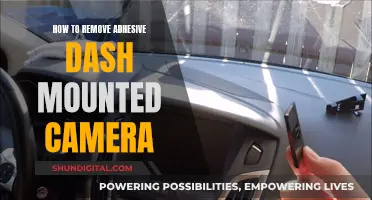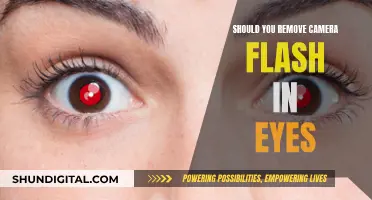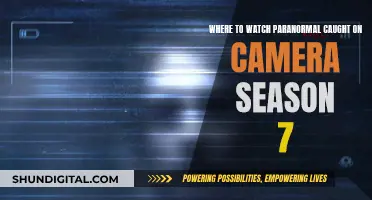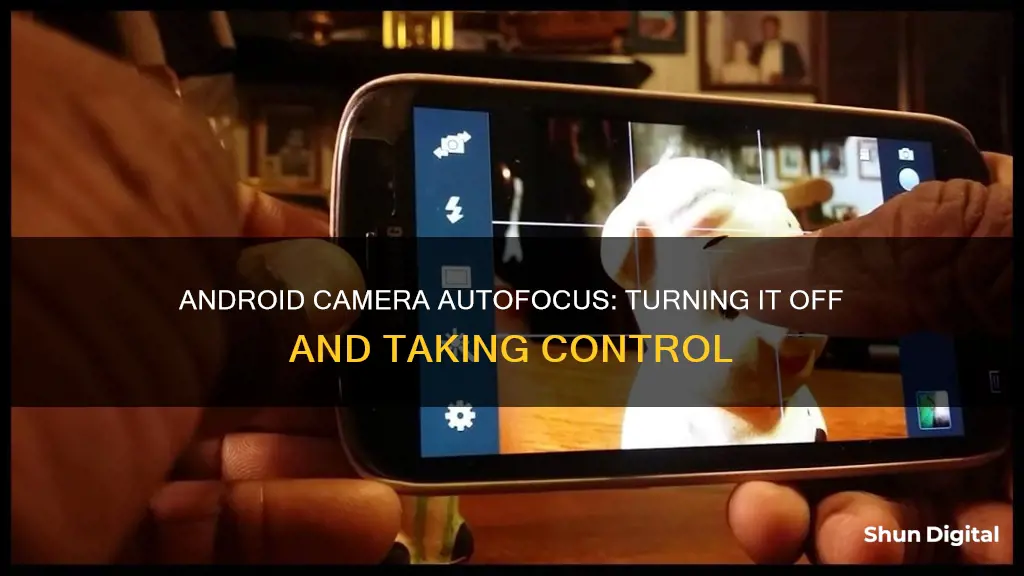
Many people have issues with autofocus on their Android phones, especially when taking pictures of moving objects or in low-light conditions. The autofocus may struggle to find the right object to focus on, resulting in blurry or out-of-focus pictures. While some phones may have a dedicated setting to turn off autofocus, others may require a workaround. For example, on the Samsung Galaxy S7, you can switch to Pro mode and manually adjust the focus to Mount to disable autofocus. On other phones, you can try uninstalling camera updates or using third-party camera apps that offer more control over focus settings. Additionally, you can try locking the focus by tapping and holding on the screen before taking a picture.
| Characteristics | Values |
|---|---|
| Devices | Galaxy Nexus, Samsung Galaxy S4, Samsung Galaxy S7, Google Pixel |
| Solutions | Uninstall camera updates, use Open Camera app, use Camera FV-5 or Cinema FV-5 apps, tap and hold screen, use FOCUS_MODE_INFINITY, FOCUS_MODE_FIXED, or FOCUS_MODE_MACRO, use Pro mode |
What You'll Learn

Use FOCUS_MODE_INFINITY or FOCUS_MODE_FIXED
To remove autofocus in your Android camera, you can try using the FOCUS_MODE_INFINITY or FOCUS_MODE_FIXED settings. Here's a detailed guide on how to do this:
Firstly, check if your device supports these focus modes. You can do this by querying the camera capabilities using the getSupportedFocusModes() method. If your device supports these modes, you can proceed to the next steps.
To set the focus mode, you will need to use the setFocusMode() method and pass the desired focus mode as a parameter. Here's an example code snippet:
Java
Camera.Parameters mParameters = mCamera.getParameters();
MParameters.setFocusMode(Camera.Parameters.FOCUS_MODE_INFINITY); // or FOCUS_MODE_FIXED
MCamera.setParameters(mParameters);
By setting the focus mode to FOCUS_MODE_INFINITY, the focus will be set to infinity, which means that objects at a distance will be in focus. On the other hand, FOCUS_MODE_FIXED will lock the focus at the current setting, which is usually the hyperfocal distance.
It is important to note that not all devices support these focus modes, and you might need to recompile your Android OS or make changes to the camera firmware to achieve the desired functionality. Additionally, when using FOCUS_MODE_FIXED, you should not call the autoFocus() method, as it is not recommended for this mode.
Some alternative workarounds include manually locking the focus by long-pressing on the screen before capturing an image, or using third-party camera applications that offer more control over focus settings, such as Open Camera or Camera FV-5.
Activating Your LG Smart TV's Camera: A Step-by-Step Guide
You may want to see also

Use FOCUS_MODE_MACRO for close-up shots
The FOCUS_MODE_MACRO setting is ideal for close-up shots, especially when you want to highlight tiny subjects in your photos. This setting allows you to capture subjects at a 1:1 ratio or greater, meaning the subject appears on the camera sensor at the same size as they are in reality.
- Manual Focus with Live View: Switching to manual focus mode gives you precise control over the focus. Using Live View on the LCD screen allows you to see exactly what's in focus and make adjustments as needed. You can also zoom in on the on-screen image to ensure precise focusing on the desired area.
- Focusing Plate: Attach a focusing plate to your tripod head, which lets you adjust the camera's position forwards or backwards to change the point of focus. This provides more precision than simply rotating the focus ring on the lens.
- Rocking Technique: This technique is perfect for handheld shooting or when your camera is stabilised on a beanbag. Set your lens to its minimum focus distance, then gently rock the camera back and forth until your subject appears sharp in the viewfinder. Capture the shot when your subject is perfectly sharp, as this may only be for a fraction of a second.
- Articulating Centre Column: Many modern tripods feature an articulating centre column that can be set to a horizontal position, making it easier to get the camera close to subjects, both low and high. This can also be used like a focusing plate to achieve focus at a 1:1 ratio.
- Aperture Settings: When using FOCUS_MODE_MACRO, it's crucial to consider your aperture settings. A small aperture, such as f/11 to f/22, can help improve focus, but it also reduces the amount of light in your photo. You may need to use a flash to compensate for the reduced light, especially in low-light conditions.
- Continuous Shooting Mode: When using the rocking technique, enable continuous shooting mode to increase your chances of capturing a perfectly focused shot. This mode will take multiple photos in quick succession, ensuring you don't miss the brief moment when your subject is in focus.
Unseen Truths: What the Camera Didn't Capture
You may want to see also

Disable autofocus by uninstalling camera updates
If you are having issues with autofocus on your Android device, you can try disabling autofocus by uninstalling camera updates. This method has been suggested by users on forums such as Reddit and Stack Overflow. Here is a step-by-step guide on how to do this:
- Go to your device's Settings.
- Locate and select "Apps" or "Applications". This may vary depending on your device model and Android version.
- Find the "Camera" app in the list of installed apps.
- Tap on the "Camera" app. This will open the app's information page.
- Look for the "Uninstall updates" or "Rollback" option. The option to uninstall updates may be located under a menu called "Three dots" (●●●) or "More".
- Tap on the "Uninstall updates" or "Rollback" option. This will remove any updates that have been installed for the "Camera" app.
- Restart your device. After restarting, your camera app should be using the factory version that came with your device.
By uninstalling camera updates, you may find that certain features, such as autofocus, are disabled or altered. This is because, over time, camera updates may introduce changes or improvements to the autofocus functionality. Therefore, uninstalling these updates can potentially resolve issues you may be experiencing with autofocus.
It is important to note that the specific steps to uninstall camera updates may vary slightly depending on your Android device model and the version of the Android operating system you are using. Additionally, uninstalling camera updates may remove other features or improvements that were introduced in the updates. Therefore, it is recommended to explore other autofocus disabling methods or update to a newer version of the camera app if the issue persists or if you require the latest features.
Viewing 8mm Tapes: Alternative Methods Without a Camera
You may want to see also

Lock the focus by tapping and holding the screen
Locking the focus on your Android camera can be done by tapping and holding your finger on the screen. This will prevent the autofocus from kicking in and allow you to manually select the focal point.
To do this, open your camera app and tap and hold the screen on the object or area you want to focus on. After a few seconds, a yellow square or circle will appear around the object, indicating that the focus is locked. You can then move the camera around without changing the focus.
This method works on a variety of Android devices, including Samsung, Huawei, Motorola, and T-Mobile phones. It's important to note that while this locks the focus, it does not lock the exposure. If you want to adjust the exposure, you can do so by swiping right or left on the screen.
Additionally, if you want to completely disable autofocus, there are third-party camera apps available on the Play Store that offer this feature. These apps may require your device to support the Camera2 API, so be sure to check the app's compatibility before downloading.
Accessing HCVR Camera Footage on Your PC
You may want to see also

Use the 'Pro' mode to manually adjust the focus
Many Android phones have a Pro or Manual mode in their camera app, which allows you to manually adjust the focus. This mode gives you more control over your photography and emulates how a DSLR or mirrorless camera performs.
To access the Pro or Manual mode, open your camera app and scroll through the shooting modes until you see one that says 'Manual', 'Pro', or 'Expert'. Once you're in this mode, you'll see buttons with values next to them that change as you move your phone. Don't be intimidated by this! These values are for settings like shutter speed, ISO, and white balance, which you can adjust yourself.
Shutter speed refers to how long the image sensor is exposed to light when it passes through the lens. A slower shutter speed, typically those under 1/60, results in a darker scene, while a faster shutter speed, 1/250 or above, is better for bright scenes or capturing fast action.
ISO refers to how sensitive the image sensor is to light. A lower ISO setting will give you a sharper image with less noise, while a higher ISO will brighten the image but may introduce noise or grain.
White balance affects the amount of white light in a shot and determines whether your image will have a warm (yellow) or cool (blue) tone.
In addition to these settings, you can also shoot in RAW format, which gives you more flexibility when editing your photos.
By using the Pro or Manual mode and adjusting these settings, you can take control of the focus and composition of your photos, creating more interesting and creative shots.
Smart TV Camera Locations: Philips 65-Inch Model
You may want to see also
Frequently asked questions
Open the camera app and tap the screen to focus on a specific area. This will lock the focus unless you tap the screen again or select the AF button to return to autofocus mode.
Yes, you can uninstall the updates for your camera app. Go to the Play Store, search for your camera app, and click "Uninstall." This will remove the updates, and you should see the AE/AF Lock icon appear.
You can try using a third-party camera app like Open Camera, which allows you to manually set the focus to auto, infinity, macro, or locked-on-touch. Alternatively, you can try Camera FV-5 or Cinema FV-5, which offer more options for controlling the focus.
Open the camera app, tap "Mode," and then select "Pro." Move the slider to the "Mount" icon for the focus of "Auto." This will disable autofocus during video recording, but note that it is not suitable for macro recordings.