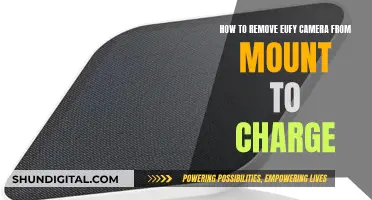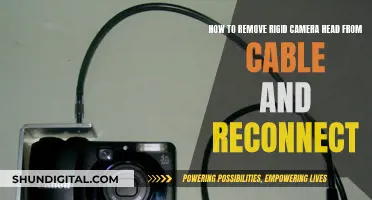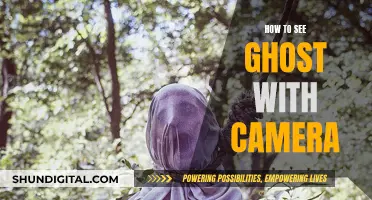If you want to watch 8mm tapes without a camera, you'll need to get your hands on an 8mm tape player, also known as an 8mm VCR (Video Cassette Recorder) or 8mm video cassette player. These are similar to VHS players but only read 8mm videotapes. You can find them second-hand on sites like eBay and Amazon, but they can be expensive, often reaching several thousand dollars. Once you've got your 8mm tape player, simply connect it to your television with RCA cables and you're good to go.
| Characteristics | Values |
|---|---|
| Required equipment | 8mm tape deck, RCA cables, television |
| Connection method | Connect the tape deck to the television with RCA cables |
| Powering on | Power on the tape deck and set the television to the proper video setting |
| Playing the tape | Insert the 8mm tape into the tape deck and press "Play" |
| Alternative method | Convert 8mm tapes to DVD by playing them back from a Video8 or Hi-8 camcorder with a video capture device connected to a computer |
What You'll Learn

Purchase an 8mm tape deck
To watch 8mm tapes without a camera, you will need to purchase an 8mm tape deck. This is the only way to play the tape without a camera since it is impossible to play the tape through an adapter due to format differences.
You can find 8mm tape decks online through various stores and auctions, such as eBay. It is recommended to purchase a used one as they tend to be expensive, reaching several thousand dollars. This is because they are used for broadcast purposes and have many additional features that the average user will likely not need.
When purchasing a used 8mm tape deck, make sure to choose one that supports the playback of the specific type of 8mm tape you have. There are three types of 8mm tape formats: Video8, Hi-8, and Digital8. Most used 8mm tape decks will support Video8 and Hi-8 playback, but not all will support Digital8.
- Sony EV-C25 Video8 Hi-Fi 8mm Player VCR: This model provides up to 2.5 hours of recording time on a single compact 8mm videocassette. It has a space-saving thin design and includes Sony's Flying Erase head for noise-free picture transitions during recording or editing.
- SONY EV-A50 (EV-C3) Video8 VCR 8mm Tape Player: This player will only play Video8 cassette tapes and will not play Hi-8 or Digital8 tapes. It has one video and one audio output, resulting in mono sound output.
- Sony EV-S550 8mm Video Cassette Player: This model is a VCR-style 8mm video cassette player that blends in with your other AV equipment. It supports Hi-Fi stereo and PCM audio. It also offers playback and recording in SP and LP modes, with 2 hours of playback time in SP mode and 4 hours in LP mode.
- Sony EVO 250 Hi8 Tape Player: This compact unit supports LaserLink and includes a Digital Noise Reducer and a Built-in Time Base Corrector to reduce jitter during playback.
- Sony EVO-220 NTSC Hi8 Video8 8mm Tape Player Recorder: This Video Walkman is the smallest 8mm VCR in the world. It supports Hi-8 and Video8 playback but will not play Digital8 tapes. It has full composite outputs, resulting in high-quality sound during Video8 tape conversion.
- Sony EV-C200 Hi8 Video 8 8mm Player Recorder VCR Deck: This model looks similar to a VHS VCR, so it can be placed discreetly on top of your DVD player or VHS VCR. It is a Hi-8 VCR that can also play Video8 tapes. It includes S-Video and composite (RCA) connectivity and comes with an IR remote control.
After purchasing your 8mm tape deck, you will need to connect it to your television using RCA cables. Then, power on the tape deck, insert your 8mm tape, and press play. You will also need to set your television to the proper video setting to view the content.
Paranormal Caught on Camera: Best Viewing Platforms
You may want to see also

Connect the tape deck to a television
To connect an 8mm tape deck to a television, you will need to purchase an 8mm tape deck if you do not already own one. They can be found online on sites such as eBay, but they tend to be expensive, reaching several thousand dollars. This is because they are used for broadcast purposes and have many additional features that the average user will likely not need. It is recommended to purchase a used one.
Once you have acquired an 8mm tape deck, you will need to connect it to your television using RCA cables. RCA cables are typically red, yellow, and white, with two cords used for audio (if you want stereo sound) and one for video.
After connecting the tape deck to your television with the RCA cables, power on the tape deck and set the television to the proper video setting. Insert the 8mm tape into the tape deck and press play.
It is important to note that there is no adapter available to play 8mm tapes through a VHS player. The format difference between an 8mm tape and a VHS tape makes it impossible to play through an adapter, so the only way to play the tape is through a tape deck.
Additionally, be aware that the video and audio quality of the 8mm tapes may not be as good as you expect when played on a modern television. The source footage is archaic, and displaying it on a TV with much better resolution and quality will make the ancient source footage seem even worse.
Laptop Camera: Am I Being Watched?
You may want to see also

Power on the tape deck
Now that you have your 8mm tape deck set up, it's time to power it on and start watching your tapes.
Before you turn on the tape deck, ensure that you have connected it to your television using the RCA cables. These cables are typically colour-coded, with red, yellow, and white connectors. The red and white cables are for audio, and the yellow one is for video. If you want to enjoy stereo sound, make sure to use both red and white audio cables.
Once the connections are secure, you can power on the 8mm tape deck. Look for the power button, which is usually located on the front or top panel of the deck. Press or flip the power button to turn on the device.
After turning on the tape deck, you need to set your television to the correct video input. This step is crucial to ensure that the video signal from the tape deck is displayed on your TV screen. Use your TV remote or the buttons on the TV itself to change the input setting until you see the tape deck's playback on the screen.
Now, you're almost ready to watch your 8mm tapes. Insert the tape into the tape deck by locating the tape deck's loading mechanism, which is usually a slot or a tray. Gently insert the tape into the loading mechanism, making sure it is securely in place.
Finally, press the "Play" button on the tape deck, and you should see the footage playing on your television screen. You can now enjoy your 8mm tapes and relive those precious memories.
If you encounter any issues during playback, ensure that the connections between the tape deck and the TV are secure and that your TV is set to the correct video input. Additionally, check the condition of your 8mm tapes, as old tapes may have deteriorated over time, affecting the playback quality.
Apple's Watchful Eye: Camera Surveillance Concerns
You may want to see also

Insert the 8mm tape
Once you have purchased an 8mm tape deck, you can connect it to your television using RCA cables. These are the red, yellow, and white cables, with two for audio and one for video.
After connecting the tape deck to your television, power on the device and set your television to the correct video setting.
Now, you can insert the 8mm tape into the tape deck. Ensure that the tape is securely placed within the deck, and then press "Play" on the tape deck.
If you are using a camcorder, you will need to ensure it has a Firewire port (IEEE 1394). This will allow you to connect it directly to your computer. You can then play the 8mm tape and upload the content to your computer.
Exploring Apple Watch: Accessing the Camera Functionality
You may want to see also

Use a video capture device
If you want to watch 8mm tapes without a camera, you can use a video capture device. This is a device that connects to a computer and allows you to transfer video from an 8mm tape to a digital format. This can be done by connecting the video capture device to the computer via a Firewire port (IEEE 1394) or USB.
If your computer has a Firewire port, you can connect the video capture device directly to it with a Firewire cable. If not, you will need to purchase a video capture card to connect the device to your computer. Once the device is connected, you can use video editing software to import the contents of the 8mm tape into your computer.
If you don't want to purchase a video capture device, you can use an 8mm tape player, also known as an 8mm VCR (Video Cassette Recorder) or 8mm video cassette player. This is similar to a VHS player but only reads 8mm videotapes. You can find used 8mm tape players online, and they are a worthwhile investment if you have many tapes to convert.
To convert 8mm tapes to digital without a camera, you will need to purchase or borrow the necessary equipment, such as a video capture device or 8mm tape player, and connect it to a computer or TV. Keep in mind that converting 8mm tapes to digital can be time-consuming, especially if you have a lot of tapes. It may be more economical to use a tape-to-digital conversion service, especially if you only have a few tapes.
Big Brother: Government Surveillance and Our Cameras
You may want to see also
Frequently asked questions
You can watch 8mm tapes without a camera by using an 8mm tape player, also known as an 8mm VCR (Video Cassette Recorder) or 8mm video cassette player. You can find these players online, either new or used.
8mm tape players are designed for long hours of tape playback and have large, finger-friendly buttons, making them easier to use than camcorders. They also have robust dubbing capabilities, allowing you to make copies of your tapes.
When buying an 8mm tape player, keep in mind that there are three types: Video8, Hi-8, and Digital8. Choose the one that suits your needs, depending on the type of 8mm tapes you have. Additionally, consider the features that are important to you, such as playback time, audio quality, and special effects.
To set up an 8mm tape player, connect it to your television using RCA cables. Power on the tape deck and set the TV to the correct video setting. Then, insert your 8mm tape and press play.