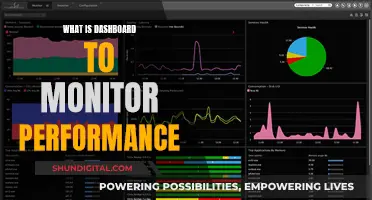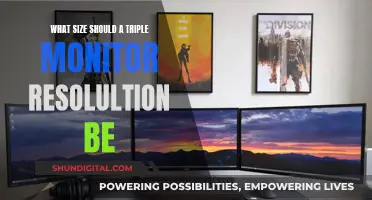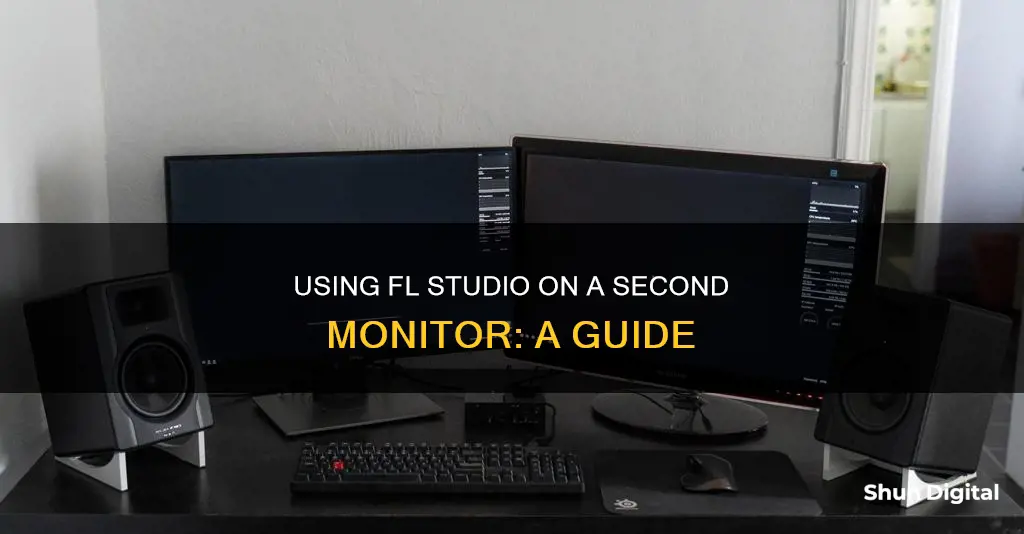
FL Studio allows the use of dual or multiple monitors, but it may appear restricted to a single monitor. There are two ways to use multiple monitors with FL Studio. One way is to set the window you want to move to the other monitor to 'Detached' in the top left system menu. The other way is to click the 'Maximize/Restore' button and stretch the work area over the multiple monitors.
| Characteristics | Values |
|---|---|
| Number of monitors supported by FL Studio | Dual or more |
| How to use multiple monitors with FL Studio | 2 options: 1. Set the window to 'Detached' in the top left system menu 2. Click the 'Maximize/Restore' button and stretch the work area over the multiple monitors |
| How to move FL Studio to a second screen on macOS | Hold the 'alt' key while clicking and dragging the window to the second screen |
| How to move FL Studio window to another monitor on Windows | Click 'Maximize/Restore' and resize/move the main window; set the larger monitor as primary in Windows display settings |
What You'll Learn

Click 'Detached' in the top left system menu
Clicking "Detached" in the top left system menu of FL Studio will allow you to move windows outside of the main FL Studio desktop. This is useful if you want to use FL Studio across multiple monitors.
To do this, simply click the "Detached" option in the top left system menu, then drag the window to your desired monitor. You can do this with any window in FL Studio, except for the Pattern Window.
If you want to move the entire FL Studio interface to another monitor, you can do so by clicking the "Maximize/Restore" button (between the minimize and close buttons) and stretching the work area across your monitors. Alternatively, you can set your larger monitor as your primary monitor in your Windows display settings, and FL Studio will launch on your large monitor by default.
Understanding Performance Monitor Graphs: A Quick Guide
You may want to see also

Click 'Maximize/Restore' and stretch the work area
FL Studio has always allowed the use of dual (or more) monitors, but it may look as if it is restricted to a single monitor. To use multiple monitors, you can either set the window you want to move to another monitor to 'Detached' in the top left system menu, or you can click Maximize/Restore and stretch the work area over the multiple monitors.
The Maximize/Restore button is located between the minimize and close buttons at the top left of the FL Studio window. Clicking this button will allow you to resize and move the main window. This is useful if you have a multi-monitor setup and want to move FL Studio to a different screen.
By clicking and holding the Maximize/Restore button, you can drag the FL Studio window to your desired monitor. Once you have positioned the window where you want it, release the button and the window will snap into place. You can then adjust the size of the window to fit your monitor by clicking and dragging the edges or corners.
If you have multiple monitors with different resolutions, you may need to adjust the scaling settings in FL Studio to ensure that the interface looks correct on each display. This can be done by going to Options > General Settings in the main menu or by pressing F10 on your keyboard. From there, you can adjust the GUI scaling and other display settings to match your monitor setup.
Connecting Xbox 360 to Apple Monitors: A Comprehensive Guide
You may want to see also

Set your larger monitor as your primary monitor
To set up your FL Studio across multiple monitors, you first need to ensure your larger monitor is set as your primary monitor in your Windows display settings. This will ensure that FL Studio launches on your larger monitor by default.
Setting your larger monitor as your primary monitor is a straightforward process. First, access your display settings by right-clicking on your desktop and selecting "Display Settings". Here, you will see a representation of your monitors and be able to identify which monitor is currently set as the primary display by the blue outline. If your larger monitor is not the primary display, you can make it the primary by clicking on it and selecting "Make this my main display".
Once you've set your larger monitor as the primary display, open up FL Studio. You should now see the FL Studio window on your larger monitor. If you want to move a specific window within FL Studio to your other monitor, simply click the downward-pointing arrow at the top left of that window, check "Detached", and then drag the window to your other monitor.
It's important to note that FL Studio will remember how you last had it set up, so if you move windows around, they will stay in those positions the next time you open the software. Additionally, while FL Studio does support multiple monitors, it may appear as if it is restricted to a single monitor. In this case, you can use the "Maximize/Restore" button (located between the minimize and close buttons) to stretch the work area across multiple monitors.
Understanding CCTV Spot Monitors: A Quick Overview
You may want to see also

Hold 'alt' while clicking and dragging the window
If you want to move FL Studio to another monitor, there are a few methods you can try. Firstly, you can set the window you want to move to another monitor to 'Detached' in the top-left system menu. This will allow you to move the window freely between monitors. Another method is to click the 'Maximise/Restore' button between the minimise and close buttons, which will let you stretch the work area over multiple monitors.
If you're using a Mac, there's a different approach. Hold the 'Alt' key while clicking and dragging the window to your desired monitor. This will enable you to move the FL Studio window to your preferred screen.
It's worth noting that some users have reported challenges with using multiple monitors with FL Studio, especially if the screens have different resolutions. However, with the methods mentioned above, you should be able to successfully utilise multiple monitors for your music production needs.
Additionally, if you're using Windows, you can set your preferred monitor as the primary monitor in the display settings. By doing so, FL Studio should launch on your chosen monitor by default. This can be a convenient way to ensure your desired setup each time you use the software.
Get Rid of Thunder Flies on Your Monitor
You may want to see also

Set the window to 'Restore down'
If you want to set FL Studio to 'Restore down' on another monitor, you can do so by following these steps:
- Click the 'Maximise/Restore' button located between the minimise and close buttons.
- Stretch the work area over the multiple monitors.
This will allow you to move and resize the main FL Studio window as you wish across your monitors.
It is worth noting that FL Studio may appear to be restricted to a single monitor, but it does support dual or multiple monitor setups. You can also set your desired monitor as the primary monitor in your Windows display settings, which will make FL Studio launch on that monitor by default.
Additionally, you can detach the playlist and move it to a separate monitor if needed. This is done by clicking the downward-pointing arrow in the top left corner of any window (except the Pattern Window) and selecting "Detached".
Choosing the Right Monitor Size for Solidworks Users
You may want to see also
Frequently asked questions
To put FL Studio on another monitor, set the window you want to move to 'Detached' in the top left system menu.
Click the 'Maximize/Restore' button between the minimise and close buttons, then stretch the work area over the multiple monitors.
Yes, set your desired monitor as your primary monitor in the Windows display settings. FL Studio should then launch on that monitor by default.
Yes, any window (except the Pattern Window) can be moved to another monitor by clicking the downward-pointing arrow in the top left, checking 'Detached', then dragging the window to your desired monitor.