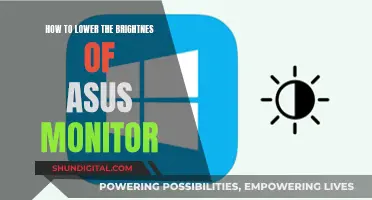The Fishman Loudbox Mini is a portable, battery-powered amplifier with two input channels, a preamp, and tone controls. It is a popular choice for buskers, singer-songwriters, and other performing musicians due to its compact size, clear sound, and Bluetooth connectivity. The Loudbox Mini can be used as a monitor, and in this setup, it is essential to ensure proper gain staging and volume control to avoid overdriving the input. When connecting a wireless monitor to the Loudbox Mini, it is important to refer to the user guide and follow the specific instructions for Bluetooth pairing.
| Characteristics | Values |
|---|---|
| Power | 60 watts |
| Channels | 2 (instrument and microphone) |
| Effects | Digital reverb and dual-function chorus |
| Inputs | 1/4" & 1/8" auxiliary input, XLR input for dynamic microphones |
| Outputs | Balanced XLR D.I. output |
| Other Features | Feedback-fighting Phase switch, 3-band EQ, lightweight and portable |
| Bluetooth Connectivity | Yes |
What You'll Learn

Connecting a wireless monitor to a Loudbox Mini via Bluetooth
The Loudbox Mini is a compact and portable amplifier with a two-channel setup, allowing for both instrument and microphone connections. It features Fishman's preamp and tone controls, digital reverb, and a dual-function chorus for the instrument channel.
To connect a wireless monitor to the Loudbox Mini via Bluetooth, follow these steps:
First, enable Bluetooth on your mobile device or wireless playback device. On the Loudbox Mini, press and hold the Bluetooth button for at least 10 seconds. You may hear an ascending tone, but continue holding the button until you see the Bluetooth LED flashing quickly. This indicates that the amplifier is now in search/pairing mode.
Next, on your mobile device, locate the Loudbox Mini in the list of available Bluetooth devices and complete the pairing process. For Android users, ensure that you allow Location Access when prompted during the pairing process, as denying this may cause pairing issues.
Once the initial pairing is complete, you can connect to the Loudbox Mini anytime by simply pressing the Bluetooth button. The LED should flash slowly when connected.
It is worth noting that the Loudbox Mini Charge, a variation of the Loudbox Mini, features Bluetooth connectivity as well. The pairing process is similar, and the Bluetooth-pairing button will tether your wireless playback device to the amp, with output level controlled by the Master volume.
Additionally, when using the Loudbox Mini as a monitor, you can connect it to other equipment in different ways. For example, you can use the XLR DI output to connect to a larger PA system or use the 1/4" jack on the back of the mini for the "Aux In" connection.
By following these steps, you can easily connect a wireless monitor to your Loudbox Mini via Bluetooth and enjoy its portability and great tone for a range of performances.
Choosing Monitors for a Cozy 9x9 Room
You may want to see also

Using the Loudbox Mini as a monitor
The Loudbox Mini is a portable, 60-watt, two-channel amplifier with a three-band EQ on channel 1 and a two-band EQ on channel 2. It is a great option for buskers, singer-songwriters, and other performing musicians who need a battery-powered amp. The Loudbox Mini can be used as a monitor, and there are a few ways to set this up, depending on your equipment and preferences.
If you want to use the Loudbox Mini as a monitor, you can connect it to a PA system or a more powerful amplifier, such as the SA220. The specific connections will depend on which equipment you are using and how you want to control the sound. Here are a few options:
- Connect the monitor output of the SA220 to the Aux In jack on the back of the Loudbox Mini. This allows you to use the Loudbox Mini as a powered monitor speaker, bypassing the preamp, EQ, and effects of the amp's input stage.
- Plug your guitar and microphone into the Loudbox Mini first, and then use the DI output to connect to the SA220. This allows you to use the Loudbox Mini as your mixer and the SA220 as a speaker. You can control the monitor volume using the Loudbox Mini's volume control.
- If you are using a device like the Perform-VG, you can connect the headphone output to the Loudbox Mini for monitoring. This gives you control over each amp's volume straight from the Perform-VG.
- Connect your guitar and microphone to the amp that has the preamp and effects that suit your needs. For example, if you want chorus on your guitar, connect it to the Loudbox Mini first. Then, connect the output of the Loudbox Mini to the SA220 or another powered speaker. This allows you to use the Loudbox Mini as a monitor while the other speaker is the main output.
When setting up your monitor, it is important to consider the gain staging and input gains to avoid overdriving the input on the Loudbox Mini. Additionally, if you are using Bluetooth connectivity, press and hold the Bluetooth button on the amp for at least 10 seconds to enter search/pair mode.
Monitoring Water Usage: Can You Track and Save?
You may want to see also

Using the Loudbox Mini as a mixer
The Loudbox Mini can be used as a mixer by connecting it to a powered mixer. This can be done by connecting the Loudbox Mini's XLR output to a line input channel on the mixer.
If you want to use the Loudbox Mini as a monitor, you can go from the monitor output of your amplifier to the Aux In jack on the back of the Loudbox Mini. Alternatively, you can plug your guitar and microphone into the Loudbox Mini first and then use the DI output to connect to your amplifier.
If you want to use the amplifier as the speaker, connect your guitar and microphone to the amplifier first and then connect the Loudbox Mini to the amplifier's microphone input channel. This allows you to use the Loudbox Mini's volume control as your monitor volume.
It is also possible to connect the Loudbox Mini to a mixer to generate a headphone output for the amplifier. This can be done by connecting the Loudbox Mini's XLR output to a line input channel on the mixer. However, note that the Loudbox Mini's DI output is post-EQ and FX, so using an adapter for headphones may not work as expected.
To connect the Loudbox Mini to a Bluetooth-enabled device, press and hold the Bluetooth button on the amplifier for at least 10 seconds or until the LED flashes quickly. Then, complete the pairing process on your device.
Monitoring Power Usage: Simple Steps for Your Home
You may want to see also

Using the Loudbox Mini as a speaker
The Loudbox Mini is a compact and powerful acoustic amp that can be used as a monitor or a speaker. It features 60 watts of power, a 6.5-inch speaker, and a 1-inch tweeter. The front panel has two channels: an instrument channel and a microphone channel.
When using the Loudbox Mini as a speaker, you can connect your guitar and microphone to the amp and take advantage of its preamp and effects capabilities. The first channel has a 1/4-inch input, Gain, Low, Mids, and Highs EQ, Reverb, and Chorus controls. The second channel has an XLR input, Gain, Low, Mids, and Reverb controls. You can adjust the EQ settings on both channels to shape your sound, and use the Master Volume control to adjust the overall output level.
Additionally, the Loudbox Mini offers Bluetooth connectivity, allowing you to pair your mobile device and play music wirelessly. To enable Bluetooth, hold down the Bluetooth button for at least 10 seconds until the LED flashes quickly. This will put the amp into search/pair mode, and you can then complete the pairing process on your mobile device.
The Loudbox Mini also has a Mix DI Out and Channel DI Outs. The Mix DI Out is useful if you want to send both channels to a mixer or a secondary amp, including any EQ and effects settings. The Channel DI Outs, on the other hand, are used when you want to send pre-EQ signals to a mixer or another amp.
When setting up the Loudbox Mini as a speaker, consider the order in which you connect it with other equipment. If you connect your guitar and microphone directly into the Loudbox Mini and then use the DI output to go into another amp, you're essentially using the Loudbox Mini as your mixer. This allows you to adjust EQ and effects as you play. On the other hand, if you connect to the other amp first and then use its monitor output to go into the Loudbox Mini, you can use the Loudbox Mini purely as a monitor, controlling the overall monitor volume.
The Loudbox Mini's compact size and powerful sound make it a great choice for a range of performance settings, from restaurants and cafes to wedding gigs and small ensemble performances.
Monitoring Marijuana Usage: A Comprehensive American Overview
You may want to see also

Using the Loudbox Mini with a PA system
The Loudbox Mini is a compact, portable amplifier with a two-way woofer and soft dome tweeter arrangement. It features two input channels, each offering digital reverb and a dual-function chorus for the instrument channel. It can be used as a monitor and connected to a PA system.
To connect the Loudbox Mini to a PA system, you can use the balanced XLR D.I. output. This allows you to connect the Loudbox Mini to a larger PA system or a recording rig. The XLR D.I. output is a mic-level output, so make sure to adjust the input gain accordingly on your PA system.
When using the Loudbox Mini as a monitor, you can either connect it before or after your PA system in the signal chain. Connecting the Loudbox Mini before the PA system allows you to use the Loudbox Mini as your mixer, taking advantage of its preamp and tone controls. In this case, you would connect your guitar and microphone to the Loudbox Mini first, and then send the output to the PA system.
Alternatively, you can connect the Loudbox Mini after the PA system, using the PA system as your main mixer. In this case, you would connect your guitar and microphone directly to the PA system, and then send the monitor output from the PA system to the Loudbox Mini. This allows you to hear the final mixed output through the Loudbox Mini.
Method 1: Loudbox Mini as Mixer
- Connect your guitar and microphone to the input channels of the Loudbox Mini.
- Use the preamp and tone controls on the Loudbox Mini to shape your acoustic sound.
- Connect the output of the Loudbox Mini to the input of your PA system using the XLR D.I. output.
- Adjust the input gain on your PA system to get a good signal level.
- Use the master volume control on the PA system to set the overall output level.
Method 2: PA System as Mixer
- Connect your guitar and microphone directly to the input channels of your PA system.
- Use the preamp and tone controls on your PA system to shape your acoustic sound.
- Connect the monitor output of your PA system to the input of the Loudbox Mini.
- Adjust the input gain on the Loudbox Mini to get a suitable monitor level.
- Use the master volume control on the Loudbox Mini to set the monitor volume to your preference.
Remember to consider the specific features and functionality of your PA system when deciding which method to use. If your PA system is located further away, you may prefer to use Method 1 so that you can adjust the EQ and effects as you play. On the other hand, if your PA system has more processing functionality and you want to take advantage of its effects and mixer capabilities, you may prefer Method 2.
The Benefits of a Large Monitor Setup
You may want to see also
Frequently asked questions
First, make sure your Loudbox Mini is Bluetooth-enabled. If it is, press and hold the Bluetooth button on the amp for at least 10 seconds or until the LED flashes quickly. Then, on your device, enable Bluetooth and complete the pairing process.
If your device doesn't have Bluetooth, you can use an AUX cable to connect it to the Loudbox Mini. The Loudbox Mini has a 1/8" auxiliary input.
Yes, you can use your Loudbox Mini as a monitor. You can either go from the "monitor out" on your device to the "Aux In" jack on the back of the Mini, or plug your guitar and mic into the Mini first and then use the DI output to go into your device.
Yes, you can connect your Loudbox Mini to a PA system. The Loudbox Mini has a balanced XLR DI output that you can use to connect to a larger PA system.