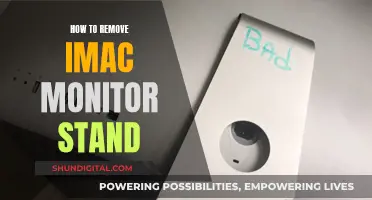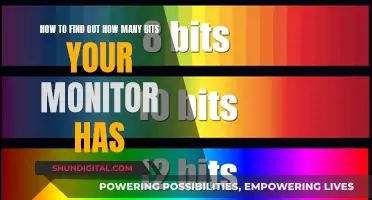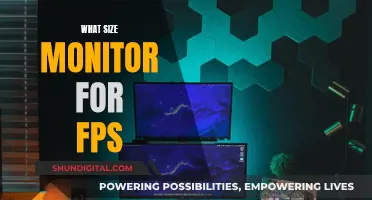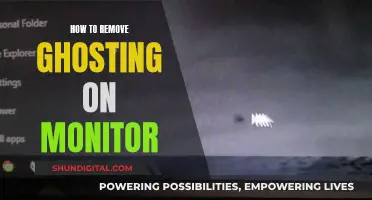The size of a monitor does not impact the number of pixels displayed, but it does affect the size of each individual pixel. A larger monitor with the same resolution as a smaller one will have bigger pixels. This means that the same image displayed on monitors of different sizes but with the same resolution will result in the image appearing stretched on the larger monitor. The physical size of a monitor does not impact the GPU's performance, but the resolution does. A higher resolution means more pixels, which requires more processing power and can lead to lags, especially with older GPUs.
| Characteristics | Values |
|---|---|
| What is screen resolution? | The number of pixels displayed on a screen in each dimension, horizontally and vertically. |
| How is screen resolution expressed? | As a pair of integers, such as 1920×1080, representing a screen displaying 1920 pixels horizontally and 1080 pixels vertically. |
| What are pixels? | The smallest individual elements that make up a digital image. |
| What is the relationship between screen resolution and image quality? | The higher the screen resolution, the more pixels the screen can display, and the sharper and more detailed the image will appear. |
| What are the benefits of a higher screen resolution? | A higher screen resolution can improve productivity by allowing users to see more information on their screen at once. It can also provide a more immersive and realistic gaming experience, and enhance the viewing experience for video content. |
| How do you find the screen resolution of your device? | Go to Settings > System > Display on a computer. On a smartphone or tablet, go to Settings > Display. |
| What is the most common screen resolution today? | 1920×1080, commonly known as Full HD (high definition). |
| How do you adjust scaling for different monitors in Windows 10? | Right-click on any empty area and select "Display Settings." Adjust the scaling for each display to your preference. |
| How do pixels per inch (PPI) affect the viewing experience? | A higher PPI means smaller pixels, resulting in a sharper and more vivid image. |
What You'll Learn

How to adjust scaling for different monitor sizes
If you're using multiple monitors with different resolutions, you can adjust the scaling to ensure that text, images, and icons are consistent across all your screens. Here's how to do it in Windows 10 and Windows 11:
Windows 10:
- Right-click on any empty area of your desktop and select "Display Settings."
- In the "Display" section, select the monitor you want to adjust.
- Scroll down to the "Scale and layout" section and select a scaling level from the drop-down list. The options are 100%, 125%, 150%, and 175%.
- If you have multiple monitors, repeat this process for each one, adjusting the scaling as needed.
- You can also use the "Custom scaling" option for more precise control, but this will be applied system-wide and not per monitor.
Windows 11:
- Open Windows Settings by pressing Win+I.
- Go to "System > Display" and select the monitor you want to change the scaling for.
- Find the "Scale & layout" section and expand the "Scale" drop-down list.
- Choose the desired scaling level. The options are 100%, 125%, 150%, and custom scaling.
- If you have multiple monitors, repeat these steps for each one.
It's important to note that your actual resolution should always be set to the default of your display. Additionally, while custom scaling is available in both Windows 10 and 11, it will be applied to all connected displays and not per monitor.
Monitoring Printer Usage: Effective Strategies for Tracking and Management
You may want to see also

The impact of screen resolution on text clarity
For example, a high-resolution image displayed on a low-resolution screen will lose its sharpness and may exhibit pixelation. The same is true for text. A block of text on a low-resolution screen may appear fuzzy and challenging to read, especially if the text is small. On the other hand, a high-resolution screen will display the same text with sharp, well-defined edges, enhancing readability.
The relationship between screen resolution and text clarity is also influenced by pixel density, which refers to the number of pixels per inch (PPI). Higher pixel density means more pixels in a given area, resulting in sharper text. It's worth noting that pixel density and screen resolution are not the same; the former refers to pixel concentration in a specific area, while the latter is the total number of pixels on a display.
Additionally, the impact of screen resolution on text clarity can be subjective and vary from person to person. Some people may find certain text clarity settings bothersome, while others may prefer sharper text. This is where features like ClearType come into play, allowing users to control sub-pixels individually when rendering text, improving text sharpness, especially on lower-resolution displays. However, ClearType can also introduce a slight blurriness to letter edges.
In conclusion, when it comes to text clarity, a higher screen resolution generally provides a better experience. The higher resolution allows for more pixels to be displayed, resulting in sharper and more legible text. This is especially beneficial for tasks like reading, web browsing, and working with text-heavy applications.
Monitoring FPS, CPU, GPU, and RAM: A Comprehensive Guide
You may want to see also

The relationship between screen size and resolution
Screen size refers to the physical measurement of a screen, typically measured in inches. For example, the iPhone 15 has a 6.1-inch screen, while the iPhone 15 Plus has a 6.7-inch display.
Screen resolution, on the other hand, is the number of pixels displayed on a screen in each dimension, expressed as a pair of integers, such as 1920 x 1080. Pixels are the smallest individual elements that make up a digital image, and the higher the resolution, the more pixels are displayed, resulting in a sharper and more detailed image. For instance, a resolution of 1920 x 1080, also known as Full HD, is the standard for most modern HDTVs and computer monitors.
It's worth noting that screens with the same size can have different resolutions. For example, the iPhone 15 has a resolution of 2556 x 1179, while the iPhone 15 Plus has a resolution of 2796 x 1290. This is because resolution refers to the number of pixels, not the size of each pixel. So, a larger screen with the same resolution as a smaller one will have bigger pixels.
To calculate the pixels per inch (PPI), you need to know both the screen size and resolution. The formula is a bit complicated: you add the squares of both numbers in the resolution, take the square root of that number, and then divide it by the screen size in inches. For example, for a resolution of 1138 x 680 on a 5.8-inch screen, the PPI is calculated as:
- 1138 x 1138) + (680 x 680) = 1757444
- 69 (square root of 1757444)
- 69 / 5.8 = 228.5 PPI
So, as we can see, the relationship between screen size and resolution is that resolution (the number of pixels) is independent of screen size. A larger screen simply means bigger pixels if the resolution is the same. This has important implications for developers and designers, who need to ensure their apps and websites are optimized for various screen sizes and resolutions to provide a seamless user experience.
Monitoring CPU Temp and Usage: A Comprehensive Guide
You may want to see also

The role of PPI in monitor selection
When selecting a monitor, it is essential to consider the PPI (pixels per inch) or pixel density, which measures the display resolution. PPI is a critical factor in determining the image quality and sharpness of a monitor. A higher PPI means a higher resolution, resulting in a more detailed and crisp image.
The PPI of a monitor is calculated by dividing the total number of pixels by the screen size in inches. For example, a 1920x1080 resolution screen with a 10-inch diagonal measurement has a PPI of 220.29. This calculation can be done using the Pythagorean Theorem, taking into account the screen's width and height in pixels.
The PPI plays a significant role in how content is displayed on a monitor. A website designed for a high-resolution screen may appear blurry or distorted on a lower-resolution screen. This is because the PPI of the screen affects how individual pixels are displayed, with higher PPI screens having smaller and denser pixels. As a result, the same image will appear sharper and more detailed on a high-PPI screen compared to a low-PPI screen.
When choosing a monitor, it is important to consider the intended use. For example, a higher PPI is generally preferred for graphic design, gaming, or multitasking, as it allows for more screen real estate and provides a more immersive experience. On the other hand, lower PPI screens may be sufficient for basic tasks such as web browsing or word processing, especially if cost or space is a concern.
Additionally, the PPI of a monitor can impact eye strain and fatigue. While a higher PPI provides better image quality, it also requires the eye muscles to work harder to focus and track the image, potentially causing eye strain during prolonged use. As such, it is important to consider ergonomic factors when selecting a monitor, such as the viewing distance and the use of monitor risers or arms to ensure a comfortable viewing experience.
In summary, the PPI of a monitor is a critical factor in the selection process. By understanding the relationship between PPI and screen resolution, users can choose a monitor that best suits their specific needs, ensuring optimal image quality, functionality, and comfort.
Performance Monitor: Adding Percent Usage Counters Easily
You may want to see also

How to calculate screen resolution
When discussing screen resolution, we talk about pixels. Pixels are simply blocks of colour arranged in a grid that makes up an image. We use the term PPI (pixels per inch) to refer to the number of pixels in a linear inch of an image or monitor screen.
To calculate the PPI, you can use the following formula:
PPI = diagonal pixels / diagonal inches
For example, if you have a computer screen that is 1920 pixels wide and 1080 pixels high, and the diagonal length is 10 inches, you would calculate the PPI as follows:
Diagonal pixels = √(1920^2 + 1080^2) = √(3686400 + 1166400) = √4852800 = 2202.91 pixels
PPI = 2202.91 pixels / 10 inches = 220.29 PPI
This means there are 220.29 pixels in a 1-inch line on the display.
It's important to note that the physical size of a monitor does not impact the amount of work required by the GPU. The GPU only cares about the resolution, for example, 1920 x 1080 vs 3840 x 2160. A higher resolution means a greater number of pixels, which requires more memory and can result in slower operations.
Additionally, most operating systems have some form of pixel scaling to prevent icons, buttons, and text from appearing too small on high-resolution displays. This can affect how images are displayed and may need to be adjusted for different monitors.
Monitoring Children's Internet Usage: Parenting in the Digital Age
You may want to see also
Frequently asked questions
You can find the screen resolution of your device by checking its settings. For example, on a computer, you can go to Settings > System > Display. On a smartphone or tablet, you can go to Settings > Display.
The most common screen resolution today is 1920x1080, also known as Full HD (high definition). This is the standard for most modern HDTVs and computer monitors.
In Windows 10, scaling has been moved to the Display section of the updated, touch-friendly Settings menu. You can access it by right-clicking on any empty area on your desktop and selecting "Display Settings." From there, you can adjust the scaling for each connected display.