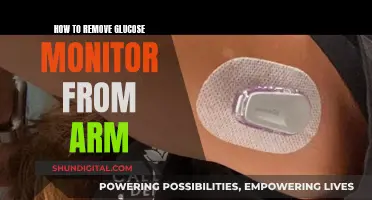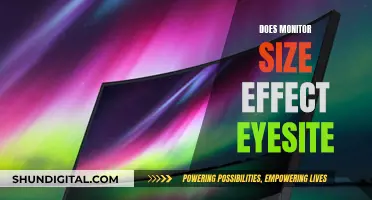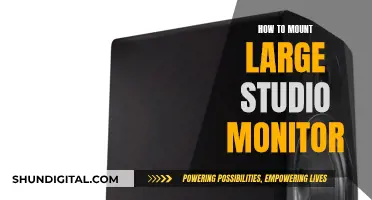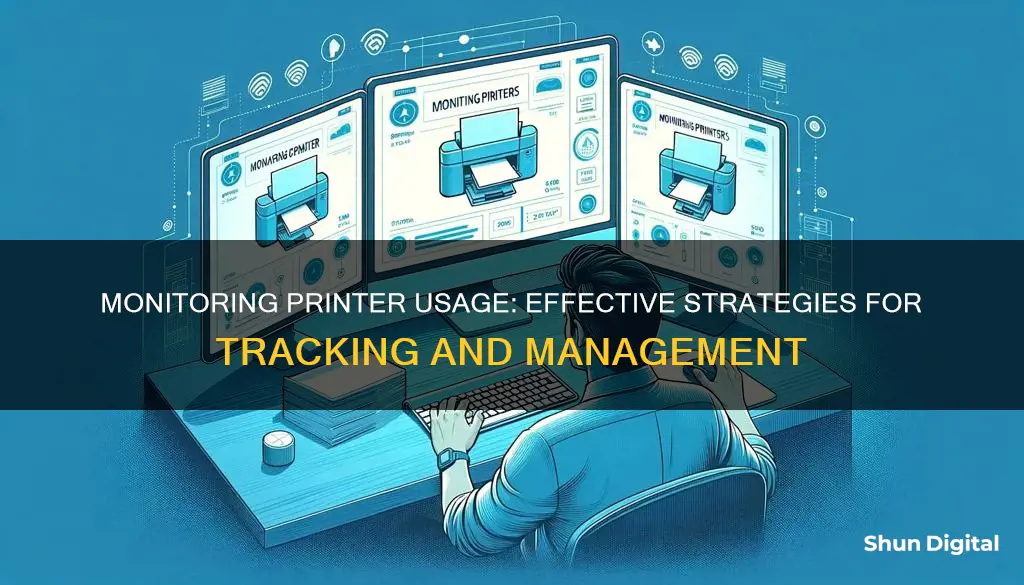
Monitoring printer usage is an important aspect of managing resources efficiently, especially in an office environment. It involves tracking the volume of files printed, the user, and the time of printing. This is essential to prevent data leakage and curb unnecessary printing, which can lead to significant cost savings for organisations. With the right tools and software, administrators can gain valuable insights into printer usage, enabling them to make informed decisions and optimise their printing infrastructure. From basic print management software to advanced third-party solutions, there are various methods and tools available to effectively monitor and control printer usage.
| Characteristics | Values |
|---|---|
| Purpose | To cut wasteful printing and reduce the overuse of consumables |
| PrinterLogic | A next-generation print management software with built-in print auditing and reporting tools |
| Track printer usage | Monitor, collect and analyze information |
| Traditional print management software | Limited ability to track printer usage |
| Third-party software | Can track and audit Windows printing jobs |
| SurveilStar | Controls various types of printers to prevent data leakage |
| Print Inspector | Records detailed information about all printed documents |
What You'll Learn

Track the volume of files printed
Monitoring printer usage involves tracking the volume of files printed, who printed them, and when. This can be achieved through printer management software, native print management software, or third-party print logging software.
Printer Management Software
Print management software, such as PrinterLogic and PrintVisor, offers real-time monitoring and tracking of printer usage, including the volume of files printed. These software solutions provide detailed insights into print job history, device usage, and consumables usage. They allow administrators to view the number of pages printed over a specific period, such as the last month, week, or 24 hours.
Native Print Management Software
Native print management software, such as print servers, has limited capabilities for tracking printer usage. It involves examining historical print job data from shared print queues, which can be inefficient and may not provide meaningful information. Another approach is to collect SNMP information on page counts and toner levels from individual printers, but this can be challenging in heterogeneous print environments.
Third-Party Print Logging Software
Third-party print logging software, such as PaperCut Print Logger, offers a more specialised solution for tracking printer usage. It provides a time-stamped list of printed documents, including information on the user, document name, number of pages, and copies. This data can be accessed through an admin panel or exported as Excel files for further analysis.
Monitoring Memory Usage in C: A Comprehensive Guide
You may want to see also

Identify who printed and when
Monitoring printer usage is an important aspect of managing an organisation's resources and reducing wasteful printing practices. It is possible to identify who printed a document and when it was printed.
One method is to utilise Windows auditing by enabling the "Audit object access events" policy. This can be done through the Group Policy or Local Security Policy setting in the Administrative Tools section of the Control Panel. After setting the Audit Policy, access the Properties/Security/Advanced/Auditing menu by right-clicking on the printer name in the Printers folder. Here, you can add an audit entry for tracking printer activity. The operating system security log will record who printed and when, but it won't track the specific document.
For more comprehensive tracking, third-party software solutions are available, such as SurveilStar and SoftPerfect Print Inspector. These programs can record detailed information, including the user's name, date and time of printing, number of pages, and the computer from which the document was sent. They also offer additional features like print queue management and notification systems.
Another approach is to use printer usage tracking software that runs on top of the underlying server architecture. However, this method may require managing multiple software solutions simultaneously and may not seamlessly integrate with the native print management system.
By employing these strategies, administrators can effectively monitor and manage printer usage, gaining insights into user printing habits and making informed decisions to optimise printing resources.
Electricity Monitors: Accurate or Deceitful?
You may want to see also

Monitor printer activity
Monitoring printer usage is a great way to cut down on wasteful printing and reduce the overuse of consumables. There are several ways to monitor printer activity, including:
Traditional Print Management Software
Using print servers, you can examine historical print job data by going through the logs from shared print queues. However, this method can be inefficient and may not provide useful information. Another way is to collect SNMP information on things like page counts and toner levels from individual printers, but this can be challenging with a mix of different drivers and hardware manufacturers.
Third-Party Printer Usage Tracking Software
These solutions can make collecting and auditing print data more manageable, but they often run on top of the underlying server architecture, requiring separate management from your print management software. Changes to the print servers can also affect their ability to track printer usage.
Windows Auditing
If your workstations print through server-hosted shared printers, you can enable Windows auditing by turning on the Audit Object Access Events policy. This will allow you to track when something is printed, but it won't show what document was printed. For more detailed print auditing, you may need a third-party package.
Dedicated Printer Monitoring Software
Software such as SurveilStar and SoftPerfect Print Inspector offer comprehensive printer monitoring solutions. They can record detailed information about printed documents, including the document name, date, number of pages, user, and computer. They also provide print queue management, notifications, and reporting tools to help manage and audit print jobs.
Monitoring Xbox Usage: Parental Control and Time Management
You may want to see also

Prevent data leakage
Printers are vulnerable to data leakage and can pose a significant risk to businesses if left unsecured and poorly managed. To prevent data leakage, it is important to monitor and control printer usage within your organization. Here are some ways to prevent data leakage:
Implement Secure Printing Solutions
Use solutions like "Find-Me" printing or "Pull Printing", which allow users to print to any shared printer as if it were their own personal printer. This eliminates the risk of confidential documents being left unattended on a printer tray, reducing the likelihood of unauthorized access.
Control Access and Authentication
Restrict printing access by implementing user authentication methods such as ID or password authentication, card or biometric-based authentication, or two-factor authentication. This ensures that only authorized users can release and collect their print jobs, reducing the risk of sensitive information falling into the wrong hands.
Monitor and Log Printing Activities
Keep a detailed log of all printing activities, including information such as user identity, time of printing, number of pages, and document details. This helps in tracking and auditing print jobs, allowing for better control and detection of any suspicious activities.
Restrict and Block Printing
If necessary, restrict printing access to certain users or groups based on centrally defined security policies. In some cases, completely blocking printers to specific users can be an effective measure to ensure that no data is leaked or stolen.
Implement Data Loss Prevention (DLP) Solutions
Utilize Data Loss Prevention (DLP) solutions, such as Device Control and Content-Aware DLP, to block and report print jobs that violate company policies. Scan data transfers to printers and take action upon detecting policy violations, minimizing the chances of data breaches.
Encrypt Data Transmission
Ensure that all printing data transmitted over the network is encrypted. Implement Windows SMB 3.0 or higher for the printing server and all print jobs to protect sensitive information from unauthorized access during transmission.
By following these measures and maintaining a vigilant approach to printer security, organizations can significantly reduce the risk of data leakage and protect their confidential information.
Monitoring Internet Usage: BigPond's Guide to Online Activity
You may want to see also

Manage print jobs
Monitoring printer usage is essential for optimising efficiency, cutting down on wasteful printing, and reducing the overuse of consumables. Here are some detailed instructions on how to manage print jobs:
Managing Print Jobs in Windows XP:
When you print a document on Windows XP, it enters a print queue, a line of documents waiting for their turn at the printer. An icon will appear in your system tray to indicate this. You can open the print queue by double-clicking on the printer icon and perform various document management tasks.
In the print queue, you will see a list of documents waiting to be printed, along with details such as the owner, number of pages, document size, and submission time.
- Cancelling a document: Right-click on the document and choose 'Cancel' from the context menu.
- Pausing a document: Right-click and choose 'Pause'. The document will remain in the queue but will not print until you choose to resume.
- Restarting a document: This is useful if you need to change the paper type. Right-click and choose 'Restart' to print from the beginning.
- Performing network management: If the printer is available over the network, the same actions can be performed, but only on documents you have sent to that printer.
Managing Print Jobs in Oracle® Solaris 11.2:
To manage print jobs for a specified printer, start by opening the CUPS Print Manager GUI. You can do this by choosing 'System → Administration → Print Manager' from the main menu bar or by typing a specific command in a terminal window.
The Printer configuration dialog will list all configured printers and any newly detected printers. Right-click on the printer you want to manage and choose 'View Print Queue'.
The Document Print Status window will show all print jobs for the specified printer. From here, you can view information about completed jobs or printer status by selecting from the 'View' menu.
To perform an action on a print job, select the job, and then choose from the available actions on the menu bar or by right-clicking on the job.
Managing Print Jobs in Directory and Resource Administrator:
In the left pane, expand 'All My Managed Objects'. Then, select the domain and OU that contains the computer whose printer you want to manage. Specify the computer attributes in the search pane and click 'Find Now'.
Select the appropriate computer in the list pane, then click 'Printers' in the details pane. Choose the printer you want to manage, and then click 'Manage Print Jobs'.
From here, you can modify print job properties, pause, resume, restart, or cancel a print job.
Third-Party Solutions:
While traditional print management software has its limitations, third-party solutions like PrinterLogic and PaperCut offer more advanced tracking and monitoring capabilities. These solutions can provide detailed information on printer usage and help identify areas for improvement.
Monitoring FPS, CPU, GPU, and RAM: A Comprehensive Guide
You may want to see also
Frequently asked questions
You can use a printer usage tracking software such as SurveilStar, PaperCut, or Print Inspector to monitor printer usage on a business network. These tools can record detailed information about printed documents, including the user, date, number of pages, and the computer used.
If your workstations print through server-hosted shared printers, you can turn on Windows auditing and track printing activity. Go to the Windows Audit Policy settings and enable the "Audit object access events" policy. After setting the Audit Policy, right-click on the printer name in the Printers folder and add an audit entry to start tracking.
Printer usage monitoring can track various types of information, including the volume of files printed, the user who printed them, the date and time of printing, the number of pages, and the type of printer used (local, shared, network, or virtual).
Monitoring printer usage can help identify wasteful printing practices, reduce overuse of consumables, protect confidential data, and lower costs associated with printing. It provides insights into users' printing habits and helps make informed decisions to optimize printing infrastructure.