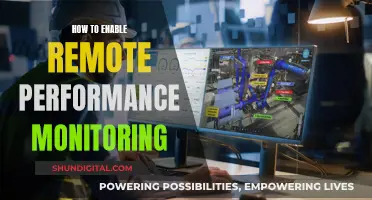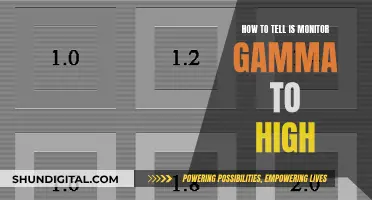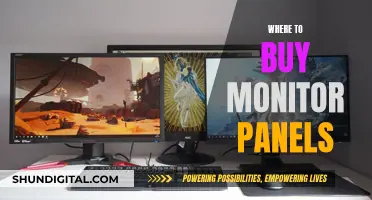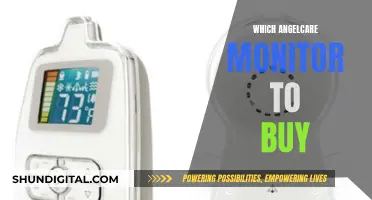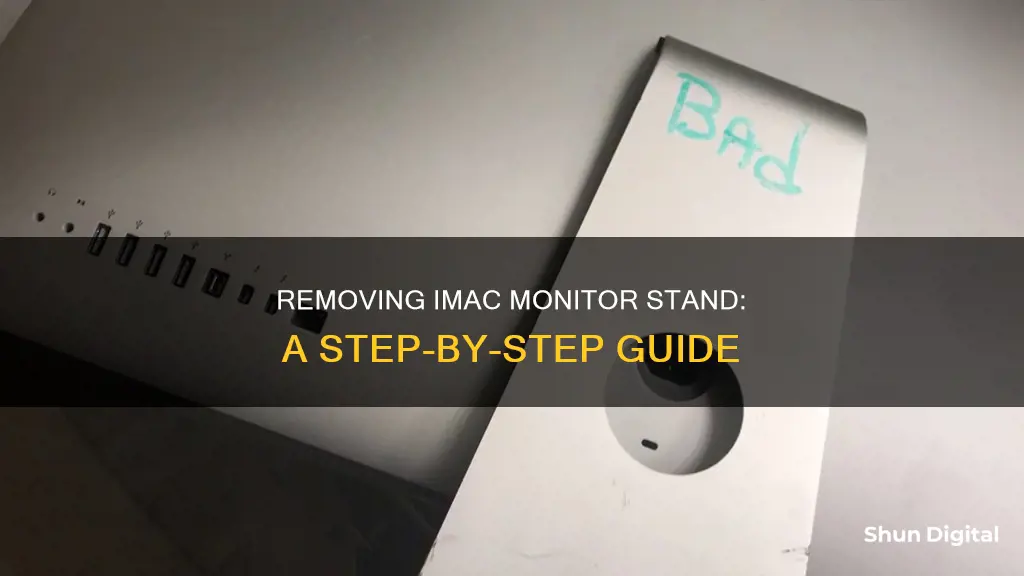
Removing the stand from an iMac monitor is no easy feat. While it is technically possible, it is not a simple process and could risk damaging your computer. The difficulty of the task depends on the model of your iMac. For iMacs newer than 2011, the stand cannot be removed without using a saw. For older models, you will need to release a latch inside the stand and then unscrew it from the monitor using a TORX tool. If you are considering removing the stand from your iMac monitor, it is important to do your research and proceed with caution to avoid damaging your device.
| Characteristics | Values |
|---|---|
| When to remove the stand | When you want to install another kind of mount |
| When to buy a VESA mount adapter | When you buy an iMac |
| What to do before removing the stand | Turn off the iMac and unplug all cables |
| Where to place the iMac | On a soft, flat surface, screen down |
| How to release the latch | Insert a thin card into the top of the stand |
| How to lock the stand | Push the stand down |
| What to use to unscrew the stand | TORX tool |
| What to do after unscrewing | Lift the stand off the iMac |
| How to re-attach the stand | Follow the instructions in reverse |
| iMac models with removable stands | 2011 and older |
What You'll Learn

Turn off the computer and unplug all cables
To start, turn off your iMac and unplug all the cables. This is an important step to prevent accidental damage to your computer. Once your iMac is safely powered down and unplugged, you can proceed to the next steps with confidence.
Place your iMac screen-down on a soft, flat surface. This will protect the screen from any potential scratches or damage during the stand removal process. With the screen facing down, lift the stand so that the screen rotates downwards. This movement will expose the latch inside the stand, making it more accessible for the next step.
Now, you will need to release the latch inside the stand. Take a thin card, such as a store loyalty card or a business card, and slide it into the gap where the stand meets the back of the iMac. You should feel for a spring-latch about 3/4 of an inch inside the gap. If your card goes in further than that, gently remove it and try again. You will know you have successfully released the latch when you hear a quiet snap.
The next step is to push the stand down until it locks into place. After hearing the locking click, continue pushing the stand down until it reaches the bottom. At this point, you will notice a row of screws revealed at the top of the stand. These screws will be addressed in the next step.
Before removing the stand completely, ensure you have the necessary tools. In this case, you will need a TORX tool to unscrew the stand from your iMac. You can purchase this tool from the Apple Store, or it may have come with your VESA kit if you have one. Online retailers also offer affordable options.
Studio Monitor Blown: How to Spot the Signs
You may want to see also

Place the screen down on a soft, flat surface
To remove the stand from your iMac, you'll first need to turn off the computer and unplug all cables. This is important for your safety and to avoid accidental damage to your device.
Now, carefully place the iMac screen-down on a soft, flat surface. This is a crucial step as it will protect your screen from scratches or other damage. A soft surface like a towel or blanket is ideal. Make sure the surface is completely flat so that your screen is stable and level.
With the screen placed securely, you can now begin the process of releasing the latch inside the stand. This will allow you to separate the stand from the screen. Ensure you have a thin card, such as a store loyalty card or a business card, handy for this step.
Here's a detailed breakdown of the steps to follow:
- Position the iMac screen-down on the soft, flat surface.
- Gently lift the stand so that the screen rotates downwards. This movement will expose the internal latch, making it more accessible for the next step.
- Take your thin card and carefully slide it into the gap where the stand meets the back of the iMac. You'll be feeling for a spring-loaded latch inside this gap. Insert the card slowly and carefully to avoid damaging any internal components.
- Push the card in until you feel resistance, approximately ¾ of an inch (or about 2 centimetres) into the gap. You should not need to insert the card further than this point. If it goes in too far, carefully remove it and start again.
- Once you've located the latch, you'll need to release it. Apply gentle pressure with the card and you should hear a quiet snap. This indicates that the latch has been successfully released.
By following these steps, you'll be able to safely and effectively release the latch on your iMac stand, preparing it for removal. Just remember to work carefully and patiently, as rushing this process could result in accidental damage to your device.
Monitors for Graphic Design: Choosing the Perfect Display
You may want to see also

Release the latch inside the stand
To release the latch inside the iMac stand, you'll need to use a thin card, like a store loyalty card or a business card. Slide the card into the gap where the stand meets the back of the iMac. You should be able to feel a spring-loaded latch inside the gap, about 3/4 of an inch in. If your card goes in further than that, take it out and try again.
When you hear a quiet snap, you've released the latch. Now, push the stand down until it locks into place at the bottom. You'll know it's locked when you hear a click.
Monitoring CPU Usage: Key Counters to Watch for Performance
You may want to see also

Push the stand down to lock it into place
To remove the stand from your iMac, you will need to push the stand down to lock it into place and reveal the screws. This is the fourth step in the process of removing the stand.
First, turn off the computer and unplug all cables. Place the screen down on a soft, flat surface. Insert a thin card, such as a store loyalty card or a business card, into the top of the stand to release the latch. You should feel for a spring-latch inside the gap, about 3/4 of an inch in. When you hear a quiet snap, you can continue.
Now, push the stand down until it locks into place. You will see a row of screws revealed at the top of the stand. Use a TORX tool to unscrew the stand. You will need to unscrew about eight screws to remove the stand from your iMac. Once you have done this, lift the stand off the iMac.
Blind Spot Monitoring: Standard Feature for Subarus?
You may want to see also

Unscrew the stand using a TORX tool
Unscrewing the stand using a TORX tool is a crucial step in removing the stand from your iMac. This process will allow you to detach the stand and install a different type of mount, such as a VESA mount adapter.
To begin, ensure that your iMac is turned off and all cables are disconnected. This step is important for your safety and to prevent accidental damage to your computer. Place the iMac screen-down on a soft, flat surface. This will provide a stable and scratch-free work area.
Now, you will need to access the screws that secure the stand to the iMac. First, insert a thin card, such as a store loyalty card or a business card, into the gap at the top of the stand to release the internal latch. You should feel for a spring-loaded latch about 3/4 of an inch inside the gap. Once you hear a quiet snap, the latch will be released.
Next, push the stand down until it locks into place. This action will expose the screws at the top of the stand, which are now ready to be unscrewed.
Using your TORX tool, carefully unscrew each of the eight screws that secure the stand to the iMac. Be gentle and deliberate in your movements to avoid stripping the screws or damaging the surrounding area. Take your time with this step, as it is important for the safe removal of the stand.
Once all eight screws have been removed, you can lift the stand off the iMac. Now, you have successfully detached the stand from your iMac, and you can proceed with installing your desired mount. Remember that you can always re-attach the stand by reversing these steps if needed.
Is Your Monitor G-SYNC Compatible?
You may want to see also
Frequently asked questions
Yes, it is possible to remove the stand from your iMac, but it is not designed with this in mind. The process requires specific tools and careful handling.
First, ensure your iMac is turned off and all cables are disconnected. Place the screen down on a soft, flat surface. Use a thin card to release the latch inside the stand, then push the stand down to lock it into place. Finally, use a TORX tool to unscrew and lift off the stand.
Yes, you can purchase a VESA mount adapter from Apple, which can be attached to the stand itself. Alternatively, you can buy a Mac directly from Apple with a built-in VESA mount adapter.
No, Apple does not sell the iMac without the stand.
No, beginning in 2012, the stands on all iMacs are integrated into the chassis, and cannot be removed without cutting them off.