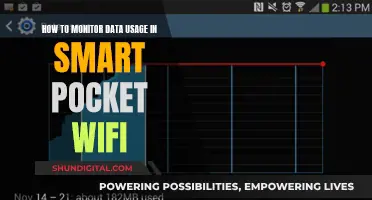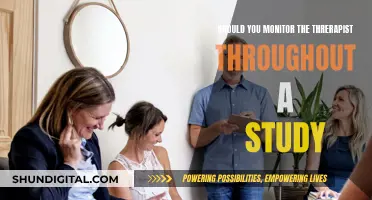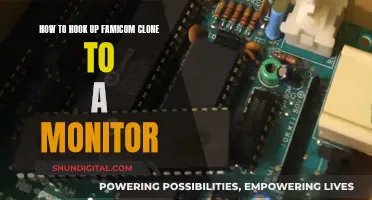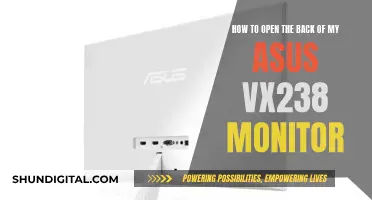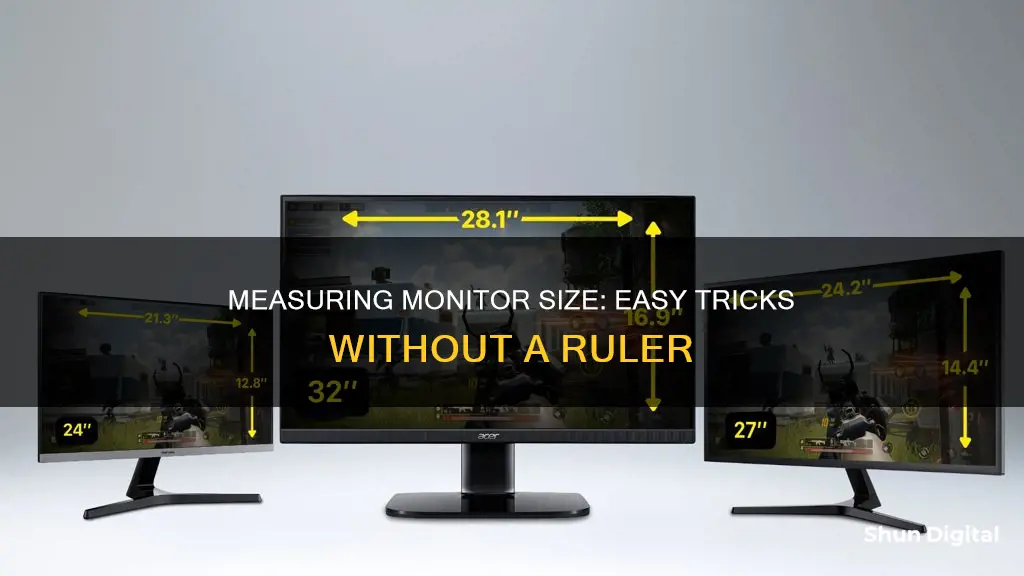
Knowing the size of your monitor is important for several reasons. It can help you determine the quality of your viewing experience, ensure you have the right setup, and make informed decisions when buying or upgrading your monitor. While the most reliable way to measure your monitor is by using a ruler or measuring tape, there are alternative ways to determine your monitor's size without a ruler. You can either refer to the monitor's specifications, use the Pythagorean theorem, or check the product name.
| Characteristics | Values |
|---|---|
| Tools | Tape measure, ruler, string, or piece of paper |
| Measurement type | Diagonal length from one corner to the opposite corner |
| Measurement unit | Inches |
| Aspect ratio | 4:3, 5:3, 16:9, or 16:10 |
| Pythagorean theorem | a2 + b2 = c^2, where a and b are the width and height, and c is the diagonal |
| Bezels | Exclude the bezel or frame when measuring |
What You'll Learn

Use a string or piece of paper
If you don't have a ruler, you can use a piece of string or paper to measure your monitor. Here's how:
Step 1: Prepare your string or paper
Take your string or paper and ensure it's long enough to stretch diagonally across your monitor. If you're using paper, you may want to cut it to size so it's not too long.
Step 2: Place your string or paper on the monitor
Place one end of the string or paper at the top left corner of your screen. Make sure you only measure the actual display screen part of your monitor. The bezels or the plastic "case" around the screen don't factor into the measurement.
Step 3: Stretch diagonally
Stretch the string or paper tautly to the bottom right corner of your screen. Again, only measure the screen portion of the monitor.
Step 4: Mark the length
If you're using string, mark the point where it stretches to the diagonal length of the screen. If you're using paper, you can skip this step.
Step 5: Measure with a ruler
If you're using string, measure the length of the string from the start point to the marked point using a ruler. If you're using paper, simply measure the length of the paper with a ruler.
Step 6: Round up or down
Monitor sizes usually come in whole numbers, so round your measurement up or down to the nearest whole number. Common monitor sizes include 21", 24", 27", and 32".
Tips for accurate measurements:
- Only measure the screen itself, not the bezel or frame.
- Measure the screen diagonally from one corner to the opposite corner.
- Lay your measuring tool flat against the screen, especially if your monitor is curved.
- Measure the screen at its widest point to ensure you're measuring the full diagonal.
- Double-check your measurements to ensure accuracy.
By following these steps, you can measure your monitor size without a ruler, and then compare this to standard monitor sizes to find the closest match.
Understanding the OD Feature on ASUS Monitors
You may want to see also

Measure diagonally
To measure your monitor's size without a ruler, you can use a tape measure, a piece of string, or a sheet of paper. Here is a step-by-step guide:
- Place the tape measure, string, or paper at the top-left corner of your screen, ensuring you only measure the actual display screen part of your monitor. Exclude the bezels or the plasticsection around the screen from your measurement.
- Stretch the tape measure, string, or paper to the bottom-right corner of your screen. Again, only measure the screen portion of the monitor. If using string or paper, ensure it is pulled taut.
- If using a tape measure, the number at the end or beginning is your monitor's size. If using string or paper, mark the point where it stretches to the diagonal length of the screen, and then measure from that point to the starting point using a ruler.
- If your measurements are slightly uneven, round them to the nearest natural number, as monitor sizes typically fall within this range. Common monitor sizes include 21", 24", 27", and 32".
- Alternatively, you can use the Pythagorean theorem to calculate the diagonal length. Measure the width and height of the monitor, then square these values and add them together. Finally, calculate the square root of this sum to obtain the diagonal measurement.
Monitoring Android Memory Usage: Tips and Tricks
You may want to see also

Calculate using Pythagorean theorem
If you want to calculate the diagonal length of your monitor using the Pythagorean theorem, you will first need to measure the width and height of the monitor.
Let's say the height of your monitor is 10 inches, and the width is 16 inches. You will need to square these numbers, so 10 x 10 = 100, and 16 x 16 = 256. Next, add these two numbers together: 100 + 256 = 356. Finally, find the square root of the sum: √356 = 18.9. So, the diagonal length of your monitor is 18.9 inches.
You can also use an online Pythagorean theorem calculator to do these calculations for you.
It's important to note that this method assumes the monitor has square pixels. If it does not, this calculation will not be accurate.
Updating ASUS Monitor Drivers: A Simple Step-by-Step Guide
You may want to see also

Check specifications sheet
If you don't have a measuring tape or ruler to hand, there are other ways to check your monitor's size.
Firstly, you can check the specifications sheet that came with your monitor. This should include the size of the monitor, listed in inches. If you can't find the sheet, you can search for the model name online, or look for a sticker on the back of the monitor that should include a model number. You can then search for this model number online to find the specifications.
Another way to find the size of your monitor is to check your computer's settings. If you're using a Windows computer, you can find this information by right-clicking on the desktop and selecting 'Display settings'. From there, click ''Advanced scaling settings' under 'Scale and layout', and then 'Advanced sizing of text and other items'. This will open the 'Screen Resolution' settings in the Control Panel, where you can find a diagram of your monitor with its resolution listed underneath.
If you're using a Mac, click 'About This Mac' in the top left-hand corner of your screen, then click 'System Report' at the bottom of the window. From there, scroll down to the 'Graphics/Displays' section and click to find a list of all the displays connected to your Mac.
Monitoring Cox Internet Data Usage: A Step-by-Step Guide
You may want to see also

Check monitor's product sticker
Check your monitor's product sticker to find out its size. The location of the label that contains the serial number, service tag, and regulatory information may vary depending on the model. For example, Dell UltraSharp monitors have a label containing the serial number and service tag information at the back of the monitor. However, the Dell 1909 W and select Dell UltraSharp monitors do not have externally visible stickers. Instead, the label is hidden on a card tucked into the left side of the monitor above the USB interface ports.
If you cannot find the product sticker or if your monitor does not have one, you can manually measure the size of your monitor using a tape measure or ruler. First, turn off your monitor and unplug it from any power source. Then, measure the distance from the top-left corner of your screen to the bottom-right corner, or vice versa, along the screen's diagonal. This will give you the most accurate measurement of your monitor size. Make sure to measure from the inside of any bezel or frame to get an accurate measurement of the visible screen area.
Propping Up Your ASUS Portable Monitor: A Step-by-Step Guide
You may want to see also
Frequently asked questions
If you don't have a ruler, you can use a tape measure. Place the tape measure at the top left corner of your screen and stretch it to the bottom right corner. The number at the end of the tape measure is your monitor size.
You can use a piece of string or paper to measure the diagonal length of the screen and then use a ruler to measure from the start point to that point.
Yes, you can find your monitor size by looking up the model number on the manufacturer's website or on a search engine.
Right-click on your desktop and choose "Display Settings". Click on Advanced scaling settings under "Scale and layout", then click on "Advanced sizing of text and other items". This will open the Control Panel's "Screen Resolution" settings, where you can find your monitor size.