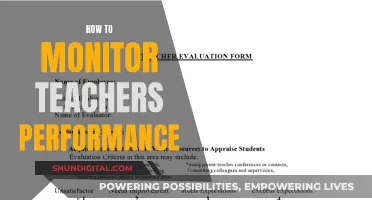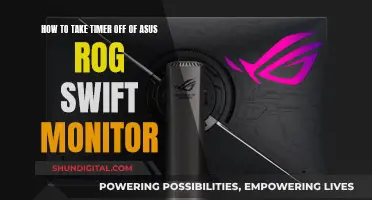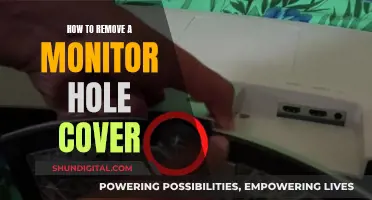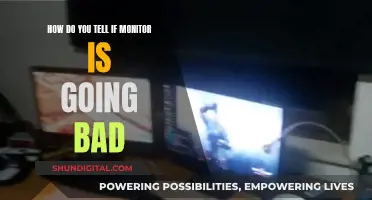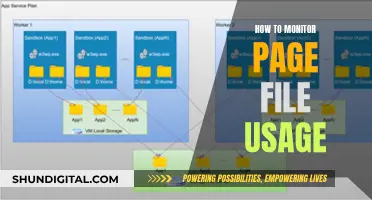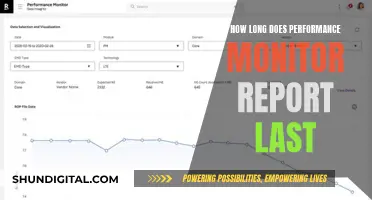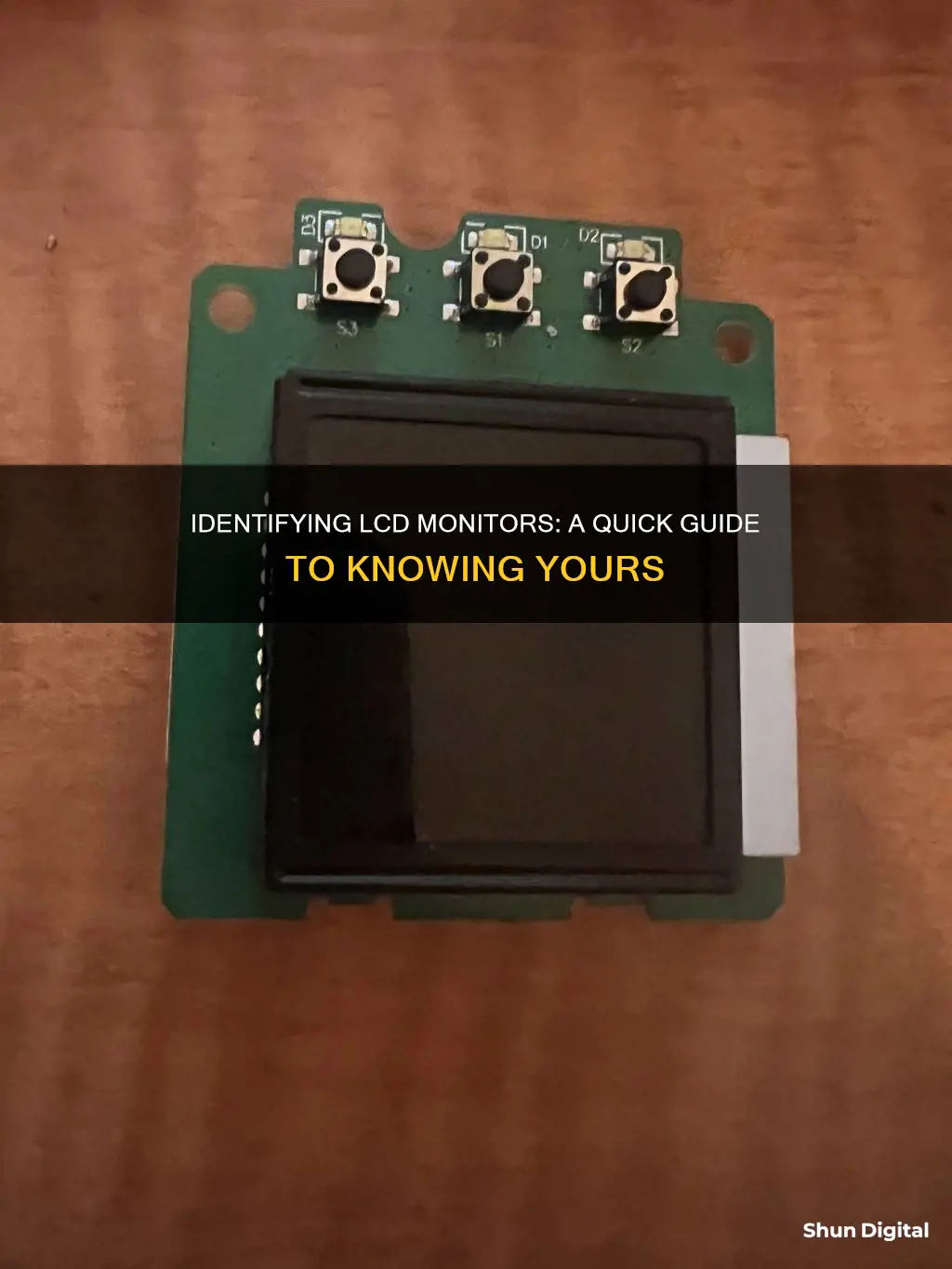
LCD stands for liquid crystal display. LCD screens are the most common type of display, used in various devices from mobile phone screens to home appliances. LCD screens use liquid crystals to help create an image and have a backlight module that emits white light, which can be controlled by the liquid crystal panel to display various colours. LED screens are a subtype of LCD screens that use an LED backlight. To determine whether you have an LCD monitor, you can check the specifications of your device, either through a built-in breakdown of the hardware and software features or by looking up your device's specifications online. Another way to differentiate is by observing whether the information on the display is static and checking if there is a backlight in the area where nothing is displayed.
What You'll Learn

Check the backlight
Checking the backlight of your monitor is a good way to identify whether it is an LCD or LED monitor. Here are some steps you can take to check the backlight and identify the type of monitor you have:
Firstly, it is important to note that all LED monitors are a subtype of LCD monitors. This means that if your monitor is an LED, it will also fall into the category of LCD. However, not all LCD monitors are LEDs. Therefore, if you identify that your monitor has LED backlighting, it is definitely an LCD monitor.
Now, to check the backlight, you can try to identify the type of cable and connector your monitor uses. Traditional CCFL (Cold Cathode Fluorescent Light) screens will have a cable and a connector for the inverter. On the other hand, LED screens do not require an inverter, so if the connector is not present, your screen is most likely an LED.
Another way to check the backlight is to refer to the owner's manual of your monitor or contact the manufacturer. They should be able to provide you with information about the type of backlight used in your monitor.
If you are comfortable with opening up your monitor, you can also check for the presence of an inverter. As mentioned earlier, LED backlights do not require an inverter, so if you do not see one, it is likely that your monitor uses LED backlighting.
Additionally, you can try to identify the model number or look for stickers on your monitor that may indicate the type of backlight. This information can be helpful in determining whether your monitor uses LED or another type of backlight technology.
Finally, if you have a laptop, it is likely that if it was manufactured after 2011, it will be equipped with an LED screen, as CCFL screens became obsolete around that time.
Remember to exercise caution when opening up your monitor, as you could accidentally damage the internal components. It is always best to refer to a professional or a repair guide if you are unsure about what you are doing.
Understanding Monitor Sizes: Diagonal Measurement Method Explained
You may want to see also

Look for stickers or model information
If you are unsure whether your monitor is an LCD or LED, the first thing to do is to look for stickers or model information. This won't always be helpful, especially if your monitor is an older model, or if the backlight has been altered. However, it is a good place to start.
If you can find the model number, you can then search online to see if it is an LCD or LED monitor. You can search for the model on the manufacturer's website, or on smartphone review sites, such as GSMArena, which offer an extensive list of specifications for different devices.
If you are unable to find any stickers or model information, you may need to take a closer look at the monitor itself.
Monitoring Furnace Usage: A Comprehensive Guide to Tracking Efficiency
You may want to see also

Observe the display information
To determine whether your monitor is an LCD or an LED, you can start by checking the display information. Here are some detailed steps to help you observe and analyse the display:
Firstly, it's important to understand that all LED monitors are a subtype of LCD monitors, but not all LCD monitors are LEDs. This distinction primarily lies in the backlighting technology they employ. LCD stands for Liquid Crystal Display, and these monitors use fluorescent backlights, typically in the form of cold cathode fluorescent lamps (CCFLs). On the other hand, LED monitors, or more accurately "LED LCD monitors," use light-emitting diodes (LEDs) for backlighting.
Now, to identify the type of backlighting used in your monitor, you can start by observing the display information. Here's what to look for:
- Check if the information on the display is static or dynamic. If the content on your screen changes frequently, it is unlikely to be an LED display. LED displays typically have static information displayed.
- Next, turn on your monitor and observe the area around the display. Look for signs of a backlight in the areas where there is no displayed information. The presence of a backlight indicates that your monitor is an LCD. LED displays, on the other hand, do not require backlights as they use self-illuminating LEDs.
- Additionally, you can examine the backlight type by looking for stickers or model information on the monitor. This may provide you with details about whether it uses an LED backlight or a traditional fluorescent backlight.
- Another distinguishing factor is the presence of an inverter. LED backlit displays typically do not require an inverter, which is usually a long rectangular circuit board located at the bottom of the display. If you don't see an inverter, it's likely that your monitor uses LED backlights.
- Finally, you can refer to the specifications of your monitor. Most devices provide a built-in breakdown of their hardware and software features. On some smartphones, you can find this information in the Settings menu, under "My Phone" or "About Phone." However, for more detailed information, you may need to use a third-party diagnostic tool or refer to the manufacturer's website.
By carefully observing and analysing the display information, you should be able to determine whether your monitor is an LCD or an LED. Remember that LED monitors are a subtype of LCDs, and the key difference lies in the backlighting technology used.
Opening the Back of an Asus VX238 Monitor
You may want to see also

Check the settings on your device
To determine whether your monitor is an LCD or an LED, you can start by checking the settings on your device. Here are some detailed steps to guide you through the process:
Most devices provide a built-in breakdown of their hardware and software features. To access this information, you can navigate to the "Settings" menu on your device. Depending on the manufacturer and model of your device, the specific path to finding the specifications may vary. On some smartphones, for instance, you can find a summary of specifications under "My Phone" or "About Phone" within the Settings menu.
However, the information provided in this summary may not always include detailed insights about your screen display. In such cases, you may need to resort to using third-party diagnostic tools or applications. There are dedicated apps, such as AIDA64 and System Status, that can offer a more comprehensive overview of your device's features, including the type of screen display.
Online Resources
If you're unable to find the necessary information through the device settings or third-party apps, you can try searching for your device's specifications online. Knowing the exact model and make of your device will make it easier to find its specifications. You can visit the manufacturer's official website and search for your device model on their product page. Additionally, smartphone review sites like GSMArena provide extensive lists of specifications for various devices, so you can try checking there as well.
Understanding the Difference
It's important to understand that LED monitors are a subtype of LCD monitors. In other words, all LED monitors are LCD monitors, but not all LCD monitors are LEDs. The primary difference lies in the backlights used by each type of display. Standard LCD monitors typically use fluorescent backlights, while LED monitors utilise light-emitting diodes (LEDs) for backlighting. LED monitors generally offer superior picture quality, but it's worth noting that they come in different backlight configurations, and some configurations produce better images than others.
Adjusting Your ASUS Designo MZ27AQ Monitor Like a Pro
You may want to see also

Use a third-party diagnostic tool
If you want to know whether your monitor is an LCD, you may need to use a third-party diagnostic tool. This is because the information provided by your device may not be detailed enough to tell you whether your monitor is an LCD or an LED.
AIDA64 and System Status are two examples of third-party diagnostic tools that can be used to provide a more comprehensive overview of your device's features. These apps can be downloaded onto your device.
You can also look up your device's specifications online. To do this, simply find out your device's make and model, then search for its specifications on the manufacturer's website. Alternatively, you can check smartphone review sites such as GSMArena, which offer an extensive list of specifications for different devices.
Dead Pixels: RMA Criteria for ASUS Monitors
You may want to see also
Frequently asked questions
All LED monitors are LCD monitors but not all LCD monitors are LED. LED monitors are a subtype of LCD that uses an LED backlight instead of fluorescent. You can check the backlighting by observing if the information on the display is static. If it is not, then it is not an LED display.
The easiest option is to look for stickers or model information indicating the backlight type. You can also check internally; LED backlit screens do not require an inverter, which is usually a long rectangular circuit board at the bottom of the display.
LCD screens are compact and can show information in a very concise manner. They also have lower power consumption compared to full-colour LCD displays.