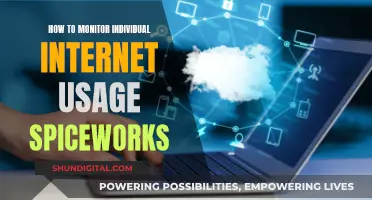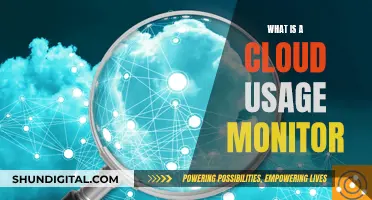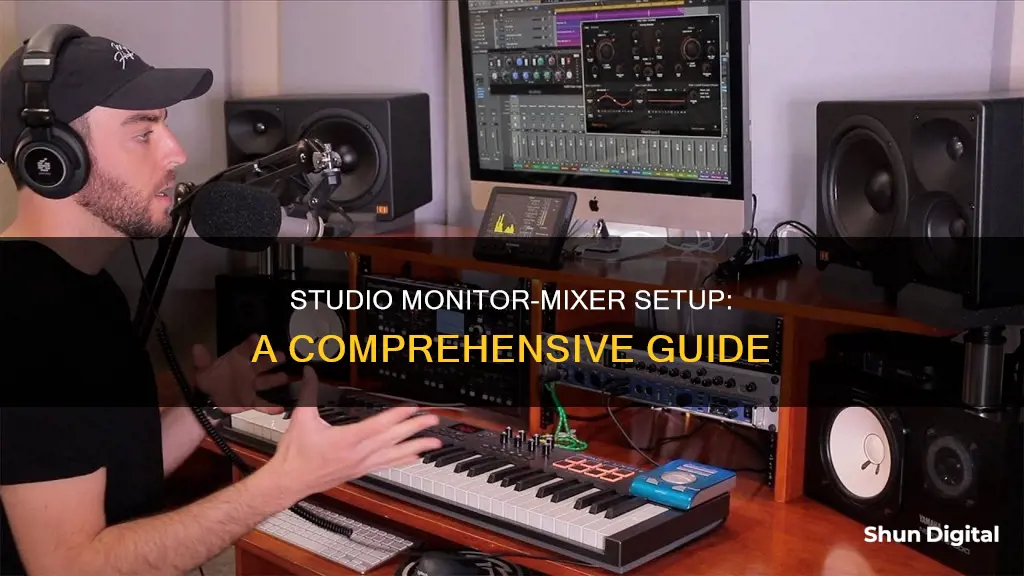
Studio monitors are an excellent tool for any musician or producer, providing an accurate and neutral representation of your source material. Connecting your studio monitors to an audio mixer is a straightforward process, but it's essential to ensure you have the correct cables for a secure and high-quality connection.
First, you need to assess the input and output options available on your studio monitors and audio mixer. Most studio monitors will offer RCA, TRS, and/or XLR connection options. As for your audio mixer, the monitor outputs are typically post-fade, meaning they will be affected by the main stereo channel.
Once you've identified the inputs and outputs, you can acquire the relevant cables to connect your studio monitors to your audio mixer. If you're using active monitors, you can connect them directly to the aux or bus outputs on your mixer using XLR or TRS cables. On the other hand, passive monitors require an external power amplifier, and you'll need to connect the mixer outputs to the amplifier inputs before connecting the amplifier outputs to the monitor inputs.
It's important to ensure that all volume levels are turned down before powering on your equipment. Once everything is connected, you can gradually increase the volume to the desired level.
| Characteristics | Values |
|---|---|
| Connection types | RCA, TRS, XLR |
| Connection process | Assess the inputs and outputs available, acquire the relevant cables, and connect |
| Volume levels | Ensure all volume levels are down before powering on, then gradually increase to the desired level |
| Balanced vs. unbalanced | Balanced cables (TRS and XLR) are preferable as they prevent unwanted audio signal interference |
| Cable length | Aim for enough length to connect comfortably, but avoid overly long cables that can be a hassle and more susceptible to audio degradation |
| Cable management | Neatly organise cables to prevent tripping and potential damage to cables and connection points |
What You'll Learn

Active vs. passive stage monitors
When it comes to stage monitors, you have two options: active or passive. The main difference between the two is that active speakers have a built-in amplifier, while passive speakers require an external power amplifier.
Active Stage Monitors
Active stage monitors are convenient and easy to set up. They usually have connectors for balanced cables, so all you need is an XLR or TRS cable to connect them to one of the aux or bus outputs on your mixer. Active monitors are often used in public address (PA) systems, small entertainment venues like bars or clubs, or home studios. They can also be found in high-end consumer sound equipment, such as subwoofers, Bluetooth speakers, and home audio speakers.
Benefits of Active Speakers:
- Easier to set up: The individual parts of active speakers, such as speaker drivers, crossover components, and amplifiers, are engineered to work together, optimising sound quality.
- Neater setup: With the amplifier built into the speaker, there are fewer cables to connect, which may also help prevent interference and noise.
- Signal remains digital: The setup allows the signal to remain in digital form for longer, improving sound clarity.
- More control over phasing: The line-level signal in active speakers can be very accurate, delivering a clean and integrated sound.
- Good for large site setups: Active monitors can be daisy-chained or connected wirelessly, making them convenient for events where sound needs to be broadcast over a large area.
Drawbacks of Active Speakers:
- More expensive: Active speakers tend to be pricier, and if you buy a low-quality model, you may be stuck with mediocre performance.
- Limited upgrade options: You can't upgrade individual parts of an active speaker system; you would need to purchase new speakers.
Passive Stage Monitors
Passive stage monitors offer more flexibility and upgrade options but require more technical knowledge to set up correctly. They are also less expensive than active monitors.
Benefits of Passive Speakers:
- Fewer power cables: Passive speakers only need a speaker cable and are powered via an external amplifier, resulting in fewer cables overall.
- Less expensive: You can buy high-quality passive speakers first and then invest in a good amplifier or other components later.
- Upgradeability: You can upgrade or replace the amplifier in a passive speaker system, allowing you to take advantage of new technology and achieve better sound quality.
- Lighter weight: Passive speakers are generally lighter, making them suitable for wall mounting.
Drawbacks of Passive Speakers:
- More complex setup: You need to select and set up different components correctly, which can be challenging if you don't have the technical know-how.
- More cables: While passive speakers use fewer power cables, they may require longer speaker cables to connect to the amplifier.
- Heating issues: The components of passive speaker systems can heat up, affecting power and performance.
- Risk of incompatibility: If you buy the wrong amplifier, you may underpower or overpower your passive speakers, leading to potential damage.
The choice between active and passive stage monitors depends on your budget, preferences, and intended use. If you prioritise customisation and upgradeability, passive speakers may be the better option. On the other hand, if simplicity, convenience, and a neater setup are important to you, active speakers could be the way to go.
GPU Performance: External Monitor Advantage?
You may want to see also

Connecting and mixing stage monitors
Planning the Setup:
Before connecting stage monitors, it's essential to determine their placement and connection to the mixer. The ideal location for a stage monitor is about 3-5 feet in front of each performer or group of performers, angled away from microphones to prevent feedback.
Connecting the Monitors:
The connection process differs between active and passive stage monitors:
- Active Monitors: Active monitors have built-in amplifiers, making them easy to connect. Simply use an XLR or TRS cable to link the active monitors to the aux or bus outputs on your mixer.
- Passive Monitors: Passive monitors require an external power amplifier. Connect the mixer outputs to the amplifier inputs, and then link the amplifier outputs to the monitor inputs. Passive setups typically use SpeakON, TS, or speaker wire connectors.
Creating a Monitor Mix:
Now, it's time to create a monitor mix. This process involves balancing the aux send levels to meet each performer's needs. Here are some key considerations:
- Individual Needs: Each performer may require a unique mix. For example, the lead singer might need to hear their voice clearly, along with the band, to stay in tune and in sync.
- Feedback Prevention: Ensure microphones aren't pointed directly at the speakers to avoid feedback loops.
- Sound Quality: While sound quality may not be as critical for monitors as for the main mix, it's important to have clear and punchy bass and avoid harsh, ear-piercing high frequencies.
- Mix Finalization: Finalize the monitor mixes with the performers while the mains are on, allowing both the sound engineer and musicians to acclimate to the performance sound.
Assembling the Acer LCD Monitor CB281HK: A Step-by-Step Guide
You may want to see also

Location, location, location
The placement of your stage monitors is critical to achieving the best sound. The ideal location for a stage monitor is somewhere in front of the performer(s) and pointed away from as many mics as possible to eliminate the chance of getting feedback.
A good rule of thumb is to place monitors 3-5ft in front of each performer or group of performers. Once you've decided on the best location, the next step is to run the cables.
Active Monitors
If you're using active monitors, you can connect them directly to one of the aux or bus outputs on the mixer. Use an XLR or TRS cable to connect the active monitors.
Passive Monitors
Passive monitors are a little more complex to set up. The aux or bus outputs on the mixer will send the signal to the power amp, and then to the monitors. You'll need to use a SpeakON, TS, or speaker wire, depending on the connectors that the power amp and speakers have.
Connect the outputs of the mixer to the inputs on the amplifier, and then connect the outputs of the amp to the monitor's inputs.
General Tips
- Make sure to double-check the specifications of your equipment. Improperly connecting speakers and amplifiers can cause damage.
- Keep the wrapped cable near the speaker in case you need to adjust its position.
- Ensure that microphones and speakers aren't pointed directly at each other to avoid feedback.
Blind Spot Monitoring: Is It Available on the Dodge Durango?
You may want to see also

How to create a monitor mix
Now that you have connected your studio monitors to your mixer, it's time to create a monitor mix. This process involves adjusting the levels of each channel on the mixer to achieve the desired balance of sound for the performers on stage. Here are the steps to create an effective monitor mix:
- Turn up one of the Aux sends on a channel strip: This will send the channel's signal to an Aux Master, which is then routed to an output on the mixer connected to the respective stage monitor.
- Balance the aux send levels: Consider the positions of the performers and their individual requirements. Adjust the aux send levels accordingly to ensure each performer hears what they need to perform effectively.
- Finalise monitor mixes with performers: It is recommended to finalise the monitor mix with the performers while the mains are on. This helps both the sound engineer and the musicians get accustomed to the overall sound during the performance.
- Understand pre-fader vs. post-fader: Most mixers have monitor sends and outputs configured as pre-fader, meaning they are unaffected by volume, mute, and pan controls. This is important for stage monitors as you don't want the main mix level controls to affect the monitor mixes. Select pre-fader if your mixer offers a selectable pre/post-fader tap.
Creating a good monitor mix is a combination of art and science. While the steps above provide a basic guide, monitor mixing is a deep subject that requires further exploration and experimentation.
Tips for Connecting and Mixing Stage Monitors:
- Place monitors 3-5ft in front of each performer or group of performers.
- Position the monitors to minimise the chance of feedback. Avoid pointing microphones directly at the monitors.
- Run the cables: Connect the mixer's outputs to the stage monitors. For active monitors, use the aux or bus outputs on the mixer. For passive monitors, send the signal from the mixer's outputs to the power amplifier, and then connect the amplifier's outputs to the monitors.
- Turn down the monitor and Aux output levels before powering on the system.
Best Places to Buy Garmin R10 Launch Monitor
You may want to see also

Pre-fader vs. Post-fader
Most mixers have monitor sends and outputs configured as pre-fader. This means that the aux send is not affected by volume, mute, and pan controls. This is particularly useful for stage monitors as you don't want the main mix level controls to change the monitor mix. For mixers where the pre/post-fader tap is selectable, always choose pre.
Pre-fader sends are usually used for monitors, cue mixes, or headphone mixes. This is so that moves made with the faders (which affect the front of the house or the in-studio mix) do not affect the monitor mix, which needs to be independent.
In the context of mixing, using a pre-fader send is preferred over post-fader as it ensures the signal remains independent of the channel fader. You are free to raise or lower the fader without influencing the level that is being sent to the auxiliary track.
In audio signal processing, pre-fader and post-fader refer to audio signal sends to an auxiliary or bus channel either in your DAW or on a physical mixing console.
- Pre-fader: Processing takes place before the audio signal reaches the fader on a mixing console or within a DAW.
- Post-fader: Processing occurs after the audio signal passes through the fader or volume control within a DAW or mixing console.
An easy way to understand them is to imagine your signal flow in a linear format and where the channel fader lies. A pre-fader send simply routes a copy of your track before the channel fader, whereas a post-fader send will do this after your channel fader.
Use Cases
Pre-fader
Effect Tracks
One of the main advantages of using pre-fader sends is that it allows you to use an auxiliary or bus track exclusively as an effect track, like reverb. For instance, if you've found a sweet spot on your guitar reverb, and the signal is sent post-fader, any tweaks made to the guitar channel fader will affect how the reverb sounds. This isn't great for your workflow and can potentially lead to a perpetual cycle of adjustments.
Parallel Compression
Apart from effect tracks, pre-fader sends also find utility in applying parallel compression to drum tracks. In this context, you'd want to hear all your drum mics while routing each track to a dedicated compression track to be heavily compressed. Sending the signal pre-fader ensures you can simultaneously hear both dry and wet tracks.
Mixing Console
The core concept of pre-fader sends can be utilised on a mixing console as well as in the box (DAW). When tracking drums, for example, drummers generally want to hear the backing or guide track, as well as the click track to stay in time. By sending both tracks to the headphones pre-fader, you can create a separate mix for the drummer and the control room.
Post-fader
Bussing
One of the commonly used applications of post-fader sends in audio production is in bussing, where multiple audio tracks are managed collectively. This is because routing signals through post-fader gives you centralized control via a single master fader.
Identifying High-DPI Monitors: What You Need to Know
You may want to see also
Frequently asked questions
First, assess the types of connections available on your studio monitors and mixer. Most monitor speakers will offer RCA, TRS, and XLR connection points.
Once you know the connection types, you need the appropriate cable(s) and can connect your studio monitor(s) to the mixer.
If you have active monitors, you can connect them directly to one of the aux or bus outputs on the mixer. If you have passive monitors, the aux or bus outputs will send the signal to the power amp and then to the monitors.
Active speakers have a built-in amplifier and usually have connectors for balanced cables. Passive speakers require the use of an external power amplifier and a balanced cable to connect the mixer to the power amp.
Balanced connections, like TRS and XLR, have a grounding wire within the cable, making them less susceptible to interference from other devices. This is particularly important over longer distances.
Unbalanced connections, like RCA and TS, are more susceptible to interference and signal loss, so it's best to shorten the distances and avoid contact with other cables and equipment.