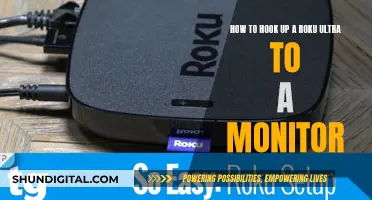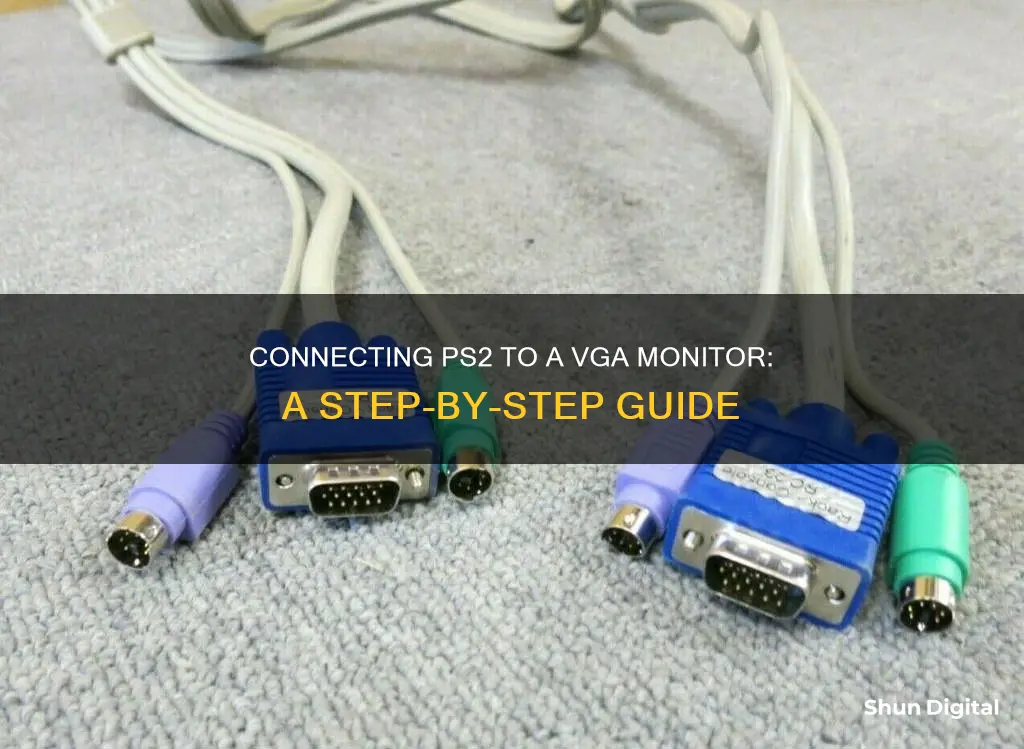
If you're looking to connect your PS2 to a VGA monitor, you'll need to convert the video signal coming from your PS2 to match VGA. This is because PS2 and VGA monitors don't share the same video formats. You can do this conversion using a switch box, an active analog video converter, or a TV tuner box.
A switch box is a simple way to play PS2 on your PC monitor, as it can convert the video signal and support audio transfer. Active analog converters will also do the job, but passive converters may not work. A TV tuner box is another option, but make sure it has a VGA output.
Additionally, you'll need a component cable to connect your PS2 and VGA monitor, as well as a VGA cable to connect the monitor to the switch box or converter. You'll also need two 3.5mm audio cables to link your PS2 to the converter and your speakers.
Once you have the necessary equipment, follow the steps to connect your PS2 to the VGA monitor, adjust the settings, and test the connection.
What You'll Learn

Using a switch box or converter
Firstly, you will need a switch box or converter, which can convert the video signal from your PS2 to match VGA. This is because PS2 and old computer monitors do not share the same video formats. Additionally, as VGA monitors lack audio functionality, switch boxes are ideal as they support audio transfer between the PS2 and speakers.
Next, you will need a component cable to connect your PS2 and VGA monitor. A component cable has multiple coloured connectors at one end and carries the analog signal from your PS2 to the converter or switch box. PS2s do not have a component cable by default, so you will need to purchase one separately.
You will also need a VGA cable to connect your VGA monitor to the switch box or converter. If your VGA monitor does not have its own VGA cable, you will need to buy one.
Finally, you will need two 3.5mm audio cables to link your PS2 to the converter and your speakers. These can often be found lying around the house, but they can also be purchased online or from a local audio/video equipment store.
Once you have gathered all the necessary components, follow these steps to set up your system:
- Connect the component cable between your PS2 and the converter, switch box, or TV tuner. Match the coloured ends of the cable with the coloured inputs on your switch box or converter. Then, connect the other end of the component cable to the PS2 video output.
- Connect the VGA cable. Attach one end of the VGA cable to your monitor and the other to the switch box, converter, or TV tuner. Secure the connection by tightening the screws on both sides of the VGA connectors.
- Connect the audio cables. Connect one 3.5mm audio cable between your PS2 audio output and switch box audio input. Then, connect the other audio cable between the switch box audio output and your speakers.
- Power on your systems. Switch on your monitor, PS2, and speakers. You may need to change your PS2 configuration to sync with your VGA monitor. Go to your System Configuration in the PS2 menu and choose the "Component Video Out" option. Then, select "Y Cb/Pb Cr/Pr" if your component cable has five coloured ends, or choose the "Y Cb/Pb Cr/Pr RGB" option if it does not. You may also need to select the screen size or aspect ratio to match your VGA monitor.
- Test the connection. Load your discs on your PS2 and test the connection. Check the picture quality and sound output. If all is well, you can begin gaming!
Lowering FPS: Adjusting Your ASUS Monitor Settings
You may want to see also

Using an active analog video converter
To connect your PS2 to a VGA monitor using an active analog video converter, you will need the following:
- A VGA monitor that supports Sync-on-Green (SOG). You can check your monitor's user manual to confirm this.
- A PS2 with its display settings set to Y Cb/Pb Cr/Pr.
- A VGA-to-component adapter or cable.
- A PS2 component cable (5-plug).
- A TV that your PS2 can connect to.
- A power source for the converter.
Once you have gathered these items, follow these steps:
Step 1: Setup PS2 Video Component Output
- Remove any game discs from your PS2.
- Access your PS2's System Configuration menu.
- Navigate to and select "Component Video Out."
- Choose the option: "Y Cb/Pb Cr/Pr."
Step 2: Setup VGA Mode in OPL
- Connect your PS2 to your TV using the component cable.
- Turn on your PS2 and load up OPL.
- In the OPL Settings Menu, select "Display Setting" and then "VGA mode 640x480."
- Save these settings before powering off.
Step 3: Connect PS2 to VGA Monitor
- Join your VGA adapter and PS2 component cables.
- Connect the combined VGA adapter and component cables to your VGA monitor.
- Connect all power cables and turn on your monitor and PS2.
Now, you should see the OPL Menu on your VGA screen, and your PS2-to-VGA connection is ready to use!
Connecting Headphones to a Monitor: Easy Steps to Follow
You may want to see also

Using a TV tuner box
To connect your PS2 to a VGA monitor using a TV tuner box, you will need the following:
- A TV tuner box with VGA output.
- A component cable to connect your PS2 and VGA monitor.
- A VGA cable to connect your VGA monitor to the TV tuner box.
- Two 3.5mm audio cables to link your PS2 to the TV tuner box and your speakers.
- Ensure your PS2 display settings are set to Y Cb/Pb Cr/Pr in your PS2's System Configuration.
- Connect the component cable between your PS2 and the TV tuner box. Match the coloured ends of the cable with the coloured inputs on your TV tuner box.
- Connect the other end of the component cable to the PS2 video output.
- Connect your VGA cable. Attach one end of the VGA cable to your VGA monitor and the other end to the TV tuner box. Secure the connection by tightening the screws on both sides of the VGA connectors.
- Connect the audio cables. Connect one 3.5mm audio cable between your PS2 audio output and TV tuner box audio input. Connect the other audio cable between the TV tuner box audio output and your speakers.
- Power on your systems. Switch on your monitor, PS2, and speakers. You may need to change your PS2 configuration to sync with your VGA monitor. Go to System Configuration in the PS2 menu and choose the Component Video Out option. Then, select Y Cb/Pb Cr/Pr if your component cable has five coloured ends. If not, choose the Y Cb/Pb Cr/Pr RGB option. You may also need to select the screen size or aspect ratio to match your VGA monitor.
- Test the connection. Load your discs on your PS2 and check the picture quality and sound output.
How to Monitor Data Usage on iPhone 6
You may want to see also

Using a VGA adapter
To connect your PS2 to a VGA monitor using a VGA adapter, you will need a few additional items and to follow a few important steps.
Items You Will Need:
- A VGA to Component cable or adapter
- A PS2 Component cable (5-plug)
- A TV that your PS2 can connect to
- A VGA monitor/LCD screen capable of supporting Sync-on-Green
- 3.5mm audio cables
- A component-to-VGA transcoder (optional)
- A power source for your converter
Steps to Connect Your PS2 to a VGA Monitor:
- Set up your PS2 video component output to YCb/Pb Cr/Pr. To do this, remove any game discs and ensure your PS2 is not set to auto-run any applications. Then, select 'System Configuration', navigate to 'Component Video Out', and select the option 'Y Cb/Pb Cr/Pr'.
- Connect your PS2 to your TV using the Component cable.
- Turn on and load your PS2.
- Set up your PS2 to auto-run Open PS2 Loader (OPL).
- Enter the OPL Settings Menu and select 'Display Setting'.
- Select VGA mode 640x480. You can try higher resolutions if your monitor supports it, but it's best to start with a low resolution to ensure it works.
- Ensure you save the settings before powering off.
- Unplug your component cables from your TV and power cables if moving your PS2 unit.
- Test that your PS2 automatically loads OPL a few times before unplugging from your TV.
- Join your VGA adapter and PS2 Component cables.
- Connect the combined VGA adapter and Component cables to your LCD/CRT monitor.
- Connect all power cables.
- Turn on your VGA monitor, then turn on your PS2.
If you have issues with the picture quality, you may need to adjust the GSM settings for each game manually. Additionally, some games may work better than others with your setup.
Alternative Methods:
If the above method doesn't work for you, there are a few alternative options:
- Component Video to VGA Converter Box: This is a powered device that converts a standard composite or component signal into VGA/HDMI. It is more expensive ($50-$100) but doesn't require adjusting video settings in OPL.
- PS2 to HDMI Adapter: This is a USB-powered device that plugs straight from your PS2 video port and front USB port. You will need a standard HDMI video cable to connect the two. This option is cheaper ($15-$25) and provides comparable picture quality to using a component cable on an LCD TV.
Monitoring WiFi Usage: Track, Analyze, and Optimize Your Network
You may want to see also

Using a component-to-VGA transcoder
Firstly, you will need to purchase a component cable separately as the PS2 does not have one by default. Ensure your PS2 display settings are set to Y Cb/Pb Cr/Pr in your PS2's System Configuration.
Next, you will need a VGA to Component cable or adapter, a TV that your PS2 can connect to, and a VGA monitor/LCD screen that supports Sync-on-Green.
Now, follow these steps:
- Set up your PS2 video component output to YCb/Pb Cr/Pr. To do this, remove any game discs and ensure your PS2 is not set to autorun any applications. Then, select System Configuration, navigate the menu to find Component Video Out, and select the Y Cb/Pb Cr/Pr option.
- Set up VGA mode within OPL. Connect your PS2 to your TV using the component cable. Turn on and load your PS2, and set up OPL to autoload. Once done, enter the OPL Settings Menu, select Display Setting, and choose the VGA mode 640x480.
- Connect your PS2 to the VGA monitor. Join your VGA adapter and PS2 component cables, and connect the combined cables to your monitor. Then, connect all the power cables and turn on your monitor and PS2.
If you have followed these steps correctly, you should now see the OPL Menu on your VGA screen. Note that you will not see any boot-up screens using the Sync-on-Green Method.
Additionally, you may need to manually adjust the GSM settings for each game to get it working in VGA mode, as some games will work better than others.
Connecting Apple TV to a Monitor: A Simple Guide
You may want to see also
Frequently asked questions
The best way to connect a PS2 to a VGA monitor is to use RGB in sync on green mode. If your monitor supports it, you can get an RCA to VGA cable, or use an Extron RGB interface unit to convert it to RGBHV.
You can use a VGA cable for your monitor, which will cost you around $10.
Check your PS2 settings. You may have chosen the wrong connection type under Component Video Out.
You can assemble your own PS2 to VGA cable from easily accessible and cheap video cables. No fancy soldering is required, just join the cables together.
You can use a component-to-VGA converter box. These are powered devices that convert a standard composite or component signal into VGA or HDMI.