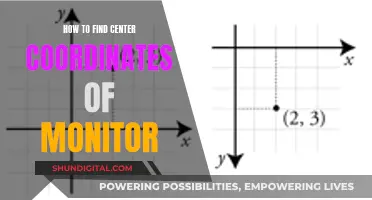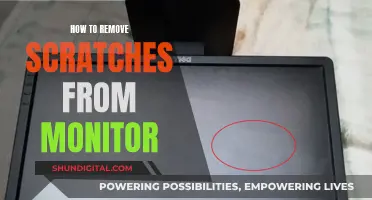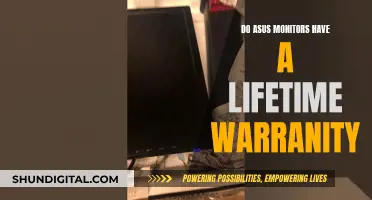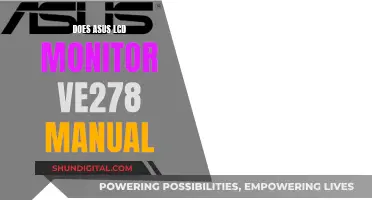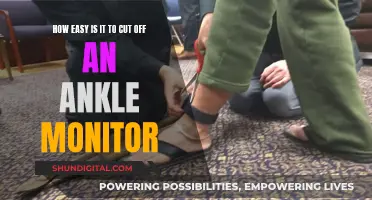A patchbay acts as a hub for connecting all the components of your studio together, including microphones, preamps, outboard effects, mixers, headphones, or any audio source or destination in your system. It allows you to create custom audio signal routings. You can connect your monitors to the back of a patch bay and then create custom processing chains by forming connections between jacks on the front of the patch bay, using patch bay cables.
What You'll Learn

Connecting monitors to a patchbay without a monitor controller
Firstly, it's essential to understand the basics of patchbays and signal flow. An audio patchbay acts as a centralized hub, connecting the inputs and outputs of your outboard gear. The top jacks are typically for outputs, while the bottom jacks are for inputs, and the signal flows like a waterfall from the output of one device to the input of another. You need to ensure that you don't patch an output to another output or an input to another input, as this will result in an audio dropout.
Next, you need to decide on the normalling configuration of your patchbay. Normalling refers to how the audio signal is routed through the patchbay. The most common configurations are full-normal and half-normal. In a full-normal setup, each output is connected directly to the corresponding input below it without the need for a patch cable. If you want to send the output to a different input, you use a patch cable to break the connection. In a half-normal setup, you can split the signal to two separate inputs without breaking the signal flow when using a patch cable. Choose the configuration that best suits your workflow.
When connecting your monitors to the patchbay, it's important to use the correct cables and connections. Ensure that your patchbay has the appropriate inputs and outputs for your monitors. If you're using TRS or XLR cables, be cautious when working with phantom power, as plugging in a TRS cable can short tip and ring, potentially damaging your equipment. Always connect your equipment before engaging phantom power and disengage phantom power before disconnecting.
Additionally, consider creating a patchbay diagram to keep track of your connections. Label the ports and cables to make it easier to remember where everything is connected. This will save you time and hassle in the long run.
Finally, be aware of potential issues and limitations. Some people have reported spikes or pops when patching, which could potentially damage your speakers. While this may not be a frequent issue, it's something to keep in mind and troubleshoot if it occurs.
By following these steps and considerations, you can successfully connect your monitors to a patchbay without a monitor controller. Remember to plan your setup carefully, use the correct cables and connections, and be cautious when working with phantom power.
Monitoring Data Usage: Globe Postpaid Plans and Tricks
You may want to see also

Using a TRS patchbay
A patchbay is a central nervous system that connects one piece of equipment to another. It allows you to quickly connect different pieces of gear together without having to crawl behind them and physically run cables from one unit to the other.
A TRS patchbay is a type of patchbay that uses 1/4" TRS connectors on the front and rear. The top set of jacks are for outputs, and the bottom jacks are for inputs. When patching gear together on a patchbay, the signal flow should be thought of like a waterfall, always flowing from the output of one device down to the input of another. If you patch an output to another output or vice versa, you will break the signal flow, resulting in an audio dropout.
To use a TRS patchbay, you will need to connect your microphones, outboard gear, and audio interface to the back of the patchbay. You can then create custom processing chains by forming connections between the jacks on the front of the patchbay using patch cables. For example, you could use a patchbay to route the signal from a microphone into a mic preamp, through an outboard compressor, into your audio interface, and then into your DAW. Alternatively, you could route audio from your DAW into an audio interface, then into a patchbay, through an outboard EQ and back into the patchbay, and then through an outboard saturator and back into the patchbay. Finally, you could route the signal back into the audio interface and then into your DAW.
ASUS LCD Monitor Warranty Periods in the USA
You may want to see also

Setting up a patchbay diagram
Firstly, it's important to understand the signal flow of your studio. This will help you to determine the layout of your patchbay. Think about the gear you will be using and how it will be used. The signal flow is like a waterfall, always flowing from the output of one device to the input of another.
Next, decide on the mode for each vertical pair of jacks on your patchbay. The mode will determine how the signal flows through the jacks. The three main modes are:
- Thru mode: The top jack on the rear flows to the top jack on the front, and the bottom jack on the front flows to the bottom jack on the back. In this mode, the top and bottom jacks work independently.
- Half-normal mode: The jacks on the back correspond to the jacks on the front. The signal from the top jack automatically flows down to the bottom jack when no patch cable is connected. When a cable is connected to the bottom jack on the front panel, the default connection is broken.
- Full-normal mode: Similar to half-normal mode, but the default connection is broken when a cable is connected to either the top or bottom jack on the front panel.
Now, you can start connecting your devices to the patchbay. The top set of jacks are typically for outputs, and the bottom jacks are for inputs. You can connect devices such as microphones, preamps, outboard effects, mixers, and headphones to the back of the patchbay.
Finally, use patch cables to create custom connections between the jacks on the front of the patchbay. For example, you can route the signal from a microphone through a mic preamp, an outboard compressor, and then into your audio interface.
Remember to label your patchbay connections and ports to make it easier to keep track of your setup. You can use white tape, labels, or simply write it down on a piece of paper.
Monitor Mount Screw Sizes: What Fits Best?
You may want to see also

Understanding normalling
Normalling is a configuration in which the top and bottom jacks on a patch bay are internally connected so that the signal will pass from the top jack to the bottom jack. Normalling can be "full" or "half". In a fully normalled configuration, when a patch cable is plugged into either the top or bottom jack, the connection between the two is broken. In a half-normalled configuration, when a patch cable is plugged into the top jack, the signal path is not interrupted, and the signal is split between the bottom jack and the patch cable.
In a non-normalled configuration, the top and bottom jacks are not connected internally at all.
A normalled patchbay has vertical pairs of jacks (usually In and Out) where audio automatically flows between the two jacks. Usually, patchbays rear panel connections have some option for normalling.
A half-normal bay is one in which the rear panel connections are linked, but a connection made to the top row of the front panel does not break the link, while a connection to the bottom row does.
A de-normal (aka non-normal or “isolated”) patchbay has rear panel connections that are not linked to each other and are routed directly to front panel connections.
Finding the Right MSI Monitor Size for You
You may want to see also

Using a patchbay to create custom signal routings
A patch bay allows you to create custom audio signal routings. You can connect your microphones, outboard gear, and audio interface to the back of a patch bay, and then create custom processing chains by forming connections between jacks on the front of the patch bay, using patch bay cables.
For example, you could use a patch bay to route the signal coming from a microphone into a mic preamp, through an outboard compressor, into your audio interface, and then into your DAW. Alternatively, you could route audio from your DAW into an audio interface, then into a patch bay, through an outboard EQ and back into the patch bay, and then through an outboard saturator and back into the patch bay. Finally, you could route the signal back into the audio interface and then into your DAW.
The two most common types of patch bays are 1/4" patch bays and TT patch bays. If you have a small home studio, a good starting point is a 1/4" patch bay; they’re much cheaper than TT patch bays, and no soldering is required to connect devices to the rear of the unit.
Every patch bay setup is unique because it’s meant to cater to the particular gear that’s found within a person’s studio. However, generally, patch bays are organized in order of signal flow. Outputs are almost always on the top row, with inputs on the bottom row. This makes it easy to patch one piece of gear into another.
There are two primary benefits to using a patch bay. The first is that it allows you to quickly create custom signal routings, without fumbling around behind your hardware, plugging and unplugging cables. The second is that it prevents wear and tear on your hardware. Since you don’t typically unplug hardware from the back of your patch bay, unless you get new gear, the only cables and jacks that deteriorate over time are the patch cables and the jacks in the patch bay itself—which are both much cheaper to replace than the cables used to connect gear to the back of your patch bay, and the jacks in your hardware units.
Perfectly Aligning Your ASUS Monitor: A Step-by-Step Guide
You may want to see also
Frequently asked questions
A patchbay acts as a hub for connecting all of the components of your studio together, including microphones, preamps, outboard effects, mixers, headphones, or any audio source or destination in your system.
The first is that it allows you to quickly create custom signal routings, without fumbling around behind your hardware, plugging and unplugging cables. The second is that it prevents wear and tear on your hardware.
The three general modes are 'Thru', 'Half-normal', and 'Full-normal'. The mode you choose will determine how the module will function.
When setting up your patchbay, it’s important to think about the general signal flow of your studio. That way, you can lay out your patchbay so that the basic functions of your studio will be set up by default, with no need for patch cables.
Before connecting your gear to the back of a patchbay, use some white tape and label the ports. This makes it easier to remember where everything is connected.