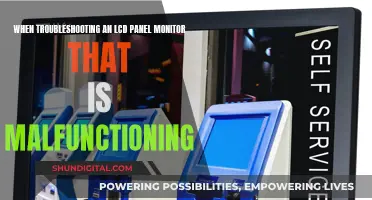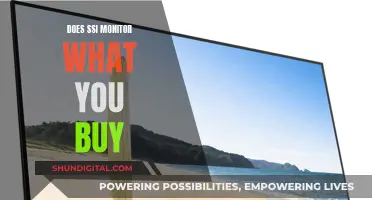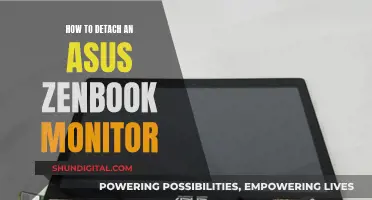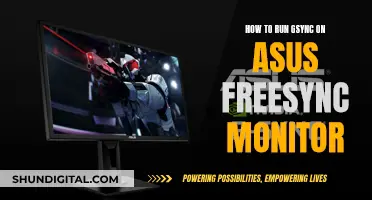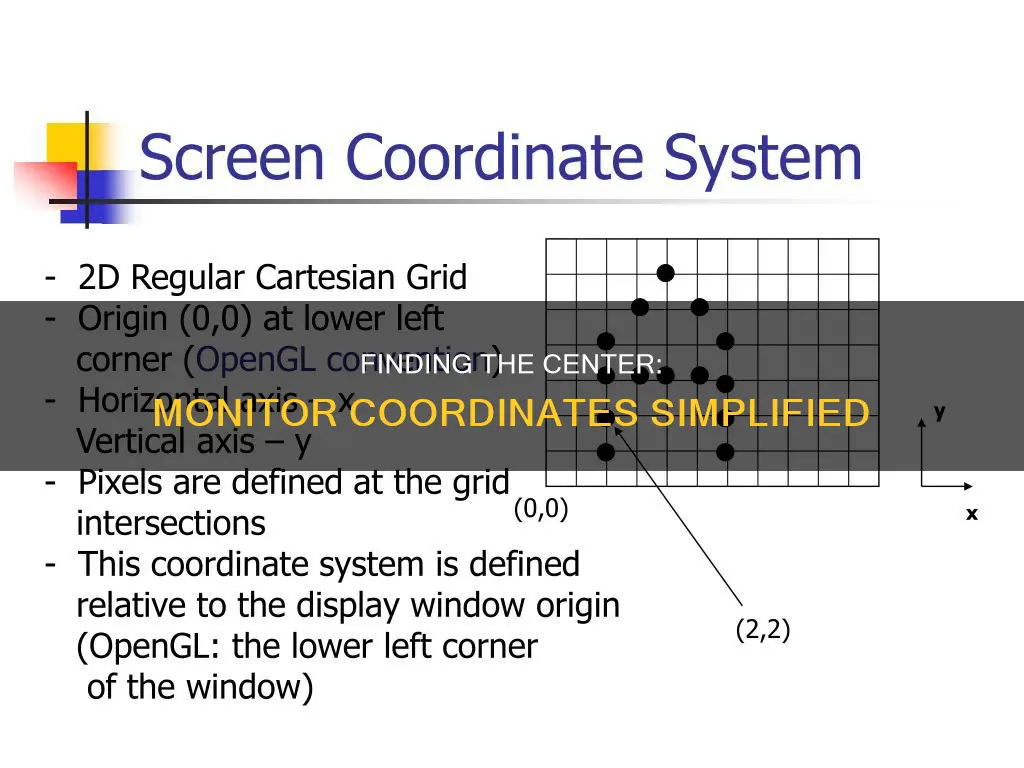
Finding the centre coordinates of a monitor can be useful when calibrating a computer screen or television for horizontal and vertical positioning. The exact centre of a square or rectangular screen can be difficult to determine. One method to find the centre is to measure the diagonal dimension of the screen from the top left corner to the bottom right corner, and then repeat this for the top right corner to the bottom left corner. These dimensions should be equal. Next, cut two pieces of string to match these diagonal measurements, adding two extra inches. Tape one end of the first string to the top left corner of the screen and stretch it to the bottom right corner, taping it securely. Repeat this process with the second string from the top right to the bottom left. The point in the middle of the screen where the two strings cross is the exact centre of the screen. Alternatively, if you know the width and height of your screen, you can divide each of these values by 2 to find the x and y coordinates of the centre.
| Characteristics | Values |
|---|---|
| Coordinate system | Cartesian coordinates (x,y) |
| Origin (0,0) | The center of the computer screen |
| X-axis | Increases to the right |
| Y-axis | Increases upwards |
| Screen diagonal | Measure from top left corner to bottom right corner |
| Center of the screen | Point where two strings cross when taped from opposite corners |
| Multi-monitor setup | "Virtual screen" is the bounding box surrounding all windows |
| Coordinate (0,0) in multi-monitor setup | Top left corner of the primary monitor |
What You'll Learn

Measure the diagonal dimensions of the screen
To find the centre of your monitor, you'll first need to find the exact middle of the screen. To do this, you'll need to measure the diagonal dimension.
Measure the Diagonal Dimension of the Screen
Start by measuring the diagonal from the top left corner to the bottom right corner of the screen. Repeat this process from the top right corner to the bottom left corner. These two measurements should be equal.
Now, cut two pieces of string to the length of the diagonal measurement, adding an extra two inches to each. Tape one end of the first string to the top left corner, then stretch it across to the bottom right corner, taping it securely. Repeat this process with the second string, stretching it from the top right corner to the bottom left corner. The point where the two strings cross is the exact centre of your screen.
Using the Pythagorean Theorem
If you don't want to use the string method, you can use the Pythagorean theorem to calculate the diagonal distance. First, measure the height and width of the screen in inches, ensuring that you only measure the image area and not the frame or border. Square the height and width measurements, then add the two numbers together. Finally, find the square root of the sum, which will give you the diagonal measurement.
For example, if the height of your screen is 10 inches and the width is 16 inches, you would calculate the diagonal like this:
- Square the height and width: 10 x 10 = 100 and 16 x 16 = 256
- Add the two numbers together: 100 + 256 = 356
- Find the square root of the sum: √356 = 18.9
Connecting a Monitor to a Tower: HDMI Setup Guide
You may want to see also

Use string to find the centre of the screen
To find the centre of a square or rectangular screen, you can use the following method:
First, measure the diagonal dimension of the screen from the top left corner to the bottom right corner. Then, repeat this process for the top right corner to the bottom left corner. These two measurements should be equal. Next, cut two pieces of string to the length of these diagonal measurements, adding an extra two inches. Tape one end of the first string to the top left corner of the screen and stretch it to the bottom right corner, taping it securely in place. Ensure that the string lies exactly on the corners. Repeat this process with the second string, going from the top right corner to the bottom left corner. The point in the middle of the screen where the two strings cross is the exact centre.
Alternatively, if you are trying to centre a string of text on a screen, you can use Python code to achieve this. For example, if you are trying to centre text in your terminal, you can use the following code:
Python
Import os
Cols, rows = os.get_terminal_size(0)
Text = "abcdefg"
Print("\n"*(rows//2) + " "*(cols//2 - len(text)//2) + text)
This code will centre the text "abcdefg" in the terminal. You can also use the `center()` method in Python to centre a string. This method creates and returns a new string that is padded with a specified character. The syntax for this method is as follows:
Python
String.center(length[, fillchar])
Here, `length` refers to the desired length of the string after padding with the specified characters, and `fillchar` is the optional character to be padded (if not provided, a space is used by default).
Flat Panel LCD Monitors: Saving Electricity with Simple Tricks
You may want to see also

Calculate the coordinates of the centre of a 640x480 screen
To calculate the coordinates of the centre of a 640x480 screen, you need to understand the coordinate system used for computer screens. The coordinate system used is a Cartesian coordinate system, with the origin (0,0) at the centre of the screen. The x-axis increases to the right, and the y-axis increases upwards.
To find the centre of a square or rectangular screen, you can use the diagonal measurement method. First, measure the diagonal dimension of the screen from the top left corner to the bottom right corner. Then, repeat this measurement from the top right corner to the bottom left corner to ensure the screen is rectangular. The two measurements should be equal. Next, cut two pieces of string to the length of the diagonal measurement, adding two inches before cutting. Tape one end of the first string to the top left corner and stretch it to the bottom right corner, taping it securely. Repeat this process with the second string from the top right to the bottom left. The point in the middle of the screen where the two strings cross is the exact centre.
Alternatively, if you know the resolution of your screen, you can divide the width and height by 2 to find the centre. For example, if your resolution is 640x480, you would divide 640 by 2, giving you 320, and 480 by 2, giving you 240. Therefore, the coordinates of the centre of a 640x480 screen are (320,240).
It is important to note that when working with images, the origin of the image may be located in the centre or the upper left corner, which will impact the accuracy of image placement. Additionally, the resolution settings should be considered, as they will influence the coordinates.
LCD TV Monitors: How Do They Work?
You may want to see also

Understand the virtual screen coordinate system
In a multi-monitor setup, the "virtual screen" is the bounding box that surrounds all windows. The 0,0 coordinate is the top left corner of this virtual screen. Like a physical screen, coordinates on this virtual screen increase rightward in x and downward in y. However, the monitors can be arranged in a variety of ways, particularly when the monitors have different screen resolutions.
In the world of flat-panel displays, each monitor should be run at its "natural" resolution to avoid aliasing problems that produce singularly ugly results. For example, on a system with two monitors, the primary monitor may run at 1920 x 1200 and the secondary monitor at 1280 x 1024. The top left corner coordinate of each monitor will vary depending on the arrangement of the windows.
The (0, 0) screen coordinate is always the top left pixel of the primary monitor. The virtual screen coordinate of this pixel is (x, y), where x = width of the primary monitor and y = 0. The screen coordinates of the top left pixel of the secondary monitor are therefore (-x, 0), given this layout.
Note that negative screen coordinates are valid. In cases where a screen coordinate is packed into a single LPARAM value, it is important not to unpack the screen coordinates by using LOWORD and HIWORD. Instead, use the latest Platform SDK macros: GET_X_LPARAM and GET_Y_LPARAM.
The coordinates of the virtual screen always place (0, 0) at the top left corner, and the width and height are determined by the ::GetSystemMetrics(SM_CXVIRTUALSCREEN) and ::GetSystemMetrics(SM_CYVIRTUALSCREEN) functions, respectively.
When changing the Windows display settings to provide larger text, the resolution returned by EnumDisplayMonitor changes. This is because Windows assumes your program is an old one that was never designed to run on high-resolution monitors, so it rescales your program's output to make it more readable. This results in fuzzier text and windows that don't fill the entire screen.
To address this issue, you need to tell Windows that your program knows how to deal with high-resolution displays by declaring your program dpiAware. This can be done by calling SetProcessDPIAware or using the manifest file equivalent. Refer to the MSDN article on DPI scaling for more information.
Monitoring Internet Usage: Who's Watching and How?
You may want to see also

Find the centre of the screen in a multi-monitor setup
To find the centre of the screen in a multi-monitor setup, you will first need to ensure your PC recognises the multiple monitors. To do this, follow the steps below:
- Check that your cables are connected properly to the new monitors.
- Press the Windows logo key + P to select a display option.
- If your monitors are not showing up, go to Start > Settings > System > Display. Your PC should automatically detect your monitors and show your desktop. If they still do not show up, select Multiple displays and then Detect.
Once your PC has recognised the multiple monitors, you can rearrange your displays so that you know which monitor is which. To do this:
- Go to Start > Settings > System > Display > Rearrange your displays and then select Identify. A number will appear on the screen of each display, helping you to identify them more easily.
- If you want the mouse to scroll left to right across your monitors, make sure monitor "1" is on the left and monitor "2" is on the right.
- To change the monitor position, click, drag, and place the numbered boxes to your preferred position.
Now that you know which monitor is which, you can find the centre of each individual monitor by following these steps:
- Measure the diagonal dimension of the screen from the top left corner to the bottom right corner.
- Repeat this for the top right corner down to the bottom left corner. These dimensions should be equal.
- Measure two pieces of string based on the diagonal measurements, then add two inches before cutting to length.
- Tape one end of one string to the top left corner of the screen. Stretch the string to the bottom right corner and tape it securely.
- Repeat this with the second string from the top right to the bottom left.
- The point in the middle of the screen where the two strings cross is the exact centre of the screen.
Verizon's Hotspot Usage Monitoring: What You Need to Know
You may want to see also
Frequently asked questions
The (0,0) coordinate is the bottom left corner of the screen. If your screen resolution is 480x320, the center coordinate would be (240,160).
On the actor you are using to control the camera, display the text "Self.X Self.Y" and make sure to make the "camera area" as tiny as possible in the editor.
The "virtual screen" is the bounding box that surrounds all windows. The 0,0 coordinate is the top left corner of this virtual screen. The coordinates on this virtual screen increase rightward in the x-direction and downward in the y-direction.
Measure the diagonal dimension of the screen starting with the top left corner and measure to the bottom right corner. Repeat this for the top right corner down to the bottom left corner. These dimensions should be equal. Cut two pieces of string to match these diagonal measurements, then add two inches. Tape one end of one string to the top left corner of the screen. Stretch the string to the bottom right corner and tape it securely. Repeat this with the second string from the top right to the bottom left. The point in the middle of the screen where the two strings cross is the exact center of the screen.