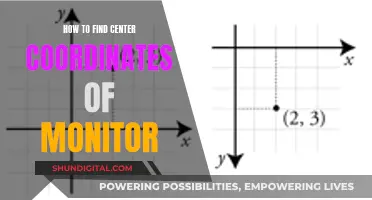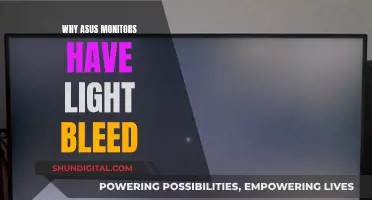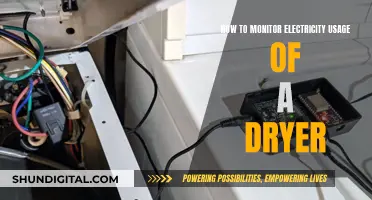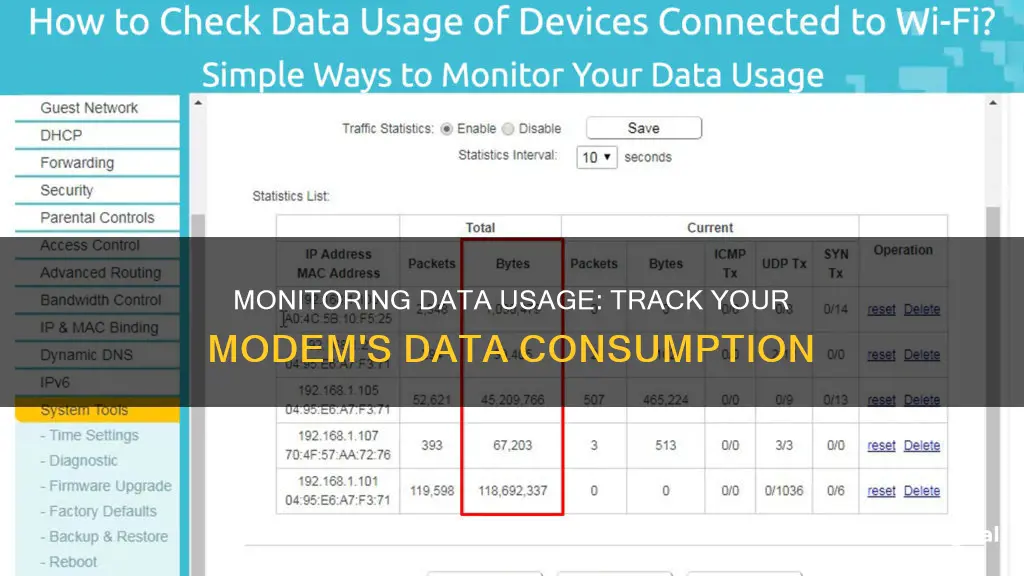
Monitoring your data usage is essential to avoid overage fees and keep track of your network's security and privacy. This is especially important if you have a data cap on your internet plan. By regularly checking your data usage, you can identify any bandwidth hogs and take steps to reduce your data consumption if needed. In this article, we will discuss the different ways you can monitor your data usage on your modem or router to stay informed and in control of your internet usage.
| Characteristics | Values |
|---|---|
| Monitor data usage with a router | Log in to your router or modem’s web-based interface. Go to the router’s settings to see usage information about all connected devices. |
| Monitor data usage with ISP’s app | Use your ISP’s home network management app to view your data usage, set usage limits, and set up parental controls. |
| Use third-party tools | Use third-party tools like GlassWire or NetWorx to monitor your internet usage in real time. |
| Monitor data usage on smartphones | Use the built-in tools on your phone’s operating system to monitor internet usage. |
What You'll Learn

Check your router settings
To monitor your data usage on your modem, you'll need to check your router settings. Here's a step-by-step guide:
- Log in to your router: Access your router's admin login screen by opening a web browser and entering your router's IP address. You can usually find this address in the documentation that came with your router, or by searching for it online. If you haven't changed the login credentials, you can find the default username and password on the router itself, in its manual, or on the manufacturer's website. It's important to change the default password to a secure alternative to prevent unauthorised access to your network.
- Navigate to the status or statistics page: The location of this page will vary depending on your router model and manufacturer. Consult your manufacturer's website or manual for detailed instructions.
- Find the data usage information: Look for a section labelled "Statistics", "Traffic Statistics", "Bandwidth Usage", or something similar. Here, you'll find information about the amount of data sent and received, typically measured in bytes or packets.
- Check individual device usage: If you want to see data usage for specific devices, look for a Wireless Statistics page or a similar section in your router settings. This will show you the MAC addresses of connected devices and their corresponding data usage.
- Monitor Wi-Fi usage: To continuously monitor your Wi-Fi usage, reboot your router to reset the bytes received and sent, giving you a baseline to work from.
- Use third-party applications: If your router doesn't provide detailed data usage statistics, you can use third-party network analyser tools like Wireshark to monitor network traffic and data usage by individual devices.
Monitoring Bandwidth Usage on Your iPad: A Step-by-Step Guide
You may want to see also

Monitor data usage with your ISP's app
Monitoring your data usage is essential to avoid overage fees and keep track of your internet usage. One of the easiest ways to do this is by using your Internet Service Provider's (ISP's) home network management app. Many ISPs offer such apps to help you monitor your data usage, set usage limits, and manage your Wi-Fi network. Here's how you can monitor your data usage with your ISP's app:
Check for an Official ISP App
Firstly, you need to check if your ISP offers a dedicated app for monitoring data usage. Many major ISPs like Comcast, Xfinity, AT&T, Verizon, and T-Mobile provide apps and online portals for their customers to track their data usage. These apps are usually available on mobile platforms, such as Android and iOS.
Install and Set Up the App
Once you've found the official app for your ISP, install it on your mobile device. Follow the app's instructions to set up your account and link it to your ISP account. This will allow the app to access your data usage information.
Track Your Data Usage
The main feature of these apps is to provide you with real-time data usage information. You'll be able to see how much data you've used, often broken down by daily, weekly, or monthly usage. This helps you stay within your data limits and avoid unexpected charges.
Set Usage Limits and Alerts
Many ISP apps allow you to set custom data usage limits. You can define a data cap, and the app will notify you when you're approaching it. This helps you take control of your internet usage and make any necessary adjustments to stay within your plan's limits.
Manage Your Wi-Fi Network
In addition to data usage monitoring, some ISP apps offer Wi-Fi management features. This may include the ability to set up guest networks, schedule Wi-Fi downtime, and even set up parental controls to restrict access to certain websites. These features give you more control over your network and help optimize your internet experience.
Compare Data Usage Across Apps
ISP apps often provide insights into which apps or devices are using the most data. This information can be invaluable in helping you identify data-intensive activities or apps that you may need to limit or use more judiciously.
By using your ISP's app to monitor your data usage, you can stay informed, avoid overage fees, and make better decisions about your internet plan and usage habits. Remember to explore all the features offered by your ISP's app to make the most of it.
Monitoring CPU Usage: JMeter's Performance Insights
You may want to see also

Use third-party tools
If your router doesn't have built-in data-tracking tools or they are insufficient for your needs, you can turn to third-party applications and software for more detailed statistics.
GlassWire
GlassWire is a free and polished network-monitoring tool that runs on your computer and monitors your internet usage in real-time. It provides detailed information about the transferred data, including which websites and applications use the most data. It also has features like alerts that notify you when you're approaching your data limit, and the ability to set usage limits for specific devices or applications.
Wireshark
Wireshark is a popular WiFi analyser or packet sniffer used by many enterprises to monitor their network traffic. It's free and can reliably monitor network performance. To use Wireshark, you'll need to download and install the program, and during the installation process, make sure to install WinPcap to capture live network traffic. Once launched, you can select the type of network you want to monitor, such as Wi-Fi, and start capturing packets. Wireshark breaks down the captured packet data into three sections: Packet List, Packet Details, and Packet Bytes, providing detailed information about network traffic.
DD-WRT
DD-WRT is a third-party router firmware that offers the ability to see live bandwidth usage and check which devices are using the most data. It also has an add-on called "My Page" that allows for extended data logging over time, although this requires additional storage on your router, such as a device plugged into USB storage.
Gargoyle
Gargoyle is an OpenWRT-based router firmware designed specifically for bandwidth and data usage monitoring. It can enforce quotas on specific devices to prevent them from using too much data.
ManageEngine NetFlow Analyzer
ManageEngine NetFlow Analyzer is a bandwidth usage monitor that analyses network traffic in real-time. It supports various flow data formats and provides a centralized overview of network usage and performance. It includes features like traffic shaping, forecasting, capacity planning, and threshold-based alerts.
Paessler PRTG Network Monitor
Paessler PRTG Network Monitor is a network usage monitoring tool that can be used to track traffic and measure bandwidth consumption. It uses protocols like SNMP, NetFlow, sFlow, and jFlow to monitor network usage and performance. The tool offers a flexible pricing model based on sensor utilization, with a free version available for up to 100 sensors.
SolarWinds NetFlow Traffic Analyzer
SolarWinds NetFlow Traffic Analyzer is infrastructure monitoring software that monitors router traffic and provides bandwidth and network performance insights. It identifies traffic by source, destination, conversation, and protocol/port number, helping to pinpoint traffic congestion. It offers graphical data visualisations and WAN management capabilities.
Monitoring Employee Car Usage: Strategies for Effective Surveillance
You may want to see also

Check your router stats
To check your router stats, you'll need to log in to your router's settings page. This can usually be done by accessing the router's admin login screen and logging in as an administrator. If you haven't changed the login details, you can typically find the default login credentials on the router sticker, in its manual, or on the manufacturer's website.
Once you're logged in, navigate to the router's status or statistics page. This will vary depending on the router model and manufacturer, so it's a good idea to consult the manufacturer's website or router manual for detailed instructions. For example, you might need to select the "Maintenance" tab and then click on "Show Statistics".
On the status or statistics page, you'll be able to view data usage information, including the number of bytes and packets sent and received, which can be extrapolated into megabytes and gigabytes of data. This information may include any wired Ethernet connections you are using in addition to Wi-Fi.
For more detailed statistics on how much data individual Wi-Fi frequencies are using, you can navigate to the Wireless Statistics page in your router settings for each frequency. Again, the specific steps to do this will vary depending on the router model and manufacturer.
It's worth noting that not all routers provide the ability to see which devices are using the most bandwidth or a history of data usage over an extended period. If your router doesn't have these features, you may need to consider using third-party applications or router firmware for more detailed monitoring.
How TP-Link HS105 Monitors Your Energy Usage
You may want to see also

Monitor data usage on your smartphone
Monitoring your data usage on your modem with your smartphone is a great way to keep track of your internet usage and avoid any surprise fees from your ISP. Here are some detailed instructions to help you set up and use this feature effectively:
4-6 paragraphs for "Monitor data usage on your smartphone":
Today, smartphones have become an integral part of our daily lives, and it is essential to monitor data usage to avoid unexpected charges. Most smartphones offer built-in tools that allow you to track and manage your data usage. Here's how you can do it:
IPhone:
- Go to the "Settings" app.
- Select the "Cellular" section.
- Here, you can view how much data each app has used.
- You can also set data limits or turn off cellular data for specific apps to control your usage.
Android:
- Open the "Settings" app.
- Navigate to the "Data Usage" section.
- View data usage by app and set limits or restrict background data for apps as needed.
Additionally, you can use third-party apps like GlassWire, which is available for both Android and iOS. GlassWire provides detailed information about data usage, including which apps are using the most data. It also offers features such as alerts when you're close to reaching your data limit and the ability to block data-wasting apps.
By regularly monitoring your data usage on your smartphone, you can make informed decisions about your internet usage and avoid exceeding your allocated data limit. It is also a good idea to review the data usage breakdown to identify any unexpected or unusually high data consumption, which could indicate a problem such as malware or unauthorized access.
In conclusion, by utilizing the built-in tools on your smartphone's operating system or third-party apps like GlassWire, you can effectively monitor and manage your data usage, ensuring you stay within your data plan limits and avoiding any unwanted charges.
Monitoring JVM Memory Usage in WebLogic: A Comprehensive Guide
You may want to see also
Frequently asked questions
You can check your data usage by logging into your modem or router's web-based interface. You will need your IP address to do this. Once logged in, go to the settings page to view usage information.
Yes, many routers and modems have built-in tools that allow you to see how much data each device on your network is using. You can also use third-party applications like GlassWire or Wireshark for more detailed statistics.
To avoid exceeding your data limit, you can set usage limits or alerts, turn off unnecessary features, or use data-saving apps. You can also check with your ISP to see if they can increase your data limit or switch to a different plan.