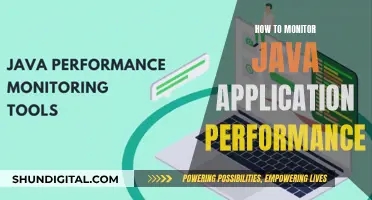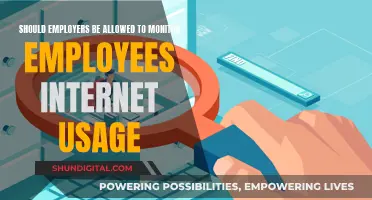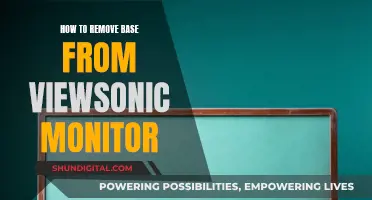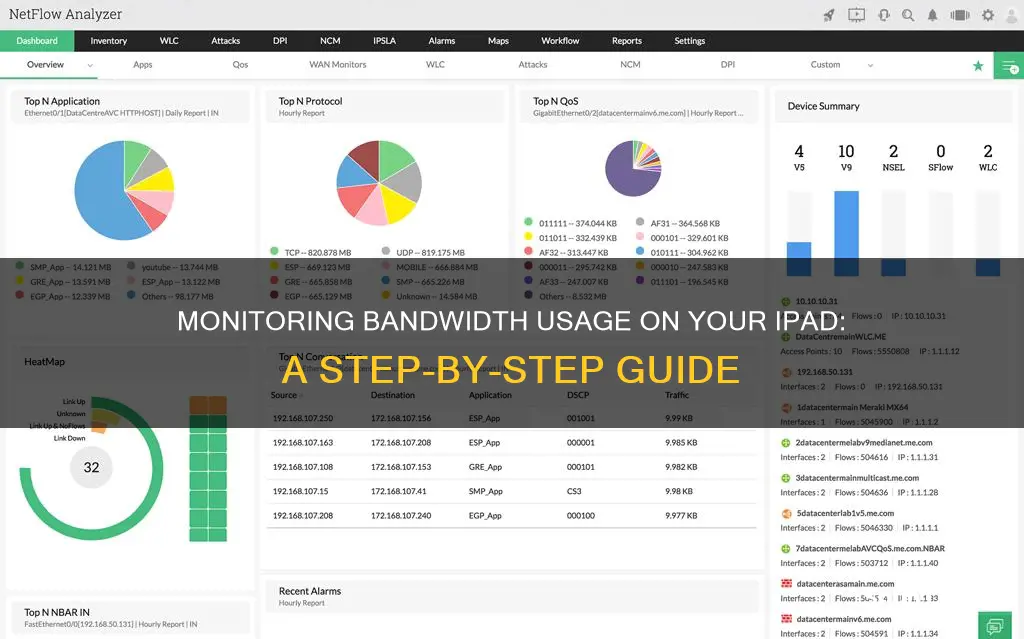
There are several ways to monitor bandwidth usage on an iPad. Firstly, you can utilise the built-in settings on your device to track data usage. By navigating to the 'Settings' and 'Cellular' or 'Mobile Data' menus, you can view and manage your network options, set data limits, and see how much data has been used by individual apps. Additionally, you can disable cellular data for specific apps, forcing them to use only Wi-Fi connections. While this method provides basic data monitoring, you may require more detailed insights, which can be obtained through third-party apps. Popular options include My Data Manager VPN Security, DataFlow, Traffic Monitor, and SnapStats. These apps offer features such as data usage tracking, network speed testing, data plans, and customisation options. Some apps even provide security features like protecting your device from potentially harmful intrusions. Alternatively, if you're an AT&T or Verizon subscriber, you can use the myAT&T or My Verizon apps, respectively, to monitor your data usage and manage your wireless account. These carrier-designed apps are free and offer additional services beyond data monitoring.
| Characteristics | Values |
|---|---|
| Built-in setting to track data usage | Yes |
| Third-party apps for data monitoring | My Data Manager VPN Security, DataFlow, Traffic Monitor, SnapStats, SpeedSmart, DataMan, My Verizon, My AT&T |
| Data usage check location | Settings > Cellular (Mobile Data for iPad) |
| Data usage limit setting | Yes |
| Data usage for each app | Yes |
| Data usage for system services | Yes, but cannot be disabled |
| Data usage for Wi-Fi and cellular connections | Yes |
What You'll Learn

Check your data usage in Settings
To check your data usage on your iPad, follow these steps:
- Tap the 'Settings' icon in your app menu (gear icon).
- Tap 'Cellular'. If you have an iPad, it will probably say 'Mobile Data'.
In this menu, you can manage your network options and see how much data you have used. You can also set a limit for your data usage. Your phone will automatically disable further data usage until the start of the next month when you reach this limit.
Scroll down to see a list of apps using your cellular data, sorted by the amount they use. Tap to disable an app to prevent it from consuming data. Those apps will then only use Wi-Fi networks to send and receive data.
You can also tap 'System Services' in the same menu to see the data usage of each system service. You cannot disable cellular data for these services, but you can access information about their data consumption.
If you want to monitor your data usage in real-time, you may need to use third-party apps, as iOS devices do not have a built-in setting for this. My Data Manager VPN Security, DataFlow, and Traffic Monitor are some popular options.
Monitoring Bandwidth Usage: A Guide for Cisco Routers
You may want to see also

Use third-party apps for detailed monitoring
If you want a more detailed breakdown of your iPad's bandwidth usage, you can use third-party apps to gain more precise insights. While your iPad's built-in settings can track your overall data usage, third-party apps offer more advanced features and analytics.
My Data Manager VPN Security
This app offers a wide range of network monitoring features. In addition to tracking how much data you've used, it can also protect your network from potential security threats. My Data Manager VPN Security allows you to monitor data usage for individual apps, receive notifications when you're close to reaching your limit, and more. The app is free and compatible with iOS 14.1 and later.
DataFlow
DataFlow is a highly customizable app that allows you to track both cellular and Wi-Fi usage. With this app, you can check your data usage history, network speed, and set data plans and limits. DataFlow also includes different themes to suit your visual preferences.
Traffic Monitor
Traffic Monitor is a helpful tool for monitoring your data usage and network coverage. It allows you to test the network speed of your Wi-Fi, LTE, or UMTS connection and compare your results with other users in your region. Traffic Monitor can track your data usage over custom periods, such as your billing cycle, and automatically disable data usage once you reach your monthly limit. The app costs $0.99 and is compatible with iOS 9.0 or later.
DataMan
DataMan is another useful app for monitoring your cellular and Wi-Fi data usage in real time. It includes a "smart forecast" feature that predicts whether you'll stay within your data cap. The app also offers a widget for checking your usage at a glance and alerts you before you reach your data limit. DataMan is available for $0.99 with a Pro subscription offered as an in-app purchase. It is compatible with iOS 16.6 or watchOS 9.6 and later.
SnapStats
SnapStats is a multi-purpose app that goes beyond just network statistics. It provides insights into various device stats, including device information, boot time, battery life, CPU performance, memory, and disk statistics. SnapStats also includes colorful graphs and charts to visually represent your data usage for both Wi-Fi and cellular networks.
By using these third-party apps, you can gain a more detailed understanding of your iPad's bandwidth usage and make more informed decisions about your data plan and app usage.
Taiwan's Utilities: Monitoring Residential Peak Usage?
You may want to see also

Manage your network options
To manage your network options, you can use the built-in settings on your iPad or download third-party apps.
Using the built-in settings
To manage your network options using the built-in settings on your iPad, follow these steps:
- Tap the 'Settings' icon in your app menu (gear icon).
- Tap 'Cellular'. If you have an iPad, it may say 'Mobile Data' instead.
- In this menu, you can manage your network options and see how much data you have used. You can also set a limit for your data usage. When you reach the limit, your iPad will automatically disable further data usage until the start of the next month.
- Scroll down to see which apps are using your cellular data, sorted by the amount they use. If you want to prevent an app from consuming cellular data, you can tap to disable it. The app will then only use Wi-Fi networks to send and receive data.
- In the same menu, you can tap 'System Services' to see the data usage of each system service. You cannot disable cellular data for these services, but you can access information about their data consumption.
Using third-party apps
If you want a more detailed analysis of your network traffic, you can use third-party apps. Here are some popular options:
- My Data Manager VPN Security: This app provides a lot of network monitoring features. It tracks how much data you have used, protects your network from potentially harmful intrusions, monitors data usage for different apps, and notifies you when you are close to reaching your limit.
- DataFlow: DataFlow tracks your device's cellular and Wi-Fi usage, including data usage history, network speed, and data plans. It also allows you to limit your cellular data usage and is highly customizable, with different themes to choose from.
- Traffic Monitor: This app keeps you updated about your data usage and network coverage. It can test the network speed of a Wi-Fi, LTE, or UMTS connection and compare your results with other users in your region. Traffic Monitor can also track your data for any amount of time and automatically disable data usage for all apps once you reach your monthly limit.
- SnapStats: SnapStats is a multi-purpose app that provides insights into all of your device's essential stats, including data usage for both your Wi-Fi and cellular networks. It has a colourful design and presents stats in the form of graphs and charts.
Monitoring Employee Internet Usage: What Employers Can and Can't Do
You may want to see also

Prevent apps from consuming data
To prevent apps from consuming data on your iPad, you can follow these steps:
- Launch the "Settings" app from the home screen of your iPad.
- In the Settings menu, select the "Cellular" option to access your carrier network-related settings. If you have an iPad, it may say "Mobile Data" instead of "Cellular".
- In the "Cellular" or "Mobile Data" menu, scroll down to see a list of apps that have access to your cellular data. The apps are arranged based on how much data they have consumed.
- Use the toggle to block cellular access for apps individually. Turning off the toggle will restrict the app from using your mobile data, and it will only use data when connected to a Wi-Fi network.
- If you scroll further down on the same menu, you can also disable the "Wi-Fi Assist" feature. This feature automatically switches to cellular data when your Wi-Fi connection is weak, which can increase your data usage.
- Additionally, you can restrict iTunes and the App Store from downloading content when you are not on a Wi-Fi connection. Go to Settings > iTunes & App Store and toggle off "Use Cellular Data".
- You can also disable background app refresh to prevent apps from updating in the background. Go to Settings > General > Background App Refresh to turn this setting off completely, or select specific apps that can use data in the background.
By following these steps, you can limit the amount of data consumed by apps on your iPad and prevent unexpected data charges.
How TP-Link HS105 Monitors Your Energy Usage
You may want to see also

Use the DataMan app
If you want to monitor bandwidth usage on your iPad, you can use the DataMan app. This app is compatible with iOS 16.6 or watchOS 9.6 or later. It costs $0.99 and offers a Pro subscription as a monthly or annual in-app purchase with more functionality.
DataMan reports usage for a device's cellular communication and Wi-Fi connections. It tracks cellular and Wi-Fi usage in real-time and has a "smart forecast" feature that predicts whether you will stay within your data cap. The app also includes a handy widget for checking your usage at a glance and will alert you before you reach your data cap.
To use DataMan, simply download the app from the App Store and open it. You can then start tracking your data usage in real time and set up alerts to notify you when you're close to reaching your limit.
In addition to DataMan, there are several other third-party apps available for monitoring bandwidth usage on your iPad, including My Data Manager VPN Security, DataFlow, Traffic Monitor, and SnapStats. These apps offer various features such as data usage tracking, network speed testing, and data plan management.
Electricity Usage: Monitored by Companies or Not?
You may want to see also
Frequently asked questions
You can monitor bandwidth usage on your iPad by going into your settings. Tap the 'Settings' icon in your app menu, then tap 'Cellular' or 'Mobile Data'. Here, you can manage your network options, set a limit for your data usage, and see how much data you have used.
Yes, by going into your settings and tapping 'Cellular' or 'Mobile Data', you can scroll down to see which apps are using your cellular data, sorted by the amount they use.
Yes, there are many third-party apps available on the App Store that can help you monitor your bandwidth usage. Some popular options include Traffic Monitor, SpeedSmart, My Data Manager VPN Security, DataFlow, and SnapStats.
If you want a more detailed analysis of your network traffic or want to monitor bandwidth usage for each app, you may need to use a third-party app. Your iOS device has a built-in setting that can track your overall data usage, but third-party apps can provide more precise insights.
Yes, there are several free third-party apps available for monitoring bandwidth usage on your iPad. Some popular free options include SpeedSmart, My Data Manager VPN Security, and My Verizon.