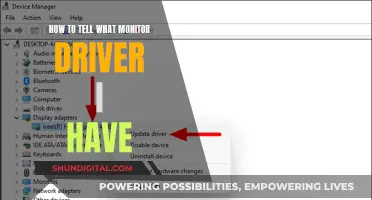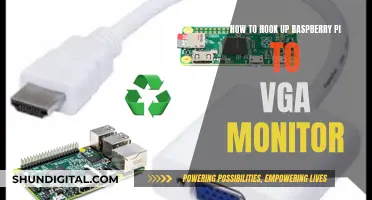Knowing the size of your monitor is important for several reasons. It can help you determine the quality of your viewing experience, ensure you have the right setup, and make informed decisions when buying or upgrading your monitor. The size of your monitor determines the amount of screen space available, which can impact your productivity, gaming experience, and overall enjoyment of your computer. Here are some ways to find out the size of your monitor.
| Characteristics | Values |
|---|---|
| Monitor size measurement | The length of the diagonal of the monitor from the top-left corner to the bottom-right corner. |
| Measurement tools | Tape measure, ruler, string, or a piece of paper |
| Measurement units | Inches or centimetres |
| Monitor size range (desktop computers) | 13 to 43 inches |
| Monitor size range (laptops) | 11.6 to 17 inches |
| Monitor size range (smartphones and tablets) | N/A |
| Monitor size in model number | The model number often includes the monitor size, e.g., Acer S201HL indicates a 20-inch screen |
| Aspect ratio | 16:9 is the most common aspect ratio for monitors |
| Resolution | The number of pixels on the screen, e.g., 1920 x 1080 (HD1080) |
| Diagonal screen size formula | Diagonal screen size = √(height2 + width2) |
What You'll Learn

Manually measure the screen with a measuring tape
To manually measure the size of your monitor, you will need a measuring tape or a ruler. It is important to note that the screen size of a monitor is the diagonal length from the top corner to the opposite bottom corner. This measurement is in inches and is different from the screen resolution, which is measured in pixels.
- Ensure you have a measuring tape that is long enough to reach from one corner of the screen to the opposite corner. It is recommended to use a cloth measuring tape without any metal parts to avoid scratching the screen.
- Place the measuring tape at the top-left corner of the screen. If your measuring tape has a metal tip, start measuring from the very edge of the corner to avoid including the bezel in your measurement.
- Extend the measuring tape diagonally across the screen to the bottom-right corner. Ensure the tape is pulled taut and lies flat against the screen, especially if you have a curved monitor.
- Read the measurement at the bottom-right corner. This diagonal measurement is your screen size.
It is important to note that you should only measure the screen itself and not the bezel or casing around it. The diagonal measurement is the standard way to describe the size of a monitor.
Additionally, you can also use a simple mathematical equation, such as the Pythagorean theorem, to calculate the screen size without directly measuring the diagonal. First, measure the width and height of the screen. Then, square the width and height and add the two numbers together. Finally, calculate the square root of this sum to obtain the diagonal measurement, which is your screen size.
Host Resource Monitor: Tracking Guest Memory Usage?
You may want to see also

Check the model number
To find the size of your monitor by checking the model number, you can follow these steps:
For Desktop Monitors:
- Locate the model number: The model number of your monitor can typically be found printed along the top or bottom edge of the monitor or on a sticker at the back of the monitor. It usually starts with one or two letters, followed by numbers, with the first two numbers after the letters indicating the size of the monitor. For example, an Acer 20-inch screen could have a model number of S201HL, where "20" after the "S" denotes the 20-inch screen size.
- Online Search: If you're unsure about the model number, you can perform an online search by entering the brand name and model number into a search engine. This should bring up the product page, where you can find the specifications, including the screen size.
For Laptops:
- Review Specifications: The size of a laptop screen is usually included in the laptop's specifications. Check the laptop's specifications for a section labelled "Screen", "Display", or something similar. The screen size will be listed in that section, typically in inches.
- Online Search: If you're unsure about the screen size or can't find the specifications, you can search for your laptop model online. This will provide you with detailed information about the laptop, including the screen size.
For Smartphones and Tablets:
- Review Specifications: Similar to laptops, the specifications for smartphones and tablets include the screen size. Look for a section labelled "Screen", "Display", or something similar in the specifications. The screen size will be listed in inches.
- Online Search: If you're unable to find the screen size in the specifications, you can search for your device's model number online, which will provide you with detailed information, including the screen size.
In addition to the above methods, you can also find the size of your monitor by accessing the advanced display settings on your computer. On Windows 10, go to Settings > System > Display, and then click on Advanced Display Settings. This will provide you with detailed information about your monitor, including the manufacturer, model number, resolution, and more.
Monitoring the ASUS AC 3100: Tracking Visited Websites
You may want to see also

Review the specifications of your screen
If you're using a laptop, you can find the screen size by checking the specifications. On your laptop, go to the section labelled "Screen", "Display", or something similar. The screen size should be listed in inches. If you're unsure, you can search for your laptop model online, which should bring up the screen size.
For a desktop monitor, you can also check the specifications, which may be labelled "Screen", "Display", or similar. The screen size should be listed in inches. If you can't find it, you can search for your monitor model online.
If you're using a Windows computer, you can also check your monitor size by following these steps:
- Right-click on your desktop and select "Display settings".
- Scroll down and click "Advanced scaling settings" under "Scale and layout".
- On the "Advanced scaling settings" page, click "Advanced sizing of text and other items".
- This will open the Control Panel's "Screen Resolution" settings. Here, you can find the size of your monitor listed underneath a diagram of your monitor(s).
If you're using a Mac, follow these steps:
- Click on the Apple menu in the top-left corner of your screen and select "About This Mac".
- In the window that opens, click on "System Report" at the bottom.
- In the "System Report" window, scroll down to the "Graphics/Displays" section and click on it.
- Here, you'll find a list of all the displays connected to your Mac, including internal and external ones. Click on a display to check its size.
ViewSonic, ASUS, or AOC: Which Monitor Brand to Choose?
You may want to see also

Check the monitor size online
If you want to check your monitor size online, you can search for your laptop model on the internet, and the search result will show you the size.
For example, if you have an Acer S201HL monitor, the model number includes the size of the monitor—in this case, 20 inches. So, a quick online search of your monitor's model number can be an easy way to find its size.
You can also use an online tool to detect your screen size. One such tool is available at infobyip.com. This tool will detect the physical dimensions of your display in inches. However, it is important to note that dimensions may be incorrect without calibration. The website provides instructions on how to calibrate your display for accurate measurements.
Accessing the Boot Drive: ASUS Monitor Guide
You may want to see also

Find the resolution in display settings
To find the resolution in your display settings, follow these steps:
For Windows:
- Right-click on your desktop and select "Display Settings".
- Scroll down and click on "Advanced scaling settings" under "Scale and Layout".
- On the Advanced scaling settings page, click on "Advanced sizing of text and other items".
- This will open the Control Panel's "Screen Resolution" settings. Here, you will see a diagram of your monitor(s) with their resolutions listed underneath.
For Mac:
- Click on the Apple menu in the top-left corner of your screen and select "About This Mac".
- In the window that opens, click on "System Report" at the bottom.
- In the System Report window, scroll down to the "Graphics/Displays" section and click on it.
- Here, you will find a list of all the displays connected to your Mac, including internal and external ones. Click on a display to check its resolution, which will be listed under "Resolution".
For both Windows and Mac:
The resolution of your monitor will be listed under its specifications, which you can usually find by searching for your monitor's model number online.
Additionally, if you know the resolution and aspect ratio of your monitor, you can calculate its diagonal screen size using the formula:
Diagonal screen size = √(height^2 + width^2)
For example, if your monitor has a resolution of 1920 x 1080 and an aspect ratio of 16:9, you can calculate the diagonal screen size as follows:
Diagonal screen size = √(1080^2 + 1920^2) / 96 = 21.5 inches
Troubleshooting ASUS Monitor: Flashing Issue
You may want to see also
Frequently asked questions
The size of your monitor is the length of the diagonal of the monitor, not the height or width. You can find this out by measuring the screen diagonally from the top-left corner to the bottom-right corner. Make sure not to include any bezels or casing in your measurement.
If you don't have a measuring tape, you can find the size of your monitor by checking the model number. The size of the monitor is usually included in the model number. For example, an Acer S201HL means the monitor size is 20 inches.
To find the size of your monitor on Windows, right-click on your desktop and select "Display Settings". Then, click on Advanced Scaling Settings under "Scale and Layout" and select "Advanced sizing of text and other items". This will open the Control Panel's "Screen Resolution" settings, where you can find the size of your monitor listed underneath a diagram of your monitor(s).
To find the size of your monitor on a Mac, click on the Apple menu in the top-left corner of your screen and select "About This Mac". Then, click on "System Report" and scroll down to the "Graphics/Displays" section. Click on this section to find a list of all the displays connected to your Mac, and select the one you want to find the size of.