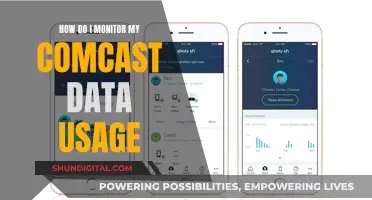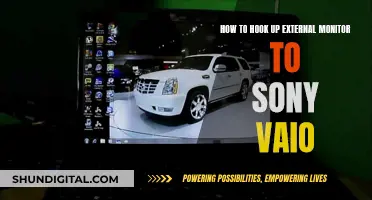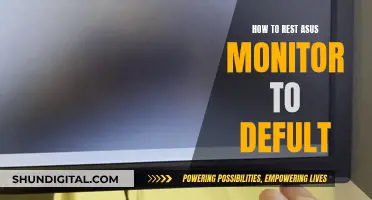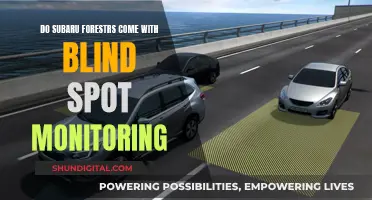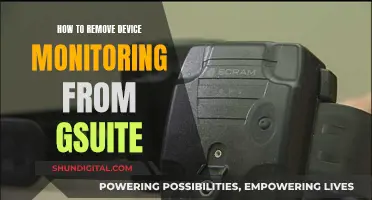Knowing your monitor size is important for several reasons. It can help you determine the quality of your viewing experience, ensure you have the right setup, and inform your decision when buying or upgrading a new monitor. The size of your monitor determines the amount of screen space available, which can impact your productivity, gaming experience, and overall enjoyment of your computer. For example, a larger monitor can provide more screen real estate for multitasking or gaming, while a smaller monitor may be preferred by writers or programmers who want to focus on their work without distractions.
| Characteristics | Values |
|---|---|
| Monitor size | 13 to 43 inches for desktop computers; 11.6 to 17 inches for laptops; 55 inches or more for TVs used as monitors |
| Measurement method | Using a measuring tape, measure from the top-left corner to the bottom-right corner diagonally; do not include the bezel (plastic edge) |
| Model number | The model number may include the monitor size, e.g., Acer S201HL indicates a 20-inch screen; the first two numbers after the letters usually represent the size |
| Specifications | Check the laptop's specifications for a section labelled "Screen", "Display", or similar; the screen size will be listed in inches |
| Online search | If unsure, search the model number online to find the exact size |
What You'll Learn

Check your monitor's model number
If you want to find your monitor's size by checking its model number, you can follow these steps:
For a Desktop Monitor:
- Find the model number: The model number of your monitor is usually printed along the top or bottom edge of the monitor or on a sticker at the back of the monitor.
- Search online: Open a web browser and enter the brand name (e.g. LG) and the model number (e.g. W3261VG) into a search engine. This should bring up the product page, where you can find the specifications, including the size.
- Check the manufacturer's website: If the above step doesn't work, navigate to the website of the manufacturer. You can then enter the model number into the search field on the main page or browse the relevant product categories to find your specific monitor model.
For a Laptop Screen:
- Check the specifications: The specifications for your laptop, which you can usually find on the manufacturer's website, should include a section labelled "Screen", "Display", or something similar. The screen size will be listed in this section, in inches.
- Search online: If you're unsure, you can also search for your laptop model online, which should bring up the specifications, including the screen size.
For Both Desktop Monitors and Laptop Screens:
Use the model number: Sometimes, the monitor size is included in the model number. For example, "Acer S201HL" means the monitor size is 20 inches. Typically, the model number starts with one or two letters, followed by numbers, with the first two numbers representing the size.
Understanding ASUS CPU Temp Monitoring: What's Really Going On?
You may want to see also

Measure the screen diagonally
To measure the size of your monitor, you'll need to measure the screen diagonally. This is the industry standard for describing monitor sizes.
Use a Tape Measure or Ruler
Place the tape measure or ruler at the bottom-left corner of the screen and extend it diagonally to the top-right corner. Make sure to only measure the screen and not the bezel or casing around the screen. Read the measurement in inches.
Use the Pythagorean Theorem
Alternatively, you can use the Pythagorean theorem to calculate the diagonal length. First, measure the width and height of the screen. Square the width and height, then add the two numbers together. Finally, calculate the square root of this sum to get the diagonal measurement.
Online Calculators
There are also online calculators available, such as Omni Calculator, which can quickly estimate the diagonal length based on the width or height of the screen.
Monitoring Internet Usage on Roku: A Comprehensive Guide
You may want to see also

Review your laptop's specifications
If you want to find out the size of your monitor by reviewing your laptop's specifications, there are several methods you can use. These methods can be applied to both Windows and Mac laptops.
Firstly, you can search for your laptop's model number, which will be included in the specifications. To find the model number on a Windows laptop, press the Windows key + "R" to open the Run dialog box, then type "msinfo32" and press Enter. The System Model name will be displayed, which you can then search online to find the screen size.
Alternatively, you can refer to the manufacturer's manual that comes with your laptop. This will include all the specifications, including the screen size. However, this method can be time-consuming, especially if you are not familiar with technical terms.
If you want to find the screen size of an external monitor connected to your laptop, you can check the monitor's specifications or its model number. The model number usually includes the size of the monitor. For example, an "Acer 20-inch screen" might have a model number of "S201HL", where "20" indicates the screen size.
Additionally, you can use an online display size detector tool. These tools can help you find the physical dimensions of your display in inches, but they may be inaccurate for certain operating systems, especially mobile devices.
Remember that the screen size is typically measured diagonally from the top-left corner to the bottom-right corner, excluding the bezel or frame. This measurement is usually given in inches.
Customizing Your Monitor: Shrinking Sidebar Size
You may want to see also

Check the monitor size online
There are several ways to check your monitor size online. The first is to check the specifications of your monitor. This can be done by finding the model number of your monitor and doing a quick online search to find its specifications, which should include its size.
The second way is to use an online tool that can detect your screen size for you. One such tool is a display size detector, which will require you to calibrate your screen by placing a physical credit card against an image of a card on the screen and adjusting the size until they match. Once calibrated, the tool will display your screen dimensions.
Another way to check your monitor size online is by using a screen size calculator. This will require you to input the aspect ratio and diagonal length of your screen, which you can measure yourself using a tape measure or ruler. The calculator will then compute the dimensions of your screen.
If you're using a Windows computer, you can check your monitor size by following these steps:
- Right-click on your desktop and choose "Display settings" from the context menu.
- Scroll down and click on "Advanced scaling settings" under "Scale and layout".
- Click on "Advanced sizing of text and other items".
- This will open the "Screen Resolution" settings in the Control Panel, where you can find a diagram of your monitor(s) with their resolutions listed underneath.
- Look for the diagonal measurement of your screen, which is typically listed in inches (e.g., 24 inches or 27 inches).
For Mac users, follow these steps:
- Go to the Apple menu in the top-left corner of your screen and choose "About This Mac".
- Click on "System Report" at the bottom of the window to open a window showing your Mac's hardware and software information.
- Scroll down to the "Graphics/Displays" section and click on it.
- Here, you'll find a list of all the displays connected to your Mac, including internal and external ones. Click on the display you want to check.
- In the display's information window, you'll see the resolution listed, which you can use to calculate the diagonal measurement of your screen using the resolution and aspect ratio of your monitor.
It's important to note that while these online methods can help you estimate your monitor size, the most accurate way to determine the physical size of your monitor is by physically measuring the screen with a tape measure or ruler.
Monitoring Internet Usage: A Guide to Tracking Your Data
You may want to see also

Find the screen resolution
Finding the screen resolution of your monitor is a straightforward process. Here is a detailed guide on how to do it:
For Windows:
Right-click on your desktop and select "Display Settings". In the Display Settings menu, scroll down to the "Scale and Layout" section. Under "Scale and Layout", you will find the "Display Resolution" setting, which indicates your current resolution. If you wish to change the resolution, click on the dropdown menu under "Display Resolution" and select your desired option.
For Apple:
Click on the Apple menu and select "System Preferences". Then, click on "Displays" and look for the "Resolution" setting to find your current resolution.
For Other Operating Systems:
If you are using a different operating system, you can try using online screen resolution checker tools that can automatically detect and display your current resolution.
It is important to note that screen resolution refers to the number of pixels that can be displayed on your screen, typically expressed as width x height. For example, a resolution of 1920 x 1080 means your screen can display 1920 pixels horizontally and 1080 pixels vertically. Higher resolutions generally provide clearer images and more screen real estate.
Monitoring NVIDIA GPU Memory Usage: A Comprehensive Guide
You may want to see also
Frequently asked questions
The size of a monitor is the length of the diagonal of the monitor, which can be found by measuring from the top-left corner of the screen to the bottom-right corner. This measurement is typically taken in inches.
You can use a measuring tape or a ruler to measure the distance from the top-left corner of your screen to the bottom-right corner. Make sure to only measure the screen and not the bezel (plastic edge) around it.
On a Windows computer, you can find your monitor size by right-clicking on the desktop and selecting "Display settings". Then, click on "Advanced scaling settings" under "Scale and layout" and select "Advanced sizing of text and other items". This will open the Control Panel's "Screen Resolution" settings, where you can find the diagonal measurement of your screen.
For a Mac computer, click on "About This Mac" in the top-left corner of your screen and then click on "System Report". In the System Report window, scroll down to the "Graphics/Displays" section and click on it to find the size of your display.
Knowing your monitor size can help you determine the quality of your viewing experience, ensure you have the right setup, and make informed decisions when buying or upgrading your monitor.
Desktop computer monitors typically range from 13 to 43 inches, while laptop screens usually range from 11.6 to 17 inches.