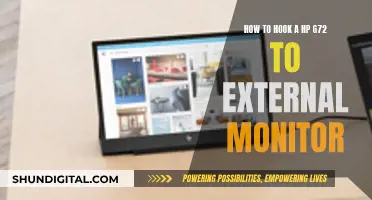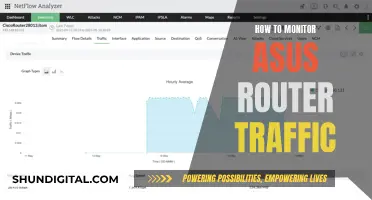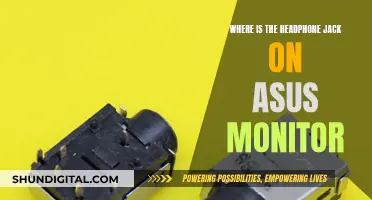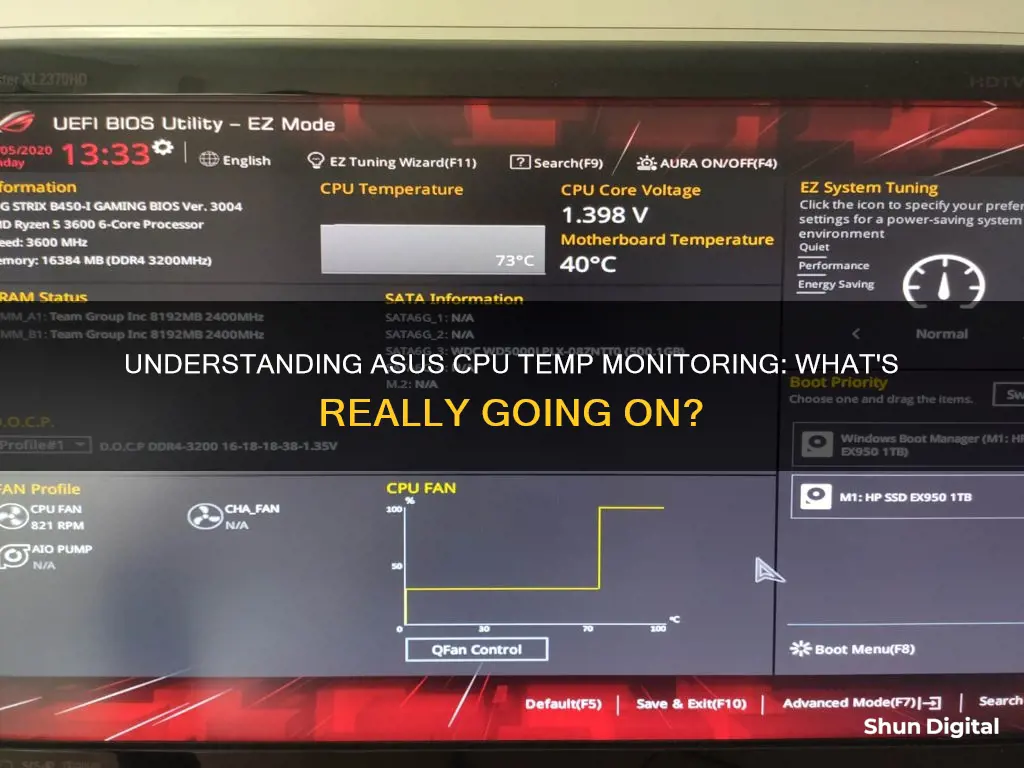
ASUS CPU Temp is a monitoring software that allows users to keep track of their processor's performance and health. It displays real-time metrics such as CPU frequency, voltage, temperature, and fan speed. This information is vital for PC enthusiasts who want to ensure their processor is running optimally and within safe temperature ranges. There are various software tools available for monitoring CPU temperature, with some of the most popular ones being HWInfo, TG Pro, Ryzen Master, and Intel XTU. These tools provide detailed insights into CPU temperatures and can help identify potential issues or areas for improvement.
| Characteristics | Values |
|---|---|
| Purpose | Monitor the system status and integrate ASUS software |
| Monitoring | CPU frequency, voltage, temperature, fan speed |
| CPU Temperature Display | Current, Minimum, Maximum, Average |
| CPU Voltage Display | +12V, +5V, +3.3V |
| Temperature Display | CPU, PCH, VRM, PSU |
| Fan Speed Display | Rotating speed of each fan |
| Software | AI Suite 3, GPU Tweak III, HWMonitor, HWInfo, Ryzen Master, Intel XTU |
What You'll Learn

CPU Monitoring Software
One such tool is the AI Suite 3, which has two main functions: to monitor the system status and to integrate ASUS software. With AI Suite 3, users can monitor CPU frequency, voltage, temperature, and fan speed. It also provides detailed information on CPU usage and voltage ranges. This software is accessible through the Windows Start menu and offers a user-friendly interface for monitoring system health.
Another option is GPU Tweak III, which includes a robust real-time monitor and on-screen display (OSD) that can be customized to fit users' GPU system-monitoring needs. It allows users to keep an eye on framerate, temperature, and other performance metrics, both in-game and on a second display. GPU Tweak III also offers an in-game overlay, so users can monitor their system stats without having to alt-tab out of their game.
In addition to these ASUS-specific tools, there are also third-party CPU monitoring software options available. HWInfo, for example, is a classic PC-monitoring solution that provides detailed information on various system components, including voltages and temperatures. It offers an easy-to-use interface with all the information presented on a single window. For AMD users, Ryzen Master is a great option as it provides general CPU information tracking, including temperature, voltages, and usage, as well as the ability to view individual cores. For Intel users, Intel's Extreme Tuning Utility (XTU) is a good choice, as it includes built-in monitoring functions along with its overclocking capabilities.
It's important to note that while these tools provide valuable insights into CPU temperatures and system performance, they should be used carefully. Running multiple monitoring applications simultaneously should be avoided as it can lead to erroneous readings. Additionally, some CPUs have different temperature thresholds and throttling mechanisms, so it's essential to refer to the specific CPU documentation to understand the optimal temperature range.
Monitoring App Usage: Is There an App for That?
You may want to see also

ASUS AI Suite 3
AI Suite 3 provides a user-friendly interface with blue triangles that can be clicked to check CPU frequency, voltage ranges, and temperature ranges for various components such as the CPU, PCH, VRM, and PSU. It also allows users to monitor the rotating speed of each fan.
The software offers a software list that may differ depending on the user's motherboard. It includes additional software that can be opened by clicking on the list icon and then clicking on the desired software.
AI Suite 3 is known to have some bugs and issues. Some users have reported problems with fan speed control, where the software either stops the fan or sets it to full speed. Others have mentioned that it can create conflicts with other monitoring software, leading to inaccurate readings.
To address these issues, users can refer to the AI Suite 3 Troubleshooting Guide, which provides solutions for installation failures, errors when opening the app, and compatibility issues with Windows 10. ASUS also provides a dedicated AI Suite 3 Cleaner tool to completely remove the software if needed.
Overall, while AI Suite 3 offers convenient system monitoring features, it may require some troubleshooting to ensure a smooth experience.
Monitoring Internet Usage: Strategies for Companies to Track Activity
You may want to see also

HWMonitor
The installer version requires a short setup process, after which you can launch the application and view the data from the primary window. The portable version can be carried on a USB drive and used directly on any PC. HWMonitor displays all recorded data in a clear and simple chart, with recommended minimum and maximum readings for each category. It can monitor voltages, temperatures, fan speeds, powers, currents, clock speeds, CPU and GPU-level hardware, memory modules with thermal sensors, and SSD/hard disks via S.M.A.R.T.
Understanding Chrome's Energy Usage: A Task Monitor's Perspective
You may want to see also

CPU Voltages
CPU core voltage (VCORE) is the power supply voltage supplied to the processing cores of the CPU. The amount of power a CPU uses, and therefore the amount of heat it dissipates, is determined by this voltage and the current it draws.
The CPU core voltage is typically between 1.20V and 1.45V. However, the optimal voltage range depends on the specific CPU model and its usage. For example, for everyday usage, it is recommended to not exceed 1.4V, while for running benchmarks, it is safe to go up to 1.45V.
To monitor CPU voltages, there are various software tools available, such as HWMonitor, HWInfo64, and AISuite. These tools can help users keep track of CPU voltages, temperatures, and other system metrics.
Additionally, CPU voltages can be adjusted through overclocking or undervolting. Overclocking involves increasing the clock speed and core voltage, which can enhance performance but may also generate more heat. On the other hand, undervolting reduces the core voltage to decrease power consumption and heat, potentially improving CPU stability and longevity.
It is important to note that adjusting CPU voltages should be done with caution, as incorrect voltages can damage the CPU or shorten its lifespan.
Monitoring Bandwidth Usage: Airport Extreme Edition
You may want to see also

CPU Fans
ASUS's ROG Strix XF120 fan is a whisper-quiet 4-pin PWM fan designed for PC cases, radiators, or CPU cooling. It offers a lifespan of up to 400,000 hours and a 5-year warranty. The fan operates at 1800RPM and utilizes magnetic levitation technology.
For those seeking a liquid cooling solution, ASUS provides the ROG Strix LC II 360 ARGB All-in-one Liquid CPU Cooler. This cooler features a 360mm radiator, support for various Intel and AMD CPU sockets, and triple 120mm 4-pin PWM addressable RGB radiator fans. The ROG Strix LC II 360 also includes Aura Sync support, allowing you to customize the RGB lighting to match your system's aesthetics.
If you're an enthusiast who demands the very best, the ASUS ROG Ryujin III 360 ARGB All-in-one Liquid CPU Cooler might be the perfect choice. This cooler features a 360mm radiator, an Asetek 8th Gen Pump, and three magnetic 120mm ARGB fans in a daisy-chain design. The fans are illuminated with addressable RGB LEDs, and the cooler also includes a 3.5" LCD display for system monitoring.
ASUS also offers a variety of CPU fans and coolers under their TUF Gaming brand. These products are designed to deliver high performance and durability while maintaining a competitive price point. The TUF Gaming TF120 ARGB Chassis Fan, for instance, features customizable LEDs, advanced fluid dynamic bearings, and anti-vibration pads for quiet operation.
In addition to the hardware, ASUS provides software solutions to monitor and control your CPU fans. The AI Suite, for example, is a Windows-based overclocking and fan control tool that can monitor CPU voltage and temperatures. GPU Tweak III, another software offering from ASUS, provides a robust real-time monitor and on-screen display (OSD) for tracking temperatures, framerates, and other performance metrics.
With a range of options catering to different needs and budgets, ASUS ensures that gamers and PC enthusiasts can find the right CPU fan solution to keep their systems running cool and stable.
Disabling GamePlus on Your ASUS Monitor: A Simple Guide
You may want to see also
Frequently asked questions
ASUS CPU Temp is a monitoring tool that allows users to keep track of their CPU's temperature and other vital information.
To check your CPU temperature using ASUS software, you can use the AI Suite 3. Click on the Windows icon, open AI Suite 3, and click the blue triangle to monitor the CPU temperature.
A safe temperature for your CPU depends on the specific model, but generally, anything under 80 degrees Celsius when fully loaded is considered safe. Newer CPU generations can operate at temperatures up to 95 degrees Celsius without impacting performance.