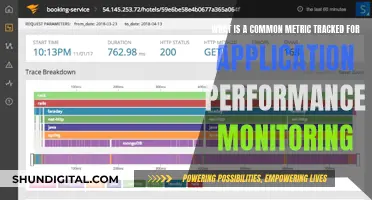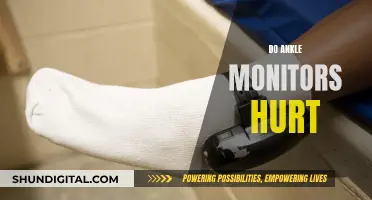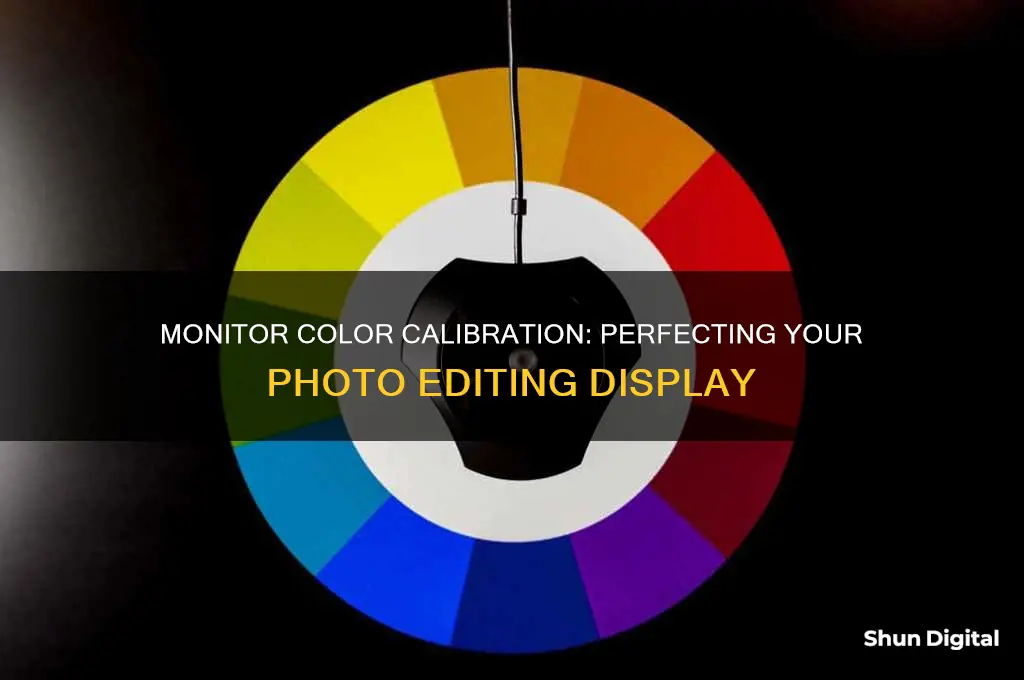
Calibrating your monitor is essential for photographers to ensure that the colours in their photos are displayed accurately. Without calibration, the colours in your photos may look different on other screens or when printed. Calibration involves adjusting your monitor's colour, brightness, contrast, and vibrancy settings to match an accepted standard. This process can be done using built-in software on your computer, online tools, or a purchased kit. The gold standard for calibration is to use a colourimeter, a small device that fastens to your screen and works with calibration software to optimise display colour for your particular screen and lighting conditions.
| Characteristics | Values |
|---|---|
| Purpose | To ensure that the colors, brightness, contrast, and vibrancy are true to life |
| Importance | To ensure consistency in how images are seen and that the edits applied to a photo are accurate |
| Calibration Tools | Colorimeters, Spectrophotometers, Software Solutions, Built-in and Online Options |
| Calibration Process | 1. Preliminary setup and using the calibration software |
| 2. Configure calibration settings | |
| 3. Start the calibration process | |
| 4. Fine-tune monitor settings | |
| 5. Finalize the calibration process | |
| 6. Review calibration results | |
| Calibration Frequency | Every one to two months |
What You'll Learn

Calibration tools
For professional-grade calibration, you will need to invest in a colour calibration tool or a colourimeter. This device fastens to your screen and, in conjunction with calibration software, optimises the display colour for your specific monitor and lighting conditions. Examples of colourimeters include the Datacolor Spyder series and the X-Rite ColorMunki.
The process of using a colourimeter involves the following steps:
- Allow your monitor to warm up for about 30 minutes.
- Connect the colourimeter to your PC or Mac and launch the calibration software.
- Specify your monitor type and target settings, such as the white point (colour temperature) and gamma value.
- The software will then display a set of known colours on the screen, which the colourimeter will measure.
- The measured values are fed back into the software and compared to the known colour values.
- The software will then create a custom colour profile for your screen, reducing the disparity between the measured and known values.
In addition to colour values, the colourimeter also measures the brightness of the screen, which is typically the first step in any calibration process. It is important to ensure that your workplace lighting is consistent and avoid direct light on your monitor.
While a colourimeter provides highly accurate results, it is not the only method for monitor calibration. You can also use a calibration kit or calibrate your monitor manually by adjusting the brightness, contrast, and colour balance. However, manual calibration relies on individual colour interpretation and may not produce satisfactory results.
Hooking Up TV Monitor Audio: A Simple Guide
You may want to see also

Calibration process
The calibration process is a way of ensuring that the colours, brightness, contrast, and vibrancy of your monitor are true to life. It is a comparison of your monitor to an accepted standard, so that images are seen consistently across different screens.
Firstly, it is important to prepare your monitor for calibration. This includes setting the standard screen resolution and a neutral picture on the desktop. It is also recommended to warm up the monitor for at least an hour, and set the monitor profile to "Standard", sRGB, or the default profile.
Next, you will need to choose a calibration tool. There are built-in and online options available for free, or you can purchase a calibration kit. Windows and Mac computers have built-in calibration tools, and there are also free online tools such as Calibrize and Photo Friday. However, these free options rely on you to make adjustments, leaving room for error. Using a calibration kit is the best way to ensure accurate results. The two leading brands are X-Rite and Datacolor, offering entry-level monitor calibration products with high accuracy.
Once you have chosen your calibration tool, you can begin the calibration process. This will involve adjusting the gamma, brightness, contrast, and colour balance of your monitor. The specific steps will depend on the calibration tool you are using.
For example, if you are using a calibration kit, you will need to connect the calibration device to your computer and start the calibration software. The software will guide you through the process, which will involve specifying your monitor type and target settings. The first thing the software will usually do is measure the brightness of your screen. It will then test your monitor's colours against industry standards, map the variations, and create a unique colour profile for your monitor.
After you have completed the calibration process, it is important to review the results. Compare pre-calibrated and post-calibrated images, using test pictures that include a wide range of colours and tones. Notice how shadows, mid-tones, and highlights differ with the new profile. This will help you to ensure that the calibrated settings are having the desired effect on colour representation.
Finally, remember to recalibrate your monitor regularly. Professionals recommend calibrating displays at least once a month to ensure consistent colours, especially as your monitor degrades over time.
Monitor Ghosting: How to Identify and Fix Screen Issues
You may want to see also

Monitor settings
Monitor calibration is the process of fine-tuning your display's settings to ensure that colours, brightness, and contrast are true to life. This process is essential for photographers to ensure that the edits they apply to a photo are accurate and that the picture looks good on social media and other calibrated monitors.
The first step in calibrating your monitor is to determine your monitor type and target settings. Modern monitors use the white point as the temperature setting, measured in degrees Kelvin, to determine the warmth or coolness of whites. If you're working with video on an LCD monitor, the recommended white point is 6500K or D65, while for still images that will be printed, a white point of 5000K or D50 is recommended.
The next setting to adjust is gamma, which is the rate at which shades go from black to white. A higher gamma value will produce greater contrast. The recommended gamma setting depends on the lighting conditions of the room the screen will be viewed in. For a screen in a bright room, the recommended display setting is 2.2, while for screens in dark rooms, the recommended setting is 2.4.
Luminance, or brightness, is another important setting to adjust. The recommended brightness for a standard LCD screen is 120, but this can vary depending on your typical working environment and the final product. For image viewing primarily on monitors, aim for higher luminance, while lower brightness mimics paper in printed form, usually between 80 to 120 cd/m2.
After configuring these foundational settings, it's time to start the calibration process. This involves using a calibration device, such as a colorimeter, and calibration software. The colorimeter will test your monitor's colours against industry colour standards, map the variations, and create a unique colour profile for your monitor.
Once the calibration is complete, it's important to review the results. Compare pre-calibrated and post-calibrated images using test pictures that include a wide range of colours and tones. Notice how shadows, mid-tones, and highlights differ with the new profile.
Remember that regular monitor calibration is essential to ensure reliable and consistent results in all phases of photo editing.
Connecting a Keyboard to a Monitor: Easy Step-by-Step Guide
You may want to see also

Calibration frequency
However, it's important to note that monitor calibration is essential if you want to ensure consistency in your work. Colours on your monitor can look different from those in a printed photo or book, or when viewed on other devices. This can be extremely frustrating if you've spent a lot of time editing your images. Calibration ensures that what you see on your screen is what you get in the final product, whether it's a digital file or a physical print.
Additionally, the output of your monitor will change over time as lights weaken and colours alter, so regular calibration is necessary to maintain accurate and consistent results. How often you calibrate will depend on your specific needs and how often you use your monitor for colour-critical work. If you frequently work in critical colour management situations or if your environmental lighting conditions change substantially, it's recommended to calibrate more frequently.
It's also worth mentioning that the calibration process can be time-consuming, especially if you're making manual adjustments. Therefore, you may want to consider the convenience factor when deciding how often to calibrate.
In summary, while there is no definitive answer to how often you should calibrate your monitor for photo editing, a good rule of thumb is to aim for at least once a month, especially if you rely on accurate colours for your work. However, you can adjust this frequency based on your specific needs and usage patterns.
Easy Guide to Installing the ASUS Predator Monitor Driver
You may want to see also

Calibration results
After calibrating your monitor, you should notice a significant improvement in colour accuracy, brightness, and contrast. The calibration process ensures that the colours on your screen are true to life and consistent with industry standards. This means that any edits you make to your photos will be accurate and reliable.
One of the most noticeable improvements will be in colour accuracy. The colours on your screen should now closely match the colours in your printed photos or books. This is because calibration aligns your screen's colours with the standards set by the RGB (red, green, blue) colour model. Additionally, your monitor's colour temperature should now be correct, with no unwanted blue, red, orange, or yellow tints.
Brightness and contrast are also key areas that will be improved by calibration. Adjusting these settings helps to maintain detail in highlights and shadows. Too much brightness can cause a loss of detail, while too little brightness can make everything appear too dark. A proper contrast setting preserves details across the spectrum, ensuring that your images have a full dynamic range.
Another important result of calibration is the creation of a colour profile for your monitor. This profile acts as a translator between different devices, ensuring that your images look consistent everywhere, whether on a screen or in print. This is especially important for professionals who rely on printed works, such as books, portfolios, and photographs.
Finally, regular monitor calibration ensures that your display maintains its accuracy over time. As your monitor ages, its colours can change and lights can weaken, affecting the output. By calibrating your monitor regularly, you can be confident that your images will always look their best, no matter when or where they are viewed.
Performance Monitor for ADC: Where to Find It
You may want to see also