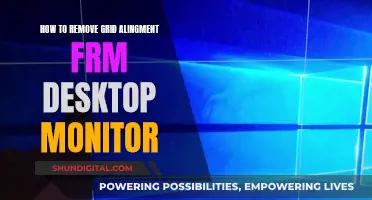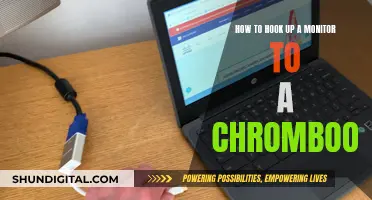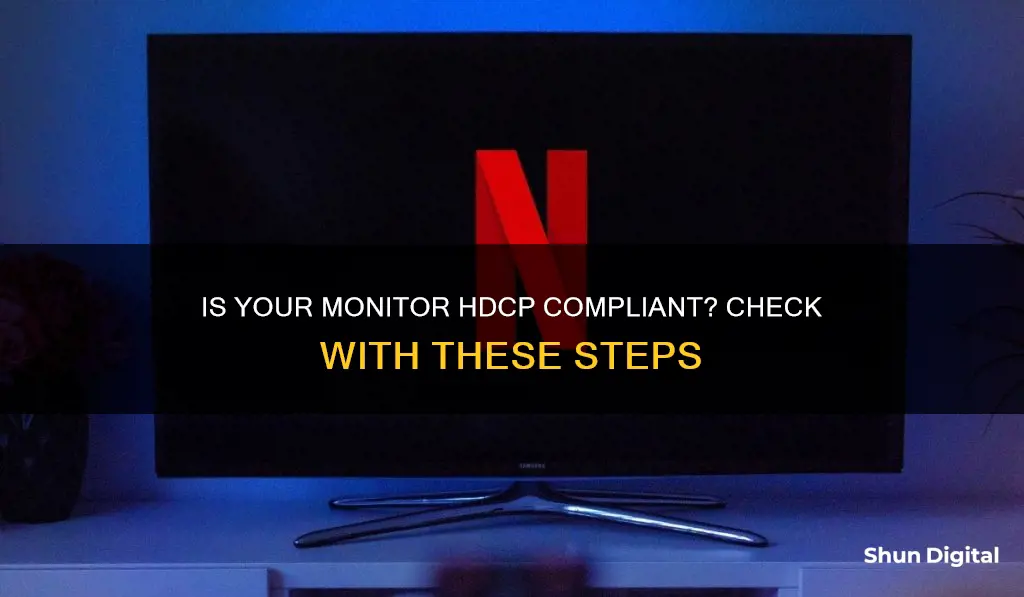
HDCP (High-Bandwidth Digital Content Protection) is a system designed to prevent the unauthorized copying of digital video content. It involves checks on all key devices and components in the chain that allows you to view the content, including the monitor. To check if your monitor is HDCP-compliant, you can refer to the instruction manual or product listing on the manufacturer's website. If this information is unavailable, you may need to contact the retailer or manufacturer directly for confirmation. Additionally, if your monitor supports a digital connection (HDMI or DVI) and a resolution of at least 1920 x 1080 pixels, it is likely HDCP-compliant.
| Characteristics | Values |
|---|---|
| HDCP | High-bandwidth Digital Content Protection |
| Purpose | Prevent the unauthorized copying of digital video content |
| Functionality | Checks on all key devices and components in the chain that allows users to view the content |
| Connection type | Only works with digital connections |
| Data | Encrypts data as it travels between devices |
| Device capability | Each device must support HDCP and be able to encrypt or decrypt data |
| Cable | Requires a digital cable, but HDCP compliance is not an issue with the cable itself |
| Cable type | Must be either an HDMI or DVI cable |
| Resolution | Monitor must support a resolution of at least 1920 x 1080 pixels |
| HDCP version | All components must have the same version of HDCP |
What You'll Learn

Check the NVIDIA Control Panel
To check if your monitor is HDCP-compliant using the NVIDIA Control Panel, follow these steps:
- Open the NVIDIA Control Panel.
- In the navigation tree pane, locate the "Display" section and click on "View HDCP Status".
- On the "View HDCP Status" page, select the icon representing the display you want to verify.
- The page will display one of the three possible results:
- "This display supports HDCP".
- "This display does not support HDCP as configured".
- "This display does not support HDCP".
- Pay attention to any error or alert messages that explain conditions preventing your system from being HDCP-capable.
- If you have multiple displays, add or remove them, and then exit and re-enter the "View HDCP Status" page to update the status for the new configuration.
By following these steps, you can determine whether your monitor is HDCP-compliant using the NVIDIA Control Panel. HDCP, or High-Bandwidth Digital Content Protection, is a copy-protection technology that prevents the copying of digital audio and video content across specific connections.
Setting Up Your ASUS Monitor: A Step-by-Step Guide
You may want to see also

Check the monitor's specifications
Checking your monitor's specifications is a reliable way to determine if it is HDCP compliant. HDCP (High-Bandwidth Digital Content Protection) is a system designed to prevent the unauthorised copying of digital video content. It involves checks on all key devices and components in the chain that allows you to view the content, including the monitor.
To check the monitor's specifications, you can refer to the instruction manual or the product listing on the manufacturer's website. Look for any mention of HDCP compliance or certification. If the monitor supports a digital connection (either HDMI or DVI) and a resolution of at least 1920 x 1080 pixels, it is likely HDCP compliant. If it lacks these connections and resolutions, it is not HDCP compliant.
Additionally, you can check the generation of your CPU and download the corresponding technical product specification document. This document will provide details on whether your CPU supports HDCP.
If you are still uncertain after reviewing the monitor's specifications, you may need to contact the retailer or manufacturer directly for confirmation.
Monitors: Understanding the Essential Connections for Usage
You may want to see also

Check the instruction manual
If you want to check whether your monitor is HDCP compliant, you can refer to the instruction manual. This is a detailed document that should have come with your monitor, either as a physical booklet or as a digital file. Inside, you will find important information about your monitor, including its specifications, features, and capabilities.
To start, locate the instruction manual for your monitor. If you have a physical copy, take a look at the table of contents to find the relevant section. If you have a digital copy, you can use the search function to look for keywords like "HDCP" or "specifications". Once you've found the relevant section, carefully read through the information provided to see if there is any mention of HDCP compliance. This information is usually listed under a section titled "Specifications", "Technical Details", or something similar.
If you're unable to find a physical or digital copy of the instruction manual, don't worry. You can usually find it on the manufacturer's website. Simply visit their website and look for a "Support" or "Downloads" section. Here, you should be able to find manuals for all their products, including your monitor. Download the correct manual and follow the steps outlined above to check for HDCP compliance.
In the event that you still cannot locate the information you need, don't panic. You can try contacting the manufacturer directly to inquire about HDCP compliance. They should be able to provide you with the necessary information or point you in the right direction.
Remember, HDCP (High-bandwidth Digital Content Protection) is an important feature designed to prevent the unauthorized copying of digital video content. It works with digital connections like HDMI and DVI, encrypting data as it travels between devices. By ensuring your monitor is HDCP compliant, you can maintain the security of your digital content.
Trending Monitor Size: What Screen Dimensions Reign Supreme?
You may want to see also

Check the product listing on the manufacturer's website
If you want to check the product listing on the manufacturer's website to see if your monitor is HDCP-compliant, you'll need to follow these steps:
Firstly, find the model number of your monitor. This should be located on the back or bottom of the monitor. Once you have the model number, visit the manufacturer's website and search for the specific product listing. This can usually be found in a 'Products' or 'Support' section of the website.
Once you've located the product listing, look for any mention of HDCP compliance or support. This may be listed under specifications or features. If the product listing mentions that the monitor is HDCP-compliant, then you can be certain that it supports this standard.
It is important to note that HDCP, or High-Bandwidth Digital Content Protection, is a system designed to prevent the unauthorized copying of digital video content. It requires all devices in the playback chain to be compliant, including the monitor, playback device, and recording device. While a digital cable is necessary for viewing HDCP material, it is not the only requirement. The connection must be digital (either HDMI or DVI) and support a resolution of at least 1920 x 1080 pixels.
If you cannot find any mention of HDCP compliance in the product listing, you may need to refer to the instruction manual or contact the manufacturer directly for confirmation.
Asus Monitor Brightness: Optimal Settings for Eye Comfort
You may want to see also

Contact the manufacturer
If you are still uncertain about whether your monitor is HDCP compliant after trying the other methods, you will need to contact the manufacturer directly to confirm. Check the instruction manual if you have it, or the product listing on the manufacturer's website, to see if there's any mention of HDCP compliance.
HDCP (High-bandwidth Digital Content Protection) is a system designed to prevent the unauthorized copying of digital video content. It involves checks on all key devices and components in the chain that allows you to view the content, including the monitor. It works only with digital connections and involves encrypting the data as it travels between devices. Each device must support HDCP and thus be able to encrypt or decrypt the data, depending on the device's purpose.
Remember that having an HDCP-compliant monitor isn't sufficient in itself. You'll also need all other relevant components to be compliant. With a computer, this usually means both the player (e.g. a Blu-ray disc drive) and the graphics card. HDCP compliance isn't an issue with the cable itself as it simply carries the digital data, which will already be encrypted. However, you must be using either an HDMI or DVI cable, as the encryption doesn't work with analog signals.
Monitoring Home Electricity Usage: A Continuous Guide
You may want to see also
Frequently asked questions
HDCP (High-Bandwidth Digital Content Protection) is a system designed to prevent the unauthorised copying of digital video content. It requires a digital connection and works with encrypting data as it travels between devices. You can check if your monitor is HDCP-compliant by looking at the instruction manual or the product listing on the manufacturer's website.
HDCP requires a digital connection and works with HDMI, DVI, DisplayPort, GVIF, or UDI interfaces. Your monitor must also support a resolution of at least 1920 x 1080 pixels.
If you have an NVIDIA Control Panel, you can check the status by clicking on "View HDCP Status" under the "Display" section. This will show one of three results: "This display supports HDCP", "This display does not support HDCP as configured", or "This display does not support HDCP".
If your monitor does not support HDCP, you may need to update your hardware. This could include purchasing a new monitor that supports HDCP or ensuring that all relevant components, such as cables and playback devices, are HDCP-compliant.