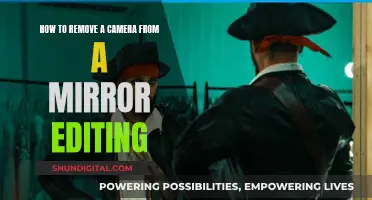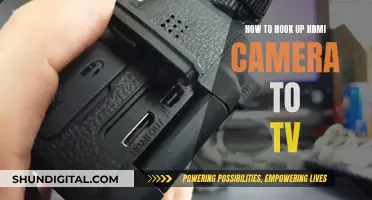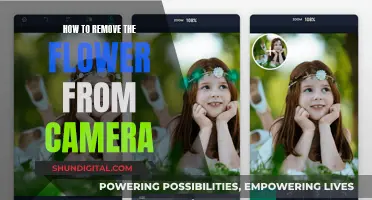The idea of someone watching you through your phone camera is disturbing, but it is a legitimate concern. In theory, it is possible for cybercriminals, governments, or even jealous ex-partners to hijack your camera and spy on you. This can be done by exploiting outdated apps, infected links, or unencrypted Wi-Fi connections. While it is difficult to prepare for every threat, there are signs that your camera may be compromised and steps you can take to protect yourself.
| Characteristics | Values |
|---|---|
| Strange Camera Activity | Camera turns on by itself, error message when trying to use the camera, photos or videos found that you don't remember taking |
| Background App Activity | Spyware apps running in the background, high battery usage, poor device performance |
| Camera Light Behaviour | Indicator light is on when not using the camera |
| Screen Behaviour | Screen turns on without any apparent trigger |
| Photos, Videos, or Audio Files | Files found on device or in cloud storage that you didn't create |
| Data Usage | Higher data usage, abnormal surge in data consumption |
| Unfamiliar Apps or Files | Unfamiliar files and apps, malicious apps installed via unsecured or infected apps |
| Messages or Emails | Messages or emails sent that you didn't compose |
What You'll Learn

Strange Camera Activity
- Your phone camera turns on by itself, or you get an error message saying it's already in use when you try to use it.
- The camera turns on instantaneously when you access it, without the usual brief startup delay.
- The camera indicator light or flashlight turns on by itself, indicating that the camera is active. However, skilled hackers can use your camera without triggering the light, so the absence of this sign doesn't necessarily mean your device is spyware-free.
- You notice photos or videos on your device that you don't remember taking.
If you experience any of these issues, update and restart your phone and apps to see if the problem resolves. If it doesn't, your device could be infected with spyware, and you should take steps to remove it and improve your cyber hygiene.
Are Street Signs Watched by Cameras?
You may want to see also

Suspicious Background App Activity
If you're concerned about suspicious background app activity on your phone, there are several steps you can take to investigate and address the issue. Here are some detailed instructions and tips to help you deal with this problem:
- Check your phone's settings: Go to the Settings menu and look for options related to Background App Activity, Background Apps, or Background Activity Management. This will allow you to see which apps are running in the background and how much battery power they are consuming.
- Review battery usage: On your phone's settings, look for Battery Usage or Power & Battery options. This will provide you with a list of apps that are consuming the most battery power. If you notice any unfamiliar or rarely used apps consuming a significant amount of power, this could indicate suspicious activity.
- Uninstall or restrict problematic apps: If you identify any suspicious apps, you can choose to uninstall them or restrict their background activity. Uninstalling removes the app completely, while restricting background activity will prevent it from running in the background and consuming battery power.
- Use adaptive battery features: Many phones offer adaptive battery features, such as Android's "Adaptive Battery" setting. This uses machine learning to predict which apps you are likely to use and limits the resources allocated to apps you are unlikely to use. This can help reduce battery drain caused by background apps.
- Regularly update your device and apps: Keep your phone's operating system and apps up to date. Updates often include improvements, bug fixes, and security patches that can enhance your device's performance and security.
- Be cautious with public Wi-Fi: Avoid connecting to unsecured public Wi-Fi networks, as they can be exploited by cybercriminals to install malware or launch Man-in-the-Middle (MiTM) attacks. Always use a secure connection, especially when accessing sensitive information.
- Install a reliable VPN: A Virtual Private Network (VPN) can encrypt your internet traffic and protect your data from falling into the wrong hands. This is especially important when using public Wi-Fi or accessing sensitive information.
- Practice good cyber hygiene: Stay vigilant by regularly reviewing app permissions, removing unused apps, and updating your passwords. Be cautious when clicking on links or downloading files, especially from unfamiliar sources.
By following these steps, you can better protect your privacy and security while using your device, reducing the risk of suspicious background app activity.
Laptop Camera: Am I Being Watched?
You may want to see also

Odd Camera Light Behaviour
In addition to odd camera light behaviour, other signs of spyware include suspicious background app activity, strange camera behaviour, unexpected screen behaviour, higher data usage, and strange sounds during calls. If you encounter any of these signs, it is possible that someone is using spyware to watch you through your phone camera.
It is important to note that there can be other explanations for odd camera light behaviour. For example, in a community forum, a user reported seeing random white lights of different sizes moving around their lounge at night, which was captured by their camera. Other users suggested that this could be due to dust or other floating material with varying IR reflection qualities, as well as air currents caused by A/C or heat.
To protect yourself from camera spyware, it is recommended to practice good cyber hygiene, such as staying up-to-date with software updates and removing old files and apps regularly. Additionally, using a virtual private network (VPN) can help encrypt your internet traffic and protect your connection, especially on unsecured networks.
Apple Watch Series 1: Camera Expectations Explained
You may want to see also

Higher Data Usage
Security cameras that are always on can consume up to 400 GB of data each month. This number depends on factors such as camera resolution, the number of cameras, the frames-per-second capture rate, and whether you're using a network video recorder to distribute the data. For example, a camera producing high-definition images will require a lot of data. The average data consumption rate for HD footage is 1 to 2 MB per minute. This means that if the camera is operating on a continuous basis for 24 hours, it will consume between 1.5 and 3 GB. If it is operating 24/7, a minimum of 45-90 GB per month will be required.
The frames-per-second rate dictates the frequency of image capture. A higher FPS means smoother, clearer video images. A good security camera system for business offers an FPS rate of 25 or higher. However, a higher FPS affects your Wi-Fi data camera usage.
The more cameras on your network, the greater the bandwidth pull. For example, if you have a surveillance system with two cameras, with video quality set at 1080p (Full HD), recording at 15 FPS, and motion detection enabled, the total data usage is approximately 4 Mbps when both cameras are streaming. With four cameras, you have four simultaneous video and audio streams. If they are all recording at the same time due to motion detection, the data usage can be as high as 8 Mbps.
To reduce data usage, you can adjust the audio settings, use video compression technology, set a limit on the duration of recordings, or schedule the recording of audio and video to specific times. You can also configure your router to use Quality of Service (QoS) settings, which prioritises your surveillance system's traffic over other devices on your network and allocates more bandwidth to it during peak usage times.
If you are using a smartphone as a camera, you can avoid data charges by turning on airplane mode and turning off your mobile data and roaming. You can also remove the SIM card or call your cell phone company and ask to deactivate your phone for a period of time.
Simplisafe Cameras: What's the Privacy Concern?
You may want to see also

Location Permissions
- "All the time": The app can access your location at any time, even when not in use.
- "Allow only while using the app": The app can only access your location when you are actively using it.
- "Ask every time": The app will ask for permission to access your location each time it is opened.
- "Don't allow": The app is denied access to your location.
It is important to note that granting location permission gives an app access only to your location information, whereas granting all app permissions allows access to multiple features on your device, such as your camera, contacts, calendar, and more.
When deciding whether to grant location permissions, it is recommended to consider the purpose of the app and what data it needs to function. If an app does not need to access your camera, do not allow it. It is also advised to only download apps from verified sources, such as the Apple App Store or Google Play Store, and to review an app thoroughly before downloading it.
In terms of camera permissions specifically, these can be managed on your device's settings. You can choose to allow or deny access to your camera for all apps, or make individual choices for each app. It is worth noting that some apps, such as social media platforms, will naturally request access to your camera so you can take and upload photos.
While granting location and camera permissions can enhance your user experience, it is a sensitive topic due to privacy concerns. Ultimately, it is up to the user to decide what data they are comfortable sharing and with whom.
Publix's Camera Surveillance: What Shoppers Should Know
You may want to see also
Frequently asked questions
There are several signs that may indicate that your phone camera is being used to watch you without your knowledge. These include strange camera behaviour, such as the camera turning on by itself or frequent alerts, unexpected files (photos, videos, or audio) that you don't remember creating, higher data usage, suspicious background app activity, and strange sounds during calls.
Yes, it is possible for someone to remotely access and control your laptop camera without your knowledge. This is often done through the installation of malware or spyware. To prevent this, it is recommended to keep your security software and operating system up to date, avoid suspicious links and attachments, and cover your camera when not in use.
Some signs that someone may be spying on you through your camera include strange camera behaviour, such as the camera turning on or off unexpectedly, or the camera indicator light turning on when the camera is not in use. Additionally, if you notice any unusual files (photos, videos) that you don't remember taking, or if your data usage and battery consumption suddenly increase, these could be indications of spyware.
To protect your phone camera from being hacked, it is recommended to take the following measures:
- Install reputable security software or a spyware scanner.
- Regularly update your operating system and apps to patch security flaws.
- Avoid suspicious links and attachments, as they may contain malware.
- Strengthen your privacy settings by limiting app permissions and using strong passwords.
- Be cautious when downloading third-party apps and read reviews and privacy policies before installing.
- Avoid jailbreaking or rooting your phone, as this removes built-in security protections.
If you suspect or confirm the presence of spyware on your phone, it is recommended to take the following steps:
- Delete any suspicious or unauthorised applications.
- Perform a factory reset of your device to remove any potentially harmful software.
- Use a spyware removal tool to ensure the complete removal of spyware.
- Change your passwords to prevent further access to your accounts.