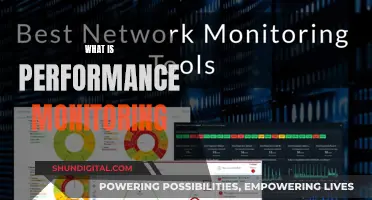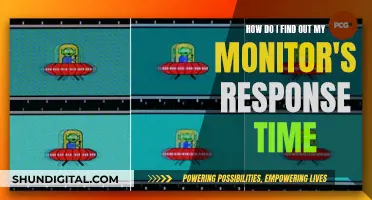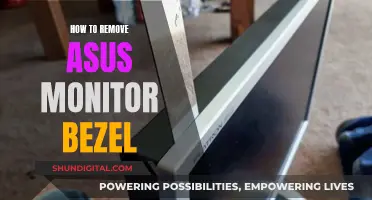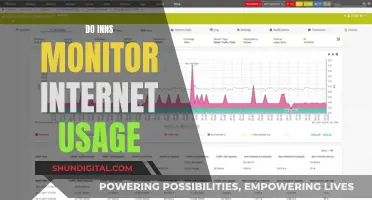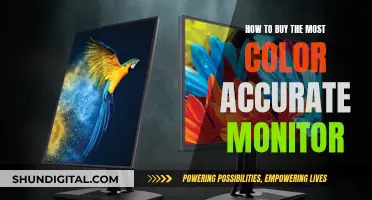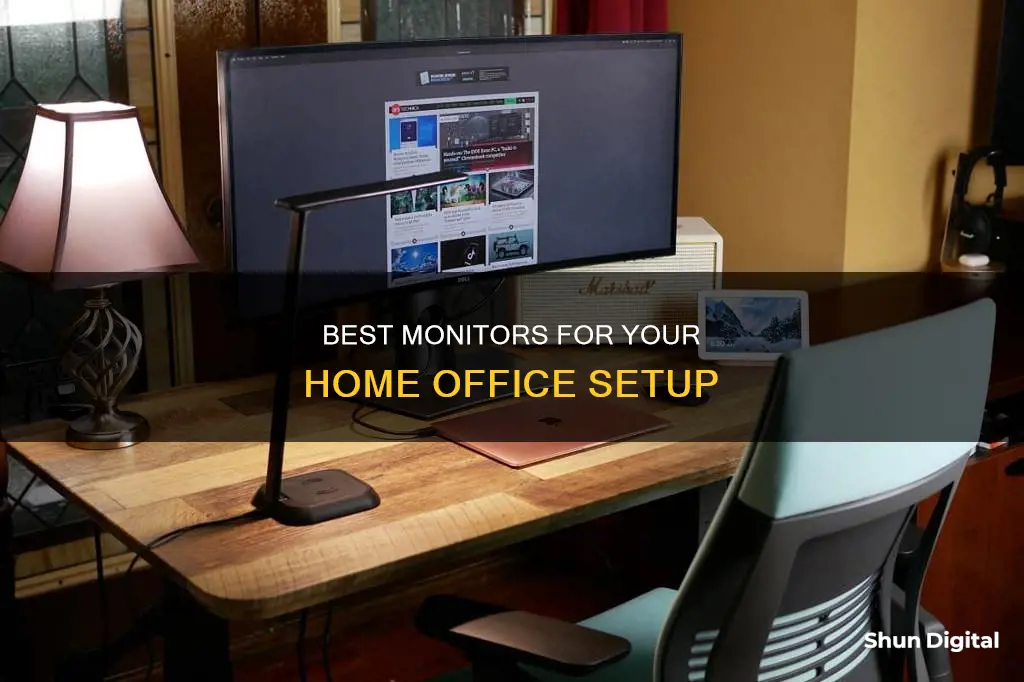
When it comes to choosing a monitor for your home office, there are several factors to consider. The size of your screen is important, with 24-inch monitors being a good starting point for limited desk spaces, and 27-inch or larger monitors being more suitable for those with dedicated home offices or who work with multiple programs simultaneously. Ultrawide monitors can also be a great option for those who need to open multiple windows side by side. The resolution of the monitor is another key consideration, with 4K monitors offering sharper, clearer images, while 1080p Full HD resolution is sufficient for most office applications. The ability to tilt, swivel, and adjust the height of the monitor can also improve user comfort and reduce strain, especially during long workdays. In terms of connectivity, most monitors offer a variety of ports, including HDMI, DisplayPort, and USB-C, while some also feature built-in cameras, microphones, and speakers, which can be useful for video conferencing. Other features to look out for include adaptive-sync technology, which reduces screen tearing and stuttering, and blue light filters, which can help reduce eye strain. Ultimately, the best monitor for your home office will depend on your specific needs and budget, but with the wide range of options available, you're sure to find one that suits your requirements.
| Characteristics | Values |
|---|---|
| Screen Size | 24 inches, 27 inches, 32 inches, 34 inches |
| Screen Rotation | Horizontal and Vertical, No, Tilt Only |
| Resolution | 1920 x 1080, 1920 x 1200, 3840 x 2160, 3840 x 1440, 5120 x 2880 |
| Brightness | 250cd/m², 300 cd/m2, 300 to 350cd/m², 400 cd/m2, 400 nits |
| Aspect Ratio | 16:9, 16:10 |
| Ports | USB-C, DisplayPort, HDMI, USB-A, Thunderbolt, VGA, Audio, USB 3.1 Type C, Mini Display Ports |
| Refresh Rate | 60Hz, 144Hz, 180Hz, 240Hz |
| Response Time | 5-8ms, 1ms |
| Speakers | Built-in, External |
What You'll Learn

Screen size and resolution
When it comes to screen size and resolution, there are a few things to consider when choosing a monitor for your home office. Firstly, think about the type of work you'll be doing. If you process a lot of spreadsheets or edit audiovisual material, a larger screen will be beneficial. In this case, opt for a 27-inch screen or bigger. If you use multiple programs simultaneously, you could choose two monitors of at least 24 inches or go for an ultrawide monitor, which provides extra screen space and allows you to open multiple windows side by side.
The resolution is also an important factor. If you're working with graphics, video editing, or photography, a higher resolution, such as a 4K monitor, will provide sharper, clearer images. However, if you're mainly working with documents and spreadsheets, a 1080p Full HD resolution will be sufficient and still offer a sharp focus for text.
It's also worth noting that a larger, higher-resolution screen can provide a more immersive viewing experience, which can be beneficial if you spend long hours in front of the monitor. Additionally, consider the ergonomic features of the monitor, such as the ability to tilt, swivel, pivot, and adjust the height to ensure comfort during extended use.
Connecting Your Xbox to a Monitor: A Step-by-Step Guide
You may want to see also

Ergonomics
When choosing a monitor for your home office, it's important to consider the ergonomics of the product. The ability to tilt, swivel, pivot, and adjust the height of your monitor can help elevate your comfort while working. A curved monitor can also optimise your field of view and provide a more comfortable viewing experience.
A monitor with an adjustable stand can be beneficial if you work long days. This allows you to tilt the screen, adjust the height, and pivot the monitor to arrange an ergonomic home office setup. You can also easily read texts and process large amounts of data by setting up the monitor vertically.
The brightness of your monitor is another important factor to consider. If you work in a room with less light, a brightness of 250cd/m² will be comfortable for your eyes. For home offices with more lighting, a brightness of 300 to 350cd/m² is recommended. If you often work in the evening, choosing a monitor with a blue light filter is a good idea. The filter softens the blue hues, reducing eye strain and fatigue.
Understanding TV Tuner Cards for LCD Monitors
You may want to see also

Connectivity
When choosing a monitor for your home office, connectivity is an important factor to consider. Most monitors offer a variety of ports for connectivity, and it's essential to select one that suits your needs. Here are some common connectivity options to consider:
- USB-C: A USB-C port is a versatile option that allows you to connect your laptop or tablet directly to the monitor. It also enables charging and provides access to additional USB ports. Dell's P2725HE monitor, for instance, features a built-in USB-C hub.
- HDMI: HDMI ports are commonly found on monitors and provide a stable connection. They are widely used for connecting laptops, PCs, and other devices to monitors.
- DisplayPort: DisplayPort connections offer high-quality visuals and are often used for connecting devices to monitors. They are ideal for maintaining a clear picture quality.
- Thunderbolt: Thunderbolt ports, such as Thunderbolt 3 or Thunderbolt 4, provide high-speed data transfer and versatile connectivity. They are particularly useful for Apple users, as seen in the Apple Studio Display.
- VGA: VGA connectors are older analog connections that result in bulkier cables and limited resolutions. While they may still be functional, newer digital connections are generally preferred.
When choosing a monitor, it's beneficial to opt for one with a range of connectivity options. This ensures compatibility with your current and future devices. Additionally, consider the specific ports on your laptop or PC to ensure a seamless connection. For example, if your computer has a DisplayPort output, it's best to choose a monitor with a DisplayPort input.
Some monitors also act as hubs, providing additional USB ports for connecting accessories like webcams and external hard drives. This expands the functionality of your setup and reduces cable clutter.
In summary, when selecting a monitor for your home office, pay close attention to the connectivity options offered. Choose a monitor with ports that match your current devices and consider the potential future needs for your setup.
QHD Monitors: Size and Display Quality
You may want to see also

Colour
When it comes to choosing a monitor for your home office, colour is an important consideration. If you work with photo or video editing, graphic design, or other creative fields, you'll want a monitor that offers accurate and vivid colours. Here are some things to keep in mind:
Look for a monitor that provides colour accuracy, especially if you work in photo editing, graphic design, or any field that requires precise colour representation. Some monitors, like the Dell UltraSharp series, offer nearly 100% sRGB colour coverage and a colour depth of up to 1.07 billion colours. This ensures that the colours on your screen are consistent and accurate.
IPS (In-Plane Switching) Technology:
IPS technology is crucial for maintaining consistent colour across a wide viewing angle. It ensures that colours remain true and uniform, even when viewed from different angles. This is especially important if your work involves collaborating with others and you need to share your screen or present your work to a group.
HDR (High Dynamic Range) Support:
HDR-capable monitors, like the Dell Ultrasharp U2720QM, enhance the dynamic range of colours and brightness levels on your screen. This means you'll be able to see more detail, especially in darker areas of the image. HDR support is particularly beneficial if you work with photography, video, or graphic design, as it allows for a more accurate representation of your work.
Some monitors offer hardware calibration to ensure that the colours displayed on your screen match the original file perfectly. This is a useful feature for photographers, video editors, and designers who require precise colour accuracy.
Adobe RGB Colour Accuracy:
If you're a professional photographer, editor, or designer, consider a monitor that supports a wide colour gamut, such as 99% Adobe RGB colour accuracy. This ensures that you can work with a smooth palette of trillions of colours, providing precise and lifelike images.
Blue Light Reduction:
Monitors with blue light reduction technology, like Dell's ComfortView feature, can help reduce eye strain and fatigue during long work hours. This technology softens the blue hues on your monitor, creating a more comfortable viewing experience.
When choosing a monitor for your home office, pay attention to the colour specifications and features to ensure that you get accurate and vibrant colours for your specific needs. Whether you're a creative professional or simply need a monitor for everyday tasks, colour plays a crucial role in your overall viewing experience and productivity.
BenQ Monitor Buying Guide: What to Look For
You may want to see also

Collaboration
Screen Sharing and Video Conferencing:
Monitors with built-in cameras, microphones, and speakers can streamline your video conferencing experience. Look for monitors with high-quality webcams and clear audio capabilities to ensure effective communication during virtual meetings.
Multi-Monitor Setup:
Consider using multiple monitors to improve collaboration. Having two or more monitors allows you to easily share your screen with colleagues, displaying documents, spreadsheets, or presentations side by side. This setup enables a more dynamic and efficient collaboration experience.
Adjustable Stands and Ergonomic Design:
Opt for monitors with adjustable stands that offer tilt, swivel, pivot, and height adjustment options. This flexibility is crucial when collaborating with others, as it allows you to adjust your screen to accommodate different viewing angles and create a comfortable working environment for everyone involved.
Ultra-Wide Monitors:
Consider investing in ultra-wide monitors, which provide a broader field of view and can be especially useful for collaboration. Their expansive screens allow multiple windows and applications to be open simultaneously, making it easier to reference shared documents or work on projects together.
USB-C and Thunderbolt Connectivity:
Prioritize monitors with USB-C and Thunderbolt ports, as they offer seamless connectivity with various devices. This is particularly useful when collaborating with others, as it enables easy sharing of peripherals, such as external storage devices, and ensures a smooth flow of information and resources during projects.
High Resolution and Color Accuracy:
For accurate representation and detailed visuals during collaboration, opt for monitors with high resolutions, such as 4K displays. Additionally, look for monitors with excellent color accuracy, ensuring that everyone views the same consistent colors, especially important when working with visual content or designs.
Understanding Monitor Sizes: A Guide for Canadians
You may want to see also
Frequently asked questions
A good home office monitor should have a screen size of at least 24 inches, with the ability to tilt, swivel, pivot, and adjust the height for optimal comfort. A curved monitor can also provide a more comfortable viewing experience and reduce eye strain. The resolution should be at least Full HD (1080p), but a 4K panel will deliver a much sharper image. The monitor should also have a variety of ports for connectivity, such as HDMI, DisplayPort, and USB-C.
A 4K monitor is not necessary for office work unless you are doing photo or video editing. However, as more streaming sites release HD content, a 4K monitor could be a good investment for the future.
To reduce eye strain, look for a monitor with flicker-free, low-blue-light technology. Several brands offer "Eye Care" monitors, which are optimized to reduce eye fatigue.
A 4K monitor can improve your workflow by providing more screen space and a sharper image. This can be especially useful if you need to display multiple windows or programs simultaneously.
If you plan to use your monitor for gaming, look for a higher refresh rate and response rate. A gaming monitor should also have low input lag and support for G-SYNC or FreeSync.