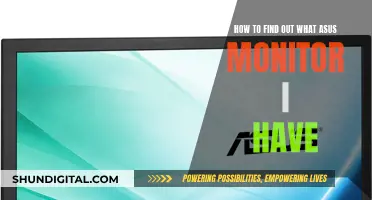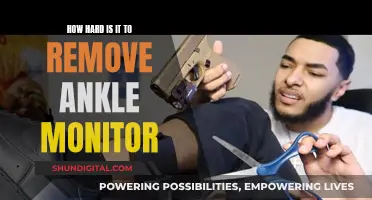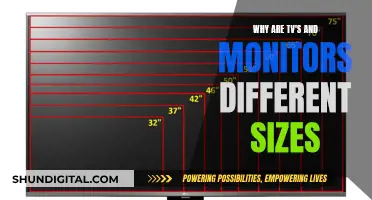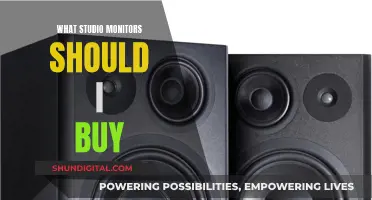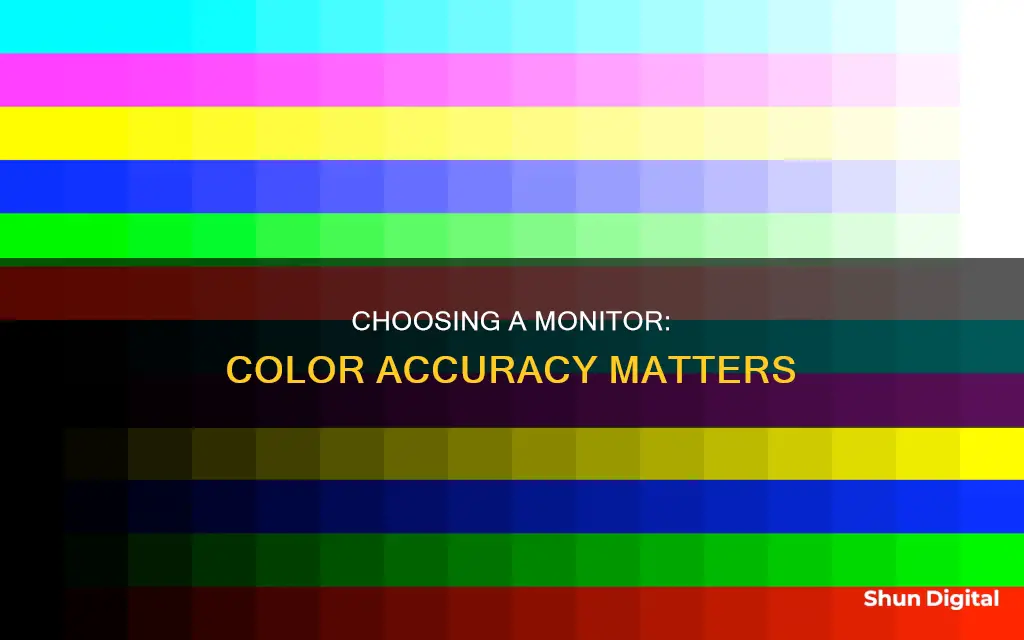
If you're a photographer, graphic designer, or photo editor, you'll need a monitor that can display images as they were intended to be seen. A monitor with excellent colour accuracy will ensure that the colours on your screen are reproduced faithfully, making it possible to edit photos with precision and consistency.
When choosing a monitor for colour accuracy, you'll want to consider the colour gamut, resolution, and panel technology. Look for a monitor that covers a wide colour gamut such as Adobe RGB or DCI-P3, and aim for a resolution of at least 4K to view images in greater detail. IPS panels tend to offer the best colour accuracy, with higher colour depth and wider viewing angles than other types of LCD panels.
Other features to consider include the contrast ratio, which will affect the brightness and richness of colours, and the ability to calibrate the monitor to ensure accurate colours. You may also want to look for additional features such as built-in speakers, USB hubs, and ergonomic stands that allow for height, tilt, and swivel adjustments.
Some highly-rated monitors that offer excellent colour accuracy include the Dell UltraSharp U3224KB, the Asus ProArt PA279CRV, the BenQ PD3205U, and the LG 32UL950-W.

Calibration tools
Software Calibration Tools
Software calibration tools are typically built into your operating system and can be used to adjust basic colour settings, brightness, contrast, and RGB colour balance. Here are some common software calibration tools:
- Windows Display Color Calibration Tool: This tool is built into Windows and can be accessed by searching for "calibrate display colour" in the Start menu. It will guide you through adjusting basic colour settings, brightness, contrast, and RGB colour balance.
- ClearType Text Tuner: This tool is also built into Windows and can be accessed by searching for "adjust ClearType text" in the Start menu. It helps ensure that text appears correctly on your screen.
- MacOS Display Calibrator Assistant: macOS users can access this tool by going to Apple menu > System Preferences > Displays > Preset > Calibrate Display. It will guide you through the calibration process and help you adjust your display settings.
Hardware Calibration Tools
Hardware calibration tools, also known as monitor calibrators or colourimeters, are external devices that you place on your screen. They work in conjunction with accompanying software to analyse and adjust your monitor's colour accuracy. Some popular options include:
- Datacolor SpyderX Series: This is a popular line of monitor calibrators that offer fast calibration times and excellent accuracy. The SpyderX Pro is a great option for most users, while the SpyderX Elite offers advanced features for calibrating to specific colour space standards.
- Calibrite ColorChecker Studio: This is an all-in-one device that can calibrate both your monitor and printer. It is straightforward to use and offers accurate calibration.
- X-Rite i1Basic PRO 3: This colourimeter can match up to four displays and supports various colour spaces, including NTSC, REC.709, PAL, and SECAM. It also has a high brightness sensitivity of up to 5000 cd/m².
- Portrait Displays C6-HDR High-Dynamic-Range Colorimeter: This colourimeter is designed to improve display colour accuracy and extend the lifespan of decaying panels. It supports flat panels and projection displays and can be field-upgraded for new display types.
It's important to note that while calibration tools can help improve colour accuracy, they cannot transform a mediocre monitor into a high-quality display. Additionally, it is recommended to calibrate your monitor regularly, as colour accuracy can change over time.
Connecting a Monitor to a Laptop Using HDMI Cable
You may want to see also

Screen technology
When it comes to screen technology, there are several factors to consider when buying the most colour-accurate monitor. Here are some essential aspects to keep in mind:
IPS (In-Plane Switching) Technology
IPS technology is a type of panel technology found in LCD screens. It offers superior colour accuracy and viewing angles compared to other types of panels, such as TN (Twisted Nematic) or VA (Vertical Alignment) panels. IPS panels provide consistent colour reproduction and viewing angles, making them ideal for creative professionals and artists. This technology ensures that colours remain accurate and uniform across the entire screen, even when viewed from different angles.
LED Panels
LED backlighting is commonly used in conjunction with IPS panels to enhance colour accuracy and overall display quality. LED-backlit monitors offer improved brightness, higher contrast ratios, and more uniform lighting compared to older CCFL (Cold Cathode Fluorescent Lamp) backlights.
Resolution
The resolution of a monitor refers to the number of pixels it can display, typically expressed as the number of horizontal pixels by the number of vertical pixels. For example, a 4K resolution monitor will have 3840 x 2160 pixels. Higher resolutions result in sharper images, more screen real estate for tools and palettes, and the ability to view high-resolution photos and videos without downscaling. When choosing a monitor for colour accuracy, look for a minimum resolution of Full HD (1920 x 1080) or preferably 4K (3840 x 2160) or higher.
Colour Gamut
The colour gamut of a monitor refers to the range of colours it can display. When considering colour accuracy, it's important to ensure that the monitor covers a wide colour gamut. Look for monitors that offer high coverage of standard colour spaces such as sRGB, Adobe RGB, and DCI-P3. sRGB is the most common colour space for web content and is widely used in computer imaging. Adobe RGB is a larger colour space used in commercial publishing and photography. DCI-P3 is used in digital cinema and is supported by Apple devices.
Bit Depth
Bit depth refers to the number of bits used to represent the colour of each pixel. A higher bit depth allows for a more extensive range of colours to be displayed simultaneously. For colour-accurate work, look for monitors with at least 8-bit colour or preferably 10-bit colour, which can display over 1 billion colours. This ensures smooth gradients and accurate colour reproduction.
Calibration
Even the best monitors for colour accuracy may require calibration to fine-tune their performance. Some high-end monitors come with built-in calibration sensors and software to simplify the calibration process. Calibration ensures that colours are displayed accurately and consistently over time. It involves adjusting the monitor's settings, including brightness, contrast, colour temperature, and individual colour channels, to match a specific colour standard or target.
Setting Up Three Monitors with AMD: A Step-by-Step Guide
You may want to see also

Color spaces
A color space is a specific organisation of colours, which, in combination with colour profiling supported by various physical devices, helps to reproduce colours accurately.
The most common colour space is sRGB, which was designed by Microsoft and HP in 1996 to standardise the colours displayed by electronic devices. sRGB is the standard for web picture presentation and is used by all common monitors today. It is the ideal colour space for sharing images online.
However, sRGB does not offer sufficient colour coverage for professional applications, particularly in printing and high-end photography. For this, a wider colour space is needed, such as Adobe RGB, which encompasses a wider range of colours, especially in the green and cyan regions. This is the most widely used colour gamut in professional applications and is ideal for image editing and printing procedures.
Another colour space is DCI-P3, which was established by the Digital Cinema Initiatives specifically for digital cinema projection. DCI-P3 is used for HDR content and is ideal for those who prefer their colours to appear more saturated.
When choosing a monitor, it is important to consider the colour space. Most monitors can only display colours inside the sRGB colour space, but if you are a content creator or work in a profession that requires accurate colour reproduction, such as photography or videography, you may need a monitor that can display a wider range of colours.
LCD Monitor Burn-In: Is It Still an Issue?
You may want to see also

Color accuracy
The accuracy of a monitor's colors can be measured using a metric called Delta E (dE), which represents the difference between the displayed color and the input that the monitor received. The lower the dE value, the more accurate the color. Most professional monitors come pre-calibrated with a dE of less than 2 for sRGB, and often for Adobe RGB as well. A dE of less than 1 would be imperceptible to most people without specialized measuring equipment.
When choosing a monitor for photo editing, look for one with a low dE value and wide color gamut coverage. Common color spaces to consider include sRGB, Adobe RGB, DCI-P3, and Rec.709. sRGB is the standard color space for the web, while Adobe RGB has a wider color gamut and is better suited for printed assets. DCI-P3 is similar to Adobe RGB and is used for digital film projectors, while Rec.709 is a standard for HDTV and is widely used in video projects.
In addition to color accuracy, other factors to consider when choosing a monitor for photo editing include screen size, resolution, connectivity options, and ergonomic features such as height, tilt, swivel, and pivot control. It's also important to consider the type of panel technology used, with IPS panels offering the best color accuracy and viewing angles, followed by VA and TN panels.
- Dell U3224KB UltraSharp 6K: Offers a stunning 6K resolution, 100% sRGB color coverage, a built-in 4K HDR webcam, and Thunderbolt connectivity.
- Asus ProArt PA279CRV: A budget-friendly option with a 27-inch 4K display, 99% Adobe RGB and 99% DCI-P3 color coverage, and excellent calibration out of the box.
- BenQ PD3205U: Features a 4K resolution, 99% sRGB and Rec. 709 color spaces, a programmable hotkey hockey puck dial, and a built-in KVM switch for connecting multiple devices.
- Dell UltraSharp U2723QE: A 27-inch 4K monitor with a wide range of color presets (sRGB, Rec. 709, DCI-P3), built-in connectivity hub, and KVM switch for increased productivity.
- EspressoDisplay Portable Monitor: A lightweight and portable 13.3 or 15.6-inch monitor with 100% sRGB color coverage, a responsive touch display, and a magnetic stand and folio.
- Apple Pro Display XDR: Offers exceptional color accuracy and build quality, with a high contrast ratio and support for DisplayHDR 1600. However, it is very expensive and has limited input options.
How TV and Monitor Sizes Differ
You may want to see also

Ergonomic features
When it comes to the ergonomic features of a monitor, there are several aspects to consider. Firstly, the physical adjustments that can be made to the monitor stand to ensure optimal viewing comfort are crucial. The four cornerstones of ergonomics for monitors are pivot, swivel, height adjustment, and tilt. The ability to rotate the monitor to a vertical landscape, also known as pivot, can be important for specific tasks or preferences. Some monitors also offer auto-pivot functionality, which automatically adjusts the display orientation.
Height adjustment is another key feature, allowing users to set the monitor at a comfortable eye level. This is especially important for users who spend long hours in front of the screen, as it helps reduce neck and eye strain. Additionally, a fully ergonomic monitor stand should offer tilt and swivel adjustments. The tilt function lets you adjust the vertical angle of the screen, ensuring the perfect viewing angle, while the swivel feature enables you to turn the monitor from side to side, accommodating different seating positions or collaboration with others.
Some monitors also offer a fully ergonomic design, including advanced features such as an adjustable stand that can pivot, swivel, adjust height, and tilt, providing maximum flexibility and comfort for the user.
When choosing a monitor, it's also worth considering the connectivity options available. For example, the ViewSonic VP2771 offers a USB 3.1 Type C port, enhancing your connectivity options beyond the standard HDMI, DisplayPort, and Mini DisplayPort connections.
Troubleshooting an ASUS Monitor That Keeps Turning On
You may want to see also
Frequently asked questions
The key specifications to look for are:
- High resolution, preferably 4K or above, for sharp image quality and greater detail.
- Wide color gamut coverage, such as 95% or more of DCI-P3 or Adobe RGB color spaces, to ensure a broad range of colors can be accurately reproduced.
- High contrast ratio, such as 1000:1 or higher, for better differentiation between dark and light areas on the screen.
- Low Delta E (dE) value, ideally less than 2, which indicates higher color accuracy.
- IPS panel technology, known for superior color accuracy and wide viewing angles compared to other types of LCD panels.
Yes, here are some specific features and technologies that can enhance color accuracy:
- A built-in color calibration tool or the inclusion of an external colorimeter can help you calibrate the monitor to ensure accurate colors.
- A matte display with an anti-glare coating can reduce reflections and provide a more accurate image.
- OLED (Organic Light-Emitting Diode) screens offer superior contrast and more accurate colors due to their ability to produce true black.
Here are some recommended monitors known for their color accuracy:
- Dell UltraSharp U3224KB 6K Monitor - Offers a stunning 6K resolution, 100% sRGB color coverage, and a built-in 4K webcam.
- Asus ProArt PA279CRV - Features a 27-inch 4K IPS panel with 99% Adobe RGB and 99% DCI-P3 color coverage at an affordable price.
- BenQ PD3205U - Provides 99% sRGB and Rec. 709 color accuracy, a programmable hotkey puck dial, and a built-in KVM switch for easy device switching.
- Dell UltraSharp U2723QE - A 27-inch 4K monitor with a wide range of color presets, excellent connectivity options, and ergonomic features for comfort during long work hours.