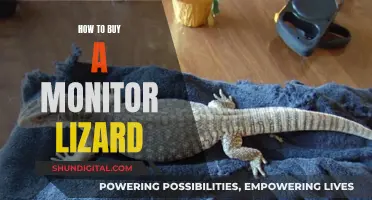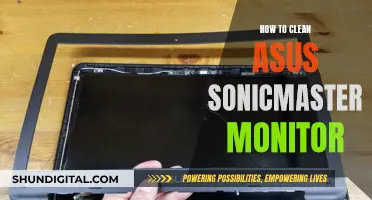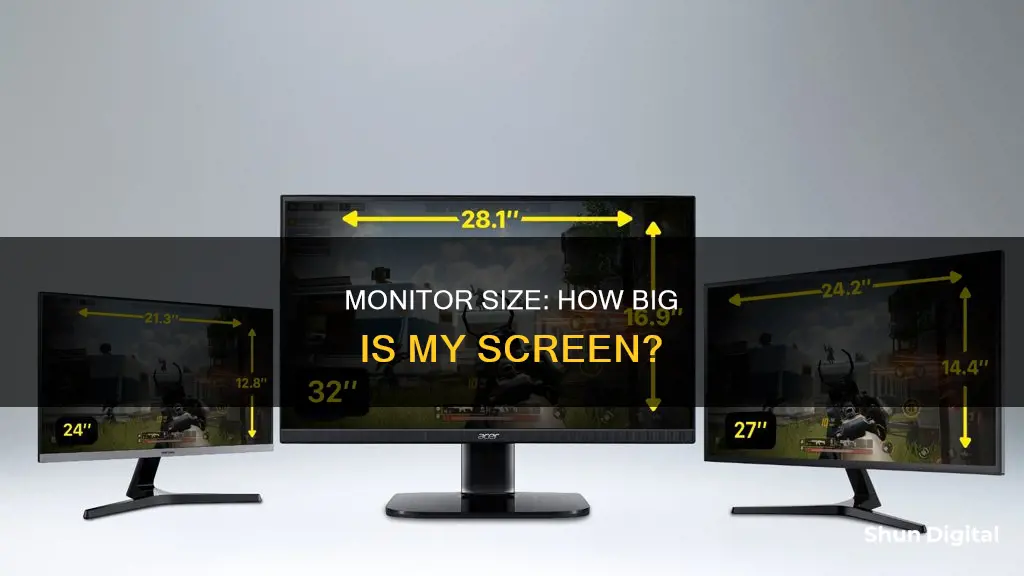
Knowing your monitor's size is important for several reasons, including selecting appropriate settings, adjusting your sitting position, and ensuring you have the right-sized screen for your needs. While the most accurate way to determine your monitor size is to physically measure the screen's diagonal length in inches, there are also other methods to estimate the size, such as using online tools or checking the model number. This information can be particularly useful when purchasing a new monitor, ensuring compatibility with your device, and optimising your viewing experience.
What You'll Learn

How to measure your monitor size
To measure your monitor size, you'll need to find out the diagonal length of your screen. This is the measurement of the line from one corner of the screen to the opposite corner. You can use a measuring tape or a ruler to do this. Make sure to only measure the screen itself, excluding the bezel or frame around it.
Here's a step-by-step guide:
- Gather your materials: a tape measure or a ruler.
- Place the tape measure or ruler at the top-left corner of the screen.
- Extend it diagonally to the bottom-right corner. Alternatively, you can start from the top-right corner and extend it to the bottom-left corner.
- Take the measurement, ensuring you only measure the screen and not the bezel or casing.
- The diagonal measurement in inches is your monitor size. For example, a diagonal measurement of 23.5 inches would typically be rounded up to a 24-inch monitor.
It's important to note that the diagonal length is different from the screen's width or height, which are separate measurements. If you have limited desk space, you should also consider measuring the width and height of your monitor to ensure it fits your setup.
Additionally, you can find the screen size of your monitor by checking the specifications sheet, the box it came in, or looking up the model name and manufacturer online.
If you want to measure the display's surface area, you can do so by multiplying the width of the screen by its height. A larger surface area indicates a larger screen.
Finding the Right Monitor Fit: Size Matters
You may want to see also

Monitor size in inches
The size of a monitor in inches can vary depending on the type of device. Desktop computer monitors usually range from 13 to 43 inches, while some users may opt to use larger TV screens as monitors, which can be 55 inches or more. Laptop screens generally fall between 11.6 and 17 inches. Smartphone and tablet screens typically have smaller sizes, though the exact dimensions can vary depending on the specific device.
To determine the size of a monitor in inches, one can employ several methods. The most direct approach is to physically measure the screen using a tape measure or ruler. This involves placing the measuring tool at one corner of the screen and extending it diagonally to the opposite corner, ensuring that only the screen area is measured, excluding any bezel or frame. The resulting measurement can then be rounded to the nearest inch to obtain the monitor size.
Alternatively, for devices like laptops, smartphones, and tablets, one can refer to the device specifications. These specifications typically include a section labelled "Screen," "Display," or something similar, where the screen size in inches is listed. Additionally, for desktop monitors, the model number often provides a clue to the size, as the first two numbers after the letters usually represent the monitor's size. For example, a model number like "S201HL" indicates a 20-inch screen.
In some cases, online tools and apps may be available to assist in determining the screen size. These tools may use calibration methods or provide instructions for measuring the screen accurately. However, it is always recommended to refer to the physical measurements or device specifications for the most accurate information.
Mastering Multi-Monitor Setup with NVIDIA Surround for a Seamless View
You may want to see also

Monitor size and cost
Monitor prices vary depending on the target audience, screen size, and features. A no-frills 22-inch or 23-inch display can be purchased for $100 or less, but don't expect niceties such as a wide variety of ports and a height-adjustable stand. On the other hand, high-end monitors geared towards graphic design professionals and photographers can cost anywhere from $2,000 to $6,000. These monitors typically offer features such as highly adjustable stands, a range of ports, and advanced image settings.
For those looking for a budget-friendly option, the HP 24mh 23.8-Inch Display is a great choice, offering excellent sRGB color coverage and a high contrast ratio for an IPS monitor. It retails for around $159.99. If you're looking for an even more affordable option, the Philips 221V8LB offers a small 21.5-inch screen with full sRGB color coverage and an impressive contrast ratio, all for just $69.99.
For gamers, the Asus TUF Gaming VG27AQL3A is a great option, offering a 27-inch QHD display with excellent color accuracy and support for AMD FreeSync Premium. It retails for around $249. If you're looking for a larger screen, the NZXT Canvas 32Q Curved offers a 31.5-inch display with a 165Hz refresh rate and low input lag, making it ideal for gaming. It retails for around $339.99.
For professionals, the Dell UltraSharp 27 4K USB-C Hub Monitor (U2723QE) is a great choice, offering a 27-inch 4K display with a high pixel density and wide color gamut. It also includes a full range of ergonomic adjustments and USB-C connectivity. However, it comes with a hefty price tag, retailing for over $600.
When choosing a monitor, it's important to consider your intended use. For general-purpose use, a monitor with a Full HD resolution and a screen size of 23-24 inches is usually sufficient. For multimedia and professional use, a larger screen with at least Full HD or Quad HD resolution is recommended. Gamers should look for monitors with a high refresh rate, low response time, and support for adaptive sync technologies like NVIDIA G-SYNC or AMD FreeSync.
The Evolution of Standard Monitor Sizes
You may want to see also

Monitor size and resolution
Monitor Size:
The size of a monitor refers to its physical dimensions, typically measured in inches. To determine the size of your monitor, you can use a measuring tape or a ruler. Place the measuring tape at the top-left corner of the screen and pull it diagonally to the bottom-right corner, excluding the bezel or frame. Round the measurement to the nearest inch to get your monitor's size. For example, if the diagonal distance is 23.5 inches, your monitor size is considered 24 inches. This method applies to desktop monitors, laptop screens, smartphone screens, and tablet screens.
Monitor Resolution:
Monitor resolution, on the other hand, refers to the number of pixels displayed on the screen. Pixels are the tiny individual coloured dots that make up an image on your screen. The resolution is typically given in width x height format, such as 1920 x 1080 pixels (HD1080). This resolution is commonly found on modern monitors, although older formats like 4:3 ratio and antique computers from the 1980s may have smaller resolutions like 768 x 576.
Choosing the Right Monitor Size:
When choosing a monitor size, it's important to consider your intended use and available space. Desktop computer monitors typically range from 13 to 43 inches, while laptop screens generally fall between 11.6 and 17 inches. If you're looking for a larger display, you may even use your TV as a monitor, with screen sizes of 55 inches or more. However, keep in mind that larger monitors usually come with a higher price tag.
Adjusting Screen Resolution:
It's worth noting that your monitor's resolution can be adjusted to suit your preferences or specific tasks. For example, if you want to change your desktop background, right-click on your desktop, select Display Settings, and adjust the resolution under Scale and Layout. Choosing a picture that matches your screen resolution will ensure it fits nicely. Alternatively, selecting an image with the same aspect ratio, commonly 16:9, will also provide a good fit.
In conclusion, understanding monitor size and resolution is crucial when selecting a new monitor or customising your display settings. By following the provided steps, you can easily measure your current monitor size and make informed decisions about resolution adjustments to optimise your viewing experience.
Adjusting ASUS Monitor Brightness: A Simple Guide to Reducing Screen Glow
You may want to see also

Monitor size without measuring
There are several ways to determine your monitor's size without physically measuring it. Here are some methods you can use:
Manufacturer's Information
One of the easiest ways is to refer to the product specifications provided by the manufacturer on their website or the packaging. Look for a specific section or tab on the website that provides information about the monitor's dimensions or specifications. This section typically includes the screen size measurement.
Model Number
In some cases, you can determine the screen size by decoding the model number. Manufacturers often include screen size information within the model number itself. Look for numbers or abbreviations that indicate the screen size, which may be expressed in inches (e.g., 24, 27, 32) or centimetres (e.g., 60, 69, 81). For example, "27" in the model number indicates a screen size of 27 inches.
Display Resolution
Another method involves using the display resolution. The resolution refers to the number of pixels on the screen, with higher resolutions indicating a greater number of pixels and potentially a larger screen size. By understanding the relationship between screen size and resolution, you can estimate the monitor's size more accurately. Keep in mind that a higher resolution means more pixels packed into the screen area, so a monitor with a lower resolution might have a larger physical size but a lower pixel density.
Diagonal Measurement
You can also estimate the screen size by utilising the diagonal measurement, which is the measurement of the visible area of the screen. This is often referred to as the "viewable area" and is expressed in inches. You can either rely on the manufacturer's specifications or refer to online resources that provide a size guide based on diagonal measurements. These resources offer a range of possible screen sizes based on your measurement.
Operating System
You can also determine the screen size using your operating system. On Windows, right-click on the desktop, select "Display Settings", and view the screen resolution. The screen size is indirectly mentioned in the resolution value. On a Mac, go to the Apple menu, select "About This Mac", and then click on "Displays" to see the screen size.
Online Tools
Additionally, there are online tools and software specifically designed to help you determine your monitor's size. These tools use your screen resolution and other parameters to calculate the screen size. Simply search for "screen size calculator" to find these online tools.
Monitoring Internet Usage on Roku: A Comprehensive Guide
You may want to see also
Frequently asked questions
You can manually measure your monitor's screen size by using a measuring tape. Place the tape measure in the top-left corner of the screen and extend it diagonally to the bottom-right corner. Make sure to only measure the screen and not the bezel or frame around it.
Desktop computer monitors typically range from 13 to 43 inches. Laptop screens are generally smaller, ranging from 11.6 to 17 inches.
No, the monitor size refers to the length of the diagonal of the screen itself, excluding the bezel or frame.
You can find the size of your laptop screen in the specifications section, usually under "Screen", "Display", or a similar label. The size should be listed in inches.
Yes, if you search for your laptop model online, the results should include the screen size.