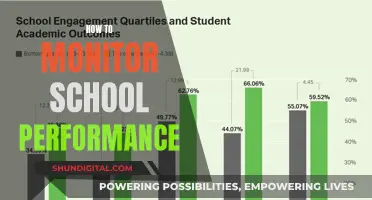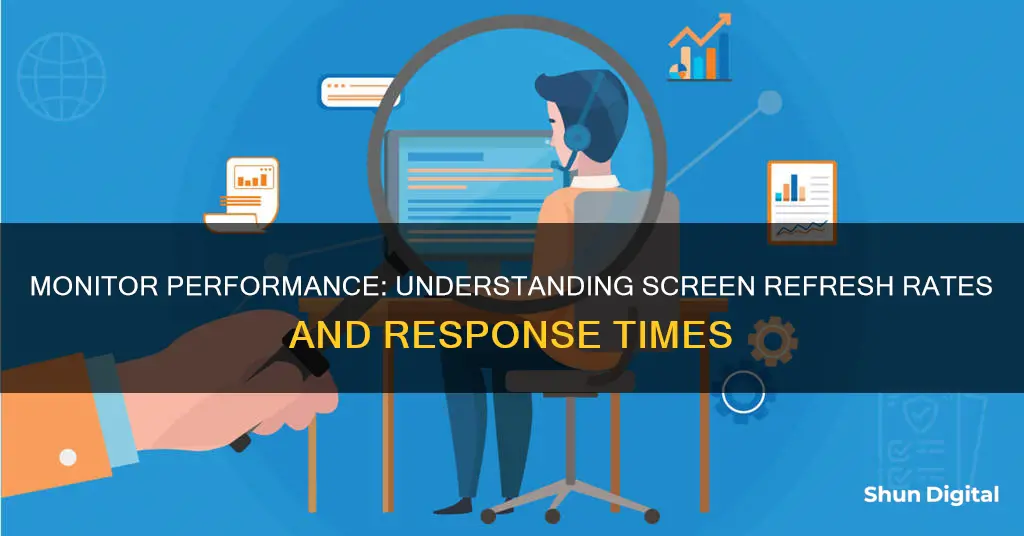
Performance Monitor is a tool integrated into Windows operating systems that allows users to measure system and application performance by collecting performance data. It can be used to monitor various activities on a computer, such as CPU or memory usage, and can help determine the cause of problems on a local or remote computer. The tool can also be used to define thresholds for alerts, generate reports, and view past performance data. Performance Monitor provides a detailed view of system performance in real-time and through saved log files. It is a valuable tool for software professionals and administrators to effectively manage and optimise their systems.
| Characteristics | Values |
|---|---|
| Purpose | To monitor system and application performance by collecting reliable performance data |
| Availability | Already part of the Windows operating system |
| Data Collection | Collects performance data in real time and in the form of saved log files |
| Data Presentation | Presents data in the form of graphs, bar charts, or lists of numeric values |
| Customisation | Allows customisation of data collection and presentation |
| Alerting | Can define thresholds for alerts and automatic actions |
| Reporting | Can generate reports and view past performance data |
| Comparison | Can compare performance information stored in two or more log files |
What You'll Learn

Processor performance
The performance of a processor is measured in several ways, and there are many tools available to monitor and benchmark CPUs. Processor performance is often measured in terms of speed, with faster processors able to perform more operations per second. This is measured in GHz (GigaHertz), with modern processors typically operating in the 3-5GHz range. Each 'Hertz' is a cycle, and modern processors can perform billions of cycles per second.
Another key metric is the number of processor cores. A core is an individual processing unit within the CPU, and each core can run its own set of instructions. Most modern CPUs have multiple cores, with some high-end processors having up to 16 or more cores. This allows for parallel processing, where multiple tasks can be run simultaneously, greatly increasing the speed and efficiency of the system.
When it comes to monitoring and benchmarking processor performance, there are several tools available. Windows has a built-in Performance Monitor tool, which allows users to view real-time processor performance data, as well as collect and save performance data over time using Data Collector Sets. This data can be viewed in graph, bar chart, or list formats, and custom counters can be added to monitor specific aspects of processor performance.
There are also third-party tools available, such as CPU Benchmarks, which rank CPUs based on performance and provide detailed comparisons. These tools often provide in-depth analysis and benchmarks for a wide range of processors, allowing users to compare the performance of different CPUs.
Additionally, there are synthetic CPU benchmarks, which don't always translate well to real-world performance but can show the raw compute power of a processor. Examples of these include Cinebench, POV-Ray, WebXPRT4, and LAME CPU benchmarks.
Overall, processor performance is a critical aspect of computer systems, and there are a variety of tools and metrics available to monitor, benchmark, and improve CPU performance.
Hooking Up Multiple Monitors to Your GeForce GTX 1080
You may want to see also

Memory performance
Effective memory performance monitoring can help
Unlocking 120Hz on Your ASUS Monitor: A Step-by-Step Guide
You may want to see also

Physical disk performance
Performance Monitor is a tool integrated into Windows operating systems that allows users to measure system and application performance by collecting performance data. It is a standard way of measuring disk performance in Windows and can be used to detect potential disk bottlenecks.
The Physical Disk performance object monitors hard or fixed disk drives on a computer. It identifies the physical hardware instances, while the Logical Disk performance object monitors logical partitions and identifies them by their mounting point.
To configure Performance Monitor to monitor Physical Disk performance in real-time, open the 'Performance Monitor' under 'Performance > Monitoring Tools' in the Windows server. Click the green plus sign icon in the toolbar, and in the 'Add Counters' window, select 'PhysicalDisk' from the 'Available Counters' list. Next, select the physical disk(s) you want to monitor by choosing the volume letter under the 'Instances of selected object' section. You can select 'All Instances' to monitor all physical disks. Highlight the desired counters, such as 'Current Disk Queue Length', and click 'Add' to include them in the 'Added counters' list. Click 'OK' to close the window. You can then select from two types of graphs (Line or Histogram Bar) or a Real-time report to visualise the data.
To monitor Physical Disk performance over a period of time, you can create a Perfmon Data Collector Set. Right-click on 'User Defined' under 'Performance > Data Collector Sets' and select 'New > Data Collector Set'. Specify a name, select 'Create manually (Advanced)', and choose the 'Create data logs' option with the 'Performance Counter' box ticked. Set the 'Sample interval' as desired, typically in seconds, and define a path for saving the Perfmon log file. Finally, select 'save and close' to finish.
To start capturing data, right-click on the report name under 'Performance > Data Collector Sets > User Defined' and select 'Start'. Once data collection is complete, right-click on the report and choose 'Stop'. The report can be accessed by navigating to 'Performance > Reports > User Defined > {report name}' in Perfmon.
Understanding Permission Usage Monitor: What, Why, and How?
You may want to see also

Network performance
NPM tools and software are used to gather network data and identify and measure network performance variables. These tools can enable historic, real-time, or predictive analysis of a network's performance. Engineers can then analyse categories of data collected, such as bandwidth, throughput, latency, and errors.
Monitoring Virtual Memory Usage: A Comprehensive Guide
You may want to see also

Performance data collection
Identifying Performance Metrics
The first step in performance data collection is to determine the specific metrics that need to be monitored. These metrics can include CPU usage, memory utilisation, disk activity, network traffic, and more. By selecting relevant performance metrics, users can gain a comprehensive understanding of their system's performance.
Selecting Appropriate Tools
Various tools are available for performance data collection, each offering unique features and capabilities. Examples include Performance Monitor, Resource Monitor, Task Manager, and Event Viewer. The choice of tool depends on the specific requirements and scope of the performance analysis.
Establishing Data Collection Methods
Performance data can be collected through different methods, such as logging, real-time monitoring, and the use of data collector sets. Logging involves saving performance data to log files for subsequent analysis, while real-time monitoring provides instantaneous insights into system performance. Data collector sets allow users to create custom sets of performance counters and alerts, facilitating tailored performance monitoring.
Defining Data Collection Frequency
The frequency of data collection impacts the level of detail captured in performance monitoring. By adjusting the sampling interval, users can control how frequently performance data is recorded. Shorter intervals result in more frequent data collection, providing a finer-grained view of system behaviour.
Analysing and Interpreting Data
Once the performance data is collected, it needs to be analysed and interpreted. This involves examining trends, identifying bottlenecks, and comparing current performance against established baselines. By analysing the collected data, users can gain insights into system performance, identify potential issues, and make informed decisions for optimisation.
Generating Reports and Visualisations
Setting Performance Alerts and Thresholds
Performance monitoring tools allow users to define alerts and thresholds for specific metrics. For example, users can set alerts for high CPU utilisation or low memory availability. These alerts help identify critical issues promptly, enabling proactive resolution before they escalate.
In conclusion, performance data collection is a multifaceted process involving metric selection, tool choice, data collection methods, analysis, and reporting. By effectively collecting and interpreting performance data, users can optimise their systems, prevent potential failures, and ensure efficient resource utilisation.
Ankle Monitors: What They Look Like and How They Work
You may want to see also
Frequently asked questions
Monitor performance is a set of processes and tools that determine how well and how fast applications are running in the cloud.
Monitor performance uses special software to trace where traffic is going between networks and applications to understand how well an application is performing.
An example of monitor performance is observability tools, which are used to observe cloud applications, log issues, trace, and alert DevSecOps teams about any issues.
Monitor performance allows you to identify and fix any performance problems. It can also be used to monitor virtually anything on your computer, including processor, hard drive, memory, and network usage.