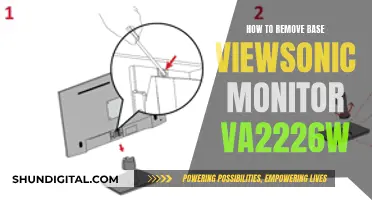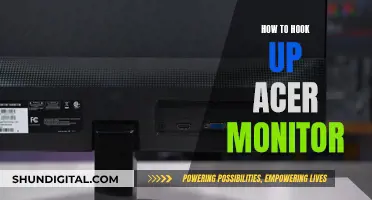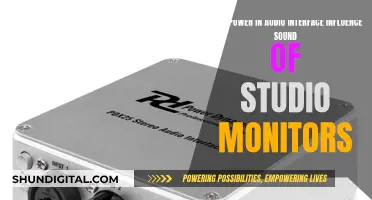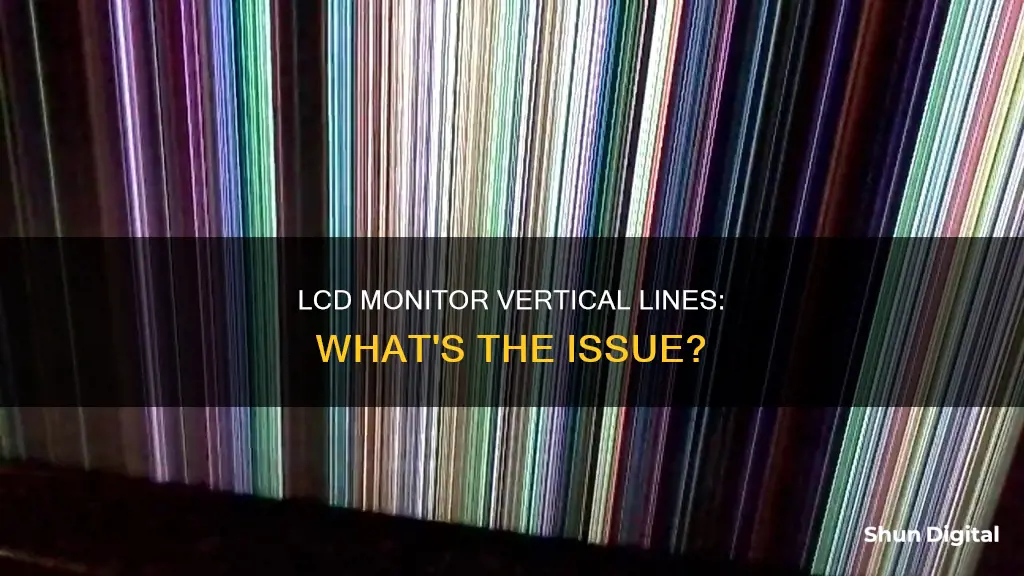
Vertical lines on an LCD monitor can be caused by a variety of issues, including outdated or incompatible graphics card drivers, loose or faulty cables, incorrect screen resolution settings, or damage to the screen. These issues can often be resolved by updating graphics drivers, adjusting screen resolution settings, or reconnecting or replacing cables. If the problem is caused by the LCD panel itself, it may be more difficult to fix and could require a replacement monitor.
| Characteristics | Values |
|---|---|
| Cause | Loose connection, faulty internal ribbon connections, outdated graphics card driver, defective ribbon cables, incorrect video cable connections, damage to the screen, etc. |
| Fixes | Check screen resolution display settings, update graphics driver, downgrade video card driver, use Display Quality Troubleshooter, check for lines in the BIOS, perform a clean boot, reseat cables, restart computer, replace cables, reset BIOS, replace memory, replace graphics card |
What You'll Learn

Outdated or incompatible graphics card driver
An outdated or incompatible graphics card driver can cause vertical lines to appear on your LCD monitor. This is because drivers are specialised software programs that act as a bridge between your computer's operating system and its hardware components. When these drivers are outdated or incompatible, it can lead to a range of issues, from minor annoyances to major malfunctions.
To fix this issue, you should update your graphics card driver. Here is a step-by-step guide:
- Identify your graphics card: You can do this by opening the DirectX Diagnostic Tool and selecting the Display tab. The name and manufacturer of your graphics card will be listed in the Device section.
- Visit the manufacturer's website: Go to the website of your graphics card manufacturer and navigate to the support or download section.
- Download the latest driver: Find the driver that corresponds to your specific graphics card model and operating system. Download the latest driver version.
- Install the new driver: Once the download is complete, open the installer and follow the on-screen instructions to install the new driver.
- Restart your computer: After the installation is complete, restart your computer to ensure the new driver is loaded and functioning properly.
It is also recommended to regularly check for driver updates and keep your operating system updated. This will help prevent issues and ensure optimal performance.
Monitoring Data Usage: DD-WRT for Device Control
You may want to see also

Loose or faulty cables
One of the most common reasons for vertical lines on an LCD monitor is a loose or faulty cable. This could be due to a defective ribbon cable, which connects your laptop's screen to its motherboard, or an incorrect video cable connection.
A faulty ribbon cable can cause havoc, manifesting in bright vertical lines. These lines can be coloured, such as blue, green, grey, black, or red, and can appear thick or thin and on just one half of the screen. The fault may also manifest as two vertical white lines, or even as horizontal lines. The ribbon cable may be worn out and cracked, or the problem may be due to oxidation of the contacts. Manufacturers often use a mix of gold and copper for the electrical contacts, but if they have not used enough gold, oxidation can occur over time. This results in a television or laptop screen suddenly exhibiting lines.
To fix this issue, clean the contacts with a high-quality electrical contact cleaner. It is best to clean the socket and the ribbon cable contacts, which should solve the fault.
If the ribbon cable connecting to the LCD panel is cracked, it will typically fail near the hinge area due to flexing in that region, and over time, some of the tracks on the plastic cable will break. This type of fault can occur on LCD televisions, but it tends to be on new units, where the box has received an impact during transit from the factory.
In this situation, the repair can be easy, as the cable will simply require reseating. However, there is still the labour time to consider as it can take a significant amount of time to gain access to the ribbon cable.
Replacing Backlight in Your Asus Monitor: A Step-by-Step Guide
You may want to see also

Faulty internal ribbon connections
Vertical lines on an LCD monitor can be caused by a number of issues, one of which is a faulty internal ribbon connection. The ribbon cable connects the display panel to the motherboard, and a poor connection here can cause havoc on your screen. The lines can be thick or thin, coloured or white, and can appear on just one half of the screen.
The ribbon cable connection can be faulty due to a number of reasons. One of the most common problems is the oxidation of contacts. Manufacturers often use a mix of gold and copper for the electrical contacts, but if there is not enough gold in the mix, oxidation can occur over time. This results in a sudden appearance of lines on your screen. The solution to this is to clean the contacts with a high-quality electrical contact cleaner.
Another common issue is a cracked ribbon cable. This often happens near the hinge area due to flexing, and some of the tracks on the plastic cable break. This can be fixed by replacing the ribbon cable with a new one of the same connection type.
If you have a laptop, the ribbon cable can also become dislodged if the laptop is mishandled or dropped. The plastic clip that holds the ribbon cable is delicate, and an impact can cause the cable to become dislodged. In this case, the repair is simple, and the cable just needs to be reseated.
If you are experiencing vertical lines on your LCD monitor, the first thing to check is the seating of the ribbon cable. This is often the cause of the problem, and it is a simple fix to clean the contacts or reseat the cable.
Monitoring Home Electricity Usage: Item-by-Item Power Guide
You may want to see also

Screen damage
Vertical lines on an LCD monitor can be caused by a number of issues, one of which is screen damage. If the lines on your LCD monitor are different colours or change when pressure is applied to the panel, the issue is likely to be with the monitor itself.
LCD screens are susceptible to damage from everyday wear and tear, particularly in the case of notebooks, which are subjected to more bumps and jarring than desktop LCDs. A good bump can cause the LCD cable to become loose, leading to breaks in the signal and impurities in the reproduction of the image on the screen.
If your LCD monitor is damaged, you may be able to fix the issue by tightening the cable connection. Alternatively, try removing the cable and reseating it, ensuring that the connection is properly seated and that the pins are free from oxidation.
If tightening or reseating the cable doesn't work, the problem may be caused by an open circuit connection between the driver IC (flexible circuit board) and the LCD glass. This is usually caused by external stresses (mechanical, thermal, etc.), which cause the flex circuit to detach from the glass.
If you are unable to fix the issue yourself, you may need to contact the manufacturer or a technician for further assistance or to arrange a repair or replacement.
LCD LED-lit Monitor: How Long Should It Last?
You may want to see also

Hardware failure
Vertical lines on an LCD monitor can be a sign of hardware failure. These lines can be different colours, such as red, green, blue, white, or multi-coloured. They are often caused by a faulty HDMI or DisplayPort cable, or by an outdated or incompatible graphics card driver.
If the lines are present even when the monitor is not connected to a computer, the issue is most likely with the monitor itself. This could be due to faulty internal ribbon connections or the LCD panel. If the lines disappear when the monitor is not receiving input, the problem is likely with the connection between the computer and the monitor, or with the computer's graphics drivers, driver settings, or image settings.
If the lines are still present when the monitor is disconnected from the computer, it is likely a hardware issue with the monitor itself. In this case, you should check your monitor's cable connections and tighten them if they are loose. You can also try replacing the ribbon cable that connects the LCD panel to the motherboard, as these cables can become worn out or cracked over time.
If the issue is not resolved by checking and replacing cables, the problem may be with the LCD panel itself. This could be due to physical damage or a manufacturing defect. In this case, you may need to replace the LCD panel or the entire monitor.
Ideal Monitor Size for Your Arcade Cabinet
You may want to see also
Frequently asked questions
Vertical lines on an LCD monitor can be caused by a few issues, including a loose or faulty connection, an outdated or incompatible graphics card driver, or damage to the screen.
First, check your monitor's menu system or unplug the monitor to see if the lines are still present. If they are, the problem is likely with the monitor itself. If not, try reseating the cables, restarting your computer, or updating your graphics drivers.
If the vertical lines are still present when the monitor is unplugged or when accessing the monitor's menu system, the issue is likely with the monitor itself. If the lines disappear, the problem is likely with the connection or your computer's graphics drivers.
Try the following:
- Reseat the cables by disconnecting and reconnecting them.
- Restart your computer.
- Try a different cable or port.
- Update your graphics drivers.
- Reset the BIOS to its factory defaults.
- Replace your memory.
- Replace the graphics card.
The different colours of the vertical lines could be due to issues with the LCD panel or internal ribbon connections.