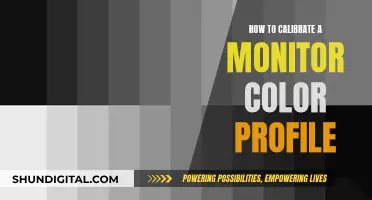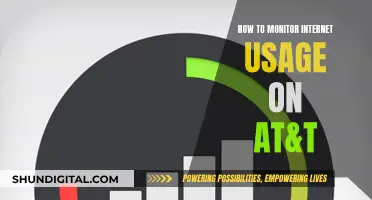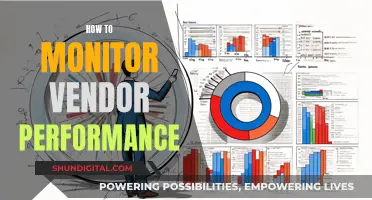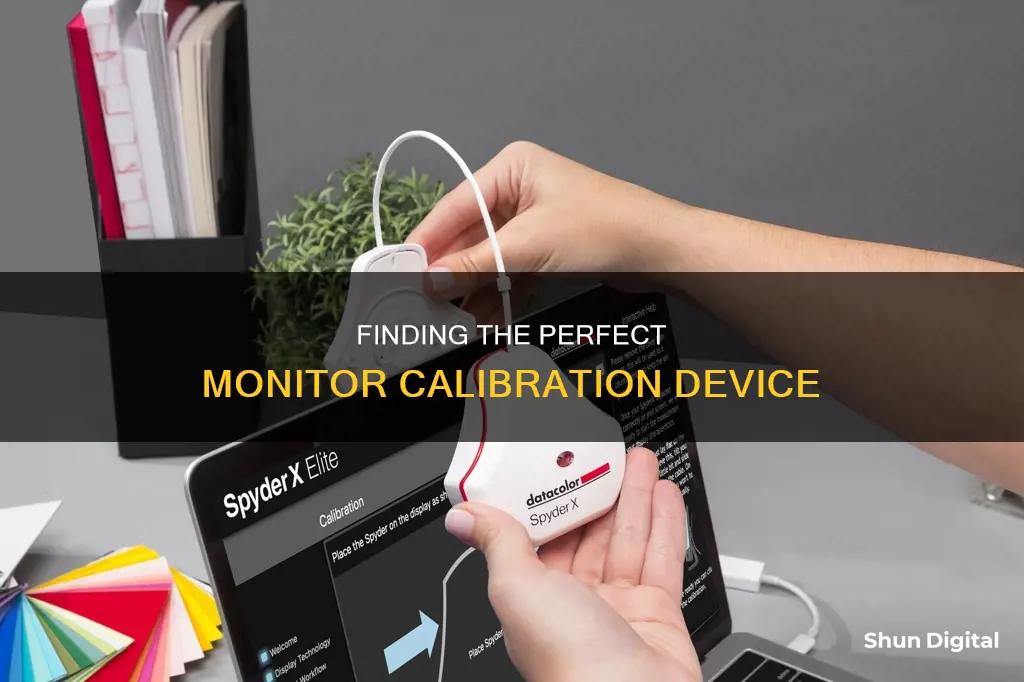
Calibration is the process of aligning your screen's colours with the standards set by the RGB (red, green, blue) colour model. This is done to ensure that the colours displayed on your monitor are accurate. There are several ways to calibrate your monitor, including using built-in tools on your computer, online tools, or a hardware monitor calibration tool. A hardware calibration tool, also known as a colourimeter, is a small device that fastens to your screen and works with calibration software to optimise display colour for your particular screen and lighting conditions.
| Characteristics | Values |
|---|---|
| Device Type | Colorimeter |
| Device Function | Calibrates monitor for accurate colors |
| Device Placement | Fastened to the screen |
| Calibration Process | Device works with calibration software to test monitor's colors against industry color standards, map variations, and create a unique color profile |
| Calibration Frequency | At least once a month |
| Example Devices | Datacolor SpyderX Pro, X-Rite ColorMunki Smile, Spyder5Elite, Calibrite ColorChecker Studio, Calibrite Display Plus HL Colorimeter |
What You'll Learn

Calibrating a monitor for accurate colours
Calibrating a monitor is essential to achieving accurate colors and ensuring your work appears as intended on different screens. This process involves fine-tuning the monitor's settings, such as brightness, contrast, and color balance, to align with the RGB (red, green, blue) color model. Here's a comprehensive guide to help you calibrate your monitor for accurate colors:
Prepare Your Work Environment:
- Ensure your monitor has been turned on for at least 30 minutes before calibration to allow it to warm up and stabilize.
- Set up the monitor in a room with consistent and moderate ambient lighting. Avoid direct sunlight or harsh lights that can cause color distortion.
- Set your monitor's resolution to its native or default screen resolution.
- Familiarize yourself with your monitor's display controls, which may be located on the monitor, keyboard, or within the operating system control panel.
Basic Monitor Adjustments:
- Adjust the monitor's brightness and contrast according to your preferences using the built-in settings on your computer.
- Ensure your computer is not in power-saving mode, as this can affect screen brightness and color accuracy.
Choose a Calibration Method:
You can calibrate your monitor using built-in software tools, online calibration websites, or external hardware devices known as colorimeters.
A. Built-in Software Tools:
- Both Windows and macOS offer built-in calibration tools that guide you through the process.
- In Windows 11, search for "Calibrate display color" in the Windows search bar. In Windows 10, search for "Color Calibration."
- In macOS, go to System Preferences > Displays > Color > Display Calibrator Assistant.
- Follow the on-screen instructions to adjust gamma, brightness, contrast, and color balance.
B. Online Calibration Websites:
Web-based tools like W4zt Screen Color Test, Photo Friday, and FlatPanels Online Monitor Test provide manual adjustments for precise calibration.
C. External Hardware Devices (Colorimeters):
- Colorimeters are advanced calibration tools that provide highly accurate results. Popular options include Datacolor SpyderX, X-Rite i1Display Pro, and Calibrite ColorChecker.
- Download the calibration software from the manufacturer's website and attach the colorimeter to your monitor via USB.
- Follow the software instructions to calibrate your monitor. These tools will measure ambient light and recommend optimal settings.
Post-Calibration Testing:
After calibration, use online test images or specialized software to assess the accuracy of your monitor's color representation.
Maintain Calibration:
- Calibrate your monitor regularly, ideally once a month, especially if you work with color-sensitive content.
- Factors like aging, dust accumulation, and environmental conditions can affect your monitor's performance over time.
Monitoring Data Usage on Android: Tips and Tricks
You may want to see also

Using built-in tools vs. external devices
Calibrating your monitor is essential to ensure that the colours displayed on your screen are accurate and consistent. This is especially important for professionals in fields like photography, graphic design, and video editing. While there are built-in calibration tools available on Windows and Mac, they may not be sufficient for those who require precise colour accuracy.
Using the built-in calibration tools on your computer is a straightforward and cost-effective way to calibrate your monitor. Both Windows and macOS have these features, which guide you through the process of adjusting your display's gamma, brightness, contrast, and colour balance. This method is ideal for casual users who don't require extremely precise colour accuracy. Additionally, it's a good option if you're on a tight budget since it doesn't require any additional hardware or software purchases.
However, the built-in tools have limitations. They rely on your subjective perception of colours, and the adjustments are restricted by the display type and model. If you're a professional who needs highly accurate colour representation, you may find that the built-in tools don't provide the level of precision and flexibility you need.
This is where external calibration devices, such as colourimeters or spectrophotometers, come into play. These devices physically attach to your screen and work with dedicated calibration software to fine-tune the display parameters of your monitor. They measure the ambient light in your environment and optimise the colour output of your screen accordingly. Devices like the Datacolor Spyder series and the X-Rite ColorMunki are popular choices in this category.
External calibration devices offer several advantages over built-in tools. They provide more accurate and consistent colour representation, ensuring that what you see on your screen closely matches how others will see it on their devices or in print. This is crucial for professionals in fields like photography, graphic design, and video editing, where colour accuracy is essential.
Additionally, external calibration devices offer greater flexibility. The calibration settings remain intact even if you connect your monitor to a different computer, which is not the case with software calibration. This makes it easier to work across multiple devices or collaborate with others.
However, there are also some drawbacks to consider. External calibration devices can be more expensive, and the process may be more complex and time-consuming. Additionally, not all monitors are compatible with hardware calibration, so it's important to check the specifications of your monitor before investing in an external calibration device.
In conclusion, the decision to use built-in tools or external devices depends on your specific needs and requirements. If you're a casual user who doesn't require extremely precise colour accuracy, the built-in calibration tools on Windows or Mac may be sufficient. However, if you're a professional who relies on accurate and consistent colour representation, investing in an external calibration device is likely the best option to ensure your work is displayed as intended across different devices and platforms.
Monitoring Memory Usage: A Guide for SQL Server 2008
You may want to see also

Online calibration tools
Calibration is important to get as close to the real thing as possible. It is a cardinal rule for photographers and graphic artists. The colors on the screen may not be the exact match of what they actually are. For instance, the blue of the sky or the green of the grass in a photo may not resemble the colors you saw through the viewfinder.
Photo Friday
Photo Friday is a photography site with a one-page monitor calibration tool to adjust the brightness and contrast of your screen thanks to grayscale tones. The idea is to tweak the monitor settings so that you can clearly distinguish the transition of tones from true black to true white. After calibration, the blacks should look black and without any hint of gray.
The Lagom LCD Monitor Test Pages
The Lagom LCD Monitor Test Pages are a comprehensive set of tools. The site includes a series of test patterns that start from checking contrast to checking for response times of your monitor. It is recommended to go through the tests in the order they are placed.
Online Monitor Test
The Online Monitor Test website has a range of interactive tests to fix your screen colors. It starts off with a test that checks the brightness and contrast across the B/W tonal spectrum. Next, the Color Range test checks if your monitor can smoothly produce color gradients. From the menu, you can pick different color charts. Look for “ghost images” or image trails in the Trailing test. Move the box across the screen and check if any trails are produced. The controls and options to change the color and shape of the box are placed at the bottom.
Monitor Calibration and Gamma Assessment
This page and the test associated with it are devoted to Gamma values. The author also provides a series of “Gamagic” test patterns you can use to calibrate your monitor. Adjust the gamma setting with the monitor controls until all the squares match up with their backgrounds as closely as possible.
Windows Calibration Tool
Windows 10 and older versions have a built-in "Calibrate Display Color" wizard. This is a useful and easy-to-use tool. It won't get you anywhere near 100% accurate, but for many, it's better than nothing.
LCD Monitor Battery Power: How Does It Work?
You may want to see also

Calibration software
Some software also offers additional features, such as the ability to:
- Calibrate multiple monitors to match
- Calibrate to preset or user-assigned values
- Prioritise grey balance or contrast
- Adjust post-calibration colour
- Recalibrate from previous calibration results
- Emulate other devices to see how they display colour
- Remind users to recalibrate after a certain period of time
- Correlate with external sensors
- Adjust lightbox brightness
- Import and export adjustment targets
- Calibrate your monitor to another profile
Popular calibration software options include:
- DisplayCAL
- Windows Display Calibration Tool
- MacOS Display Calibration Tool
- DisplayCal
- ColorNavigator
How Monitors Affect Chromebook Performance and Speed
You may want to see also

Hardware calibration tools
Yes, there are devices that calibrate a monitor for colors, and they are called monitor calibrators, or colorimeters. They are a must-buy for photographers and graphic designers, who require high-fidelity colors.
A colorimeter is a small device that fastens to your screen and works with calibration software to optimize display color for your particular screen and your room’s particular lighting conditions. Devices like the Datacolor Spyder and the X-Rite ColorMunki will measure the ambient light wherever you are and recommend optimal calibration settings.
The process of using a colorimeter is simple: you fasten the device to your screen, plug it into a USB port, and open the calibration software. The software will then fire a selection of pre-set colors for the calibrator to analyze, and the device will detect any discrepancies. Your computer is then programmed to compensate for them.
- Datacolor SpyderX Pro: This is a fast calibration tool with a new lens-based sensor system. It also includes ambient light monitoring and multi-monitor support.
- Calibrite ColorChecker Studio: This is an all-in-one tool that can calibrate both a monitor and a printer.
- Datacolor SpyderX Elite: This is a good option for those who want to calibrate their monitor to color space standards like sRGB, Adobe RGB, NTSC, and Rec 709.
- Datacolor Spyder X2 Ultra: This colorimeter offers excellent calibration accuracy and a slick calibration process.
- Calibrite ColorChecker Display Pro: This tool is designed for image quality purists who want top-notch calibration as quickly as possible.
Las Cruces LCD Monitor Disposal Guide
You may want to see also
Frequently asked questions
A monitor calibration device, also known as a colorimeter, is a small device that fastens to your screen and works with calibration software to optimise display colour for your particular screen and your room’s lighting conditions.
The device runs through a calibration routine where it measures screen settings and creates an ICC (International Color Consortium) profile that sets the monitor to the correct colour profile.
Monitor calibration devices ensure that the colours displayed on your monitor are correct. If monitors aren't calibrated, images will be dark, dull, or washed out when viewed on correctly calibrated monitors.
Some examples of monitor calibration devices include the Datacolor Spyder series, the X-Rite ColorMunki Smile, and the Calibrite ColorChecker Display Pro.