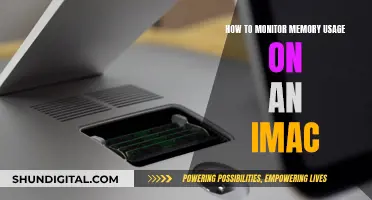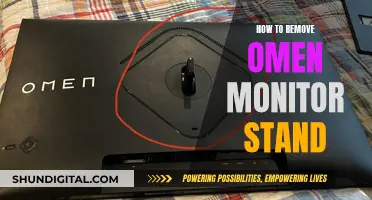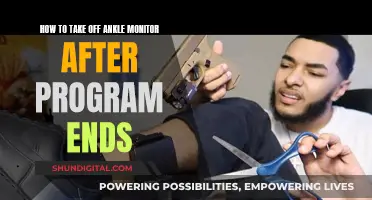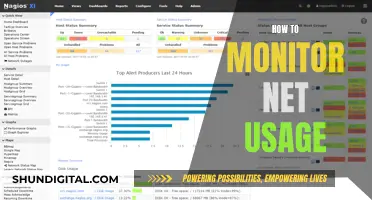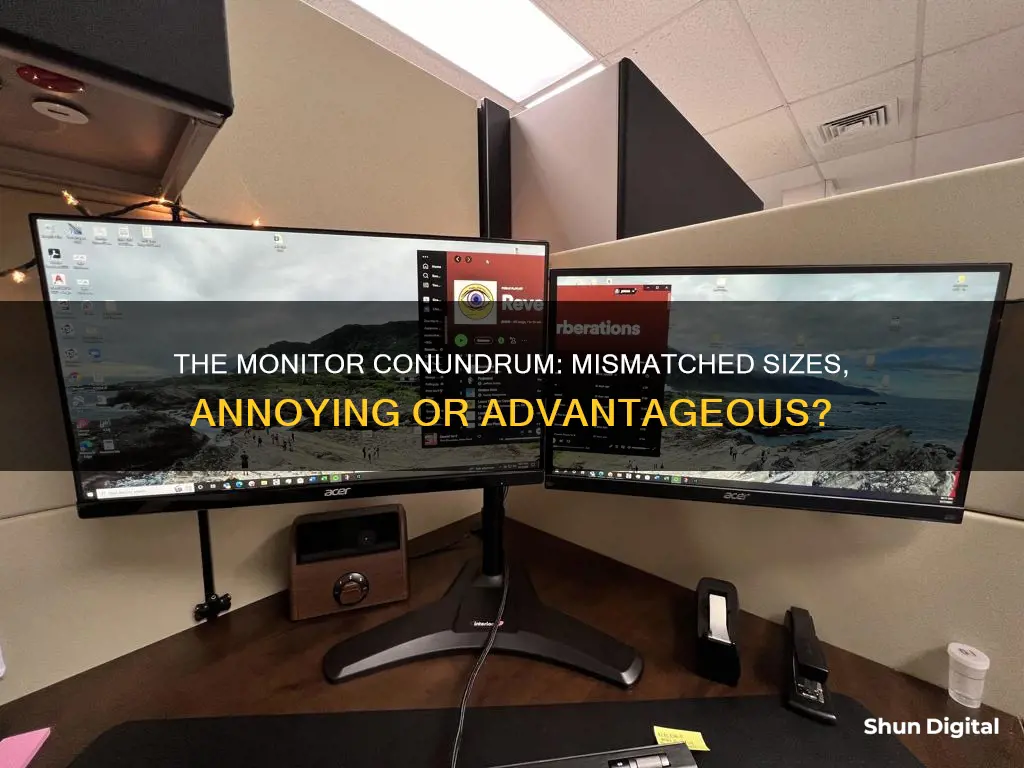
Having different-sized monitors can be annoying for some people, but not for others. Some people find it annoying when the colours and brightness of the two monitors don't match, or when there is a jump in the cursor position when it crosses from one screen to another. However, others find it useful to have a smaller secondary monitor for emails, notifications, or other secondary tasks.
| Characteristics | Values |
|---|---|
| Annoying | Depends on the user |
| Mouse movement | May be difficult to move the mouse between monitors |
| Colours | May not match up |
| Use | May be better for distinct tasks |
| Resolution | May be an issue if different |
| Productivity | May increase productivity |
What You'll Learn

The mouse jumps when moving between monitors
Having monitors of different sizes can be annoying for some people, especially if you are OCD or just like things to look uniform and tidy. The mouse jumping issue is a common problem when using multiple monitors of different sizes and resolutions. This issue is caused by Windows taking the exact pixel values of each monitor and placing them next to each other without considering the different resolutions. As a result, the cursor may appear larger or smaller on different monitors, and the mouse movement may feel disconnected. This can be a headache, especially if you have multiple windows open and are trying to work efficiently.
To fix this issue, you can download and install third-party software called "Little Big Mouse". This software is designed to fix mouse scaling issues on multi-monitor setups with different resolutions. It allows you to enable mouse scaling, making the cursor movement between monitors smoother and more consistent in size. Little Big Mouse is a simple, effective, and open-source solution that eliminates the jarring cursor jumps.
Another solution to the mouse jumping issue is to adjust your Windows settings. Go to Settings > System > Display > Multiple Displays and disable the "Ease cursor movement between displays" function. This will stop the cursor from being teleported to the closest monitor corner above when you move it to the top pixel line of a monitor.
Some people find that using monitors with different sizes and resolutions for distinct tasks is not annoying. For example, using a smaller secondary monitor for emails, notifications, or other secondary tasks while having a larger primary monitor for main tasks. It's a matter of personal preference, and you may get used to it quickly.
Monitoring Heating Oil Usage: Efficient Methods for Homeowners
You may want to see also

Colours don't match
Having monitors with unmatched colours can be annoying, especially for those who are particular about aesthetics or are working in media production. The colours may not match up even if the monitors are identical models, as production variables and assembly flaws can cause inconsistencies.
- Use a monitor calibration tool: This is the most accurate method. Hardware-based calibration tools, also known as "calibration pucks", analyse the colour emitted by the screen and can help you achieve precise colour calibration. Examples include the Datacolor Spyder X and solutions from brands like Calibrite and Datacolor.
- Adjust the monitor display controls: You can manually adjust the monitor brightness and other settings through the physical buttons or on-screen display. This method requires some trial and error but can help match the colours of your monitors.
- Utilise operating system and graphics card settings: Both Windows and macOS offer OS-level colour calibration tools that can be adjusted per monitor. For Windows, use the Color Management Tool in the Control Panel. For macOS, go to System Preferences > Displays > Color, where you can select and apply colour profiles.
- Check your graphics software settings: Graphics software often allows you to set different displays with custom colour, resolution, refresh rate, and brightness settings for each monitor. Ensure that these settings are consistent across both monitors.
- Use the same type of connection ports: Try using the same type of ports, such as HDMI or DVI, for both monitors. Using different ports, such as VGA and HDMI, may result in colour discrepancies due to differences in signal type.
- Ensure identical monitor cables: Differences in cable type, variation, and quality can impact the colour output. Make sure to use identical, undamaged cables for each monitor.
- Consider purchasing identical monitors: If you want to ensure perfect colour matching, consider investing in two identical monitors from the same manufacturer. This option may be more feasible if you don't require precise colour calibration for professional purposes.
ASUS VS238 Monitor: Does It Have an HDMI Camera?
You may want to see also

It's fine if you use the monitors for distinct tasks
Having monitors of different sizes can be fine if you use them for distinct tasks. For example, you could use the smaller monitor for emails, while the larger one is used for work. This can enhance your productivity, as you can maximise applications on each monitor.
Some people have reported issues with the mouse "jumping" when moving from one screen to another, but this is not a problem if you are using the monitors for separate tasks.
If you are using the monitors as a single screen, or for gaming, then it is recommended to have two identical monitors, as it can be annoying and hard to get used to. This is especially true if you are OCD or like things to be uniform and tidy.
Some people have also reported issues with colours not matching up between monitors, and the mouse getting caught on the larger monitor. However, if you are using the monitors for distinct tasks, these issues are minor and can be easily overlooked.
Turning Off Splendid Demo on Your ASUS Monitor
You may want to see also

It's annoying if you want to use them as a single screen
Having different-sized monitors can be annoying if you want to use them as a single screen. For example, if you want to drag your mouse across the bottom of one monitor to the other, you'll need to move it up by 200 pixels instead. This can be a minor annoyance that you'll get used to quickly, but it can be frustrating if you frequently move your mouse between screens.
Another issue with using different-sized monitors as a single screen is that the colours may not match up, and the mouse may "jump" up and down when you move it between screens. This can be especially annoying if you have OCD or prefer things to look uniform and tidy.
Additionally, if you're using different types of monitors (such as IPS and TN), the image may look different on each screen, with TN displays having strong whites and weak colours, while IPS displays have vibrant colours. This can make it challenging to set up your displays so that the image looks similar.
However, if you use each monitor for distinct tasks, such as having a smaller monitor for emails or notifications while using a larger one for primary tasks, then having different-sized monitors may not be annoying. Ultimately, it depends on your personal preference and how you plan to use your monitors.
Monitoring Xbox Usage: Parental Control and Time Management
You may want to see also

It's better if the vertical resolution and height are the same
Having monitors with the same vertical resolution and height can make for a much smoother experience. If the vertical resolution and height are the same, you can avoid a "jump" in cursor position when moving it from one screen to another. This can be especially useful if you intend to use two or more monitors as a single, continuous display.
If you have monitors with different resolutions, you may find that the mouse pointer won't go across the screen when coming from the bottom of a higher-resolution monitor to the bottom of a lower-resolution monitor. This can be a minor annoyance that you will get used to quickly, but it may be frustrating if you intend to frequently move your mouse between monitors.
Additionally, having monitors with the same resolution and height can make it easier to move windows between monitors without needing to adjust their size. This can be particularly useful if you frequently use programs that require a lot of screen space, such as Visual Studio or photo editing software.
If you are using your monitors for very distinct purposes, such as having a smaller monitor for emails or notifications while doing most of your work on a larger monitor, then having different-sized monitors may not be as much of an issue. Ultimately, it comes down to personal preference, and some people may prefer to have two similarly sized displays for aesthetic reasons or to make it easier to treat the monitors as separate entities.
Monitoring Electrical Usage: Circuit Surveillance Simplified
You may want to see also
Frequently asked questions
It depends on the person and their preferences. Some people find it annoying when monitors of different sizes are placed side by side, while others don't mind it at all. It can be a little jarring when the colours and brightness don't match up, and there may be a "jump" in the cursor when it moves from one screen to another, but ultimately it's a matter of personal preference.
Having two monitors of different sizes can be beneficial for certain tasks, such as having a larger screen for gaming or video editing and a smaller screen for emails, notifications, or other secondary tasks. It can also be a cost-effective option if you're on a budget.
There shouldn't be any major technical issues with having different-sized monitors. Most graphics cards these days support multiple outputs, so you can have one card for both screens. However, if you want to use the "Clone" feature to display the same content on both screens, it's recommended to have monitors with the same resolution.