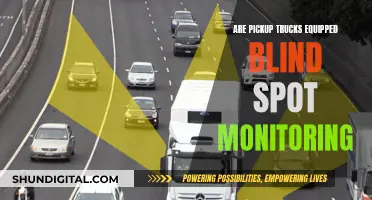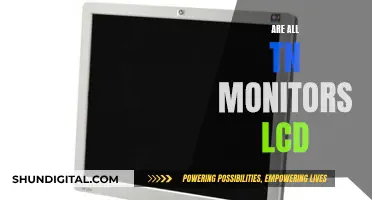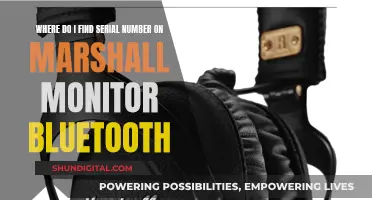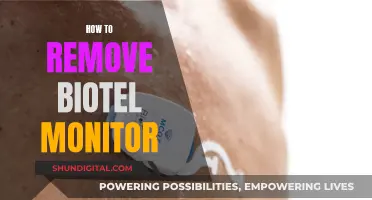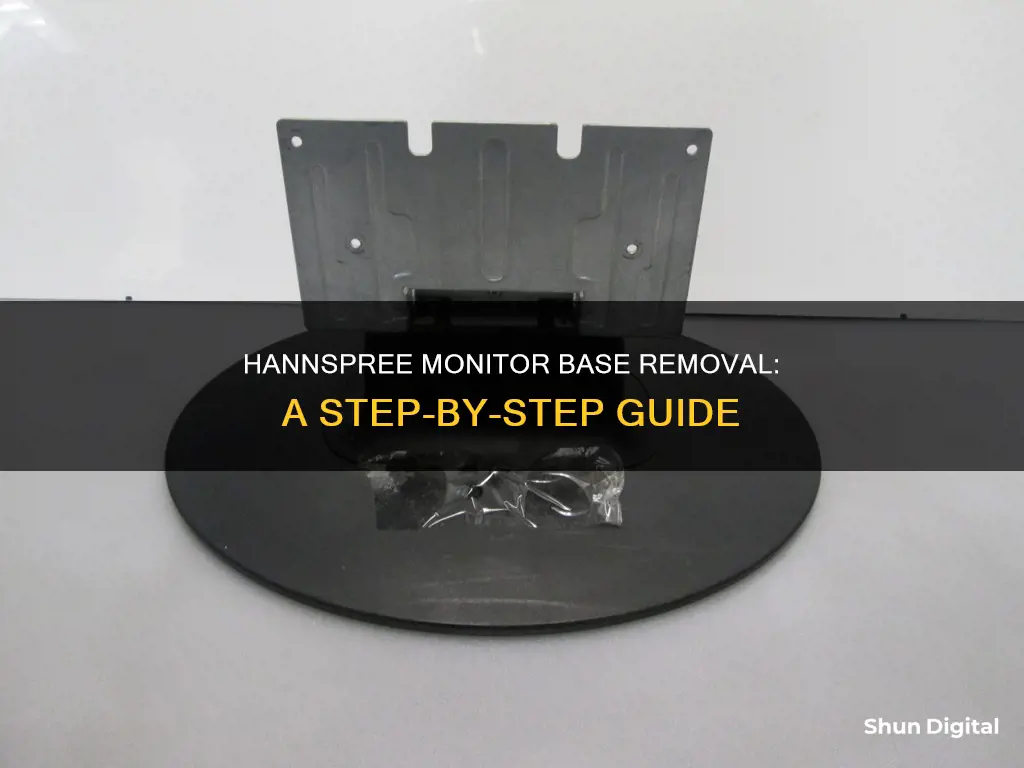
If you want to remove the base of your Hannspree monitor, you'll need to first disconnect all the cables and cords from the monitor to prevent breakage. Then, carefully place the monitor face down on a soft, flat surface to prevent any damage. Next, squeeze the sides to release the retaining plastic tabs and pull the stand cover off. Finally, gently remove the stand base. It's important to note that you should not attempt to wall mount your LCD monitor yourself as it requires special skills and should only be performed by qualified service personnel.
| Characteristics | Values |
|---|---|
| Steps to remove the Hannspree monitor base | 1. Disconnect all cables and cords from the monitor to prevent breakage. |
| 2. Carefully place the monitor face down on a soft and flat surface (e.g. blanket, foam, cloth) to prevent any damage to the monitor. | |
| 3. Squeeze the sides to release the retaining plastic tabs and pull the stand cover off. | |
| 4. Gently remove the stand base. | |
| Other tips | If you cannot remove the base, place the monitor in a carton with good padding and upside down. Fill and cushion the sides, mark the carton with "This side up" and an arrow to indicate the correct orientation during shipping. |
What You'll Learn

Disconnect cables and place the monitor face down on a soft surface
To disconnect the cables and place the monitor face down, start by unplugging all the cables and cords from the monitor to prevent accidental breakage. This includes any power, HDMI, or VGA cables that might be connected. Once all the cables are disconnected, carefully place the monitor face down on a soft, flat surface, such as a blanket, foam, or cloth. This will prevent any damage to the screen during the base removal process.
Make sure the surface is clear of any debris or sharp objects that could potentially scratch or damage the monitor. It is also important to ensure that the monitor is securely placed on the soft surface to avoid accidental slippage.
If your monitor has a stand or an adjustable arm, you may need to adjust its position or remove it temporarily to ensure the monitor lies flat and stable. Some stands can be removed by simply pulling them, while others may have release tabs or screws that need to be loosened first. Refer to your monitor's manual for specific instructions on stand removal.
Additionally, if your monitor has any built-in speakers, be cautious not to damage the speaker components while placing the monitor face down. Ensure that the surface is soft enough to prevent potential harm to the speakers.
Once the monitor is securely placed face down, you can proceed with the next steps of removing the base.
Connecting an HDMI Monitor to an Acer Tower
You may want to see also

Squeeze sides to release plastic tabs, then pull off the stand cover
To remove the stand cover from your Hannspree monitor, you'll first need to disconnect all the cables and cords from the monitor to prevent breakage. Then, carefully place the monitor face down on a soft and flat surface, like a blanket, foam or cloth, to prevent any damage to the screen.
Now you're ready to release the plastic tabs. Squeeze the sides of the monitor until you feel the plastic tabs release. You should then be able to pull off the stand cover.
If you're looking to remove the stand base, too, you can do so by gently pulling it off after removing the stand cover.
Syncing Wireless Keyboards to Monitors: A Step-by-Step Guide
You may want to see also

Remove the stand base
To remove the stand base of a Hannspree monitor, you should first disconnect all the cables and cords from the monitor to prevent breakage. Then, carefully place the monitor face down on a soft and flat surface (such as a blanket, foam, or cloth) to prevent any damage to the screen.
Next, squeeze the sides of the monitor to release the retaining plastic tabs. Pull the stand cover off, and then gently remove the stand base.
Note that the Hannspree monitor manual states that installing the LCD Monitor requires special skills and should only be performed by qualified service personnel. Customers should not attempt to do this themselves. Hannspree bears no responsibility for improper mounting or mounting that results in an accident or injury.
Enabling Audio on Your ASUS Monitor: A Simple Guide
You may want to see also

Purchase a VESA-compatible wall bracket
To purchase a VESA-compatible wall bracket for your Hannspree monitor, you'll need to know the specific model of your monitor. This is because different models may have different requirements for wall mounting.
For example, the Hanns.G HL225 monitor requires a VESA 100X100, 4 holes, M4, 10mm, 8kg wall bracket. Once you know the specifications for your particular Hannspree monitor model, you can search for a compatible VESA wall bracket.
There are many online retailers that sell VESA wall brackets, such as Amazon. When purchasing a VESA wall bracket, it is important to ensure that it is compatible with your monitor's specifications, including the size, weight, and hole pattern.
Additionally, it is recommended to follow the instructions provided with the specific wall bracket for proper installation. If you are unsure about the process or have concerns about safety, it is best to consult a qualified service professional for assistance.
Choosing the Right Monitor Stand: Measurements and Sizing
You may want to see also

Secure the monitor to the bracket using the mount holes
To secure the monitor to the bracket using the mount holes, follow these steps:
Purchase a VESA-compatible wall bracket:
Look for a wall bracket that is VESA compatible and can support the weight of your monitor. The Video Electronics Standards Association (VESA) sets the standards for mounting monitors, ensuring interchangeability and compatibility between different brands.
Identify the mount holes on the monitor:
Most modern monitors have VESA-compatible mount holes, typically consisting of four holes in the back of the monitor. These holes are usually drilled directly into the steel frame. In some cases, the mount holes may be hidden behind the existing stand or a rear panel, which you can remove as instructed in the user manual.
Locate your ideal monitor position on the wall:
Choose the best position for your monitor on the wall, ensuring that the wall is sturdy enough to support the weight of the monitor.
Fix the wall bracket firmly on the wall:
Follow the instructions provided with your chosen wall bracket to securely attach it to the wall. Make sure the bracket is level and firmly attached.
Secure the monitor to the bracket:
Using the mount holes on the back of the monitor, attach the monitor to the bracket. Ensure you use the correct type and size of screws for a secure fit. The pitch of the mounting holes is typically 100mm horizontally and 100mm vertically, and the required screw type is usually metric: M4, with a length of 10mm.
Follow any specific instructions:
Refer to the instructions provided by the manufacturer of your monitor and wall bracket to ensure proper installation.
Important Safety Note:
Mounting an LCD monitor requires special skills, and it is recommended that this work be performed by qualified service personnel only. Improper mounting may result in accidents or injury, so always prioritize safety and follow the advice of professionals.
Amazon Renewed Monitors: Worth the Money?
You may want to see also
Frequently asked questions
First, disconnect all the cables and cords from the monitor to prevent breakage. Then, carefully place the monitor face down on a soft and flat surface to prevent any damage to the monitor. Next, squeeze the sides to release the retaining plastic tabs and pull the stand cover off. Finally, gently remove the stand base.
Put the monitor face down and pull with the foot of the stand still attached. It will feel like you are breaking something but the stand and main monitor will be unharmed.
The stand body just slides out from the screen. That is why the manual says to not turn the screen upside down while holding onto the stand, as the screen will fall.
Take out the four screws on the back. The base will then tilt up and come off.
Check to make sure that the rounded area that allows tilting is not part of the case but appears to be separable. Most that are removable are held by a tongue and a fairly obvious release tab.