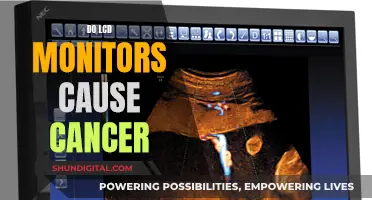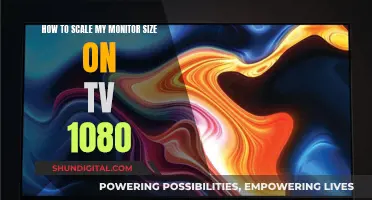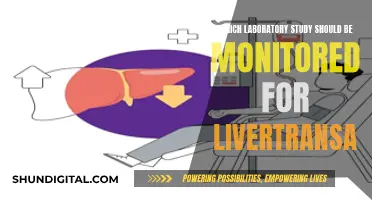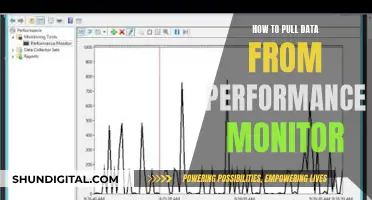If you're experiencing eye strain, neck pain, or posture issues, the position of your computer monitor could be to blame. The position of your computer screen is of major physiological importance, and incorrect positioning can lead to musculoskeletal disorders (MSD) and other issues. To determine if your monitor is straight, you should consider its height, viewing angle, and viewing distance.
| Characteristics | Values |
|---|---|
| Glare | Eliminate glare on the screen |
| Angle | Place at a right angle to windows and task lights |
| Position | Place directly in front of you |
| Screen height | Top line of the screen at or slightly (0-30 degrees) below eye level |
| Distance | Place at least an arm's length away |
| Readability | Ensure the screen is readable without bending your head, neck or trunk |
What You'll Learn

Place monitor directly in front of you
To avoid aches and pains in your neck and shoulders, as well as eyestrain, it is important to place your monitor directly in front of you. This will prevent you from twisting your head and neck to view the screen.
The monitor should be placed at a comfortable distance from you, allowing you to view the entire screen without too much twisting of your head and neck. As a general rule, the monitor should be placed at least an arm's length away from you.
The height of the monitor is also important. According to ergonomics expert Dr. Alan Hedge, when you are seated comfortably, your eyes should be in line with a point on the screen about 2-3 inches below the top of the monitor casing (not the screen). Sit back in your chair at an angle of around 100-110 degrees (a slight recline) and hold your right arm out horizontally—your middle finger should almost touch the center of the screen. From this starting position, you can make minor adjustments to the screen height and angle to suit your preferences.
Research shows that the center of the monitor should be about 17-18 degrees below horizontal for optimal viewing. This position allows you to comfortably see more of the screen. If the monitor is too low, you will crane your neck forward; if it's too high, you'll tilt your head backward and may experience neck and shoulder pain.
In addition to the height and distance of the monitor, it's also important to consider the angle at which you're viewing it. The screen's angle is essentially its height in reference to the user. A six-foot-tall person, for example, should not have their screen in the same position as someone who is five feet three inches tall.
To determine the optimal angle for your monitor, consider the following: your eyes should be at rest when viewing a browser's address bar. If you're seeing the trash bin or upper toolbar, you may need to adjust the angle of the screen.
Monitoring VRAM Usage: A Comprehensive Guide to Tracking Memory
You may want to see also

Adjust height to eye level or slightly below
To adjust your monitor to eye level or slightly below, you should first sit back in your chair with a slight recline of around 100-110 degrees. Then, raise or lower your monitor so that the top line of the screen is at or 0-30 degrees below eye level. This can be tested by holding your right arm out horizontally and checking that your middle finger almost touches the centre of the screen.
According to ergonomics expert Dr. Alan Hedge, the centre of the monitor should be about 17-18 degrees below horizontal for optimal viewing. This position is based on the fact that our eyes naturally trend straight ahead and downward when at rest. The optimal position will also depend on the height of the user. A six-foot-tall person, for example, will require a different monitor height compared to someone who is five-foot-three.
If you wear corrective lenses for reading or close work, you may find it more comfortable to place the top of the monitor slightly below eye level. This is because the lower part of the lens is used for close vision, so lowering the monitor may help reduce the need to tilt your head to see the screen.
In addition to adjusting the height of your monitor, you should also ensure that it is placed at an appropriate viewing distance. As a general rule, the monitor should be positioned at the exact length of your fully extended arm. This will allow you to see the entire screen and work comfortably without straining your vision or moving any part of your body. However, keep in mind that the optimal viewing distance may vary depending on the size of the monitor and your personal preferences.
Connecting a Laptop to a Monitor: Easy Steps to Success
You may want to see also

Reduce glare by angling away from light sources
To reduce glare, it is important to be mindful of the placement of your monitor in relation to light sources. Glare can cause eyestrain due to its reflective nature and the shifts in position you might take to avoid it.
If you are experiencing glare on your monitor, try angling the screen away from any light sources. Overhead lighting can often be the culprit, so you can start by adjusting the tilt of your monitor to see if that mitigates the glare. If the glare is coming from a window, try to position your monitor at a 90-degree angle from the window. This can help reduce the amount of light reflecting off your screen.
If you are unable to adjust the angle of your monitor, there are other steps you can take to reduce glare. Closing window blinds or adjusting the lighting in the room can help minimise the amount of light hitting your screen. Additionally, consider using window shades to block direct sunlight from reaching your monitor.
If you've tried all of the above methods and still experience glare, you may need to invest in a third-party accessory, such as a glare or light filter, specifically designed to reduce reflections on your screen.
Remember, the goal is to create a comfortable viewing experience that minimises eyestrain and allows you to maintain a healthy posture while working.
Transform Your LCD TV into a Computer Monitor
You may want to see also

Ensure a comfortable viewing distance
Ensuring a comfortable viewing distance from your monitor is essential for maintaining good eye health, reducing eye strain, and promoting a correct posture. Here are some tips to help you achieve this:
The Arm's Length Rule
A good rule of thumb is to position your monitor at an arm's length away from you. Extend your arm and adjust your distance until your palm touches the screen. This distance is typically around 20-30 inches (50-76 cm) and is a comfortable range for most users.
Consider Screen Size and Resolution
The size and resolution of your monitor will influence the ideal viewing distance. Larger monitors generally require a greater viewing distance to maintain a comfortable field of view. For example, a 27-inch monitor is typically viewed from 3.0-4.5 feet (91-137 cm) away, while a 32-inch monitor may require 4.0-6.0 feet (122-183 cm). Higher screen resolutions and pixel densities allow for closer viewing without sacrificing image quality.
Personal Preferences and Visual Acuity
It's important to consider individual preferences and visual acuity. Those with higher visual acuity can comfortably view the screen from a greater distance, while those with lower visual acuity may need to sit closer. Age also plays a factor, as visual acuity tends to decline with age, requiring a closer viewing distance for older individuals.
The 1.6x Rule
One popular method for calculating the ideal viewing distance is the 1.6x rule. This rule suggests that the optimal distance is approximately 1.6 times the diagonal length of your monitor. For example, if you have a 24-inch monitor, the optimal distance would be 24 inches x 1.6 = 38.4 inches (97.5 cm). You can use this calculation as a starting point and then adjust for your personal comfort level.
The Squint and Head Swivel Test
Ultimately, you'll find the best viewing distance through trial and error. If you find yourself needing to lean in and squint to see details, you're sitting too far. If you constantly swivel your head to focus on different parts of the screen, you're sitting too close. The ideal distance is where the entire screen fits comfortably within your field of vision.
Remember, there is an absolute maximum distance beyond which you won't be able to appreciate the benefits of a high-resolution display. This is typically around 7 meters or more for most displays. So, exercise common sense and listen to your eyes and body to find the most comfortable viewing distance for your setup.
Monitor Aspect Ratios: Quick and Easy Identification
You may want to see also

Avoid tilting your head or neck
To avoid tilting your head or neck, it is important to position your computer monitor correctly. A poorly positioned monitor can cause you to adopt awkward postures, leading to neck and shoulder pain, as well as eye strain. Here are some tips to avoid tilting your head or neck:
Firstly, place the monitor directly in front of you. This prevents you from twisting your head and neck to view the screen. The monitor should be at eye level or slightly below it, with the top line of the screen at or 0-30 degrees below your eye level. This is because our eyes naturally look straight ahead and downward when at rest. As a simple trick, when gazing at your monitor, your eyes should be at rest when viewing a browser's address bar.
Secondly, ensure the monitor is at an appropriate distance from you. It should be placed at least an arm's length away, allowing you to view the entire screen without straining your vision or twisting your head and neck. If you are using corrective lenses, consider placing the top of the monitor slightly below eye level to reduce the need for tilting your head.
Thirdly, be mindful of the angle of the monitor. A poor angle can lead to neck and shoulder discomfort. If using a wide monitor, consider that the size may require you to rotate your neck to view the contents of the screen, and adjust the position accordingly. Additionally, if you have multiple monitors, ensure they are set up correctly to reduce head and body twisting.
Lastly, consider the impact of external light sources. Glare on your screen can cause you to adjust your position to avoid it, leading to awkward postures. To mitigate glare, change the screen's tilt or place the monitor at a right angle to windows and task lights.
By following these tips, you can avoid tilting your head or neck and create a more comfortable and productive working environment.
Monitor Internet Usage: A Guide to Program WRT
You may want to see also
Frequently asked questions
The height of your monitor should be at, or slightly below, eye level. According to Dr Alan Hedge, an expert in ergonomics, "When you are seated comfortably, a user’s eyes should be in line with a point on the screen about 2-3″ below the top of the monitor casing (not the screen)".
Your monitor should be at least an arm's length away from you. This will allow you to view the entire screen without straining your eyes or moving your body.
Your monitor should be placed in a location that eliminates glare on the screen. Glare can cause eyestrain and force you into an awkward position. Place the monitor at a right angle to windows and task lights, and if you can't adjust the angle, try closing blinds or changing the lighting.
Your monitor should be directly in front of you. This will prevent you from twisting your head and neck to view the screen.