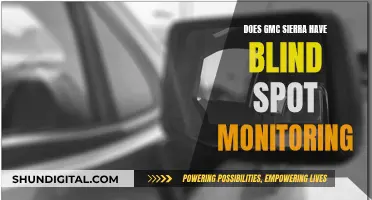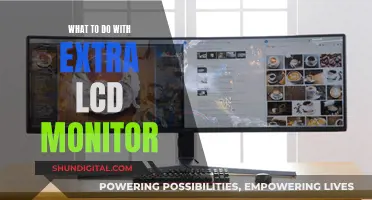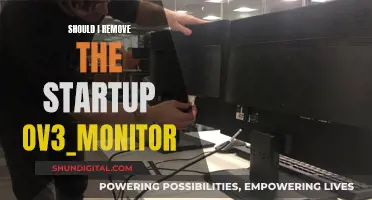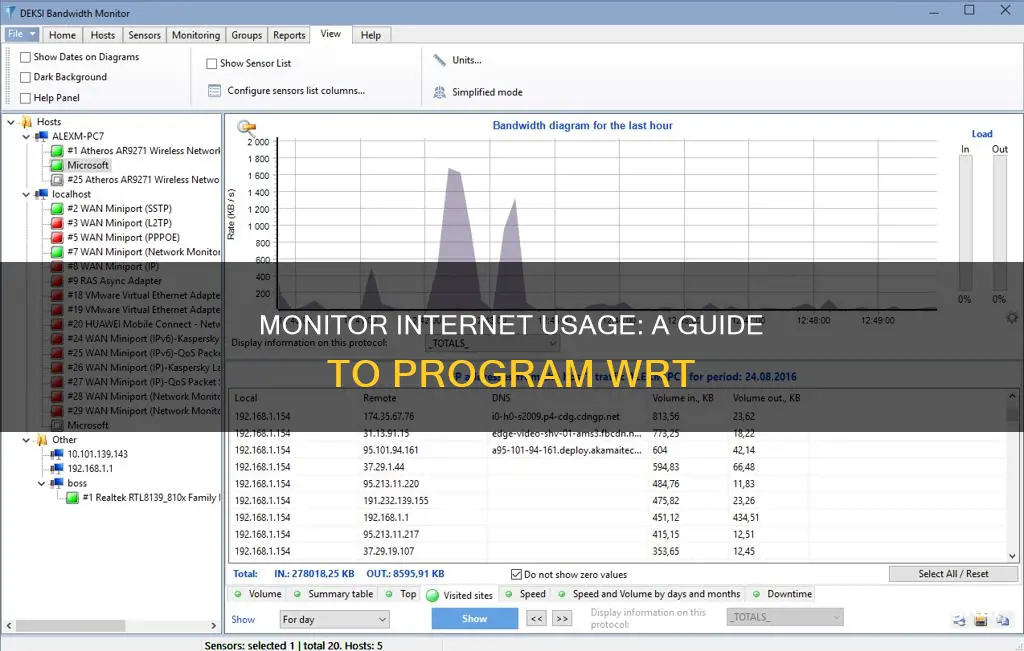
Monitoring internet usage is a common practice for businesses and individuals alike. For businesses, it can be a way to improve employee productivity and protect sensitive data, while for individuals, it can help avoid exceeding data caps and optimize performance. There are various tools available for monitoring internet usage, including routers, ISP's home network management apps, and third-party programs. These tools can provide detailed information about internet usage, such as the websites and applications used, the duration of internet activities, and the amount of data transferred. Additionally, some tools offer features such as alerts, reports, and data analysis. It is important to note that when monitoring employee internet usage, non-invasive technologies should be used to protect employee privacy. Overall, monitoring internet usage can be a valuable tool for businesses and individuals to optimize their online activities and improve productivity.
| Characteristics | Values |
|---|---|
| Operating System | Windows, macOS, Linux, Unix, Solaris |
| Features | Traffic analysis, data flow protocols, traffic shaping measures, protocol analysis, VoIP quality statistics, alerts, reports, graphs, charts, screenshots, speed monitor, etc. |
| Purpose | Monitor and limit network bandwidth, monitor employee productivity, monitor internet usage, etc. |
| Cost | Free, paid, or freemium |
What You'll Learn

Monitor internet usage with a router
Routers and modems often have built-in tools that allow you to monitor internet usage. You can use these tools to see how much data each device on your network uses.
To access these tools, you will need to log in to your router or modem’s web-based interface. You can usually find out how to log in from the documentation that came with the device, or by searching online. You will also need your IP address, which you can find by Googling "what is my IP address".
Once you are logged in, you can go to the router’s settings to see usage information about all connected devices. Newer routers and modems will also allow you to set usage limits or restrict access to certain websites.
If you want to see what websites have been visited on your WiFi router, you will need a newer router with advanced capabilities. Older routers will not be able to provide this information.
You can also block websites from your router by accessing your router’s settings. After logging in, there should be a "Content Filtering" option, where you can choose to "Block Sites" by entering domains or keywords.
Monitoring Data Usage: TP-Link Router Guide
You may want to see also

Use third-party tools
If you're looking for a detailed view of your internet usage, you may want to consider using third-party tools. These can offer more advanced data analysis and monitoring features, and many are designed to be user-friendly.
One such tool is NetBalancer, which allows you to monitor multiple network adapters, processes, and system services. You can set speed limits and priorities for processes, and even with the unregistered version, you can set system-wide traffic control limits. NetBalancer also offers a speed graph for easy monitoring.
For more advanced monitoring needs, Paessler PRTG Network Monitor provides comprehensive coverage of your entire infrastructure, including network traffic, applications, cloud services, and databases.
GlassWire is another option, which includes a built-in firewall and visualises your network activity by traffic type, application, and geographic location. It also alerts you to any unusual changes in your network activity.
If you use a Mac, Windows, or Linux, BitMeter OS is a free, open-source option that displays a scrolling graph of your upload and download speeds over time.
NetWorx is another program that tracks your internet usage and provides usage graphs for each day. You can also set daily, weekly, or monthly quotas for uploads and downloads.
NetTraffic is a straightforward tool that monitors bandwidth data across network adapters and connections, including LAN and Wi-Fi. It offers a statistics window that displays usage data for daily, monthly, or yearly periods, and you can modify its floating window to display the details most relevant to you.
There are a variety of third-party tools available, each with its own unique features, so you can choose the one that best suits your needs and preferences.
Monitoring Bandwidth Usage on Apple Extreme Router
You may want to see also

Monitor usage on smartphones
Smartphones are incredibly addictive devices, largely due to the vast number of apps available. The constant checking of social media, emails, and other apps can result in a lot of screen time. If you feel that your smartphone usage is too high, there are several apps and tools that can help you monitor your usage and curb your phone time.
Phone Usage Monitor
Phone Usage Monitor is an app that keeps track of how much your device is being used and which apps are used the most. Users can decide which device "events" they want to be recorded, such as screen on/off, device unlocked, battery level changes, and WiFi connections. This app is available for Android users on the Play Store.
ISP's Home Network Management App
Many internet service providers (ISPs) offer apps that allow you to view your data usage and set usage limits and parental controls. For example, Race CommandIQ tracks your data usage, provides insights into which apps use the most data, and allows you to set usage limits and alerts.
Built-in Tools on Your Phone
You can also use the built-in tools on your phone's operating system to monitor internet usage. On an iPhone, go to the "Cellular" section of the Settings app to see how much data each app has used and to set usage limits or turn off cellular data for specific apps. Android phones have similar options in the "Data usage" section of the Settings app.
Third-Party Tools
If you want to monitor your mobile data usage, there are third-party tools available, such as GlassWire, which runs on your computer and monitors your internet usage in real time. It alerts you when you're approaching your data limit and lets you set usage limits for specific devices or applications.
Other third-party tools include NetBalancer, Paessler PRTG Network Monitor, BitMeter OS, NetWorx, NetTraffic, and Cucusoft's Net Guard. These tools offer features such as traffic control, monitoring network speed and connections, and setting speed limits and usage quotas.
SPPC: Monitoring Customer Usage and Bills?
You may want to see also

Use ISP's home network management app
Many Internet Service Providers (ISPs) offer a home network management app that can be used to monitor internet usage. These apps are often the easiest way to monitor internet usage and usually provide a range of features for managing your internet usage and WiFi network. They allow you to view your data usage, set usage limits, and even set up parental controls to restrict access to certain websites. Additionally, these apps often have features that let you manage your WiFi network, such as setting up guest networks or scheduling times when the WiFi is turned off.
For example, Race's Race CommandIQ app tracks your data usage and provides insights into which apps are using the most data. It also lets you set usage limits and alerts to help you stay within your data limit.
Monitoring Air Conditioning Usage: Smart Metering and Sensor Solutions
You may want to see also

Monitor usage on individual devices
Monitoring internet usage on individual devices can be challenging, especially in a home network with multiple devices running on different operating systems. Here are some methods to help you monitor internet usage on specific devices:
Use Monitoring Applications
You can use monitoring applications like NetWorx or NetGenius, which offer user-friendly interfaces, extensive logs, reports, usage history, and statistics. However, these applications have limitations. For example, NetWorx can only monitor traffic on the computer it is installed on, and NetGenius is only available for Windows devices.
Built-in Tools on Devices
Different operating systems have built-in tools that can help monitor internet usage:
- Windows: GlassWire is a free tool that tracks data usage on all Windows versions. On Windows 10 and 8, you can set a specific connection as "metered" to track data usage.
- MacOS: Bandwidth+ from the Mac App Store can help monitor data usage on macOS devices.
- Android: Android phones have a built-in data usage monitor, but it tracks overall Wi-Fi data usage rather than data usage for specific networks.
- IOS: iPhones and iPads allow you to monitor cellular data usage in the "Cellular" section of the Settings app. Third-party apps are needed to track Wi-Fi data usage.
Router Firmware
While monitoring on individual devices has its limitations, you can gain a more comprehensive view by monitoring through your router. Most home routers lack advanced data-monitoring features, but you can use third-party router firmware like DD-WRT, Gargoyle, or wrtbwmon script to gain more detailed insights. These tools allow you to see live bandwidth usage, identify devices using the most data, and enforce quotas on specific devices.
Monitoring Internet Usage: ASUS Router Settings Guide
You may want to see also
Frequently asked questions
There are several software programs that allow employers to monitor their employees' internet usage, such as BrowseReporter, WorkTime, and CurrentWare. These tools can track websites visited, identify unproductive internet usage, and provide detailed reports on employee internet activity.
Most smartphones and tablets have built-in tools that allow you to monitor internet usage. On iPhones, you can go to the "Cellular" section in Settings to see how much data each app has used and set usage limits. Android phones have similar options in the "Data Usage" section.
Some popular third-party tools for monitoring internet usage include GlassWire, NetBalancer, and BitMeter OS. These tools can provide detailed information about data usage, set usage limits, and even block certain websites or applications.
There are various programs available for monitoring internet usage on your computer, such as NetWorx, SolarWinds Network Bandwidth Analyzer Pack, and Paessler PRTG Network Monitor. These tools can help you analyze bandwidth usage, set alerts for excessive usage, and generate reports to understand your internet habits better.