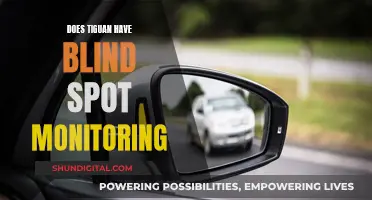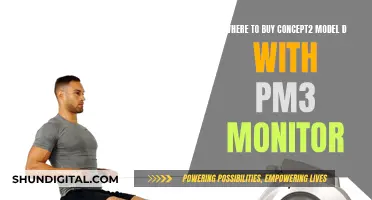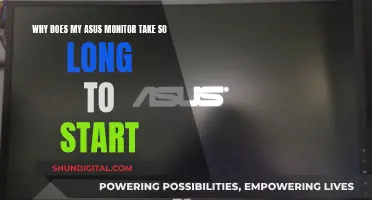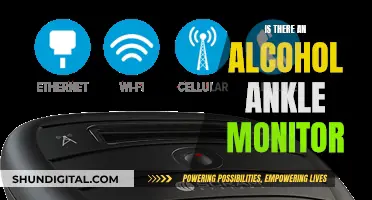If you have an extra LCD monitor, there are several ways to repurpose it. You can use it as a secondary display, especially if you're a gamer, graphic designer, or multitasker who needs more screen space. You can also convert it into a digital picture frame, displaying your favourite photos, artwork, or videos. Another option is to transform it into a smart mirror, which can display your calendar, weather updates, news feeds, and more, while also functioning as a regular mirror. If you're interested in retro gaming, you can turn your old monitor into a gaming console and play classic arcade and console games. Additionally, you can use your old monitor for home security monitoring by connecting it to your security camera system. For a unique project, you can even turn your old LCD monitor into a your-eyes-only screen, where only someone wearing a special pair of glasses can see what's displayed.
What You'll Learn

Create a smart mirror
Turning an old LCD monitor into a smart mirror is a fun and productive way to repurpose your old screen. A smart mirror is a two-way mirror with a display behind it that can show useful information such as the time, date, weather, and calendar.
Step 1: Planning and Gathering Materials
- Decide on the features you want your smart mirror to have. Some popular features include facial recognition, voice control, and touch capability.
- Choose the type of mirror you want to use. You can use a glass smart mirror or an acrylic two-way mirror. The glass smart mirror provides better display quality, while the acrylic mirror is more flexible and can be cut to custom sizes.
- Gather the necessary materials and tools. You will need an old LCD monitor, a two-way mirror, a computer or a Raspberry Pi, and software to run the smart mirror. You may also need additional tools such as a drill, screwdriver, glue, and a picture frame.
Step 2: Disassembling the Monitor
- Turn on the monitor and increase the brightness to the maximum.
- Remove the stand and any other detachable parts from the monitor.
- Carefully disassemble the monitor by removing the screws and back panel. This will give you access to the internal components.
Step 3: Preparing the Mirror
- If your mirror is larger than the monitor, you will need to "black out" the back of the mirror around the area where the screen will be placed. This can be done using spray paint or roll-on paint.
- Clean the back of the mirror with a microfiber cloth to remove any dust or fingerprints.
Step 4: Attaching the Monitor to the Mirror
- Cut out cardboard or acrylic to fit the empty space around the monitor. This will help disguise the monitor and make it blend in with the mirror.
- Use glue or double-sided tape to attach the monitor to the mirror. Ensure that the screen of the monitor is facing the back of the mirror.
Step 5: Installing the Computer and Software
- Choose a computer or a Raspberry Pi to power your smart mirror. The Raspberry Pi is a popular choice due to its small size and low cost.
- Install the software for your smart mirror. You can use the MagicMirror software, which is designed specifically for smart mirrors and is free to use.
- Connect the computer or Raspberry Pi to the monitor using an HDMI cable.
Step 6: Final Assembly and Testing
- Properly route and secure all the cables at the back of the mirror. You can use cable ties, glue, or tape to organize the cables neatly.
- Test the smart mirror to ensure that it is functioning properly.
- If desired, you can add additional features such as speakers or a camera.
Creating a smart mirror from an old LCD monitor is a creative and useful way to give your monitor a new lease of life. With some time and effort, you can have a stylish and functional smart mirror to display useful information and enhance your daily routine.
Colleges Monitoring Student Online Activity: Is Privacy Invasive?
You may want to see also

Use as a secondary display
If you have an extra LCD monitor, you can use it as a secondary display to boost your productivity. This setup can be especially useful if you're a gamer, graphic designer, or multitasker who needs more screen real estate. Here are some ways to use your extra LCD monitor as a secondary display:
Placement
The most common placement for a secondary display is to the right or left of your primary monitor. This setup allows for easy viewing and access to both screens. However, you can also get creative with your placement by using a third-party monitor arm. This will allow you to place the old monitor above another display or flip it into portrait orientation, giving you more flexibility in how you utilise the additional screen space.
Connection
To connect your extra LCD monitor as a secondary display, you will need to ensure you have the correct cables and ports. Most modern computers support output to multiple displays, but you may need an adapter or dock to connect your extra monitor due to a lack of ports. Common connections include HDMI, VGA, or DVI cables. If you're using a wireless display adapter, you can connect it to an HDMI port on your TV and then wirelessly connect your computer to the display.
Display Settings
Once you've connected your extra LCD monitor, you can adjust your display settings to extend your desktop across both screens. On Windows, go to Settings > System > Display and select "Extend desktop to this display" under the "Multiple displays" section. You can also rearrange and test your display setup by dragging the displays in the arrangement shown on this screen.
Uses
There are numerous ways to utilise a secondary display. You can use it as an extended screen space, a dashboard for social media or news updates, or a dedicated video conferencing screen. If you're a gamer, you can use the extra monitor to display game information or chat windows. Graphic designers can benefit from having additional space for toolbars or reference images. Additionally, if you're a multitasker, you can use the secondary display to keep track of your email, calendar, or other applications while working on your primary screen.
Factors to Consider When Choosing the Right Monitor Size
You may want to see also

Turn into a digital picture frame
If you have an extra LCD monitor, you can turn it into a digital picture frame. This is a great way to showcase your favourite images and get creative. It may be more complex than simply buying a digital photo frame, but it is a rewarding project that allows you to display your images in a unique way.
First, you need to find a suitable monitor. A 15-inch LCD monitor is perfect for this project, but you can go larger if you prefer. Just ensure that the monitor has no buttons on the front, so that when it is mounted, the buttons are not pressed against the frame. You will also need to remove the bottom mount and plastic back cover.
Next, you will need to source a frame. A "shadow box" style frame without a back is ideal. You will need to measure the LCD's viewable area and cut the matting so that only the screen is visible. You can have this done at a local framing shop. You will also need to fabricate mounting brackets to attach the LCD to the frame. Tin or metal is a good option for this, and you can use the screws and holes that originally held the LCD's plastic back piece to attach the brackets.
Now, you will need to add the hardware. You will need a fanless Mini ITX motherboard, a power supply board, a plug, and a hard drive converter. You can use an old laptop hard drive for this. Mount the power supplies at the top of the frame, as they will generate some heat. You will also need a junction box and a start button, which you can mount at the back of the frame.
The next step is to install the operating system and software. You can use an old copy of Windows and adapt it to your needs, or you can use a Linux-based operating system. You will also need to install a slide show program or write your own code.
Finally, mount the hardware. Ensure that the motherboard is not touching any metal and connect all the cables.
You can also add extra features to your digital picture frame, such as daily weather reports, stock information, or remote control capabilities. You can even add speakers for a wall-mounted jukebox!
Studio Monitor Placement: Ideal Room Size for 6.5 Inch Speakers
You may want to see also

Convert into a TV or gaming display
If you have an extra LCD monitor, you can convert it into a TV or gaming display. Here's how:
First, check that your monitor has the necessary capabilities. To convert it into a TV or gaming display, your monitor should have an HDMI input, a DisplayPort connection, or a VGA connector. It should also have built-in speakers or, at the very least, an audio jack. Additionally, ensure that your monitor supports a minimum resolution of 720p.
If your monitor meets these requirements, you can easily convert it into a TV screen. If your monitor has an HDMI port, the process is straightforward. Simply connect your cable or satellite provider's cable box to your monitor using an HDMI cable. If your cable box has a DVI output, you may need an HDMI-to-DVI cable. Ensure that your monitor is HDCP-compliant and can display at least 720p resolution.
If your monitor doesn't have an HDMI port, you can use a VGA converter. In this case, your media source will need an HDMI input. A VGA converter will also allow you to connect a soundbar if you're unhappy with your monitor's built-in speakers.
For cable TV, you'll need a TV tuner to decode the signals and transform them into a picture. You can purchase a TV Tuner Kit/Box for this purpose, typically costing between $30 to $200 or more. Look for a tuner with an HDMI output so you can connect it to your monitor's HDMI port.
Alternatively, you can use streaming devices such as Chromecast, Fire Stick, IPTV Boxes, or an Android TV Box. These devices only require a display unit with an HDMI input.
If you have a satellite connection, you can connect your monitor to the HDMI output of your set-top box or receiver.
Converting your extra LCD monitor into a gaming display is also an option. Hobbyist PCs like the Raspberry Pi can be connected to your monitor and are powerful enough to emulate various older games. You can sit your monitor in a den and use a gamepad for a simple gaming setup, or go further and build an arcade cabinet.
With a little creativity and some technical know-how, you can give your extra LCD monitor new life as a TV or gaming display.
Taiwan's Utilities: Monitoring Residential Peak Usage?
You may want to see also

Use for home security monitoring
If you have an extra LCD monitor, you can use it for home security monitoring. Here are some ways to do that:
Use with a CCTV System
You can use your extra LCD monitor with a CCTV system to monitor the video feed from security cameras in your home. CCTV Security Pros and CCTV Camera World offer LCD monitors designed for this purpose, with features such as built-in speakers, multiple input options (HDMI, VGA, DVI, BNC), efficient power consumption, and sharp video quality.
Use as a Smart Home Dashboard
You can also turn your extra LCD monitor into a smart home dashboard, which can be used to control and view the status of your home security system, alongside other smart home devices. To do this, you can use software such as SharpTools, HomeHabit, Calaos, or OpenHab, which can be displayed on the monitor in full-screen mode.
Use with a Hobbyist PC
By connecting your extra LCD monitor to a hobbyist PC, such as a Raspberry Pi, you can create a dedicated security system. The Raspberry Pi can handle basic computing tasks and can be placed in a location of your choice, allowing you to view security footage and control your system from there.
Use as a Secondary Display
If you already have a security system set up on a primary display, you can use your extra LCD monitor as a secondary display to extend your screen space. This can be useful if you want to view multiple security camera feeds simultaneously or need to access additional information while monitoring your system.
By repurposing your extra LCD monitor for home security monitoring, you can enhance your surveillance capabilities and make efficient use of your existing resources.
Compatibility Concerns: Xbox One and ASUS VG248 Monitors
You may want to see also
Frequently asked questions
There are several things you can do with an extra LCD monitor. You can turn it into a secondary display, a smart mirror, a digital picture frame, a retro gaming console, or a digital whiteboard.
You can use your old LCD monitor as a secondary display by connecting it to your computer using an HDMI, VGA, or DVI cable. You will then need to adjust your display settings to extend your desktop across both screens.
You can turn your old LCD monitor into a smart mirror by using a two-way mirror film, a Raspberry Pi, and a smart mirror software program. With a few technical tweaks, your old monitor can display your calendar, weather updates, news feeds, and more while functioning as a regular mirror.
You can turn your old LCD monitor into a digital picture frame by connecting it to a media player or computer. You can then display your favourite photos, artwork, or even videos on the monitor.
You can turn your old LCD monitor into a retro gaming console by using emulator software and gaming devices like Raspberry Pi or PC. Once set up, you can play classic arcade games and console games on your old monitor.
You can turn your old LCD monitor into a digital whiteboard by using a stylus and a software program that allows you to draw on the screen, such as Microsoft Whiteboard or OpenBoard. With a few adjustments to your old monitor's settings, you can start sketching out ideas and creating digital presentations or diagrams.