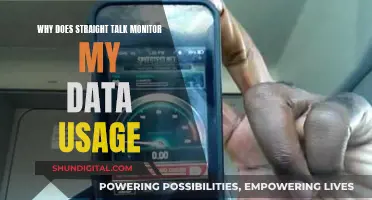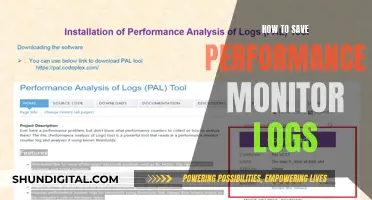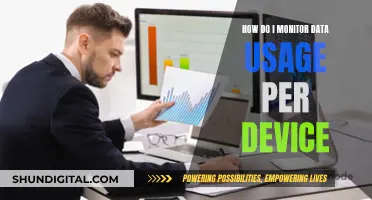It is becoming increasingly common for employers to monitor their employees' work phones and computers. If you are concerned about your employer monitoring your iPhone, there are several ways to find out. Firstly, if your iPhone is enrolled in an MDM (Mobile Device Management) Program, you will see a message on the lock screen indicating that the device is MDM locked. Additionally, you can check the settings on your iPhone. If you are using iOS 10 or higher, open the Settings app and look above your name at the top of the screen. If you see a message saying this iPhone is supervised and managed by [Company Name], your device is being monitored by the company's IT department. For iOS 9 and earlier devices, the Supervision message can be found in Settings > General > About. Alternatively, you can check for a management profile by navigating to Settings > General > Profiles & Device Management. If you see a profile installed, your employer may have access to certain information on your device. It is important to note that even if your employer provides an iPhone for personal use, it is still advisable to use it solely for work purposes to maintain privacy and a healthy work-life balance.
| Characteristics | Values |
|---|---|
| Management Profile | If a management profile is installed on the device, the employer is monitoring the device. |
| Supervised Mode | If the device is in Supervised Mode, the employer has more control over the device and can restrict certain features. |
| MDM Locked | If the device is MDM locked, a message will appear on the lock screen. |
| Settings | The device is monitored if the Settings app shows the message "this iPhone is supervised and managed by [Company Name]". |
| Profiles & Device Management | If there is a profile listed under Profiles & Device Management, the employer is monitoring the device and has made changes to the default settings. |
| VPN & Device Management | If there is a profile listed under VPN & Device Management, the employer has some control over the device and can restrict certain features. |
What You'll Learn

Check the settings on your iPhone
If you want to check whether your employer is monitoring your iPhone, the first thing you should do is check its settings.
Check the Settings App
If your iPhone is running on iOS 10 or higher, open the Settings app and look at the top of the screen above your name. If you see a message saying "this iPhone is supervised and managed by [Company Name]", this means your device is monitored by the company’s IT department.
If your iPhone is running on iOS 9 or earlier, the message can be found by going to Settings > General > About.
Check Profiles & Device Management
You can also check to see what information your employer has access to by checking on the profile that your employer has installed for you. By navigating to Settings > General > Profiles & Device Management, you can view your profile (if any) and what types of changes your employer has made to the default settings of your device. If you see a management profile, your phone is being monitored.
Check VPN & Device Management
Go to Settings > General > VPN & Device Management to see if there is a mobile device management profile installed. If there is nothing there, the device is effectively yours. If there is a profile installed, your employer will be able to see/change/block different things on your device.
Monitoring RAM Usage: Linux Commands and Techniques
You may want to see also

Look for a message on the lock screen
If you want to know whether your employer is monitoring your iPhone, the first thing you should do is check your lock screen for a message. If your iPhone or iPad is enrolled in an MDM (Mobile Device Management) Program, you will see a message on the lock screen notifying you that the device is MDM locked.
Enrollment in an MDM program means that your employer has set certain restrictions on your device, such as preventing the use of certain apps and features. They can also remotely lock or erase your device. However, they won't have access to your personal information like contacts, phone calls, messages, or browser history unless you are using a corporate WiFi network.
To check if your device is supervised by your employer, you can also look at the device settings. If your iPhone is running on iOS 10 or higher, open the Settings app and look at the top of the screen above your name. If you see a message saying "this iPhone is supervised and managed by [Company Name]," your device is enrolled in MDM and is monitored by the company's IT department. For iOS 9 and earlier, this message can be found by going to Settings > General > About.
Additionally, you can check for a management profile by navigating to Settings > General > Profiles & Device Management. If you see a management profile listed, your company may have the ability to view and control your device.
Latest ASUS Monitors: Top Picks for 2023
You may want to see also

Check for a management profile
If you want to check whether your employer is monitoring your iPhone, the first thing you need to do is check its settings.
To do this, open the Settings app on your iOS device and click on the General tab. Then, click on 'Profiles & Device Management'. If you see a management profile, your phone is being monitored by your company, and they may be able to see what happens on your device.
If your iPhone is running on iOS 10 or higher, you can also check the top of the screen above your name in the Settings app. If you see a message saying "this iPhone is supervised and managed by [Company Name]", this means your device is being monitored by the company's IT department. If your iPhone is running on iOS 9 or an earlier version, you can find the Supervision message by going to Settings > General > About.
If you see the management profile, you should assume that your employer has access to your device and act accordingly. This means refraining from using your work phone for personal activities and assuming that your employer can view anything on the device at any time.
Monitoring Data Usage: Tips for Managing Home Internet Plans
You may want to see also

Check for a VPN
If you're using a VPN on a work device, your employer can track your location and monitor your activity. This is because a corporate VPN's primary objective is to safeguard the company's data and network, rather than your privacy. When you connect to a corporate VPN, your employer can see your device's real IP address, allowing them to track your approximate location. They can also monitor your activity in the same way as if you were connected directly to the office network. This includes your login and logout times, the device's IP address, device type, operating system, and the amount and type of data transmitted.
If you're using a personal VPN on your own device, your employer won't be able to see your exact location or internet activity, provided the VPN is set up correctly. However, they can still tell that you're connecting to their network, as most corporate VPNs require user login credentials. Additionally, they may be able to determine your real location through other methods like GPS or user fingerprinting.
If you're using a personal VPN on a corporate network, your employer may detect this through techniques like DPI (deep packet inspection). This allows them to see that your device is establishing connections using an encrypted VPN protocol, even if they can't see the specific websites or apps you're using.
To check if your iPhone is being monitored by your employer, open the Settings app. On iOS 10 and newer devices, look above your name at the top of the screen for a message indicating supervision. On iOS 9 and earlier devices, go to Settings > General > About to find the Supervision message. You can also check for a management profile by going to Settings > General > Profiles & Device Management. If you see a management profile, your employer may have access to your device's information and the ability to monitor it.
Hooking Up Multiple Monitors in Your Car: The Ultimate Guide
You may want to see also

Ask your employer about their policy
If you're concerned about your employer monitoring your iPhone, the best course of action is to be direct and ask them about their policy on device monitoring. It's important to remember that employers generally have the right to monitor company-issued devices, such as iPhones or iPads, and can use tools like Mobile Device Management (MDM) software to do so. This allows them to restrict certain features and apps, remotely lock or erase your device, and track its location if it's lost or stolen. However, your personal information, such as contacts, phone calls, messages, and browser history, should remain private.
- Understand the Legal Landscape: While the law is still developing in this area, it's important to know your rights and any legal protections you may have regarding device monitoring. This can help you ask more informed questions and understand the scope of your employer's monitoring capabilities.
- Be Transparent: When approaching your employer, be honest about your concerns. Explain that you want to understand their device monitoring practices to ensure you're using your iPhone correctly and securely. This demonstrates your willingness to comply with company policies while also respecting your privacy.
- Ask Specific Questions: Don't be afraid to ask direct questions about the type of monitoring they conduct. For example, you can inquire about the following:
- Do they have MDM software installed on company iPhones?
- What specific restrictions or monitoring features have they implemented?
- Under what circumstances do they access or review employee data?
- How do they protect employee privacy while conducting monitoring activities?
- Discuss Data Access and Privacy: It's important to understand what data your employer can access and how they use it. Ask them to explain the types of information they can view and whether they have access to your personal data, such as messages, contacts, or browsing history. Inquire about their data retention and deletion policies, as well as any measures they have in place to secure employee data.
- Review Company Policies: Request a copy of the company's device usage policy, employee handbook, or any other relevant documents. These may outline their monitoring practices, acceptable use guidelines, and your rights and responsibilities regarding company-issued devices.
- Consider Alternatives: If you're uncomfortable with the level of monitoring your employer conducts, consider using a separate personal device for personal activities. This can help maintain a clear boundary between your work and personal life, ensuring your privacy.
Remember, it's always best to have an open and honest dialogue with your employer about any concerns you may have. By asking these questions, you can gain a better understanding of their device monitoring practices and make informed decisions about your iPhone usage.
Monitoring Java Heap Usage: Tips for Performance Optimization
You may want to see also
Frequently asked questions
If your iPhone is running on iOS 10 or higher, go to the Settings app and look at the top of the screen above your name. If you see a message saying "this iPhone is supervised and managed by [Company Name]", this means your device is monitored by the company. On iOS 9 and earlier devices, the Supervision message is found in Settings > General > About.
If your iPhone is enrolled in an MDM program, your employer has set restrictions on your device such as the prevention of certain apps and features. They can also remotely lock or erase your device. Your employer won't have access to your personal information like contacts, phone calls, messages, or browser history. However, they can track your internet data if you browse using the company Wi-Fi network.
It is recommended to not use your work iPhone for personal use. If you need to use your iPhone for personal activities, you should consider getting a separate personal device.