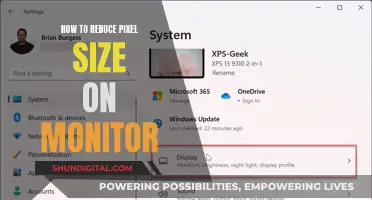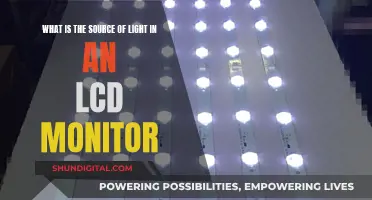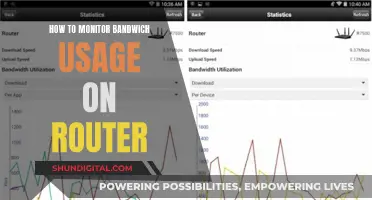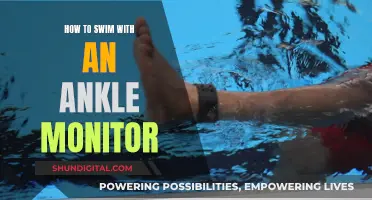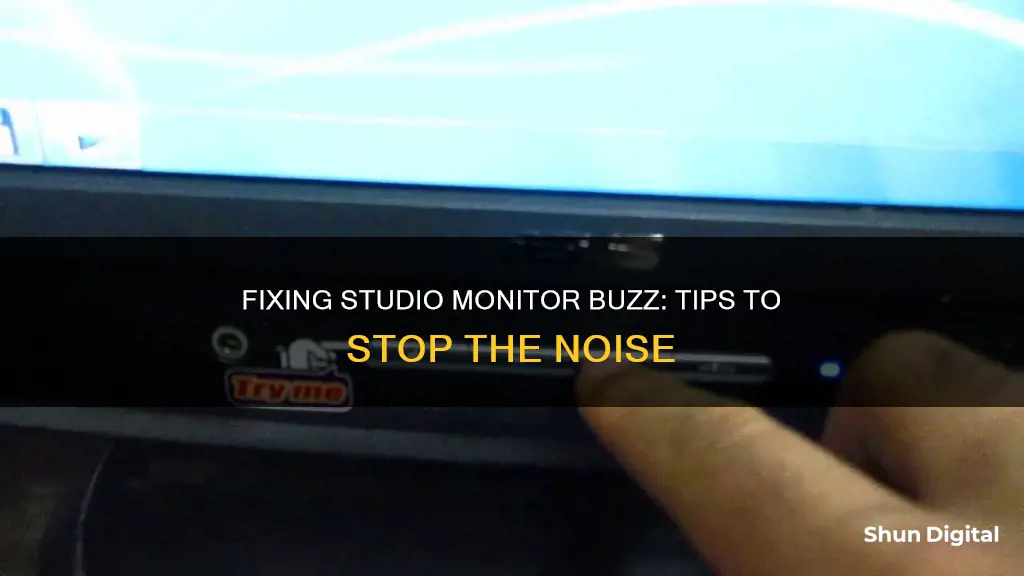
Studio monitors are an essential component of any recording setup, but they can sometimes introduce unwanted noise in the form of a persistent buzz. This can be caused by various factors, including electrical interference, grounding issues, feedback loops, and issues with cables or power sources. While it can be frustrating to deal with, there are several troubleshooting techniques and quick fixes that can help identify and resolve the issue, ensuring your studio monitors deliver clear and crisp audio.
| Characteristics | Values |
|---|---|
| Cause of Buzzing | Feedback, Over-Amplification, Ground Loop, Unbalanced Cables, Digital Distortion, Electrical Interference, Gain or Amplification being too high, Ambient Noise, Software Setup and Configuration, Incompatible or Faulty Hardware, Poor Electric Wiring, Noisy Devices, Long Audio Cables, Coiled Audio Cables, Static Electricity, Grounding Issues, Faulty USB Cable, Third-Party Power Supply |
| Solutions | Move the Microphone, Adjust Levels, Use a Power Conditioner, Use Balanced Cables, Connect Speakers to a Different Power Source, Don't Over-Amplify, Use the Process of Elimination, Use Ground Loop Isolators, Use a DI Box, Use Shorter Audio Cables, Uncoil Audio Cables, Remove Carpets and Similar Fabrics, Remove Socks, Use a Room with a Ground Connection, Try a Different USB Cable, Use a Mains-Powered USB Hub, Test the Laptop on Battery Only, Use a Power Conditioner |
What You'll Learn

Move the microphone away from speakers
If you're experiencing a buzzing sound from your studio monitors, it could be due to feedback, which occurs when your microphone is placed too close to your speakers. This results in the microphone capturing the audio from the speakers and playing it back through the speakers, creating a feedback loop. The solution to this issue is simple: just move the microphone further away from the speakers.
The recommended distance between a microphone and speakers is not a one-size-fits-all answer and can vary depending on several factors. These include the type of microphone and speakers being used, the sensitivity of the microphone, and the volume levels of the speakers. As a general rule of thumb, it is advisable to position the microphone at least a few feet away from the speakers to minimise the chances of feedback.
If you're working in a limited space, you may need to get creative with your setup. Consider using a microphone stand or boom arm to elevate the microphone and create more distance between it and the speakers. Alternatively, you could try using a pop filter or microphone shield, which can help to block or absorb some of the sound coming from the speakers before it reaches the microphone.
In some cases, simply moving the microphone away from the speakers may not be enough to eliminate feedback completely. If you still experience buzzing, try adjusting the levels on your microphone or speakers. Lowering the volume or gain can help reduce the likelihood of feedback occurring. Additionally, you can try using noise-cancelling headphones instead of speakers during recording to prevent the microphone from picking up any unwanted sounds.
Cox Internet Monitoring: What You Need to Know
You may want to see also

Adjust your levels
If you're experiencing buzzing in your studio monitors, it could be due to over-amplification. This happens when something in your setup is amplified to the point that any artifacts in the sound become amplified enough to be heard. Even the cleanest audio can have enough artifacts to create a buzz, especially with extra-sensitive equipment.
To solve this issue, you'll need to adjust the levels of your equipment. Here are some steps you can take:
Identify the Source of the Buzzing
Use the process of elimination to pinpoint the source of the buzzing. Test each piece of equipment one by one to find the culprit. It could be an issue with the monitor, the audio interface, or even a low-quality cable. Start by turning down the amplification, one channel at a time, on each piece of equipment.
Adjust Amplification Levels
If you've identified that your levels are too high, adjust them accordingly. Make sure that you are not recording at too high a volume, and that your speakers or interface output volume is not turned up too high.
Address Ambient Noise
If you've adjusted your levels and the buzzing persists, listen closely to your environment for any ambient noise that you may have overlooked. Background noise, such as air conditioning or loud pipes, can be picked up by sensitive microphones and amplified, creating a buzz. If you can't control the background sounds, you may need to turn down your microphones or use soundproofing techniques, such as acoustic foam panels, to minimise noise intrusion.
Use Headphones
If the buzzing is due to feedback, caused by a microphone placed too close to a playback speaker, an easy solution is to use headphones during tracking instead of speakers. This will prevent your microphone from picking up audio from the speakers, ensuring a clean signal.
Try Balanced Cables
If you're using unbalanced cables, consider switching to balanced cables. Unbalanced cables have two lines: one for carrying the signal and the other for protecting the signal line from interference. However, if interference occurs, an unbalanced cable may not be able to eliminate it, resulting in a buzz. Balanced cables have an additional third line that serves as an extra signal line, effectively eliminating interference and any associated humming or buzzing.
By following these steps and adjusting your levels, you should be able to reduce or eliminate the buzzing in your studio monitors.
Monitoring RAM Usage: Linux Commands and Techniques
You may want to see also

Use a power conditioner
If you're experiencing buzzing from your studio monitors, a power conditioner can help. Power conditioners are a type of power strip that offers filtered power, reducing the amount of "dirty" power you receive and cutting down on electrical noise. Not only will a quality power conditioner reduce noise in the line, but it will also protect your equipment from power spikes and surges.
To prevent a ground loop, which can cause buzzing, try plugging your equipment into different power sources. If you have a lot of equipment and only one circuit, a power conditioner is a useful tool. It will interrupt the loop and stop the system from introducing unwanted noises, giving you cleaner audio to work with.
When choosing a power conditioner, look for one that offers surge protection to safeguard your equipment from unexpected power surges or spikes. Audio-grade power conditioners, such as the WAudio AC Noise Power Filter Line Conditioner, won't cause problems with the rest of your equipment. Furman power conditioners are also recommended by some users.
Before investing in a power conditioner, it's important to identify the source of the buzzing. Try testing your monitors in a different location or building to determine if the issue is related to the electrical wiring or other electronic devices in your current space. Additionally, check your cables and power supplies, as these can also contribute to buzzing sounds.
Monitors to Buy: Avoiding Tearing and Ensuring Smooth Experience
You may want to see also

Use balanced cables
If you're experiencing buzzing or humming from your studio monitors, one of the potential fixes is to use balanced cables.
Balanced cables have three lines: two identical transmission lines as a twisted pair, encased in a third shield. Balanced cables are much less susceptible to environmental interference and can carry a signal with high integrity over a longer length than other forms of cabling.
The three-line system works by using the way the cables connect to the jack to reverse their polarity. As the lines are connected to a jack at either end, their polarity is reversed twice, eliminating any interference and, with it, any extraneous humming.
Balanced cables have two rubber rings on the jack, whereas unbalanced cables have just one.
As well as reducing buzzing and humming, using balanced cables can also give you a cleaner audio signal to work with.
Balanced cables might not completely eliminate the buzzing from your studio monitors. In some cases, the buzzing may be caused by other factors, such as electrical interference from power cables, or issues with your computer or building.
In addition to using balanced cables, you can also try:
- Using a power conditioner to cut down on electrical interference
- Keeping your amplification levels low to prevent noise artifacts from becoming audible
- Spreading out your gear to prevent inadvertently adding sound artifacts
- Deactivating or soundproofing noise-producing equipment with sound-absorbing foam or other materials
- Using shorter audio cables, as longer cables pick up more noise
- Uncoiling long audio cables, as cable coils can form an electrical inductor that picks up noise
Opening a BenQ LCD Monitor: A Step-by-Step Guide
You may want to see also

Avoid placing audio cables near other equipment
When troubleshooting unwanted buzzing from studio monitors, it is important to identify the type of noise and its underlying cause. One common cause of buzzing is electrical interference from other equipment and cables placed near audio cables. To avoid this issue, it is recommended to keep audio cables away from other equipment and cables, such as computer hardware, mains cables, power supplies, internal components, lighting cables, and power amplifiers.
Audio cables, particularly unbalanced cables, are susceptible to interference from nearby sources. When cables run parallel to high-voltage cables, the risk of interference increases. Therefore, it is advisable to separate audio cables from other cables and ensure they only cross, rather than running parallel. Additionally, using shorter audio cables and uncoiling long cables can help minimise the pickup of interference.
In some cases, the issue may not be with the placement of cables but with the cables themselves. Over time, audio cables can degrade and start to hum or buzz. If repositioning the cables does not resolve the buzzing, consider replacing them.
It is also worth noting that the problem could lie with the studio setup or the building's electrical wiring. To determine this, try moving your studio equipment to a different location or using a different power source. If the buzzing stops, the issue may be related to the original setup or the building's electrical wiring.
By following these steps and making adjustments to the placement and arrangement of audio cables, you can effectively reduce electrical interference and minimise unwanted buzzing from your studio monitors.
Monitoring Internet Bandwidth: Tracking User Activity
You may want to see also
Frequently asked questions
Try adjusting the distance between your input and output devices. If your microphone is too close to your speakers, it can create a feedback loop, causing a high-pitched buzzing or squealing sound.
Check your cables. If you're using unbalanced cables, try switching to balanced ones. Balanced cables have three lines, which eliminate interference and any extraneous humming.
Try plugging your equipment into different power sources. If you have multiple devices plugged into a single power source, it can create a ground loop, which can cause a buzz.
You can use a power conditioner, which is a type of power strip that offers filtered power to reduce "dirty" power and cut down on electrical noise.
Yes, try adjusting your levels. If something in your setup is over-amplified, it can cause a buzz. Make sure your speakers, or interface output volume, are not turned up too high.