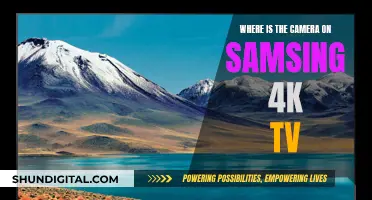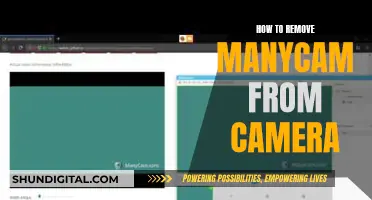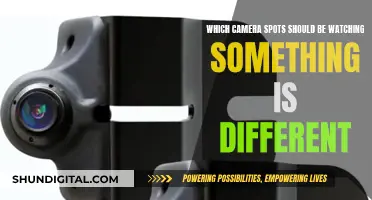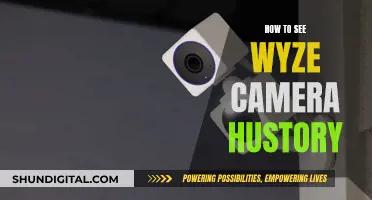Night Owl is a leading security camera system that offers a range of wired and wireless security solutions for homes and businesses. The Night Owl security cameras are designed to provide high-quality, user-friendly, and affordable video surveillance. The company offers a variety of camera systems, including wired and wireless options, as well as indoor and outdoor cameras. In addition, Night Owl provides mobile apps and software that allow users to remotely view and control their security systems from anywhere in the world. With features such as motion detection, night vision, and two-way audio, Night Owl security cameras offer advanced technology to meet the diverse needs of their customers.
| Characteristics | Values |
|---|---|
| Camera Resolution | 1080p, 2K, 3K, 4K |
| Camera Type | Wired, Wi-Fi, Wire-Free |
| Camera Features | 2-Way Audio, Night Vision, Spotlight, Wide Viewing Angle, Human/Vehicle Detection |
| Hard Drive | 1TB, 2TB, 4TB |
| DVR/NVR | DVR, NVR |
| Channels | 8, 10, 12, 20, 24 |
| Compatibility | Google, iOS, Android, PC, Mac |
| App | Night Owl Protect, Night Owl Connect, Night Owl X / X HD, Night Owl HD |
| Viewing | Live View, Recorded View |
| Sharing | Social Media, Email, Text |
What You'll Learn

Night Owl camera troubleshooting
Night Owl Security Products offers a range of troubleshooting tips for its cameras and other devices. Here is a guide to troubleshooting Night Owl cameras, with a focus on how to see Night Owl cameras:
Not Receiving an Image or Video Signal
- Ensure you are tuned to the correct HDMI port on your TV/Monitor.
- Check that the camera power adapter is plugged in and that the outlet is working.
- Cover the camera's light sensor with your hand—if the camera has power, Night Vision will activate, and you will see the Night Vision LEDs glow red.
- For a wired BNC camera, try bypassing the camera splitter and connect the camera directly to the camera power adapter.
- Ensure the video/power cable (analog cameras) or Ethernet cable (IP cameras) is connected to the camera and recorder (DVR/NVR).
- Try connecting the cable to a different video input port to check for a bad channel port.
- Make sure the channel you are connected to does not have Covert mode enabled.
- If none of the above works, try using a working camera's cable to determine if the issue is a faulty cable.
Image is Very Bright or Dark
- Adjust the brightness and contrast settings via the Image Settings menu for your camera within the recorder's main menu from a TV/Monitor.
- If this doesn't work, the camera image may be affected by environmental factors. Try relocating the camera or adjusting the viewing angle.
- Ensure the camera is not pointing directly at a source of light, such as the sun or a spotlight.
- If your camera has one, adjust the sunshade or tilt the camera so that the sunshade blocks some of the light shining into the camera.
- If the camera is not entering Night Vision, it may be exposed to too much light.
- If the image is in black and white, the camera may not be receiving enough light to produce a colour image. Try re-angling or repositioning the camera to draw on available light.
Bright Spot in Video when Viewing Camera at Night
This issue occurs when a camera is pointed at a window to see outside, as the Night Vision LEDs reflect off the glass. Move the camera to a different location.
PIR False Alarm/Notification Issues
- Ensure your system has PIR (Passive Infrared) detection technology.
- Make sure the PIR detection feature is enabled for the desired cameras.
- Check the PIR camera position and orientation—for optimal detection, cameras should be at least 7 ft high and angled slightly down. PIR detection works best with side-to-side movement.
- Avoid mounting the camera near or pointing it directly at a heat source like outside lamps or air conditioning units.
- Avoid mounting the camera pointing towards the sun or sunlight reflected from bright surfaces.
- If there is a trouble area within the camera's field of view, you may need to adjust the PIR Detection area.
- If your Night Owl cameras have spotlight technology, you may wish to disable the spotlight for certain cameras, especially those installed indoors.
Contacting Technical Support
If you are still experiencing issues with your Night Owl cameras, you can contact the Night Owl Technical Support Team via Live Chat or Phone.
Cameras: Are They Really Watching You?
You may want to see also

Night Owl camera compatibility
Step 1: Identify Your Night Owl Series:
To start, you need to know the specific series of your existing Night Owl product. This information can be found on the support label attached to your recorder or camera. The series will help determine compatible products.
Step 2: Check Series Compatibility:
Once you have identified your Night Owl series, the next step is to check its compatibility. You can do this by visiting the Night Owl website and selecting your series from the drop-down menu. A list of compatible products, along with model numbers and images, will be displayed.
Step 3: Find Compatible Products:
After identifying compatible products for your series, you can choose the products you need, such as additional cameras or recorders, to expand your home or business security system. It is important to note that if your series is not listed, it may indicate that the product is no longer sold or supported.
Step 4: Download the Correct App or CMS:
All Night Owl products offer free remote viewing. To access this feature, connect your device to the internet and download the compatible app or CMS (Central Monitoring Software). The specific app or CMS required depends on your Night Owl product. You can find this information in the Quick Setup Guide, Manual, or Series Support Page.
Step 5: Access Your Security System:
With your compatible products set up and the correct app or CMS installed, you can now access your Night Owl security system remotely. This provides you with 24/7 access to your security footage and ensures that you can monitor your property from anywhere, using your smartphone, tablet, or computer.
By following these steps, you can easily set up and expand your Night Owl camera system, ensuring compatibility and maintaining your peace of mind.
Multi-Camera TV Series: Capturing Multiple Perspectives
You may want to see also

Night Owl camera setup
For wired DVR cameras, you don't need an internet connection for basic operation, but if you want to view the footage remotely on a computer or smart device, you will need to connect the DVR to your router. Older systems that use Night Owl Connect also require a connection to a TV or monitor for the initial setup, whereas newer systems that use the Night Owl Protect App can be set up on a mobile device without a TV or monitor.
Wireless NVR cameras, on the other hand, offer more flexibility in positioning as they don't rely on wired connections. However, it's important to consider obstacles that may affect your signal strength. Night Owl provides resources to assist with the initial setup of wireless NVR systems, including hardware setup videos and FAQs.
Regardless of the type of camera, there are some general guidelines to follow during the setup process. Firstly, ensure that your cameras are mounted at least 7 feet above the ground and angled slightly downwards. This is important for the motion detection functionality, as side-to-side movement across the camera's field of view is optimal. Additionally, make sure your cameras are protected from the elements, especially if they are placed outdoors. While Night Owl cameras are weatherproof, placing them under an eave or awning can help extend their lifespan.
The Privacy Paradox: Cameras in Suicide Watch Cells
You may want to see also

Night Owl camera apps
Night Owl offers a range of apps to help you monitor your home or business, in real-time, on your smartphone or tablet. These apps are available for download on the App Store or Google Play Store, depending on your device.
Night Owl Protect
The Night Owl Protect app allows you to view all your devices in one place. You can receive real-time mobile alerts when a human, face, or vehicle is detected and configure your alert settings to get the notifications you want. The app also lets you view live footage from your connected cameras and use audio features like 2-way audio, sirens, and preset voice messages. You can also search for and play back recordings using filters, as well as save and share recordings and images directly from your mobile device.
Night Owl Connect
The Night Owl Connect app offers quick and easy mobile setup, allowing you to monitor your home or business in real-time. It provides live video and audio from your cameras on Wi-Fi or 3G/4G LTE networks. You can configure push notifications, save recordings and images directly to your smart device, and share them via text, email, or social media. The app also supports multiple logins/users, two-way audio, and Google Integration for limited devices.
Other Night Owl Apps
In addition to Night Owl Protect and Connect, Night Owl also offers the following apps:
- Night Owl X / X HD App and CMS
- Night Owl HD App and CMS
- Night Owl Connect Mobile App & CMS
- Night Owl Protect Mobile App & CMS
MLB Games: TV Cameras and Their Numbers
You may want to see also

Night Owl camera reviews
Night Owl is a wired security brand that offers video security solutions for homes and businesses. The company's products include wired and wireless security cameras, video doorbells, and floodlights with two-way audio. The cameras offer infrared and colour night vision, motion recording, and motion zones. They can be controlled via the Night Owl Protect app, which allows users to remotely view live video, play back recordings, and receive basic notifications on their smart devices.
Reviews
Night Owl's security cameras have received mixed reviews from customers. Some users praise the system's ease of setup, video quality, durability, and functionality. They also appreciate the intuitive app, which allows for the capture of snapshots or video files, as well as the ability to stream footage to smartphones.
However, other reviewers have criticised the system for its unstable mobile app, poor motion sensors, inadequate tech support, and frequent false alarms. Some customers have also reported issues with the DVR, including an overly loud cooling fan and inadequate documentation.
Overall, while some users are satisfied with the Night Owl security system, others have expressed disappointment with the product's performance and the company's customer service.
Switching Cameras: A Guide to Multi-Cam Techniques for Videos
You may want to see also
Frequently asked questions
You can view your Night Owl security system on your computer or smart device. To do so, you will need to connect your device to the internet and download the compatible app or CMS.
The following Night Owl devices are compatible with Night Owl Connect: WDB-20, WDB-20-V2, WG-20W-4, WCM-SD2POU-BU, WCM-SD2PIN, WCM-SD2POU-BU-V2, DVR-C20X-8, DVR-C20X-16, DVRH-C20X-8, DVRH-C20X-16, WNVR-C20-8, DVR-C50X-8, DVR-C50X-16, NVR-IC82-8, NVR-IC84-16, DVR-C50XFR-16, DVR-C80XFR-8, and WCM-2FEIN.
You can find a manual with information on software and hardware requirements, setting up and linking a new device, commands and stream controls on the Night Owl website.
Yes, you can access your Night Owl security system on your smartphone or tablet by downloading the Night Owl Connect app from the App Store or Google Play Store.