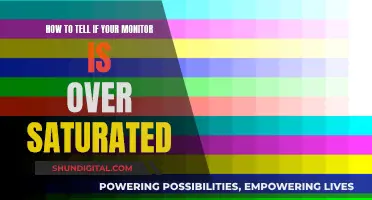Replacing capacitors in an LCD monitor is a common repair that can save you from buying a new one. Capacitors are cheap and easy to replace with a little practice. This guide will walk you through the steps of opening the monitor, locating bad capacitors, selecting replacements, and the soldering required.
| Characteristics | Values |
|---|---|
| Identifying failed capacitors | Look for physical signs of failure. |
| Tools required | Screwdriver, soldering iron, digital camera, multimeter, capacitance meter |
| Cost | Capacitors cost a few cents or a few dollars. |
| Safety | Take pictures of the boards before disassembly to ensure correct reassembly. |
| Capacitor selection | Match capacity, temperature rating, and diameter. Voltage can be the same or higher. |
| Power | Unplug the monitor and discharge the capacitors before handling. |
What You'll Learn

Removing the plastic back of the monitor
Start by examining how the stand or pedestal is attached to the monitor. In some cases, it may be attached with screws, while in others, the back and the stand may be one unit. If there are screws, remove them and keep them in a safe place to prevent mixing them up with the internal screws.
Next, locate any snap-on devices that are moulded into the plastic back. These can often be released using a piece of steel, a screwdriver, or a piece of strong, flat plastic. Gently poke the edges of the back with a tool to release the snaps. Be careful not to use too much force, as this can permanently damage the plastic. Start with a gentle force and gradually increase it until the snaps come off.
Once you have released all the snaps, carefully remove the plastic back. You should now have access to the internal parts of the monitor. Before proceeding, it is important to note that you should memorise how the cables and parts are connected so that you can reassemble them correctly later. Taking pictures with a digital camera can be helpful for reference during reassembly.
Now that the plastic back is removed, you can proceed to locate and identify any failed capacitors. This can be done by visually inspecting the capacitors and comparing them to images of failed capacitors online. It is also recommended to test the capacitors with a multimeter and a capacitance meter to confirm their condition.
Remember to work carefully and patiently throughout the process, as repairing an LCD monitor requires attention to detail and a methodical approach.
Monitor Broadband Usage: Track Your Data Usage Easily
You may want to see also

Locating bad capacitors
Step 1: Understand the Signs of a Bad Capacitor
Before you begin, it's essential to know the signs of a faulty capacitor. Bad capacitors can exhibit various physical characteristics, such as a bulging or stretched top, a brown crusty discharge, or a lifted case. Capacitors with these symptoms have likely failed due to issues with the electrolyte, which is the substance that facilitates charge transfer across the storage plates. Additionally, faulty capacitors may cause symptoms in the LCD monitor, such as flickering, flashing, or a failure to turn on.
Step 2: Open the Monitor
To locate the capacitors, you'll need to open the monitor carefully. Start by removing the stand and the plastic back of the monitor. Keep the screws you remove in a safe place to avoid mixing them up with internal screws. You may need to use a flat tool, such as a screwdriver or a piece of strong, flat plastic, to gently pry open the casing. Be cautious not to use too much force, as it can permanently damage the plastic.
Step 3: Locate the Capacitors
Once you have successfully opened the monitor, you should see the internal components. The capacitors are usually located on the power board. Refer to the board itself or the monitor's manual to identify the exact location of the capacitors.
Step 4: Inspect the Capacitors
Visually inspect the capacitors for any signs of damage, as mentioned in Step 1. Look for any bulging, discharge, or lifting. Compare the capacitors to each other and to images of known good capacitors to help you identify any discrepancies.
Step 5: Check for Partial Failures
If one capacitor has failed, it's likely that the ones around it may have partially failed or are on the verge of failing. Capacitors that were manufactured around the same time and exposed to similar electrical stress are likely to fail together. Therefore, it's a good idea to replace all the capacitors in the cluster to prevent future issues.
Step 6: Identify the Capacitor Specifications
Each capacitor is coded on its side with important information, such as capacity (microfarads), voltage (V), and temperature rating (C). Make sure to take note of these specifications when purchasing replacement capacitors.
By following these steps, you can effectively locate and identify bad capacitors in your LCD monitor. Remember to take your time, pay attention to details, and refer to online resources or experts if you need further guidance.
Choosing the Right Monitor Size for Your Curve
You may want to see also

Selecting replacement capacitors
When selecting replacement capacitors for your LCD monitor, there are several important factors to consider. Firstly, identify the faulty capacitors by inspecting the monitor for any visible signs of failure, such as a “blown-out” capacitor. You can also use a multimeter to test resistance and a capacitance meter to confirm which capacitors are faulty.
Once you have identified the faulty capacitors, take note of their specifications, which are usually coded on the side of the capacitor. The key specifications to match when selecting replacement capacitors include:
- Capacity (micro Farads)
- Voltage (V)
- Temperature Rating (C)
- Capacitor Diameter (mm)
It is crucial to match these specifications as closely as possible to ensure the proper functioning of your LCD monitor. You can purchase replacement capacitors from online stores or local electronics parts stores.
Additionally, consider replacing all capacitors around the faulty one, as they were likely manufactured at the same time and may fail or partially fail soon. This proactive approach can save you time and effort in the long run.
Asus Monitor Model: A Quick Identification Guide
You may want to see also

Soldering
Before you begin soldering, it is important to have the right tools and materials. You will need a soldering iron, solder, and replacement capacitors. It is also recommended to have a soldering iron with a wattage between 15 and 30. Additionally, you can use flux to help the soldering process. Ensure that your soldering iron and solder are heated properly before beginning.
To start the soldering process, use a screwdriver or piece of metal to short across the legs of the old capacitors. This will discharge any remaining power in the capacitors and ensure your safety during the repair.
Next, use your soldering iron to remove the old capacitors. Heat up the solder joints connecting the capacitors to the circuit board. Once the solder has melted, remove the old capacitors carefully. Be gentle to avoid damaging the circuit board.
Now, it's time to solder the new capacitors in place. Place the new capacitors in the correct position on the circuit board, ensuring they are aligned properly. Heat up the solder and apply it to the joints, securing the new capacitors in place.
Finally, clean up any excess solder and inspect your work. Make sure that the new capacitors are securely attached and that there are no loose connections.
Monitoring CPU Usage: MSI Afterburner Guide
You may want to see also

Reassembling the monitor
Once you have replaced the capacitors and soldered the new ones into place, it is time to reassemble your LCD monitor. This process will essentially be the reverse of the steps you took to open the monitor.
First, replace the board and screw it into place. Then, replace all the cables that you removed, ensuring that you do so correctly. You can refer to the photos you took earlier to confirm that you are replacing the cables correctly.
If you feel confident, you may want to test the display before putting the plastic back on. If you decide to do this, be sure to exercise caution.
After confirming that the display is working, you can begin to piece the plastic back together. This will require you to snap the back into place, which may take some strength. Be careful not to use too much force, as this could permanently damage the plastic.
Finally, screw the stand back into the monitor, ensuring that it is secure. And that's it! You've successfully replaced the capacitors in your LCD monitor.
Monitoring Data Usage on Android: Tips and Tricks
You may want to see also
Frequently asked questions
Bad capacitors can be identified by looking at them. They are likely to have blown out. You can also test the resistance with a multimeter in the high range, and then test with a capacitance meter to identify the bad capacitors.
First, remove the plastic back of the monitor. The stand may be attached by screws, or the back and stand may be one unit. Keep the screws you remove with the plastic back so they don't get mixed up with the internal screws. You will likely need to snap off the back with a screwdriver or a piece of strong, flat plastic.
Each capacitor is coded on the side with the manufacturer, capacity, voltage, and temperature rating. You can get replacement capacitors from Mouser, Digi-key, Arrow, or a local electronics parts store. Be sure to match the capacity, temperature rating, and capacitor diameter.
Use a screwdriver or piece of metal to short across the legs of the old capacitors to short out any remaining power. Then, use a soldering iron to remove the old capacitors. Finally, solder in the new capacitors, replace the board, and screw it into place.