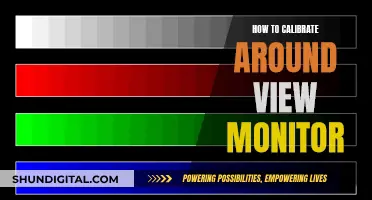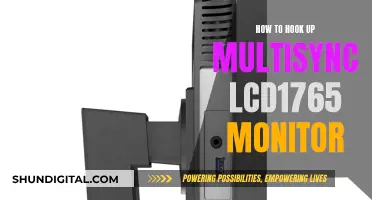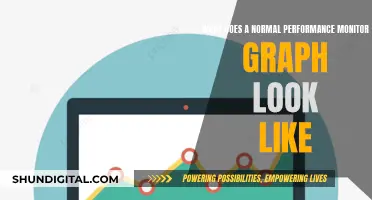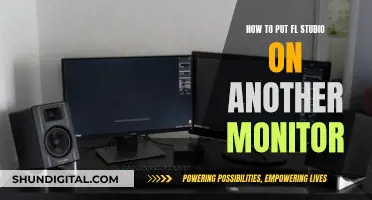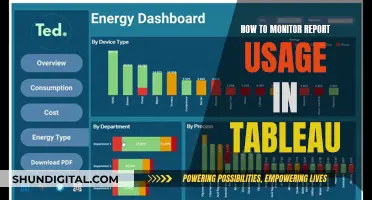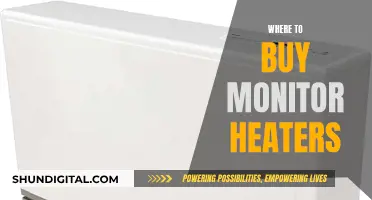Black spots on an LCD screen can be caused by dirt, dead pixels, or stuck pixels. Before assuming the spots are caused by internal malfunctions, clean the screen following the manufacturer's recommendations. If the spots are caused by dead pixels, the screen may need to be replaced. If the spots are caused by stuck pixels, they may be fixed by using a recovery application or by gently massaging the area with a soft object.
| Characteristics | Values |
|---|---|
| Cause of black spots | Dirt, dead pixels, stuck pixels |
| Cause of dead pixels | All three diodes failing, blunt force trauma to the screen, non-functioning transistors, manufacturer defects |
| Cause of stuck pixels | Overuse of the screen, long bouts of intense on-screen colours, trauma, uneven phosphorus wear caused by leaving static images on the screen for long periods of time |
| Solutions for dead pixels | Take the display to a repair shop, replace the screen, contact the LCD manufacturer if the screen is still under warranty |
| Solutions for stuck pixels | Screen-fixing software, gently rubbing the affected area with a soft cloth, applying pressure and heat |
| Screen-fixing software | JScreen Fix, Pixel Fixer, Dead Pixel Buddy, LCD Repair, online web-based services |
| Online web-based services | JScreen Fix |
| Screen-fixing software method | Plays a random combination of red, green, and blue hues at a rate of up to 60 flashes per second in an attempt to jar the stuck pixel back into its usual cycle |
| Pressure and heat method | Using a narrow object with a blunt, narrow end wrapped in a cloth to gently press the stuck pixel, applying a hot washcloth sealed in a plastic bag against the stuck pixel |
| Other solutions | Leaving the monitor off for 24 hours, sending the monitor to a repair service, cleaning the screen |
What You'll Learn

Clean the screen with a soft cloth and a 50/50 solution of water and alcohol
Before you attempt to clean your LCD screen, it's important to identify the cause of the black spots. Black spots on an LCD screen can be caused by dirt, dust, or dead or stuck pixels. If the black spots are caused by dirt, dust, or debris, cleaning the screen may help. However, if the black spots are caused by internal malfunctions, such as dead or stuck pixels, you may need to try a different approach, such as using a recovery application or physical pressure on the affected area.
If you decide to clean your LCD screen, it is crucial to follow the manufacturer's recommendations in your user manual. If no specific instructions are provided, you can use a soft cloth and a 50/50 solution of water and alcohol to gently rub the problem areas and the entire screen. Here are some detailed steps to guide you through the process:
- Power down your device and unplug it from the power source. It is important to turn off your device before cleaning to avoid accidental damage and to make it easier to identify any dirt or smudges on the screen.
- Prepare the cleaning solution. Mix equal parts of water and alcohol in a small container. Isopropyl alcohol or rubbing alcohol can be used for this purpose.
- Dip a soft, lint-free, or microfiber cloth into the cleaning solution. Ensure the cloth is clean and free from any grit or dirt that could scratch the screen. You can also spray the solution onto the cloth, being careful not to use too much to avoid dripping.
- Gently rub the problem areas with the cloth. Use gentle, smooth, or long sweeping motions to clean the screen. Avoid using circular motions or applying too much pressure, as this can damage the pixels.
- Allow the screen to dry completely before turning it back on. It is important to give the screen sufficient time to dry to prevent moisture damage to the internal components.
By following these steps, you can effectively clean your LCD screen and remove any dirt, dust, or debris that may be causing black spots. Remember to always handle your LCD screen with care and avoid using abrasive materials or spraying liquid directly onto the screen.
Opening the Back of an Asus VX238 Monitor
You may want to see also

Try a pixel fixer software application
If you have a black spot on your LCD monitor, it could be due to a number of reasons. Dirt, dust, or debris might have collected on the screen surface, or there could be internal malfunctions causing dead or stuck pixels. Before assuming it's an internal issue, clean the screen with a soft, lint-free cloth and a 50/50 solution of water and alcohol. If the black spot persists, it's likely a pixel issue.
Pixel fixer software applications are designed to locate and fix broken pixels on your LCD monitor. These applications force the pixels on your monitor to change rapidly, potentially reviving faulty diodes. Here's how you can use a pixel fixer software application to try and fix the black spot on your LCD monitor:
Download and Install a Pixel Fixer Software Application
There are several pixel fixer software applications available, such as Jscreen Fix, Pixel Fixer, Dead Pixel Buddy, and Rizonesoft Pixel Repair. Choose one that suits your needs and download it from a trusted website. Some of these applications are free to use and can be found easily online.
Launch the Application
Once you have downloaded and installed the pixel fixer software, launch the application. Most pixel fixer software will have a simple interface with options to detect and repair dead or stuck pixels.
Locate the Dead or Stuck Pixel
The software will usually provide a way to locate the problematic pixel. For example, the "Locate" button in Jscreen Fix turns the display screen black, allowing you to move the window around to find the stuck pixel. Other software might have similar features to help you pinpoint the exact location of the dead or stuck pixel.
Attempt to Fix the Pixel
After locating the dead or stuck pixel, use the features provided by the software to attempt to fix it. This could involve running a diagnostic test, using a dead pixel locator, or applying specific colour modes to the affected area. Some software might also provide additional instructions or recommendations for improving the chances of success.
Monitor the Results
After running the pixel fixer software for a few minutes, observe if the black spot on your LCD monitor has disappeared. If the issue persists, you may need to run the software for a longer duration or repeat the process multiple times.
It's important to note that pixel fixer software might not always be successful in repairing dead or stuck pixels. In some cases, the issue could be more severe and require a professional repair solution or a replacement screen. Additionally, always exercise caution when applying pressure to your LCD screen to avoid further damage.
The Release of the ASUS VN289QL Monitor: When and What?
You may want to see also

Avoid using paper towels to clean the screen
To repair black spots on an LCD monitor, it is important to first identify the cause. Black spots can be caused by dirt, dust, or dead or stuck pixels. Before assuming the spots are caused by internal malfunctions, it is recommended to clean the screen following the manufacturer's instructions. If no instructions are provided, use a soft, lint-free cloth and a 50/50 solution of water and alcohol to gently rub the screen.
It is important to avoid using paper towels or other abrasive materials to clean the screen. Paper towels can contain clay, sand, and other abrasive substances that can scratch and damage the delicate surface of the screen. Instead, opt for a soft, lint-free cloth or a microfiber cloth to gently wipe the screen. These types of cloths are designed to be ultra-soft and will effectively remove dirt and oil without causing scratches or further damage.
Paper towels, especially when dry, can be rough and leave tiny scratches on the screen, which can build up over time and lead to reduced image quality. Additionally, paper towels can sometimes disintegrate, leaving small pieces of paper stuck on the screen, which can be difficult to remove and may require a damp cloth to get rid of fully.
Specialised LCD wipes are also available for purchase and can be a good option for cleaning LCD screens. These wipes are designed to be gentle on the screen while effectively removing dirt and dust. It is important to follow the manufacturer's instructions when using any cleaning products to avoid causing accidental damage to the screen.
In summary, when cleaning an LCD monitor, it is best to avoid using paper towels and other abrasive materials. Instead, opt for soft, lint-free cloths, microfiber cloths, or specialised LCD wipes to effectively and safely clean the screen. By taking care of the screen and avoiding abrasive materials, you can help maintain the quality and longevity of your LCD monitor.
Disassembling Your ASUS Monitor: A Step-by-Step Guide
You may want to see also

Try a screen-fixing software like JScreenFix
If you have a black spot on your LCD monitor, it could be the result of dirt, or dead or stuck pixels. Before assuming the spots are caused by internal malfunctions, clean the entire screen following the manufacturer's recommendations in your user manual. If no instructions are provided, use a soft cloth and a 50/50 solution of water and alcohol to gently rub the problem areas, as well as the entire screen.
Stuck pixels can sometimes be repaired by using a screen-fixing software like JScreenFix. This software can help locate and fix broken pixels on your computer screen. It is suitable for LCD and OLED screens and can be used free of charge.
To use JScreenFix, first, make sure your computer is running the latest version of Java. You can download the application from java.com. Then, go to the JScreenFix website (jscreenfix.com) and click on the "Launch" button. The site will display a window with a rapidly-changing static-like pattern inside. Click and drag this window over the stuck pixel and let the program run for around 10 minutes. After this, click the "Back" arrow and then examine the dead pixel to see if the problem has been resolved.
By triggering each pixel's different sub-pixels, the graphic may massage a stuck pixel back into life. The service will turn all of the pixels on your computer screen on and off, and rapidly cycle the colour of the screen approximately 60 times per second. If you are unable to remove the broken pixel, run the pixel fixer software again and let it run for several hours to see if this helps to resolve the issue.
Monitoring Internet Usage: Comcast's Device-Specific Insights
You may want to see also

Contact the LCD manufacturer if the issue persists
If you have tried the troubleshooting methods mentioned above and are still experiencing issues with your LCD monitor, it may be time to contact the manufacturer. Here are some steps to help guide you through the process:
- Identify the Manufacturer: Begin by identifying the manufacturer of your LCD monitor. The manufacturer's name or logo should be somewhere on the monitor, whether on the front, back, or base of the screen. You can also refer to the user manual or the box it came in for this information.
- Visit the Manufacturer's Website: Once you know the manufacturer, visit their website. Look for a "Contact Us" or "Support" page, which typically provides several methods for getting in touch, including email addresses, phone numbers, and live chat options.
- Gather Information: Before reaching out, gather all the relevant information about your LCD monitor, including the model number, serial number, date of purchase, and a detailed description of the issue you're facing. If your monitor is still under warranty, have the warranty information ready as well.
- Choose a Contact Method: Depending on the manufacturer, you may have multiple options for contacting them. Email and phone support are common, and some manufacturers also offer live chat or support tickets. Choose the method that best suits your preference and the urgency of your issue.
- Describe the Issue: When contacting the manufacturer, clearly explain the problem you're experiencing with your LCD monitor. Mention the troubleshooting steps you've already attempted, following the manufacturer's instructions or recommendations. Be as detailed as possible, as this will help the support team understand your issue and provide tailored solutions.
- Inquire About Repair or Replacement: If the black spot issue on your LCD monitor persists, inquire about repair or replacement options. Many manufacturers offer warranties that cover defects, so if your monitor is still under warranty, you may be eligible for a repair or replacement at no additional cost. Ask about the specific terms and conditions of their warranty policy and what steps you need to take to initiate a claim.
- Shipping and Logistics: If a repair or replacement is required, the manufacturer will guide you through the necessary steps. They may provide you with shipping instructions and details on how to package your monitor safely for transport. Follow their instructions carefully to ensure a smooth process.
- Follow-Up and Feedback: After your interaction with the manufacturer, make sure to follow up if you have any further questions or concerns. Additionally, providing feedback on your experience can help improve their support services.
Remember to be patient and thorough when communicating with the manufacturer. They will likely have a set of standard procedures to help diagnose and resolve your issue. If your monitor is no longer under warranty, they may still offer repair services for a fee, or they can advise you on the next steps, including recommending authorised repair centres or providing guidance on how to proceed with a fix yourself.
LED TVs vs LCD Monitors: Radiation Levels Compared
You may want to see also
Frequently asked questions
Black spots on an LCD screen can be caused by dirt, dead pixels or stuck pixels. First, try cleaning the screen with a soft cloth and a 50/50 solution of water and alcohol. If the black spot is caused by a stuck pixel, you can try to fix it by using a recovery application such as JScreen Fix, Pixel Fixer or Dead Pixel Buddy. These applications force the pixels on your monitor to change rapidly, potentially fixing the issue.
Dead pixels are either black or white all the time, regardless of what's on the screen. If the black spot is caused by a stuck pixel, it will change colour based on the background.
Dead pixels cannot be fixed. You will need to take your screen to a repair shop or replace it. If your screen is still under warranty, the manufacturer may replace it.
Clean the screen with a soft cloth and a 50/50 solution of water and alcohol. Do not use paper towels as these are abrasive and will cause screen damage.