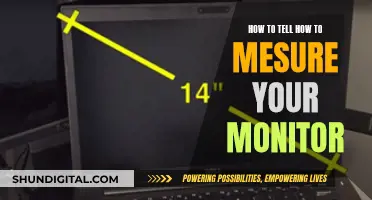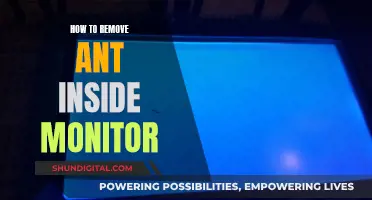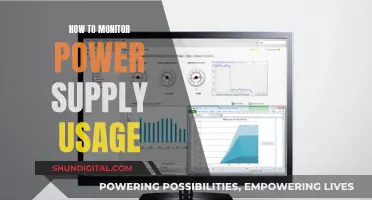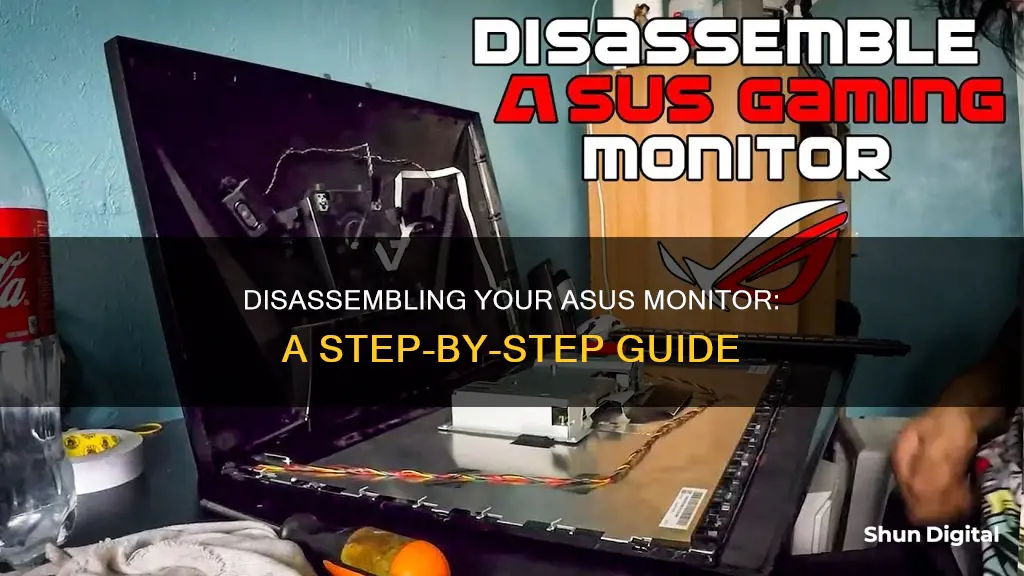
If you need to pull apart your ASUS monitor, you may be wondering where to start. There are a variety of online resources that can help you with this process, such as iFixit and Reddit. The first step is to lay the monitor face down on a smooth, clean surface. Then, you'll need to remove the monitor stand and any screws securing it in place. From there, you can carefully remove the bezel and start to access the internal components. It's important to be cautious when disassembling your monitor, as certain parts can be delicate and prone to damage.
What You'll Learn

Removing the monitor stand
To remove the monitor stand from your ASUS monitor, you will need to follow a few simple steps. Firstly, lay the monitor face down on a smooth, clean surface. This will give you access to the rear of the monitor, where the stand is attached.
Next, you will need to remove the rubber covers that are hiding the screws securing the stand in place. You can do this by prying them out with a stiff, pointed tool, such as a metal spudger. Once the covers are removed, you can then unscrew the screws holding the stand in place. The number of screws may vary depending on your monitor model, but for the ASUS VG248, there are four 13.4 mm Philips #1 screws that need to be removed.
After removing the screws, you can carefully lift and remove the stand from the display. Be gentle and take care not to damage any other components during this process.
For the ASUS VK246 LCD monitor, the process is slightly different. After removing the monitor stand, you will need to unscrew an additional screw at the bottom, covered by a "warranty void if broken" seal. This will allow you to unclip the front edge of the screen and fully detach the stand.
Another model, the ASUS VS239H, requires you to first remove the hinge cover before unscrewing the four screws that secure the stand.
It is important to note that different models of ASUS monitors may have slight variations in the disassembly process, so it is always a good idea to refer to the specific service manual or seek guidance from a professional if you are unsure.
Monitoring ChatGPT Usage: Strategies for Tracking Activity and Performance
You may want to see also

Unscrewing the screws
To begin disassembling your Asus monitor, you will first need to lay it face down on a smooth, clean surface. This will give you access to the rear of the monitor, where you will find four rubbery covers that are hiding screws. Using a stiff, pointed tool, such as a metal spudger, pry out these plastic covers.
Now, you can start to unscrew the screws. First, remove the four 13.4 mm Philips #1 screws that secure the monitor stand. Once these are removed, you can take the stand away from the display.
Next, you will need to remove the screw at the bottom of the monitor, which is covered by a "warranty void if broken" seal. If your warranty has expired, or you don't mind voiding it, go ahead and remove this sticker and unscrew the screw.
At this point, the front bezel of the monitor will still be clipped to the back. With the screen side facing you, it's time to carefully unclip the front edge of the screen. Start by pulling on the top centre of the edge of the screen, then move to the sides, and finish with the bottom. Pull the plastic edge outwards and then pull it loose. It's important to only use your hands for this step, as using a screwdriver may damage the plastic and clips.
Now that you have removed all the necessary screws and unclipped the front bezel, you can move on to the next step of fully separating the monitor components.
Monitoring Data Usage: Net10 Mobile Hotspot Guide
You may want to see also

Unclipping the front edge of the screen
To unclip the front edge of the screen of an ASUS monitor, you must first remove the monitor stand. This can be done by unscrewing the four screws at the rear of the monitor that secure the stand in place. Once the stand is removed, you can proceed to unclipping the front edge of the screen.
The front bezel of the screen is clipped to the back. With the screen side facing you, start by pulling on the top centre edge of the screen to unclip it. Be sure to pull straight up and not against the display, as pushing down on the display could damage it. It is recommended to use your fingers or a thin cloth to protect your fingertips and prevent smudging the LCD.
After unclipping the top centre, move to the sides, pulling the plastic edge slightly outward and then pulling it loose. Finally, unclip the bottom edge of the screen. It is important to note that the bezel is held to the rear case by plastic clips, so be gentle to avoid breaking them.
Once all four sides are unclipped, you can gently twist the bezel to free the corners. If any corners are stubborn, you can use a thin, stiff prying device like a Jimmy to press against the bottom clip while pulling up on the lower edge of the bezel.
Monitoring Internet Usage: Strategies for Companies to Track Activity
You may want to see also

Disassembling the hinge cover
To disassemble the hinge cover of an ASUS monitor, you will need to first lay the monitor face down on a smooth, clean surface. Next, remove the four rubber covers that hide the screws in the rear of the monitor. You can do this by prying out the plastic covers with a stiff, pointed tool, such as a metal spudger.
Once the covers are removed, you can then unscrew the four screws securing the monitor stand. After this, simply remove the stand from the display.
Now, the display bezel can be removed. It is held to the rear case by plastic clips that can be released by pulling straight up on the bezel with your fingers. It is recommended to use a thin cloth when doing this to protect your fingertips and prevent smudging the LCD. Lay the cloth over one of the long edges of the display, grip the side of the bezel through the cloth, and lift straight up. Repeat this process for the remaining sides, moving to the other long side, then gripping the centre of the final side and lifting the bezel away from the rear case.
Now that you've freed the centres of the four sides, it's time to move on to the corners. Each corner is secured by two large clips that cannot be freed by simply pulling straight up. Using a thin, stiff prying device, press in against the bottom clip in the lower left corner (beneath the HDMI logo). While pressing the clip in, pull up on the lower edge of the bezel. The entire corner should pop free. Once you've freed one corner, you should be able to gently twist the bezel off, freeing all of the remaining corners.
Keyboard and Mouse Control for the Asus VP228H Monitor
You may want to see also

Removing the bezel
To remove the bezel of your Asus monitor, you will need to lay the monitor face down on a smooth, clean surface. The display bezel is held to the rear case by plastic clips that can be released by pulling straight up on the bezel.
Firstly, remove the four rubber covers that hide the screws in the rear of the monitor with a stiff, pointed tool, such as a metal spudger. Then, remove the four 13.4 mm Philips #1 screws securing the monitor stand. Once you have removed the stand, you can begin to remove the bezel.
It is recommended that you use your fingers to remove the bezel, as using prying tools could damage the LCD. Place a thin cloth over one of the long edges of the display to protect your fingertips and prevent smudging. Grip the side of the bezel through the cloth and lift straight up. A few clips in the centre will pop free. Repeat this process for the other three sides.
Each corner is secured by two large clips that cannot be freed by pulling straight up. Using a thin, stiff prying device, such as a Jimmy, press in against the bottom clip in the lower left corner (beneath the HDMI logo). While pressing the clip in, pull up on the lower edge of the bezel. The entire corner should pop free. Once you have freed one corner, you should be able to gently twist the bezel off, freeing the remaining corners.
Asus Monitor Refresh Rates: HZ Options and More
You may want to see also
Frequently asked questions
You can try looking up a similar-looking ASUS monitor and checking iFixit or YouTube for instructions. You can also try peeling off stickers and looking for screws underneath, as well as prying open plastic tabs with a spudger/guitar pick or putty knife.
First, remove the monitor stand and the screw at the bottom. Then, unclip the front edge of the screen.
Lay the monitor face down on a smooth, clean surface. Pry out the four rubber covers with a stiff, pointed tool to reveal four screws. Remove the screws and the stand. The display bezel is held to the rear case by plastic clips that can be released by pulling straight up on the bezel with your fingers. Repeat this procedure around the display. Each corner is secured by two large clips that can be freed by using a thin, stiff prying device to press in against the bottom clip while pulling up on the bezel.
Remove the monitor stand. Unscrew the two Philips screws at the base. Remove the screw at the bottom centre, covered by a warranty sticker. The front bezel is clipped to the back. With the screen side facing you, pull on the edge of the screen to unclip it, starting at the top centre, then the sides, and finally the bottom.