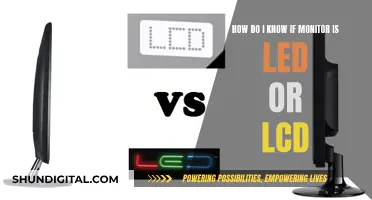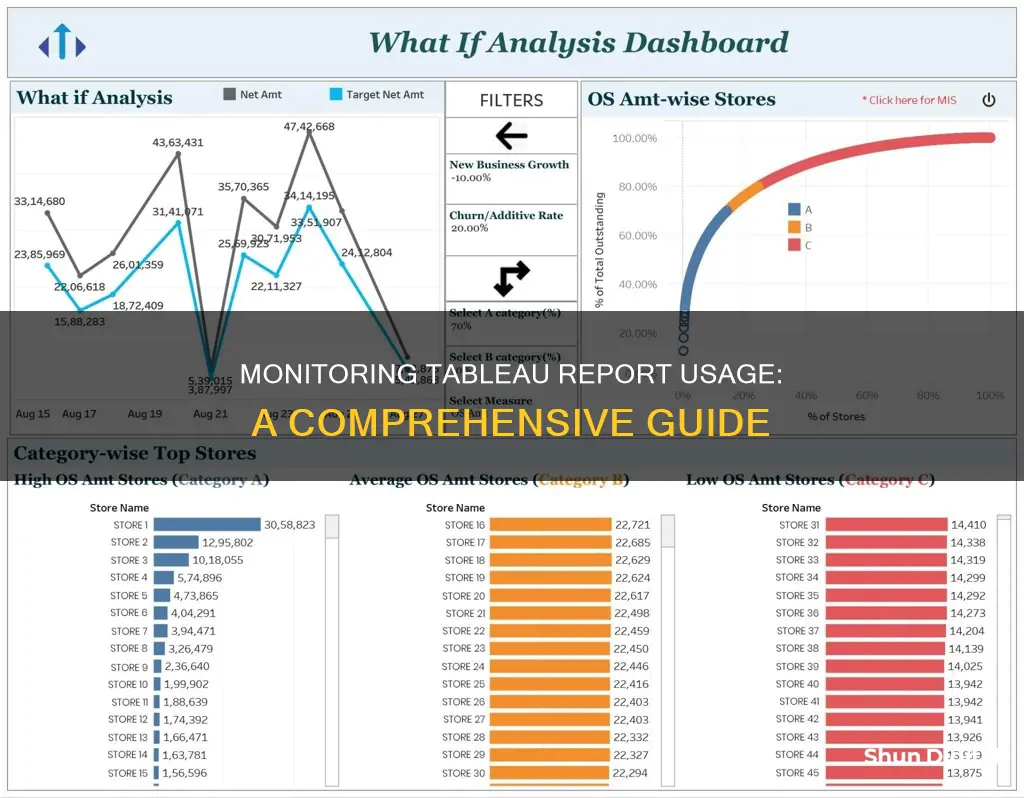
Tableau is a data visualisation tool that helps organisations make data-driven decisions. Monitoring report usage is crucial to ensure the platform meets evolving business needs and user expectations. Tableau Server Administrators can monitor hardware utilisation, session and load times, and background tasks to optimise performance and user experience. They can also use administrative views to understand user interactions and content utilisation, such as Traffic to Views and Actions by All Users. This data helps identify stale content, optimise resource allocation, and improve data visualisation effectiveness. Additionally, custom administrative views can be created with Tableau Desktop for deeper insights.
| Characteristics | Values |
|---|---|
| Administrative Views | Traffic to Views, Traffic to Data Sources, Actions by All Users, Actions by Specific User, Actions by Recent Users, Background Tasks for Extracts, Background Tasks for Non-Extracts, Flow Performance History, Stats for Load Times, Stats for Space Usage, Login-based License Usage, Backgrounder Dashboard, Background Task Delays, Performance of Views, Server Disk Space, Stale Content, Data Quality Warning History |
| Monitoring Data | Measurement of Tableau User Engagement and Adoption data |
| Monitoring Tools | Resource Monitoring Tool, Windows Performance Monitor |
| Monitoring Focus | Performance, Troubleshooting, Hardware Utilization, User Workloads, Workbooks, Data Extract Design, Peak-hour Data Refresh Schedules, Server Performance, User Experience |
| Monitoring Frequency | Ongoing, Proactive |
What You'll Learn

Utilise administrative views to monitor server performance
Administrative views are powerful tools that can help you optimise the Tableau Server and gain a better understanding of how your users are interacting with Tableau content. They are a crucial aspect of monitoring server performance.
Firstly, it is important to note that the monitoring function is primarily technical in nature and is usually performed by IT roles. Tableau Server Administrators or Tableau Cloud Site Administrators will work together to ensure the platform meets evolving business needs.
There are several default administrative views that can be used to monitor server performance. These include:
- Traffic to Views: This view allows you to see how much of your user traffic goes to views. You can filter the information displayed by selecting the view, workbook, and time range.
- Traffic to Data Sources: This view helps you understand the usage of data sources on your Tableau Server installation. It can help you determine which data sources are heavily used and which are not.
- Actions by All Users: This view provides insight into how your Tableau Server installation is being used. It can be filtered by actions and time range.
- Background Tasks for Extracts: This view displays extract-specific tasks that run on the server. It includes details such as the status of tasks (success or error) and the time taken for tasks to complete.
- Stats for Load Times: This view shows which views are the most demanding in terms of server performance. It can be filtered by view and time range.
- Stats for Space Usage: This view helps identify which Tableau content uses the most disk space on the server. It provides information about space usage by user, project, and the size of Tableau content.
- Login-based License Usage: This view allows server administrators to monitor login-based license activation usage for Tableau Cloud or Tableau Server. It helps manage licenses efficiently and determine if more or fewer licenses are needed.
In addition to these default administrative views, you can also create custom administrative views. To do this, you can connect to and query views in the Tableau Server repository using built-in users: "tableau" or "read-only". The "tableau" user has access to a subset of tables and views for creating custom administrative views, while the "read-only" user has access to a larger number of tables, providing more data about server usage.
By utilising these administrative views and customising them as needed, you can effectively monitor server performance, identify potential issues, and optimise your Tableau Server environment.
Monitoring Bandwidth Usage: Real-Time Strategies for Network Insights
You may want to see also

Understand user interaction with Tableau content
Tableau's monitoring function is primarily technical in nature and is performed by IT roles. It is important to monitor both the positive and negative outcomes of your Tableau usage. Understanding user interaction with Tableau content is key to improving how your organization uses data to drive impact.
Administrative views are powerful monitoring tools that can help you optimize the Tableau Server and better understand how your users are interacting with Tableau content. The Traffic to Views view, for example, allows you to see how much of your user traffic goes to views. You can filter the information displayed by selecting the view, the workbook, and the time range. The default time range is the last 7 days. You can see the total view count by day and by time of day, as well as the views that are most often accessed and the users who most frequently access them.
The Actions by All Users view gives you insight into how your Tableau Server installation is being used. You can filter the view by actions and by time range. The Total Users count shows the number of users who have performed an action. The Active User count shows the number of active users who have performed one of the selected actions.
The Actions by Specific User view gives you insight into how individual users are working in your Tableau Server installation. You can filter the view by user name, actions, and time range.
The Actions by Recent Users view shows you which signed-in users have been active on the Tableau Server over the past 24 hours. This can be useful if you need to perform some maintenance activity and want to know how many and which users this will affect, and what they are doing on Tableau Server.
In addition to these built-in administrative views, you can also use external performance monitoring tools to collect resource usage data, load time data, and background task data.
Monitoring Data Usage: TP-Link Router Guide
You may want to see also

Monitor hardware utilisation
Monitoring hardware utilisation is a crucial aspect of maintaining optimal performance for your Tableau deployment. Here are some detailed instructions and best practices for monitoring hardware utilisation in Tableau:
Understand the Importance of Hardware Monitoring
Any application, including Tableau, relies on the underlying hardware for its performance and reliability. Therefore, it is essential to routinely monitor the infrastructure of your Tableau Server deployment to prevent overtaxing the system. This includes monitoring key components such as CPU, memory usage, storage I/O, storage space, and network bandwidth utilisation.
Utilise the Resource Monitoring Tool
The Resource Monitoring Tool, available as part of Tableau Advanced Management, provides a comprehensive overview of the health of your Tableau Server. It helps you monitor hardware utilisation, performance, and activity across your Tableau cluster. The tool consists of two main components: the Resource Monitoring Tool Server (RMT Server) and the Agent. The RMT Server collates data from your Tableau Server and presents it through a web interface, allowing you to configure and analyse server health and performance. The Agent runs on each node in your Tableau cluster, monitoring their performance and activity.
Set Up Tools for Hardware Utilisation Monitoring
To effectively monitor hardware utilisation, systems administrators should set up dedicated tools. Tableau offers the Resource Monitoring Tool, but you can also utilise external platforms such as Splunk, New Relic, or other agent-based utilities. These tools help you gather insights into hardware utilisation, ensuring you maintain sufficient headroom for future growth and accommodating peak usage spikes.
Monitor Specific Hardware Components
Focus on monitoring critical hardware components that can impact the performance of your Tableau deployment:
- CPU Usage: Track CPU utilisation and set alerts for high usage, such as over 80% for more than 5 minutes, to prevent potential performance issues.
- Memory: Ensure you have adequate available memory. For example, set alerts for less than 25% memory availability.
- Disk Space: Monitor disk space usage and set thresholds to prevent running out of space. Utilise the Server Disk Space view in Tableau to visualise disk space utilisation.
- Network Bandwidth: Keep an eye on network bandwidth utilisation to ensure smooth data transfers and avoid bottlenecks.
Combine Hardware Utilisation Data with User Engagement Insights
To make informed decisions, combine hardware utilisation monitoring with insights from Tableau User Engagement and Adoption data. This helps you understand how your users interact with the platform and the impact of their activities on hardware utilisation. For example, viral adoption or inefficient workbooks can impact server performance, so proactive monitoring and scaling are necessary.
By following these instructions and best practices, you can effectively monitor hardware utilisation in Tableau, ensuring optimal performance, scalability, and a positive user experience.
Monitoring RAM Usage: Nagios Setup Guide
You may want to see also

Monitor background tasks
Monitoring background tasks is an important part of maintaining the health of your Tableau Server. Background tasks refer to the processes that run on the server that are not directly tied to a user action. These include extract refresh tasks, subscription tasks, and more.
To monitor background task data, you can connect to the Tableau Server repository. This will allow you to access data about how Tableau Server runs tasks in the background. Additionally, you can use the "Background Tasks" administrative view, which provides details on completed and pending background tasks for both extract and non-extract refreshes. This view will help you understand the success or failure of these tasks and identify any delays.
- Utilize Administrative Views: Tableau offers built-in administrative views that provide valuable insights into background tasks. These views include "Background Tasks for Extracts" and "Background Tasks for Non-Extracts." These views display extract-specific tasks and non-extract-related tasks, respectively, along with their status (success or error). You can filter and analyze these tasks to identify any issues or delays.
- Analyze Task Details: When examining background tasks, pay attention to details such as the task ID, status, priority, creation time, start time, completion time, and runtime. This information will help you understand the duration and outcome of each task, enabling you to identify potential bottlenecks or errors.
- Monitor Backgrounder Dashboard: The Backgrounder Dashboard provides an overview of background jobs, including their runtimes, success/failure rates, and the busyness or overload of the Backgrounder. This dashboard can help you identify trends and potential issues with background task performance.
- Track Task Delays: The "Background Task Delays" view specifically addresses delays in flow tasks, extract refresh tasks, and subscription tasks. This view helps you identify areas where server performance can be improved by optimizing task schedules and managing task distribution.
- Combine with Other Data: Combine background task data with other monitoring insights, such as hardware utilization, data from Tableau Server's Repository, and external tools. This holistic approach will enable you to make informed decisions about the overall health and performance of your Tableau Server.
- Proactive Monitoring: It is important to monitor not only for issues but also for successes. Proactive monitoring involves regularly reviewing background task data to identify trends, potential bottlenecks, or areas where additional resources may be needed. This helps maintain optimal server performance and user experience.
Monitoring CPU and GPU Usage: Practical Guide to Performance
You may want to see also

Identify and address performance issues
Performance monitoring in Tableau involves collecting and analyzing data to determine whether the server is performing poorly or encountering issues. This data can be categorized into resource usage data, session and load time data, and background task data.
Resource Usage Data
Resource usage data pertains to how Tableau Server utilizes hardware resources such as disk space, memory, and processors. To gather this information, an external performance monitoring tool is necessary, such as Windows Performance Monitor for Windows Server.
Session and Load Time Data
Session and load time data reveals how users interact with Tableau Server, including view load times and the number of concurrent users. This data can be accessed through the administrative views built into Tableau Server, such as "Stats for Load Times", which shows server performance and can be filtered by view and time range.
Background Task Data
Background task data involves tasks that are not directly associated with user actions, like extract refresh tasks and subscription tasks. This data can be obtained by connecting to the Tableau Server repository.
To address performance issues, consider the following:
- Monitor Hardware Utilization: Set up tools to monitor hardware utilization and ensure sufficient capacity for future growth and peak usage.
- Configure Alerts: Set up built-in alerts and incidents to be notified of significant events and thresholds.
- Identify Background Task Success/Failure: Utilize default administrative views to identify the success or failure of background tasks, such as job queueing and disk usage.
- Analyze Load Times: Compare spikes in the number of sessions with slow load times to pinpoint times when high user traffic impacts server performance.
- Optimize Workbooks: If certain views consistently take a long time to load, consider displaying less information or reducing the number of filters in those workbooks.
- Distribute Task Schedules: If tasks are scheduled at the same time, distribute them to off-peak hours to reduce the load on the server.
- Optimize Extract Refresh Tasks: If specific tasks take a long time and hinder other tasks, consider filtering the data, aggregating it, or creating multiple data sources for individual tables.
- Monitor CPU and Memory Usage: Keep an eye on server processes that consume significant resources and adjust their configuration to improve performance.
Monitoring Water Usage: Efficient Daily Tracking Methods
You may want to see also