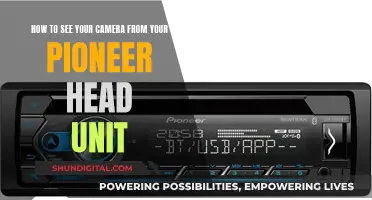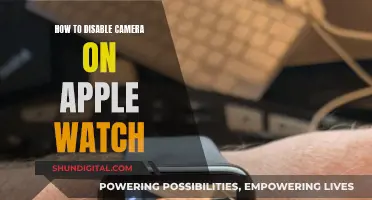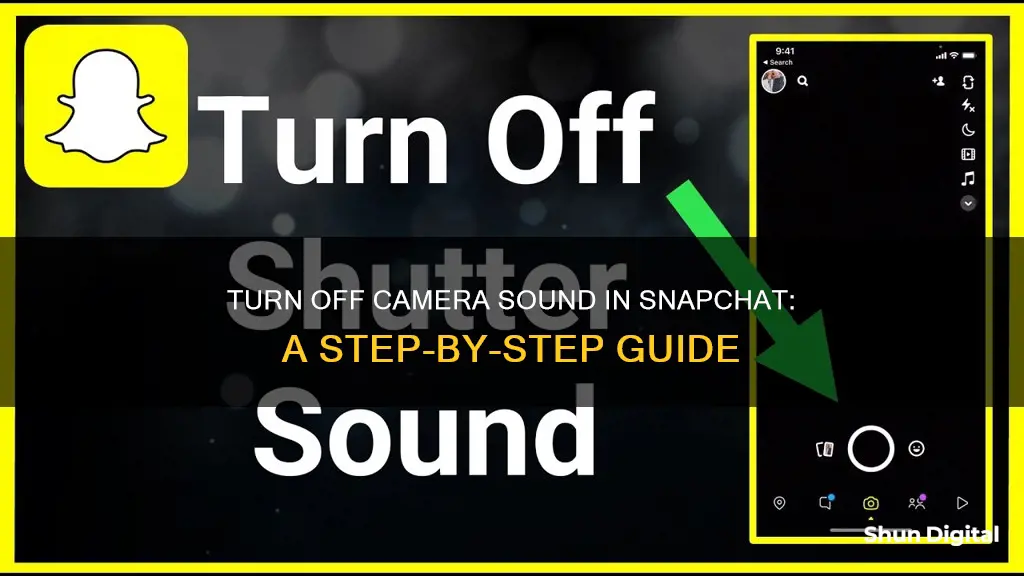
Snapchat is a unique social media platform that allows users to capture and share moments in the form of photos and videos. While the app offers a range of features to enhance the snapping experience, one aspect that can be a nuisance for many users is the camera sound. The camera shutter sound can be particularly disruptive when taking snaps in quiet environments, disturbing others or simply ruining the moment. Although Snapchat does not provide a direct option to disable the camera sound within the app, there are several workarounds that can help you achieve a more peaceful snap-taking experience. In this article, we will explore various methods to remove the camera sound on both Android and iPhone devices, ensuring that you can capture your moments without any unwanted interruptions.
| Characteristics | Values |
|---|---|
| Why is there a camera sound on Snapchat? | It is a privacy feature to alert others around you that a photo or video is being taken. |
| Can you mute your phone to remove the camera sound? | Yes, but this will mute all sounds and vibrations on your device. |
| How to turn off camera sound on iPhone | Use the Ring/Silent switch on the side of your iPhone to put it in silent mode. |
| How to turn off camera sound on Android | Press and hold the Volume down button, and drag all the volume sliders to a minimum. |
| Alternative solutions | 1. Connect headphones or a Bluetooth device, then activate Live Listen. 2. Use a third-party camera app that allows you to take pictures without sound. 3. Turn on Do Not Disturb mode. 4. Adjust the volume on your device. |
What You'll Learn

Put your phone on silent mode
If you want to remove the camera sound from Snapchat, one of the simplest ways is to put your phone on silent mode. This will mute the camera without affecting other sounds like video audio. Here's how you can do it:
For iPhone users:
Locate the Ring/Silent switch on the left side of your iPhone, usually above the volume buttons. Toggle the switch so that the orange line is visible. This indicates that your iPhone is now in silent mode and will not make any sounds or vibrations, including the Snapchat camera sound.
Alternatively, you can lower the media volume using the side buttons before opening the Snapchat app. This way, you can keep other app notifications on while muting the camera sound.
For Android users:
Find the Volume button on your device, typically located on the right side. Press and hold the Volume button, dragging all volume sliders to the minimum level until your device is in silent mode. You may also see a symbol on the screen indicating silent mode. Another option is to adjust the volume slightly and then tap the bell icon when it appears on the screen.
By putting your phone on silent mode, you can discreetly take snaps without worrying about disturbing others or being annoyed by the camera sounds. It's important to note that in some regions, due to privacy laws, you may not be able to disable the camera shutter sound completely.
Removing Camera Housing: A Step-by-Step Guide for Windshields
You may want to see also

Use headphones or a Bluetooth device
If you want to take snaps discreetly without drawing attention to yourself, using headphones or a Bluetooth device is a great solution. This method allows you to keep your device's volume settings as they are, so you don't have to worry about missing important notifications or calls. Here's how you can do it:
Firstly, connect your headphones or Bluetooth device to your smartphone. If you're using Bluetooth, make sure it is paired and connected. For headphones, simply plug them into the audio jack.
Next, you can activate the 'Live Listen' feature on your device. This feature is designed to help people with hearing loss, but it can also be useful in this situation. 'Live Listen' will divert the sound from your phone's microphone to your headphones or Bluetooth device, allowing you to hear the audio from your Snapchat recordings without any noise coming from your phone's speakers. This is especially useful if you want to record something quietly without anyone else hearing it.
The 'Live Listen' feature is available on iOS devices. To activate it, go to your Settings, tap "Control Center," and then tap "Customize Controls." From there, you can add the 'Hearing' control, which includes the 'Live Listen' option. Once added, you can access it from your Control Center. Simply tap the ear icon to turn it on, and then you can use Snapchat as usual with the audio diverted to your headphones or Bluetooth device.
If you're using an Android device, there may be a similar feature available, depending on your specific model and the version of Android you're running. You can check your settings or online resources for your particular device to see if a similar feature is available.
Using headphones or a Bluetooth device with the 'Live Listen' feature is a clever way to get around the lack of a direct option to turn off the camera sound in Snapchat. It gives you the flexibility to take snaps discreetly without changing your device's volume settings, ensuring you don't miss any important calls or notifications.
Smart TV Cameras: Privacy and Security Concerns
You may want to see also

Use a third-party camera app
If you want to remove the camera sound from Snapchat, one option is to use a third-party camera app.. This is because Snapchat doesn't have an in-built setting to disable the shutter sound due to privacy reasons. Here's how you can do it:
For iOS devices, you can download the OneCamera app from the App Store. Once you've installed the app, launch it and allow the necessary permissions. You can then take pictures without any shutter sound by default. After taking a picture, tap the Library icon in the bottom left corner, select the image, and click on the Share icon. Choose "Save to Camera Roll" and allow the required access. Now, open Snapchat and swipe up from the bottom of the screen. Choose the "Camera Roll" option, select your image, and customise it with lenses and filters before sending it to your friends.
For Android devices, you can download and use any third-party camera app that allows you to take pictures without sound. Alternatively, you can use the default camera app and turn off the shutter sound. To do this, open the Camera app, click on the Settings or Cog Wheel icon, and toggle off the "Shutter Sound" option under the General Settings. After that, you can launch Snapchat and take snaps without any shutter sound.
Using a third-party camera app is a convenient way to take silent snaps, but keep in mind that it requires additional steps compared to using the built-in Snapchat camera. Additionally, some regions may have privacy laws that prevent the camera shutter sound from being disabled, so always check your local regulations.
Hiding Camera Shortcut on Your ZenFone Lock Screen
You may want to see also

Turn off the shutter sound in your camera settings
If you want to turn off the shutter sound on your camera when using Snapchat, there are a few methods you can try. It's worth noting that Snapchat doesn't have an in-built setting to disable the shutter sound due to privacy reasons. However, you can still achieve this by adjusting your device's settings. Here's a detailed guide on how to do it:
This method involves directly adjusting the settings in your default camera application. This approach is applicable to Android devices and, in some cases, iPhones. Here's a step-by-step guide:
For Android Devices:
- Open the default camera application on your Android phone or tablet.
- Tap on the Settings icon, usually located in the top left corner of the camera app.
- Scroll down until you find the "Shutter sound" option. This option may be under "General Settings," depending on your device.
- Toggle the "Shutter sound" option off by turning the slider off or selecting the appropriate option.
- Once you've made this change, the shutter sound will be disabled, and you can use Snapchat without the camera sound.
For iPhone Users:
Unfortunately, iPhone users don't have the same option to adjust the camera settings and turn off the shutter sound. However, there is a workaround that involves adjusting the volume:
- Open the default camera application on your iPhone.
- Access the Control Center by swiping down from the top of the screen.
- Adjust the volume by sliding the volume slider all the way down.
- Once you've turned the volume off, return to the camera by closing the Control Center.
Please note that this method will mute all sounds on your iPhone, but it will also disable the camera shutter sound in Snapchat.
Alternative Methods to Mute the Camera Sound
If you don't want to silence your device completely or adjust the volume, there are a few alternative methods you can try:
- Silent Mode: Put your smartphone in silent mode. For iPhones, use the Ring/Silent switch on the side of your device. For Android devices, press and hold the Volume Down button and drag the volume sliders to the minimum.
- Bluetooth Device: Connect a Bluetooth headphone or device, and use the "Live Listen" feature to divert the sound.
- Third-Party Apps: Download and use a third-party camera app that allows you to take pictures without sound.
- Do Not Disturb Mode: Enable "Do Not Disturb" mode on your device, which will make it enter silent mode without affecting other notification sounds.
These methods will help you take snaps on Snapchat without the shutter sound, providing you with a more discreet and peaceful snapping experience.
Mysterious Orbs: What Causes Them in Camera Photos?
You may want to see also

Use Do Not Disturb mode
If you're an iPhone user, you can enable Do Not Disturb mode by opening the Control Center and long-pressing on Focus. This will display all the Focus Profiles, where you can enable the Do Not Disturb mode.
For Android users, you can enable Do Not Disturb mode by pulling down the Notification shutter and tapping on Do Not Disturb to enable it.
Do Not Disturb mode on a smartphone mutes all notifications and call sounds, and it also lets you manually configure sounds for apps. This means that you can turn off all sounds for Snapchat when the Do Not Disturb Mode is on. This way, you will still get notification sounds and call alerts but won't hear the camera shutter sound.
It's important to note that the Snapchat app for Android and iOS does not have a built-in option to disable the camera shutter sound. However, you can turn it off by following a few workarounds, such as the Do Not Disturb mode or other methods like using Silent Mode or disabling the camera shutter sound directly in the camera app.
Accessing Street Camera Footage: A Step-by-Step Guide
You may want to see also
Frequently asked questions
There are a few different methods to try. Firstly, you can put your iPhone in silent mode by using the Ring/Silent switch on the side of your device. Alternatively, you can lower the volume of your phone by pressing the volume down button until it is muted. You can also connect headphones or a Bluetooth device and activate Live Listen to divert the sound. Finally, you can try using a third-party camera app that allows you to take pictures without sound.
There are a few methods to try on Android devices as well. You can put your device in Silent Mode by pressing and holding the Volume Down button until you see the Silent Mode symbol on the screen. You can also adjust the volume slightly and then tap the bell icon when it pops up. Additionally, you can enable Do Not Disturb mode to make your phone silent. If your Android device supports it, you can also open your Camera app, access the settings, and toggle off the Shutter Sound option.
Snapchat does not have an in-built setting to disable the shutter sound due to privacy reasons. However, you can use the methods described above to work around this limitation and turn off the camera sound on both iPhone and Android devices.