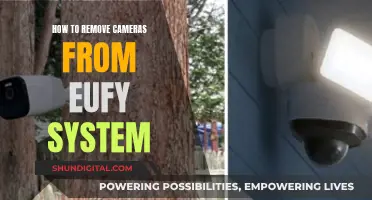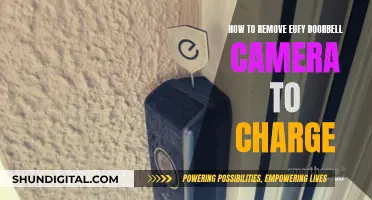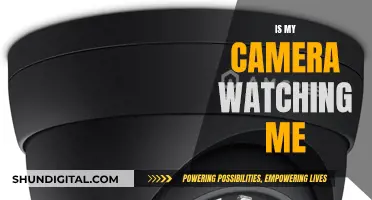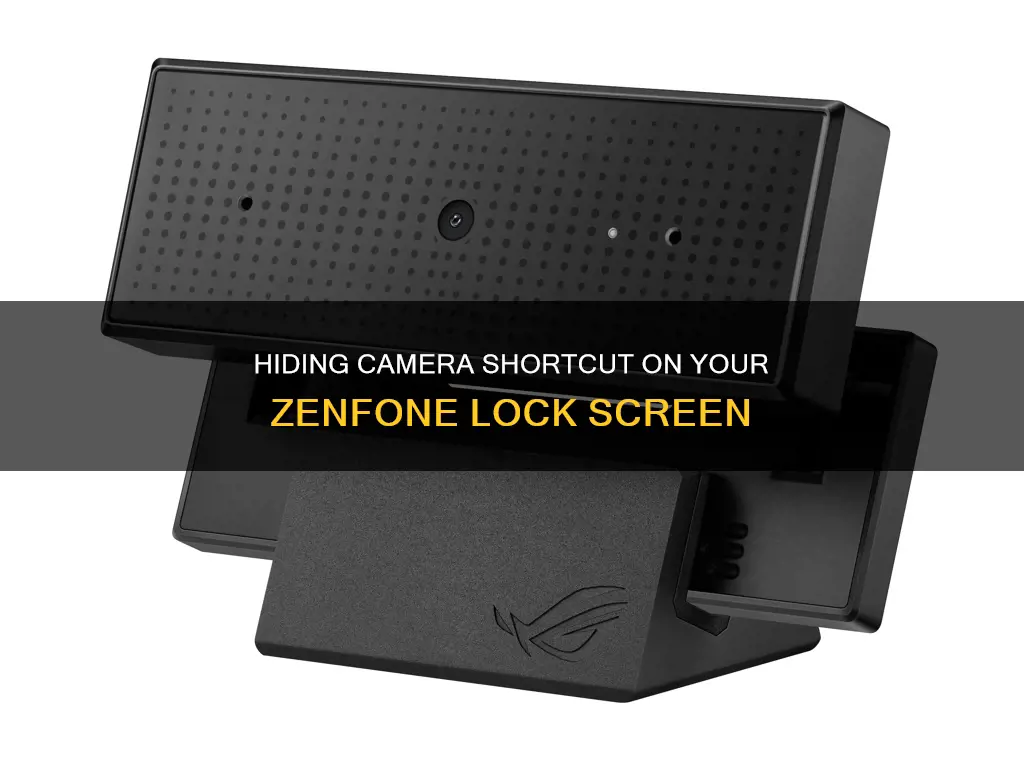
The ASUS ZenFone series does not provide the option to remove the camera icon from the lock screen. However, there are two methods to prevent quick access to the camera from the lock screen:
- Quick Access Menu: By default, the Camera app is in the Quick Access menu, allowing users to swipe to open the camera. To disable this, go to your phone's Settings, tap Lock screen > Quick access, and then tap the Camera button to select a different app.
- Double-click Volume Button: The camera can also be quickly accessed by double-clicking the volume button when the phone screen is off. If this feature is accidentally enabled, go to Settings, tap Lock screen, and slide the Instant Camera switch to the off position.
What You'll Learn

Disabling the camera function from the lock screen
Quick Access Menu Method:
- Go to your phone's Settings.
- Tap on "Lock screen".
- Select "Quick access".
- By default, the Camera app will be one of the apps in the Quick Access menu.
- Tap on the Camera app to change it to a different application of your choice.
Instant Camera Method:
- Open your phone's Settings.
- Tap on "Lock screen".
- Locate the "Instant Camera" option.
- Slide the switch to the off position to disable it.
By following these simple steps, you can effectively disable the camera function from your Asus ZenFone's lock screen, preventing accidental launches or unauthorized access to the camera without unlocking your device.
Fog Penetrating Vision: SWIR-NIR Camera Technology Explained
You may want to see also

Removing the camera shortcut from the lock screen
The camera shortcut on the lock screen of your Asus Zenfone 5 can be removed by disabling camera access. This can be done in two ways.
Firstly, you can change the settings in the Quick Access menu. By default, the Camera app will be in the Quick Access menu, which you can swipe to open. To disable this, go to your phone’s Settings, tap 'Lock screen' and then 'Quick access'. Tap the Camera button and select a different app.
The second method involves disabling the 'Instant Camera' feature. This feature allows you to quickly access the Camera by double-clicking the Volume button when the phone screen is off. To disable it, go to your phone’s Settings, tap 'Lock screen', and then slide the Instant Camera switch to the off position.
It is worth noting that, according to a forum post, Asus does not provide the option to remove the camera icon from the lock screen as of January 2024. However, the steps outlined above should help you disable camera access from your lock screen.
Watching Live Remote Cameras: A Step-by-Step Guide
You may want to see also

Changing the Quick Access menu settings
To change the Quick Access menu settings on your ASUS ZenFone 2, you'll need to disable the camera function from your lock screen. This can be done in two ways, depending on how you access your camera.
First Method: Quick Access Menu
By default, the Camera app is in the Quick Access menu, which you can swipe to open the camera. To disable this, go to your phone's Settings, tap 'Lock screen', then 'Quick access'. Tap the 'Camera' button and select a different app.
Second Method: Double-Click Volume Button
Another way to quickly access your Camera is by double-clicking the Volume button when your phone screen is off. This feature is disabled by default, but if you've accidentally turned it on, you can disable it by going to your phone's Settings, tapping 'Lock screen', and sliding the 'Instant Camera' switch to the off position.
Exploring San Fierro Through a Camera Lens
You may want to see also

Disabling the 'Double-click volume button' feature
Disabling the Double-click Volume Button Feature:
The ASUS ZenFone 2 gives you quick access to the Camera app by double-clicking the volume button when the screen is off. This feature is disabled by default, but if you have accidentally turned it on, you can easily disable it by following these steps:
- Open your phone's Settings.
- Tap 'Lock screen'.
- Slide the 'Instant Camera' switch to the off position.
By sliding the 'Instant Camera' switch off, you will no longer be able to access the camera by double-clicking the volume button when your phone is locked. This ensures that the camera cannot be accessed and used without first unlocking your device.
It is important to note that this method specifically addresses disabling the double-click volume button feature for accessing the camera on the ASUS ZenFone 2. If you are using a different ASUS model, the steps to disable this feature may vary.
Additionally, while this method removes quick access to the camera app, it does not remove the camera app icon from the lock screen entirely. If you wish to remove the camera icon from the lock screen completely, you may need to explore different settings or consider a different model, as some users have suggested that the option to remove the icon is not available on the ZenFone series.
Android Camera Autofocus: Turning it Off and Taking Control
You may want to see also

Removing the camera icon
The camera icon on the lock screen of your Asus Zenfone 5 can be removed by disabling camera access. This can be done in two ways.
Quick Access Menu
By default, the Camera app will be in the Quick Access menu, which can be swiped to open the camera. To disable this, go to your phone’s Settings, tap Lock screen > Quick access, and then tap the Camera button to select a different app.
Double-Clicking Volume Button
Another way to quickly access the Camera app is by double-clicking the Volume button when the phone screen is off. This feature is disabled by default, but if you have accidentally turned it on, you can disable it by going to your phone’s Settings, tapping Lock screen, and sliding the Instant Camera switch to the off position.
Unfortunately, according to a ZenTalk forum post, the Zenfone series does not provide the option to remove the camera icon, unlike other manufacturers such as Samsung.
Vizio Smart TVs: Are There Built-in Cameras?
You may want to see also
Frequently asked questions
Go to your phone’s Settings, tap Lock screen > Quick access and tap the Camera button to select a different app.
Yes, if you have enabled the double-click the Volume button feature to open the Camera, you can disable it by going to your phone’s Settings, tapping Lock screen and sliding the Instant Camera switch to the off position.
You may want to do this for security reasons, or to prevent accidentally opening the camera app.
Yes, you can swipe up on the Camera app icon in the Quick Access menu.
Yes, you can add or remove icons on the lock screen of your Asus Zenfone.