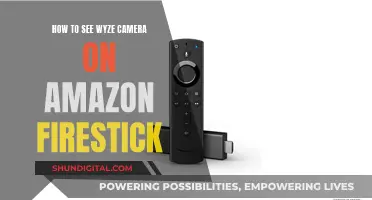Smart TVs are internet-connected devices that can collect personal data about users. Some smart TVs have built-in cameras, but it depends on the model. If a smart TV has facial recognition or video chat features, it likely has a camera. The camera is typically located in the bezel or border area of the TV, which is the plastic frame around the screen. Users can also check their TV's instruction manual or search online with the model of their TV and the word camera to see if it has a camera. While smart TVs can offer convenience and advanced features, they may also raise privacy concerns. Users can take steps such as changing default security settings, keeping up with software updates, and covering the camera when not in use to protect their privacy and secure their TV against potential hackers.
| Characteristics | Values |
|---|---|
| Do smart TVs have cameras? | Some newer smart TVs are equipped with a built-in camera, but many are not. It depends on the model. |
| How to check if your smart TV has a camera | Physically inspect the bezel or border area of the TV. Most manufacturers place cameras in the bezel of the TV. Shine a light around the edges of your TV – a camera lens will reflect the light back at you. Check your TV’s instruction manual, or search online with the model of your TV and the word “camera”. |
| What data do smart TVs collect? | Smart TVs use automatic content recognition (ACR) to gather information about your viewing habits. ACR tracks the shows you watch, and this information is used to tailor content recommendations and advertisements. Many TV manufacturers also sell this information to third parties. |
| Can your smart TV spy on you? | The FBI warns that hackers can breach the camera and/or microphone and spy on your family. To protect your smart TV, change default security settings, keep up with software updates, familiarise yourself with the manufacturer’s privacy policy, and cover your TV’s camera if you aren’t using it. |
What You'll Learn

How to check if your smart TV has a camera
It's understandable that you'd want to know if your smart TV has a camera, especially if you're concerned about your privacy. Here are some ways to check:
Physically Inspect Your TV
Most smart TV manufacturers place cameras in the bezel of the TV, which is the plastic frame around the screen. Shine a light or a torch around the edges of your TV—a camera lens will typically reflect the light back at you. Some smart TVs have retractable cameras, which you can identify by running your finger along the top edge of the TV to feel for an insert.
Check Your User Manual
If you still have your TV's user manual, check it to see if your TV has a camera. This information should also be on the box your TV came in. If you've thrown out the box and manual, you can check the back of the TV for the model number, then search online to find out if your TV model has a camera.
Search Online
Do an online search with your TV model number and the word "camera" to see if anything comes up.
Check for Specific Features
If your TV offers facial recognition or video chat features, it most likely has a camera.
It's important to note that not all smart TVs have built-in cameras, and it depends on the model. If you're still concerned about your privacy, you can take steps such as covering the camera with tape or disabling certain features through your TV's privacy settings.
On-Camera Sex: Reality or Fiction?
You may want to see also

How to disable the camera on your smart TV
If you're concerned about your smart TV spying on you, there are a few steps you can take to disable its camera and protect your privacy. Here's a step-by-step guide:
Step 1: Physically check your TV for a camera
Before you begin, it's important to determine whether your smart TV has a built-in camera in the first place. Most smart TVs with facial recognition or video chat features will have a camera. Inspect the bezel or border of the TV screen, as this is where cameras are typically located. You can also shine a light or use a flashlight to help you spot the camera lens, which will usually reflect the light back at you. Additionally, you can refer to your TV's user manual or search for the model online to find out if it has a camera.
Step 2: Disable the camera
Once you've confirmed the presence of a camera, there are a few ways to disable it:
- If your TV has a retractable camera, simply retract it when not in use.
- For example, if you have a Samsung F Series TV, you can gently push the camera back into the frame when you don't need it.
- Cover the camera with black tape or cardboard. This is a simple yet effective method to block the camera's view.
- You can also use tape to cover the camera lens on your remote control, if applicable.
- Disable the camera in your TV's settings:
- Press the "Home" button on your remote.
- Open the TV's "Settings" menu.
- Look for options related to "Privacy", "Camera", or "Microphone".
- Toggle off any settings related to the camera or microphone.
Step 3: Enhance your privacy and security
In addition to disabling the camera, you can take further steps to protect your privacy and prevent potential hacking:
- Change default security settings, including admin usernames and passwords. Use complex and strong passwords to make it harder for hackers to gain access.
- Keep your TV's software up to date, including any security patches released by the manufacturer.
- Familiarize yourself with the TV manufacturer's privacy policy to understand how your data is being collected and used.
- Be cautious about the apps you download and only use official app stores.
- Regularly power off your TV completely and unplug it when not in use.
By following these steps, you can rest assured that your smart TV's camera is disabled and your privacy is better protected.
Monitoring Remote Areas: Camera Surveillance Techniques
You may want to see also

How to cover the camera on your smart TV
If you're concerned about your smart TV's camera recording you, there are several steps you can take to cover it.
Firstly, it's important to locate the camera. Smart TV cameras are often found at the upper edges of the TV screen, on the bezels (the plastic frame around the screen). They are typically denoted by a small circular lens. If your TV has thin bezels, the camera may be hidden and pop out when needed.
Once you've located the camera, you can cover it with a piece of tape or thick cardboard. This will prevent the camera from recording. You can also retract the camera if your TV has this feature.
In addition to covering the camera, you can also disable smart TV spying by turning off ACR (Automatic Content Recognition) technology, which is used to collect data about your viewing habits. You can usually do this through your TV's privacy settings.
- Change default security settings, including admin usernames and passwords, and use complex passwords.
- Keep up with manufacturer software updates, which may include security patches.
- Familiarize yourself with the manufacturer's privacy policy.
- Only download third-party apps that have sufficient security measures and won't sell your data.
Camera Eclipse: How to View and Capture the Event
You may want to see also

How to check if your smart TV is spying on you
Smart TVs can be a handy way to access streaming services and browse the internet on a large screen. However, they also pose a security risk as they can be hacked and used to spy on you. Here are some ways to check if your smart TV is spying on you, and how to prevent it.
Check for cameras and microphones
Firstly, you need to check if your smart TV has a camera and microphone. These are usually located at the edges of the screen, in the bezel or border area. You can also check your TV's instruction manual or search for the model online, along with the word "camera", to see if it has one.
Cover the camera and microphone
If your smart TV does have a camera and microphone, you can cover them with tape or cardboard to prevent them from recording you. You can also retract the camera if your TV has that feature.
Change default security settings
Change the default security settings, including admin usernames and passwords, and set complex passwords that would be hard to guess.
Keep up with software updates
Stay on top of the manufacturer's software updates, which can contain security patches to fix vulnerabilities.
Familiarise yourself with the privacy policy
Check the TV manufacturer's privacy policy to see what data they collect, how they store it, and what they do with it. You can then decide whether to opt out of data collection.
Use a VPN
Using a virtual private network (VPN) can help protect your privacy by encrypting your network and masking your IP address. This will prevent third parties from intercepting your data and hide your location.
Disable automatic content recognition (ACR)
ACR is a technology used by smart TVs to monitor your usage and track the shows you watch, in order to tailor content recommendations and advertisements. You can usually turn off ACR in your TV's privacy settings.
Disable cameras and microphones in settings
You can also turn off the camera and microphone features in your TV's settings. Go to the settings menu and look for privacy options, then turn off access to the camera and microphone.
Can My Camera Spy on Me?
You may want to see also

How to stop your smart TV from spying on you
Smart TVs are great for watching on-demand shows and movies on a big screen. However, they can also be a liability when it comes to your privacy and security. Smart TVs can collect your personal data, infringe on your privacy, and be hacked. Here are some ways to stop your Smart TV from spying on you:
Understand the Features of Your Smart TV
Do a basic internet search with your TV model number and the words "microphone," "camera," and "privacy." This will help you understand the specific features and capabilities of your Smart TV.
Don't Rely on Default Security Settings
Change passwords if possible and learn how to disable microphones, cameras, and personal data collection. If you can’t, consider getting a different TV. Default passwords are often easy for hackers to guess, so it's important to change them.
Place a Cover Over the Camera
If you can't turn off the camera but want to, a simple piece of black tape or cardboard over the camera lens can help protect your privacy. This is a low-tech solution but can be effective in blocking the camera's view.
Keep Your TV Up to Date
Regularly check for software updates from the manufacturer, as these can contain security patches that will help protect your TV from vulnerabilities. It's also a good idea to enable automatic updates if possible.
Review the Privacy Policies
Familiarize yourself with the privacy policies of both the TV manufacturer and the streaming services you use. Understand what type of data they collect, how they store and use that data, and what your options are for opting out of data collection.
Disable ACR Technology
Automatic Content Recognition (ACR) is a technology used by Smart TVs to monitor your usage information, including the shows you watch, the channels you prefer, and the commercials you view. You can usually disable ACR in your TV's privacy settings.
Disable Cameras and Microphones
If your TV has built-in cameras and microphones, you can disable them in the settings. This will help prevent your TV from accessing your personal information through video and audio recording.
Opt Out of Data Collection Policies
Many Smart TV manufacturers collect and share user data. You can usually opt out of these data-gathering policies during the initial setup of your TV. Review the privacy policies carefully and disagree with any settings that you are not comfortable with.
Use a VPN
A Virtual Private Network (VPN) can help protect your privacy by encrypting your network traffic and masking your IP address. This makes it more difficult for third parties to intercept your data or track your location.
Disconnect Your TV from the Internet
If you want to be sure that your TV is not spying on you, you can disconnect it from the internet entirely. This will limit the functionality of your Smart TV, but it will also prevent data tracking and spying.
Vizio Smart TVs: Are There Built-in Cameras?
You may want to see also
Frequently asked questions
You can check the bezel or border area of the TV. Most TV manufacturers place cameras in the bezel of the TV. The bezel is the plastic frame that goes around the screen. You can also shine a light around the edges of your TV. A camera lens will typically reflect the light back at you.
If you have a retractable camera, you can retract it into the frame when not in use. If not, you can cover the camera with black tape.
Yes, like all internet-connected devices, it is possible for someone to hack your smart TV.