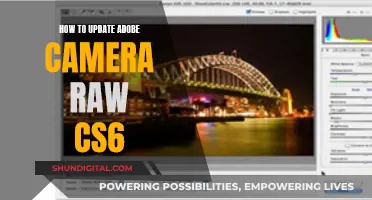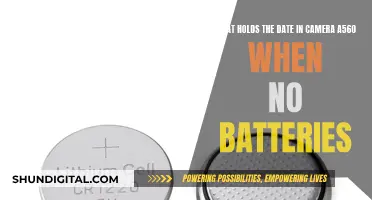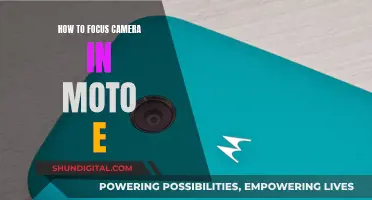In today's digital world, it's crucial to safeguard your personal information and devices from potential threats. Webcam and microphone hacking are real dangers that can expose you to risks such as blackmail and identity theft. Here are some essential steps to protect your camera, computer, and microphone from hackers:
1. Use strong and unique passwords: Create complex passwords with a mix of uppercase, lowercase letters, numbers, and special characters. Avoid common or easily guessable passwords.
2. Regular software updates: Keep your operating system, software, and firmware updated. Updates often include security patches that fix vulnerabilities, making it harder for hackers to exploit them.
3. Secure network connections: Use a reliable router with strong encryption protocols like WPA2 or WPA3. Enable a firewall to monitor and control network traffic.
4. Caution with links and downloads: Be wary of suspicious links or downloads from unknown sources. Phishing attempts are common, and hackers may try to trick you into installing malware.
5. Use antivirus software: Install reputable antivirus and firewall software to detect and remove malicious programs. Keep your antivirus software up-to-date to protect against new threats.
6. Cover your camera: When not in use, cover your camera with tape, a sticker, or a webcam cover. While this won't protect your microphone, it adds an extra layer of privacy.
7. Manage app permissions: Review and revoke permissions for apps that don't need access to your camera or microphone. Be cautious when granting permissions, and only allow access to trusted applications.
8. Be vigilant: Keep an eye on warning signs, such as unexpected webcam activity, unfamiliar files, or changes in device settings.
By following these steps and staying vigilant, you can significantly reduce the risk of webcam and microphone hacking, protecting your privacy and personal information.
| Characteristics | Values |
|---|---|
| Know when you're being recorded | On iPhones with iOS 14 or higher, an orange dot indicates microphone use and a green dot indicates camera use. On Android phones and iPhones, a camera or microphone icon will appear in the top right when an app starts using one of those sensors, then turns into a green dot. Computers have similar features, with newer MacBooks showing a green light next to the camera and a microphone icon in the status bar at the top. Windows computers show camera and microphone icons in the taskbar. |
| Skip dedicated video and audio chat apps | Avoid installing new apps on your device, as this increases the potential for software vulnerabilities. Instead, use your web browser for video and audio chats where possible. |
| Check your device permissions | Review and revoke permissions for any apps that don't need access to your camera or microphone. |
| Update your software and firmware | Regularly update your software and firmware to ensure you have the latest security patches. |
| Use antivirus software | Use antivirus software to detect and remove viruses that could allow hackers to access your webcam. |
| Use strong passwords | Use strong, unique passwords for all your devices and accounts. |
| Be cautious of phishing attempts and suspicious links or downloads | Be wary of unexpected or unsolicited messages and avoid clicking on suspicious links. |
| Cover your camera | Cover your camera when not in use to prevent unauthorized access. |
What You'll Learn

Use antivirus software and keep your computer updated
Using antivirus software and keeping your computer updated are essential steps to protect your devices from hackers. Here are some detailed instructions to help you do just that:
Use Antivirus Software
Antivirus software acts as a powerful guard, scanning your computer for malicious programs and preventing them from infecting your system. It is your device's first line of defence against viruses, malware, and other security threats.
- Choose and install a reputable antivirus software that suits your needs. Some options include Bitdefender, Panda Free Antivirus, Malwarebytes, and Avast.
- Keep your antivirus software updated. New threats emerge daily, so ensure your software is set to automatically download and install updates.
- Run regular virus scans. Most antivirus software allows you to schedule scans, ensuring your device is checked for any malicious activity.
- Act on alerts from your antivirus software. If it detects something suspicious, don't ignore it. Take the necessary steps to address the issue.
Keep Your Computer Updated
Updating your computer's operating system, browser, and applications is crucial to fixing security flaws and preventing hackers from exploiting them. Here's what you can do:
- Enable automatic updates for your operating system, ensuring you always have the latest security patches. For Windows, this can be done through Windows Update. For macOS, use the Software Update feature.
- Update important apps regularly, especially your internet browser and frequently used applications like Microsoft Office, Adobe Acrobat Reader, etc.
- If automatic updates are not available, check for updates manually and install them promptly. This ensures you have the latest security features and bug fixes.
- Utilize a reliable antivirus software that can also update itself automatically. This way, you're protected from the latest "bugs" circulating the internet.
By using antivirus software and keeping your computer updated, you add strong layers of protection to your devices, making it much harder for hackers to gain unauthorized access.
Unlocking Camera Raw: Load Your Presets Like a Pro
You may want to see also

Be cautious of suspicious links and only download from trusted sources
Protecting your devices from hackers is crucial in today's digital age, where cyber threats are becoming increasingly prevalent. One effective way to do this is to be cautious of suspicious links and only download from trusted sources. Here are some detailed instructions to help you achieve this:
Identifying Suspicious Links and Messages:
- Always be cautious of emails, messages, or websites that seem suspicious. Avoid clicking on links or opening attachments, especially if the source doesn't seem trustworthy.
- Double-check the sender's email address, and be wary of unexpected or unsolicited messages.
- Be aware of phishing attempts, where hackers try to trick you into revealing sensitive information or downloading malware.
- Microsoft Office has built-in security features that can detect and warn you about suspicious links and websites. Keep these detection settings turned on for added protection.
Downloading from Trusted Sources:
- Only download files, software, and applications from trusted and reputable sources, such as official websites and app stores.
- Verify the authenticity and legitimacy of the software before installation. Malicious software can often disguise itself as legitimate applications.
- Be cautious of pop-up ads or links from unknown sources, as they may lead to unreliable websites.
- Regularly update your antivirus software and use it to scan downloaded files for potential threats.
- Be wary of free downloads, especially if they seem too good to be true. Always research the source and read reviews before downloading.
Additional Tips:
- Use a virtual private network (VPN) to encrypt your internet connection and hide your IP address, making it harder for hackers to access your device.
- Keep your operating system, antivirus software, and all applications updated with the latest security patches.
- Review and manage the permissions granted to apps and websites, especially those that request access to your camera, microphone, or other sensitive data.
- Cover your webcam when not in use, as a physical barrier provides an extra layer of security and ensures your privacy.
By following these precautions, you can significantly reduce the risk of your devices being compromised by hackers and protect your sensitive information.
Adjusting Midtones in Camera Raw: A Step-by-Step Guide
You may want to see also

Use strong and unique passwords for all accounts and devices
Using strong and unique passwords is an essential step in protecting your devices and accounts from hackers. Here are some tips to help you create and manage secure passwords:
Complexity
The strength of a password often lies in its complexity. A strong password typically includes a mix of uppercase and lowercase letters, numbers, and special characters. The more complex your password is, the harder it becomes for hackers to guess or crack it. For example, consider using a password like "#PaSsw0rd#@1" instead of a common word or easily guessable combination.
Uniqueness
It's important to use unique passwords for different accounts and devices. Avoid reusing the same password across multiple accounts. That way, if one of your passwords is compromised, it won't affect the security of your other accounts. For instance, instead of using "password123" for all your accounts, try creating unique passwords like "Sunflower#43," "BlueMoon!78," or "GreenLeaf%92."
Password Manager
Managing multiple complex passwords can be challenging. This is where password managers come in. A password manager is a secure digital tool that generates, stores, and auto-fills strong, unique passwords for your accounts. It relieves you from the burden of memorizing multiple passwords and reduces the temptation to use simple or repetitive passwords. Examples of popular password managers include LastPass, 1Password, and Bitwarden.
Two-Factor Authentication
Whenever possible, enable two-factor authentication (2FA) for an extra layer of security. 2FA requires not only a password but also a second form of verification, such as a code sent to your phone or an authentication app, to log in to your account. This makes it much harder for hackers to gain unauthorized access, even if they have your password.
Regular Updates
It's a good idea to update your passwords regularly, especially for important accounts like email, banking, and social media. Changing your passwords every few months reduces the risk of prolonged unauthorized access if your password is compromised. Additionally, if you suspect that one of your passwords has been phished or leaked, change it immediately for all your accounts and enable 2FA if you haven't already.
Password Security
Be cautious when entering your passwords, especially on public computers or shared devices. Ensure that no one is shoulder surfing (peeking at your screen) when you type your password. Avoid saving passwords on public or shared devices, and always log out of your accounts when you're finished. Additionally, refrain from sharing your passwords with others unless absolutely necessary, and never respond to emails or messages asking for your password, as these could be phishing attempts.
Motorola's 360 Moto Mod Camera: How Many Megapixels?
You may want to see also

Cover your camera and microphone when not in use
Covering your camera and microphone when they are not in use is a simple yet effective way to protect your privacy and prevent unauthorized access. While it may not be a foolproof method, it adds an extra layer of security. Here are some detailed instructions on how to do this:
For your camera:
- Use opaque tape: You can use a small piece of electric tape, a sticky note, or a thin piece of dark-coloured tape to cover your camera lens. Ensure that the tape is not too thick, especially if you have a laptop, as it may prevent your device from closing properly and could potentially damage the screen.
- Use a camera cover: You can purchase a special tiny camera cover that attaches to your screen. These covers are designed to be easily moved and replaced without leaving any residue.
- Use a vinyl decal: Consider using a small, opaque vinyl decal that clings to the camera lens without leaving any residue.
For your microphone:
- Use a TRRS 'dummy jack': Inserting a TRRS 'dummy jack' into your device's headphone port will mute the built-in microphone. This method is effective because it requires a physical connection to unmute the microphone. However, these 'dummy jacks' can be challenging to find.
- Use a headphone splitter with microphone support: If you cannot find a TRRS 'dummy jack', you can use a headphone splitter with microphone support. This will also occupy your device's audio jack and mute the internal microphone.
- Cover the microphone: While this method may not completely block sound, it can help muffle it. You can use tape or a sticky note to cover the microphone. However, be cautious not to use magnets as they can damage internal components over time.
It is important to note that covering your camera and microphone does not guarantee complete protection from hackers. Sophisticated hackers may still find ways to access your devices. Therefore, it is advisable to combine this method with other security measures, such as using strong passwords, updating your software, and being cautious when clicking on links or downloading files.
Wireless Cameras: Battery-Powered Security?
You may want to see also

Regularly check and revoke device permissions for apps
Regularly checking and revoking permissions for apps is a crucial step in protecting your devices from hackers. Apps can request permission to access various features on your device, such as your camera, microphone, location, contacts, and more. While some apps need legitimate access to certain features, it's important to be vigilant about which apps have permission to what.
On Android devices, go to Settings > Apps > Permissions Manager > Camera/Microphone. Here, you can tap on an app and control its permissions. You can also temporarily turn off access for all apps using the toggles in the Privacy tab under Settings. On iPhones, go to Settings > Privacy > Camera/Microphone, and toggle off access for specific apps.
For Mac users, go to Settings > Security & Privacy > Privacy > Camera/Microphone, and uncheck the box next to any app to revoke permission. On a PC, go to Settings > Privacy > Camera/Microphone, and turn off access or adjust permissions for individual apps.
It's a good idea to turn off any permissions that aren't essential for your daily life. That way, even if an app is compromised, a hacker won't be able to access your camera or microphone directly. Review the privacy settings of your devices and apps regularly, and revoke permissions for any apps you no longer use or trust.
While managing app permissions is a powerful tool, it's important to note that some apps acquire permissions without explicit consent, and users may not be able to revoke them without deleting or disabling the app. Additionally, even with permissions revoked, some apps can still run on startup, stay in the background, access sensitive information, and use hardware. Therefore, it's crucial to only download apps from trusted sources and carefully review the permissions requested before granting them.
Compromising Computer Cameras: Easy Access or Secure?
You may want to see also
Frequently asked questions
Each new app installed on your device increases potential vulnerabilities, creating a backdoor for hackers to access your data. To reduce this risk, only install must-use apps and, where possible, use web browser versions instead of dedicated apps.
To prevent webcam hacking, also known as "camfecting," keep your software and firmware updated, use antivirus software, and cover your camera when not in use. Additionally, check your device permissions regularly to ensure only authorized apps have access to your camera.
Some warning signs of hacking include your webcam's indicator light turning on at odd times, unexpected video or audio files appearing on your device, and faster battery drain. If you notice any of these, disconnect or cover your webcam and seek help from an IT professional.