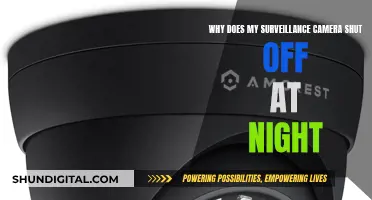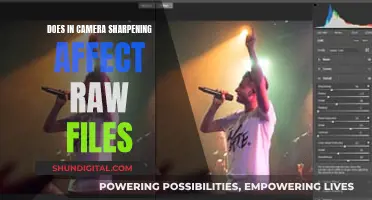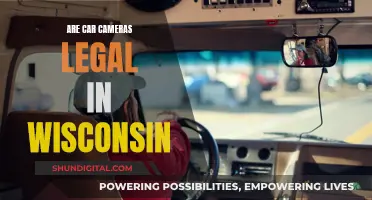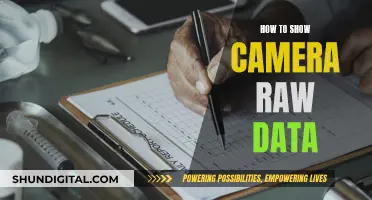Webcams are now standard on most devices, including smartphones, tablets, and PCs. While webcams allow us to connect with others, they also pose a security risk, as hackers can gain access to them and spy on us. In fact, research has shown that over 15,000 private webcams are accessible to the public. To protect your computer camera from being hacked, you can take several steps. These include covering your webcam with tape or a lens cover, unplugging or disabling your webcam when not in use, regularly scanning your device for malware, avoiding suspicious links and email attachments, and keeping your webcam software and security software up-to-date. Additionally, it is important to use strong passwords and secure your wireless network to prevent unauthorized access. By following these steps, you can help ensure that your computer camera remains private and secure.
| Characteristics | Values |
|---|---|
| Covering the camera | Use electrical tape, a sticky note, or a plastic webcam cover. |
| Unplugging the camera | Disconnect the camera when not in use. |
| Using anti-malware software | Use Malwarebytes or Hitman Pro to scan for malware. |
| Avoiding suspicious links | Don't click on links in suspicious emails or on social media. |
| Keeping software up-to-date | Enable automatic updates for your operating system and other software. |
| Using security software | Install reliable security software, such as Bitdefender or ESET. |
| Using a VPN | Use a VPN to encrypt your traffic and protect your privacy. |
| Checking app permissions | Deny apps permission to access your webcam if possible. |
| Using strong passwords | Change default passwords and use strong, unique passwords for all accounts. |
What You'll Learn

Cover your camera lens with tape or a cover
Covering your camera lens with tape or a cover is a simple and effective way to protect your computer camera. This method is so effective that even Facebook CEO Mark Zuckerberg and former FBI Director James Comey have adopted it to prevent hacking.
To cover your camera lens with tape, you can use electrical tape, duct tape, or stickers. First, ensure you have the right size of tape or sticker by measuring the diameter of your camera lens. For a standard laptop camera, the lens is usually around 0.5-1 inch (1.3-2.5 cm) in diameter. Cut a piece of tape or choose a sticker that is slightly larger than the lens to ensure it completely covers the camera. If you don't want adhesive residue on your camera, you can use a longer strip of tape and fold it back on itself. Alternatively, roll up a coin in the electrical tape so that the weight of the coin keeps the tape in place over the camera. This way, you can easily lift the coin and fold the tape back when you want to use the camera.
Another option is to use adhesive camera covers, which are thin adhesive strips designed to be stuck on and peeled off without leaving any residue. These usually come in sheets with different sizes, so you can choose the one that best covers your lens.
While covering your camera lens with tape or a cover is a simple and effective solution, it's important to consider some potential drawbacks. Tape or stickers may leave adhesive residue on your camera, and they may not be as aesthetically pleasing. Additionally, if you close your laptop while the camera is covered, you may damage your screen due to the narrow gap between the screen and the keyboard. Moreover, covering the camera might disturb the environmental brightness sensor, affecting functions such as automatic brightness adjustment and "true tone" settings. Therefore, it's recommended to consider other methods of protection, such as using the camera settings or investing in a laptop with a built-in sliding lens cap.
Surveillance in Cafes: Are You Being Watched?
You may want to see also

Unplug or disable your webcam when not in use
Unplugging or disabling your webcam when not in use is a great way to protect your privacy and ensure your computer camera is not compromised. Here are some detailed steps to help you achieve this:
For External Webcams:
If your webcam is an external device connected via USB, the simplest solution is to unplug it when not in use. This ensures that even if someone gains remote access to your computer, they won't be able to use the webcam as it is physically disconnected. This method is effective and convenient, allowing you to easily plug the webcam back in when needed.
For Built-in Webcams:
If your laptop or desktop computer has a built-in webcam, you can disable it through the Device Manager. On Windows, click the "Start" option, then choose "Device Manager." From there, scroll through the options until you find the "Cameras" label. Right-click on your camera, select "Disable," and confirm your choice. This will turn off your camera without having to physically cover it.
Alternative Methods:
If you prefer not to disable your camera through settings, you can use the traditional method of covering the lens with a piece of electrical tape or a post-it note. While this won't stop the camera from potentially recording, it will block the lens, ensuring your privacy. Additionally, some laptop webcams have a sliding cover built-in, allowing you to easily cover the lens when not in use.
By unplugging, disabling, or covering your webcam, you can rest assured that your computer camera is protected from unwanted access.
Transferring Photos: Full Resolution or Compressed?
You may want to see also

Use anti-malware software
Using anti-malware software is a great way to protect your computer camera from unwanted access. Here are some tips on how to use anti-malware software effectively:
Use a Reputable Anti-Malware Program
Choose a well-known and trusted anti-malware program such as Microsoft Defender, Bitdefender, Norton 360 Deluxe, Malwarebytes, or Hitman Pro. These programs are designed to detect and remove malware, including webcam-related spyware. Some programs, like Bitdefender, also offer a webcam protection feature that lets you decide which apps can access your camera.
Keep Your Anti-Malware Software Up to Date
It is important to regularly update your anti-malware software to ensure it can detect and protect against new malware threats. Most anti-malware programs will automatically update, but it's a good idea to check for updates periodically.
Use Multiple Layers of Protection
Consider using multiple layers of protection by pairing your primary anti-malware software with a second-opinion malware scanner. This adds an extra layer of defence and can help catch any malware that evades your front-line scanner.
Scan Your Computer Regularly
Perform regular scans of your computer to detect and remove any malware. This is especially important if you notice any suspicious activity, such as unfamiliar files appearing on your device or unexpected changes to your webcam's settings.
Be Vigilant and Practice Good Cyber Hygiene
Even with anti-malware software installed, it's important to remain vigilant. Avoid clicking on suspicious links or opening email attachments from unknown senders. Be cautious when downloading files or clicking links on social media, as these are common methods used by hackers to spread malware.
By following these tips and maintaining good cyber hygiene practices, you can effectively use anti-malware software to protect your computer camera from unwanted access.
Surveillance Cameras: Mounting for Optimal Coverage and Security
You may want to see also

Avoid suspicious links and email attachments
Suspicious links and email attachments are common ways for hackers to gain access to your computer and webcam. Here are some tips to avoid falling victim to these types of attacks:
- Be cautious of unsolicited or unexpected email attachments, even if they are from someone you know. It's possible that a hacker has gained access to your contact's email account and is using it to send malicious attachments. If you receive an unexpected attachment, verify its legitimacy by contacting the sender directly through a different communication channel, such as a phone call or text message.
- Be wary of generic greetings in emails. Legitimate organisations will usually personalise emails with your name.
- Pay attention to the email domain. If the email claims to be from a reputable company, check that the domain matches. For example, an email from Microsoft should come from an address ending in "microsoft.com", not "gmail.com" or "microsoftsupport.ru".
- Be cautious of emails with spelling and grammar errors. While these could be due to poor translation, they may also be deliberate attempts to evade spam filters.
- Avoid clicking on shortened links on social media sites. These can redirect you to malicious websites or automatically download malware.
- Be suspicious of urgent calls to action or threats in emails. Phishing attacks often create a false sense of urgency to pressure you into acting without thinking. Take your time to carefully examine the message and consider if it could be a scam.
- Use antivirus software and regularly back up your system. While not infallible, antivirus software can provide a good defence against malware. Regular backups will help protect your data in case of an infection.
- Be cautious when opening attachments with strange file names. Malware often disguises itself as innocuous files, such as "yourwinnings" or "freemoney". Be especially wary of files with multiple file extensions, such as "filename.jpg.exe".
Surveillance Cameras: Strategic Placement for Maximum Security
You may want to see also

Keep your webcam software up-to-date
Keeping your webcam software up-to-date is an important step in ensuring your security and privacy. Here are some reasons why you should keep your webcam software updated and how to do it:
Security and Privacy
Webcam hacking is a serious concern, with hackers and cybercriminals employing various methods to access webcams and spy on users. By keeping your webcam software updated, you can benefit from the latest security fixes and enhancements released by the manufacturer. These updates can patch vulnerabilities and reduce the risk of your webcam being hacked.
Performance Improvements
Software updates often include performance improvements that can enhance the quality of your video and audio. This is especially important if you use your webcam frequently for work, streaming, or other purposes. Updated webcam software can provide better image and sound quality, ensuring a smoother and more reliable experience for you and your audience.
New Features and Enhancements
Webcam software updates may introduce new features and enhancements that can improve your overall experience. For example, updates may include additional filters, effects, or integration with other tools and platforms. These new features can make your webcam more versatile and fun to use.
How to Update
To update your webcam software, follow these steps:
- Identify your webcam model and manufacturer.
- Visit the manufacturer's website to access their support or download page.
- Look for the latest software or driver updates for your specific webcam model.
- Download and install the updates, following the instructions provided by the manufacturer.
- Restart your computer if necessary to apply the changes.
By keeping your webcam software up-to-date, you can not only enhance your security and privacy but also improve the overall performance and functionality of your device. It is a simple yet effective step towards a safer and more enjoyable online experience.
Smart Surveillance Cameras: The Future of Security
You may want to see also
Frequently asked questions
Covering your webcam with tape, a webcam cover, or a post-it note ensures that no one can see you through the camera. This is the simplest and most effective way to protect your privacy.
There are a few signs that your webcam has been hacked. Check for any unusual settings, monitor your network traffic, and scan for malware. If you find any videos you don't remember recording, this could also be a sign that your webcam has been compromised.
To prevent hacking, regularly update your computer, use antivirus software, and avoid downloading random files or opening suspicious links or email attachments.
If you have a built-in webcam, disable it when not in use. Use strong passwords and install anti-malware software to protect your computer from viruses and spyware.