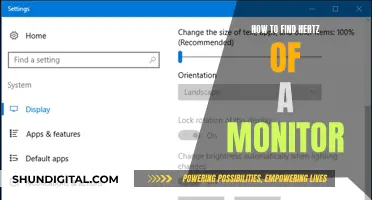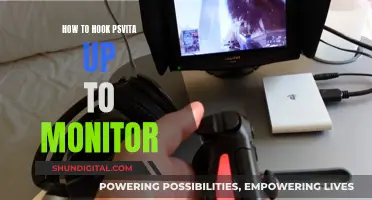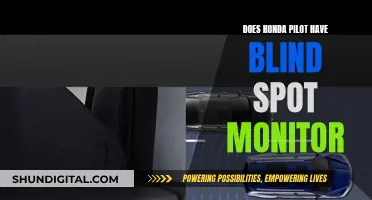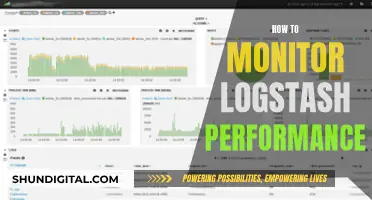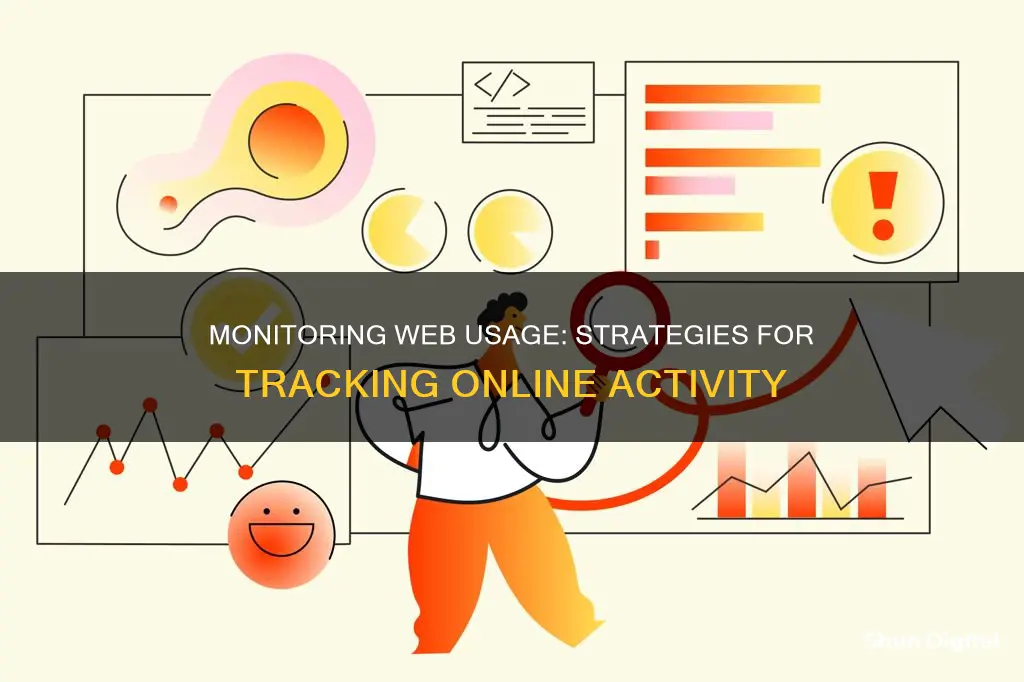
Monitoring web usage is essential for various reasons, including optimising network performance, understanding online habits, and avoiding unnecessary expenses. There are numerous tools available to help individuals and businesses track and analyse their internet usage. These tools offer features ranging from basic monitoring to advanced data analysis, providing insights into bandwidth consumption, productivity, and online habits. For businesses, monitoring employee internet usage can help improve productivity, evaluate performance, and enforce company policies. Additionally, with the rise of remote and hybrid work, tracking tools can provide visibility into the activities of WFH teams. For individuals, monitoring apps can help prevent overspending on limited internet plans and identify apps that are consuming excessive data.
| Characteristics | Values |
|---|---|
| Monitor internet usage by employees | Track and minimize internet distractions at the workplace |
| Monitor individual employees, departments, or the entire company | Monitor duration of each internet activity per employee, track websites visited and their productivity |
| Monitor internet usage for remote, in-office, or hybrid employees | Monitor time spent on the internet, including when and for how long |
| Monitor employee productivity | Track the use of apps and websites to find out who is wasting work time on social media, computer games, and other distractions |
| Monitor bandwidth usage | Identify bandwidth hogs and traffic spikes in the network |
| Monitor network traffic | Identify network anomalies and excessive bandwidth usage |
| Monitor network performance | Identify underlying issues that may affect your network in the long run |
| Monitor network security | Identify traffic anomalies and bandwidth hogs to improve network security |
| Monitor network issues | Stay aware of network issues with real-time notifications |
| Monitor network usage reports | Track network usage and analyze network performance with customizable reports |
What You'll Learn

Monitor employee internet usage
Monitoring employee internet usage is a common practice for businesses, especially with the rise of remote work. It is a way to ensure employees are using their time productively, to limit distractions, and to keep the company safe from security risks.
There are several software options available to monitor employee internet usage. These include:
- CurrentWare's BrowseReporter: This software provides detailed employee productivity reports to help managers understand how employees are spending their time. It also allows managers to track the use of apps and websites, and review websites that were open during inactive periods. BrowseReporter also offers a Location Insights dashboard to help leaders understand how location flexibility impacts employee performance.
- Time Doctor: This software is a powerful time-tracking and internet-monitoring tool used by large corporations and small businesses. It allows employers to track their staff's activities and productivity during work hours. Time Doctor also has a distraction management feature, which alerts employees when they visit unproductive websites.
- Teramind: This advanced employee monitoring software helps track employee attendance, performance, and computer use. It can monitor employees' behaviour on webpages, apps, social media, emails, browsers, online meetings, file transfers, and more. Teramind also allows employers to establish access control policies and remotely control devices.
- ActivTrak: This cloud-based employee monitoring software tracks employees' behaviour, productivity, efficiency, workload balance, and goals. It integrates with Google Workspace, providing employees with immediate visibility into their digital habits and workflows.
- Hubstaff: This software is specifically designed for remote and hybrid teams, offering GPS tracking, mobile apps, and project management integrations. It provides detailed time tracking with productivity insights to optimise workflows and ensure accurate billing.
While monitoring employee internet usage can be beneficial, it is important to consider ethical implications and employee privacy. Employers should ensure they have employees' consent for monitoring and establish clear monitoring policies that are in line with relevant laws and regulations.
Monitoring Children's Internet Usage: Parenting in the Digital Age
You may want to see also

Track bandwidth usage
Tracking bandwidth usage is critical for avoiding ISP data caps and overage fees. Here are some ways to monitor your bandwidth usage:
Check Your ISP's Dashboard
The simplest way to monitor your bandwidth usage is to log into your internet service provider's (ISP) online account system and check the user dashboard. Some providers will break down your usage into upload, download, and total usage stats, while others will only show the total overall usage. This method has its limitations, such as varying update frequencies and a lack of insight into your usage beyond the total data used.
Monitor Data Usage at the Router Level
Today, many consumer routers have bandwidth monitoring built into their control panels or mobile apps. Popular mesh routers like Nest Wi-Fi and Eero allow you to check total bandwidth consumption and monitor individual devices on your network. Bandwidth monitoring at the router level provides real-time data and allows you to drill down to the device level to see what each device is contributing to your overall download and upload bandwidth. However, some routers have limited time frame options for viewing usage data.
Monitor with a Third-Party Program
You can use a third-party program like Capsa, a free network analysis app that captures every data packet engaging with your system. Capsa allows you to analyze data packets, identify common traffic, and track down devices consuming large amounts of data. The free version of Capsa can track up to ten private IP addresses, one network adapter, and only work on one project at a time. Another similar tool is Wireshark.
Monitor Data Usage with a Hardware Firewall
A dedicated hardware firewall can be added between your modem and your internal network to monitor traffic, protect against threats, and manage routing functions. You can purchase a dedicated firewall like Firewalla or turn an old computer into a firewall box using software like pfSense or OPNsense. A hardware firewall provides comprehensive bandwidth monitoring and management, but it requires more setup and maintenance than other methods.
Monitor by Device
While not as common today due to the variety of connected devices, you can also monitor bandwidth usage on individual devices like personal computers. Tools like GlassWire and NetWorx can be used for deep forensics on specific devices to determine which apps are using the most bandwidth. However, for a comprehensive view of your bandwidth usage, monitoring at the router level is generally more effective.
Hotels and Internet Privacy: Monitoring Guest Online Activity
You may want to see also

Monitor internet usage on Windows
Monitoring your internet usage on Windows is a great way to avoid exceeding your data cap, optimise your network's performance, or simply stay informed about your online habits. Here is a comprehensive guide on how to monitor internet usage on Windows:
Check Network Usage with Task Manager:
- Right-click on the taskbar and select Task Manager.
- If you see a smaller version of the Task Manager, click the "More details" button in the bottom left corner.
- Click on the "App history" tab. Here, you will see the date since Windows began monitoring data usage for your apps.
- The "Network" column is the most relevant, as it tracks data usage for your apps. The "Metered network" column is only useful if you have configured your Wi-Fi connection as metered.
- Note that the "App history" tab only tracks Universal Windows Platform (UWP) apps. You cannot view network usage for desktop applications like Chrome or the desktop version of Office apps.
Check Network Usage with Settings:
- Use the Windows key + I keyboard shortcut to open the Settings app.
- Click on "Network & internet", then select "Data usage".
- Under "Overview", you will see the total data usage from the last 30 days for both Wi-Fi and Ethernet connections.
- Click on "Usage details" to view network data usage for all your installed applications.
- The Settings app allows you to view data usage for both Universal Windows Platform (UWP) apps and traditional desktop applications.
Use Third-Party Applications:
There are numerous third-party applications available that can help you monitor internet usage on Windows, such as:
- NetBalancer: Allows you to monitor multiple network adapters, processes, and system services. The premium version lets you set speed limits for each process.
- GlassWire: A network monitor and security tool with a built-in firewall. It visualises your current and past network activity and alerts you to any unusual changes.
- BitMeter OS: A free, open-source bandwidth monitor that displays a scrolling graph of your upload and download speeds over time.
- NetWorx: Tracks all your internet usage with an icon on the taskbar. It can also set a daily, weekly, or monthly quota and warn you if you're about to reach the limit.
- NetTraffic: A straightforward tool to monitor bandwidth data across various network adapters, including LAN and Wi-Fi. It provides a customisable statistics window that graphically displays bandwidth usage.
- Cucusoft Net Guard: A free tool that monitors your system's network bandwidth and sets a global network limit. It includes an interactive bandwidth usage report and a speed test function.
Monitor at the Router Level:
Monitoring your data usage at the router level is the best way to track bandwidth usage from all devices in your household. Most modern routers have bandwidth monitoring built into their control panels or mobile apps. This allows you to check total bandwidth consumption and monitor individual devices on your network.
Check Your ISP's Dashboard:
You can also monitor your internet usage by logging into your Internet Service Provider's (ISP) online account system and checking their user dashboard. This will show you your overall bandwidth usage, though the level of detail provided may vary between providers.
Fortnite Usage: Monitoring Your Child's Gameplay
You may want to see also

Monitor internet usage on Mac
Monitoring internet usage on a Mac can be done in several ways, depending on your specific needs and requirements. Here are some methods to help you monitor internet usage on your Mac:
Using Activity Monitor
The Activity Monitor is a built-in tool on macOS that allows you to monitor various system activities, including network usage. Here's how you can use it:
- Open the Activity Monitor app: Press Command + Spacebar to open Spotlight, then search for "Activity Monitor" and press Return.
- View Network Activity: Click on the "Network" tab in the Activity Monitor window. Here, you will see various network-related statistics:
- Packets In and Packets Out: The total number of data packets received and sent.
- Packets In/Sec and Packets Out/Sec: The speed of information transfer (in packets per second).
- Data Received and Data Sent: The total amount of information moved (in megabytes).
- Data Received/Sec and Data Sent/Sec: The amount of information moved over time (in bytes per second or throughput).
- Monitor from the Dock: You can also monitor network usage directly from the Dock. Right-click on the Activity Monitor Dock icon, select "Dock Icon," then choose "Show Network Usage." This will display an animated graph in the Dock, showing network activity over time.
- Customise the Graph: By default, the graph shows "packets in per second" and "packets out per second." You can change this to display "data sent and received in bytes" instead. Click on the "Network" tab in the main Activity Monitor window and change the header from "Packets" to "Data" using the drop-down menu.
Third-Party Applications
There are also several third-party applications available that can provide more advanced internet usage monitoring features. Here are some options:
- CleverControl: Designed for employee monitoring, it tracks website visits, time spent on websites, keystrokes, captures screenshots, and more.
- Net Nanny: Allows you to monitor and block websites, set screen time limits, and provides detailed activity reports.
- Qustodio: Initially designed for parental monitoring, it tracks internet usage, blocks harmful content, monitors social media activity, and provides detailed reports.
- Mobicip: Allows monitoring and blocking of websites, sets screen time limits, and provides activity reports.
- Little Snitch: Monitors internet connections, provides real-time traffic data, and lets you set rules for internet access.
- IStat Menus: A paid application that provides a more polished way to monitor internet usage by application.
Monitoring Bandwidth Usage: Control by Device
You may want to see also

Monitor internet usage on mobile
There are several ways to monitor internet usage on mobile devices. Here are some methods to help you keep track of your mobile data usage and avoid exceeding your data limit:
Use Built-in Tools on Your Phone
Most smartphones have built-in tools that allow you to monitor internet usage. On Android devices, you can go to Settings > Connections > Data Usage to check your current month's usage and set data limits. iPhone users can find similar options in the Settings app by going to Settings > Cellular > Cellular Data Usage. Here, you can view your usage for the current period and set limits or restrict data usage for specific apps.
Download a Mobile Data Tracking App
There are many apps available for both Android and iPhone that can help you track your mobile data usage. For Android, the My Data Manager app is a popular choice, as it tracks data for everyone on a shared or family plan and alerts you before you run out of data. iPhone users can try DataManPro, which tracks usage in real-time and provides a visual indicator on the app icon, or MobiStats, which is a free app that maps your data usage in real-time.
Check Your Account on Your Plan Provider's Website
You can also monitor your mobile data usage by logging into your wireless provider's website and checking your account details. Many providers offer the option to sign up for text alerts to let you know when you're approaching your data limit. Additionally, some providers, like Verizon and AT&T, allow you to check your data usage in real-time by dialling a specific number from your phone.
Use a Router or Modem
If you want to monitor internet usage across all devices connected to your network, you can do so through your router or modem. Many routers and modems have built-in tools that allow you to see how much data each device is using. To access these tools, you'll need to log in to your router or modem's web-based interface, which typically requires your IP address. Once logged in, you can view usage information and even set usage limits or restrict access to certain websites.
Use Your ISP's Home Network Management App
Your Internet Service Provider (ISP) may offer a home network management app that allows you to monitor your data usage. These apps often provide features such as data usage tracking, usage limits, parental controls, and WiFi network management. For example, the Race CommandIQ app by Race Communications allows you to track data usage and provides insights into which apps are using the most data.
Monitoring PSU Usage: A Comprehensive Guide to Tracking Power Supply Performance
You may want to see also
Frequently asked questions
There are several software tools available that allow employers to monitor their employees' web usage. These include BrowseReporter, WorkTime, and CurrentWare Suite. These tools can track which websites employees visit, their productivity, and the duration of their internet usage.
There are numerous Windows applications that allow you to monitor your internet usage, such as NetBalancer, GlassWire, and NetTraffic. These tools can help you track your monthly internet usage, set limits, and monitor daily data consumption.
On a Windows computer, you can monitor your Wi-Fi usage by checking the Data Usage Settings. Go to Settings > Network & Internet > Advanced Network Settings > Data Usage. Alternatively, you can use third-party tools like NetworkUsageView to monitor your Wi-Fi usage.