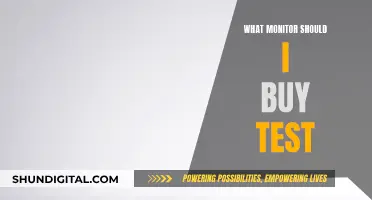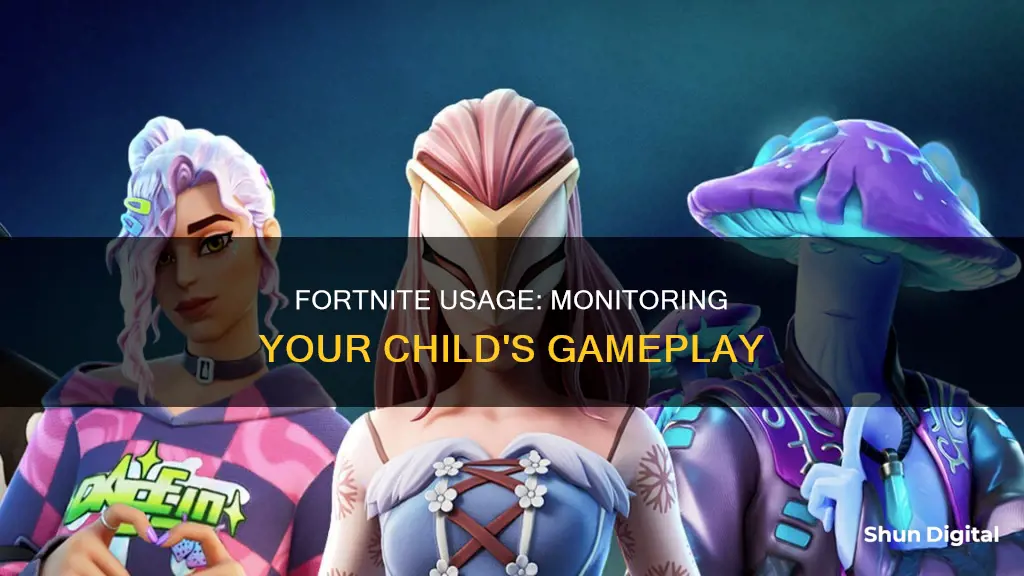
Fortnite is a fast-paced and chaotic game, and serious players will want to ensure their gear is up to scratch. While a good monitor won't necessarily improve your gameplay, a poor one could hinder your performance. To be competitive in Fortnite, you need a monitor with a high refresh rate – at least 144Hz. A monitor with a high refresh rate will display more frames per second, resulting in smoother gameplay and a more responsive image.
There are several ways to monitor your GPU and CPU usage while playing Fortnite. You can use third-party websites, mobile apps, or the official Epic Games Launcher to track your performance.
What You'll Learn

Fortnite GPU and CPU monitoring
Monitoring your GPU and CPU usage while playing Fortnite can help you identify any performance bottlenecks or issues affecting your gameplay experience. Here are some steps and tools you can use to monitor your GPU and CPU usage:
- Afterburner Overlay: You can use the Afterburner software to monitor your GPU temperature and other metrics. It offers an in-game overlay that can display GPU usage and other statistics. However, some users have reported issues with the overlay not appearing in-game. In such cases, checking the settings and ensuring the correct toggle or hotkey is enabled may resolve the problem.
- HWinfo64: This free software allows you to monitor various system parameters, including GPU and CPU usage. You can pull up the monitor tab, break out the GPU and CPU usage tabs, and position them on top of your game screen to keep an eye on the metrics as you play.
- Task Manager (Windows): On Windows, you can use the built-in Task Manager to monitor CPU and GPU usage. Press Ctrl + Shift + Esc to open Task Manager, then click the "Performance" tab. Here, you can view real-time data on CPU and GPU utilisation, as well as other system components.
- Third-Party Monitoring Tools: There are various third-party system monitoring tools available that can provide detailed insights into GPU and CPU usage. Examples include MSI Afterburner, EVGA Precision X1, and NZXT Cam. These tools often offer customisable overlays and data visualisation options.
While monitoring GPU and CPU usage, pay attention to any sudden spikes or drops in utilisation, as they may indicate underlying issues. Additionally, if you notice high CPU usage, you can refer to troubleshooting guides for optimising CPU performance while playing Fortnite, such as disabling background apps, updating graphics drivers, verifying game files, and ensuring your system meets the recommended specifications.
Monitoring Bandwidth Usage on Apple Extreme Router
You may want to see also

Fortnite stats trackers
Fortnite Tracker:
The official Fortnite Tracker is a popular option, offering a wide range of features to monitor your Fortnite usage. You can search for any player by their account name, Gamertag, PSN, or ID, and it currently tracks over 100 million players. The tracker provides detailed stats on your wins, kills, and tops, along with season stats, best streaks, and trending performance over months or years. It also includes leaderboards, Fortnite challenges, event details, and an item shop. The Fortnite Tracker is available on both mobile and desktop platforms, making it convenient for users to access their stats anywhere.
Fortnite.GG:
Fortnite.GG is another reliable stats tracker for Fortnite players. It offers leaderboards that update each time you view your stats, ensuring you have the most current information. With Fortnite.GG, you can track your performance and compare it to other players. The platform also provides insights into events, items, and challenges within the game.
Fortnite Tracker GG:
Fortnite Tracker GG is a comprehensive tool that covers various aspects of the game. It allows you to search for players across all platforms by their account name. The tracker includes sections for stats, events, leaderboards, the item shop, weapons, designs, fish, challenges, maps, and more. You can access your wins, arrange them, and strategize to beat your opponents. Fortnite Tracker GG also provides news and updates, ensuring you stay informed about the latest developments in the game.
Additional Tips:
To get the most out of these Fortnite Stats Trackers, remember to keep your game settings and accounts synced across devices. This ensures that your stats are accurately tracked and reflected in the leaderboards. Additionally, consider joining online communities or forums where you can discuss strategies, share tips, and connect with other Fortnite enthusiasts. These communities often provide additional insights and guidance to improve your gameplay experience.
Monitoring Home Electricity Usage: Data Collection Methods
You may want to see also

Fortnite player stats
Fortnite is a popular game that has seen many players experience high CPU usage issues, which can result in lag and delays. There are several ways to fix this problem and speed up the game. Firstly, disabling background apps can prevent them from competing with Fortnite for system resources. On a Windows PC, this can be done by opening the Settings app, selecting Apps, choosing the app in question, clicking on Advanced Options, and then selecting "Never" for background app permissions.
Another way to reduce CPU usage is to update your graphics drivers. This can be done by opening the Device Manager, expanding the Display adapter entry, right-clicking on the device driver, and selecting "Update driver". It is also important to verify Fortnite game files to check for any missing or corrupt files. This can be done through the Epic Games Launcher by clicking on the three-dot icon, selecting "Manage", and then clicking "Verify" on the Verify Files tab.
In addition to the above, downloading the latest Epic Games Launcher update can resolve bugs and improve performance. This can be done by opening the Epic Games Launcher, clicking on the Profile icon, selecting Settings, and then installing any available updates. Finally, performing a clean boot can also help identify whether another app is interfering with Fortnite. This can be done by opening the System Configuration window, disabling all non-essential services, and then disabling all startup items in the Task Manager.
There are several online platforms that provide Fortnite player stats and leaderboards. These include fortnite.gg and Fortnite Tracker, which claim to offer the most comprehensive Fortnite stats, tracking wins, kills, streaks, and skill level. Leaderboards on these sites are updated each time a player views their stats. Fortnite Tracker also provides stats about Fortnite events, daily item shops, and challenges.
Monitoring Data Usage: Netgear Routers and Devices
You may want to see also

Fortnite analytics
Fortnite is a fast-paced and hectic game with plenty of objects and players on the screen to track. To gain a competitive edge, players need to ensure their gear, including their monitor, is up to scratch.
Tracking Fortnite Stats
Fortnite does not have its own tracker tool, but there are several external ways to monitor your progress and performance. These include:
- Epic Games account— The game developer provides basic statistics directly from the game.
- Third-party websites— Websites such as Fortnite Tracker, Fortnite.GG, and Tracker Network offer detailed analytics, including player rankings and performance metrics, by pulling data from your account.
- Mobile apps— You can download applications to your mobile device to track your stats on the go, with updates and notifications about your performance.
Improving Your Gameplay
- Review win rates— Analyze matches where you performed poorly to identify common factors that may be affecting your win rate.
- Check kill/death ratios— Understanding your eliminations and how often you get eliminated can guide you on when to play aggressively or defensively.
- Study match histories— Look for trends in your performance based on different weapons or locations to help you refine your strategies and improve decision-making during gameplay.
Monitor Hardware
To monitor your GPU and CPU usage, you can use HWinfo64. This allows you to pull up the monitor tab and break out the GPU and CPU usage tabs to watch throughout the game. You can also monitor GPU temperature with the afterburner overlay.
For a competitive edge, a high refresh rate monitor is recommended. A 144Hz monitor displays twice as many frames per second compared to a regular 60Hz display, resulting in smoother gameplay and improved responsiveness.
Top Monitor Brands
Some of the top monitor brands used by Fortnite players include:
- Alienware AW2518H— A 240Hz monitor with a 1ms response time, G-Sync compatibility, and thin bezels.
- BenQ Zowie XL2546— A 240Hz high-performance gaming monitor with a 1ms response time and features like Black eQualizer and color vibrance adjustment.
- ASUS ROG Swift PG258Q— A 240Hz display with G-Sync, thin bezels, a fully adjustable stand, and features like separate contrast profiles for different game genres.
University WiFi: Staff Privacy and Monitoring Concerns
You may want to see also

Fortnite performance
Fortnite is a fast-paced, hectic game with a lot of action on the screen. To perform well, you need a monitor that gives you clarity in the chaos. A high refresh rate monitor is ideal for this purpose.
A 144Hz monitor displays twice as many frames per second as a regular 60Hz monitor, resulting in a smoother image and a more responsive feel. In fact, almost all Fortnite professionals use at least a 144Hz monitor, with most opting for 240Hz or even 360Hz monitors.
If you're looking for a 144Hz monitor, the BenQ Zowie XL2546 is a great option. It has very fast response times, a Black eQualizer to help spot enemies, and the ability to tweak the colour vibrance. The S-Switch allows you to store your monitor settings and easily transfer them to another compatible BenQ Zowie monitor.
For a higher refresh rate, the Alienware AW2521H is a top-tier 360Hz monitor with excellent motion clarity and response times. It also includes programmable RGB lighting and a headphone jack. However, it comes at a high price, both monetarily and in terms of system requirements.
If you're looking for a more budget-friendly option, the ASUS VG248QE is an excellent entry-level 144Hz monitor with good response times.
In addition to investing in a high-quality monitor, you can also improve your Fortnite performance by ensuring your CPU usage is not too high. High CPU usage can cause lag and delays in the game. To fix this, you can try disabling background apps, updating your graphics drivers, verifying Fortnite game files, downloading the latest Epic Games Launcher update, and performing a clean boot.
By choosing the right monitor and optimising your system performance, you can enhance your Fortnite gameplay experience and take your skills to the next level.
Monitoring Linux Memory Usage: A Comprehensive Guide
You may want to see also
Frequently asked questions
Download HWinfo64 and pull up the Monitor tab. Then, break out the GPU and CPU usage tabs so they stay on top and put them in the corner to watch as the game progresses.
You can monitor your GPU temperature with an afterburner overlay.
You can check your CPU usage in the UI.
You can track your Fortnite stats through your Epic Games account, third-party websites, or mobile apps.